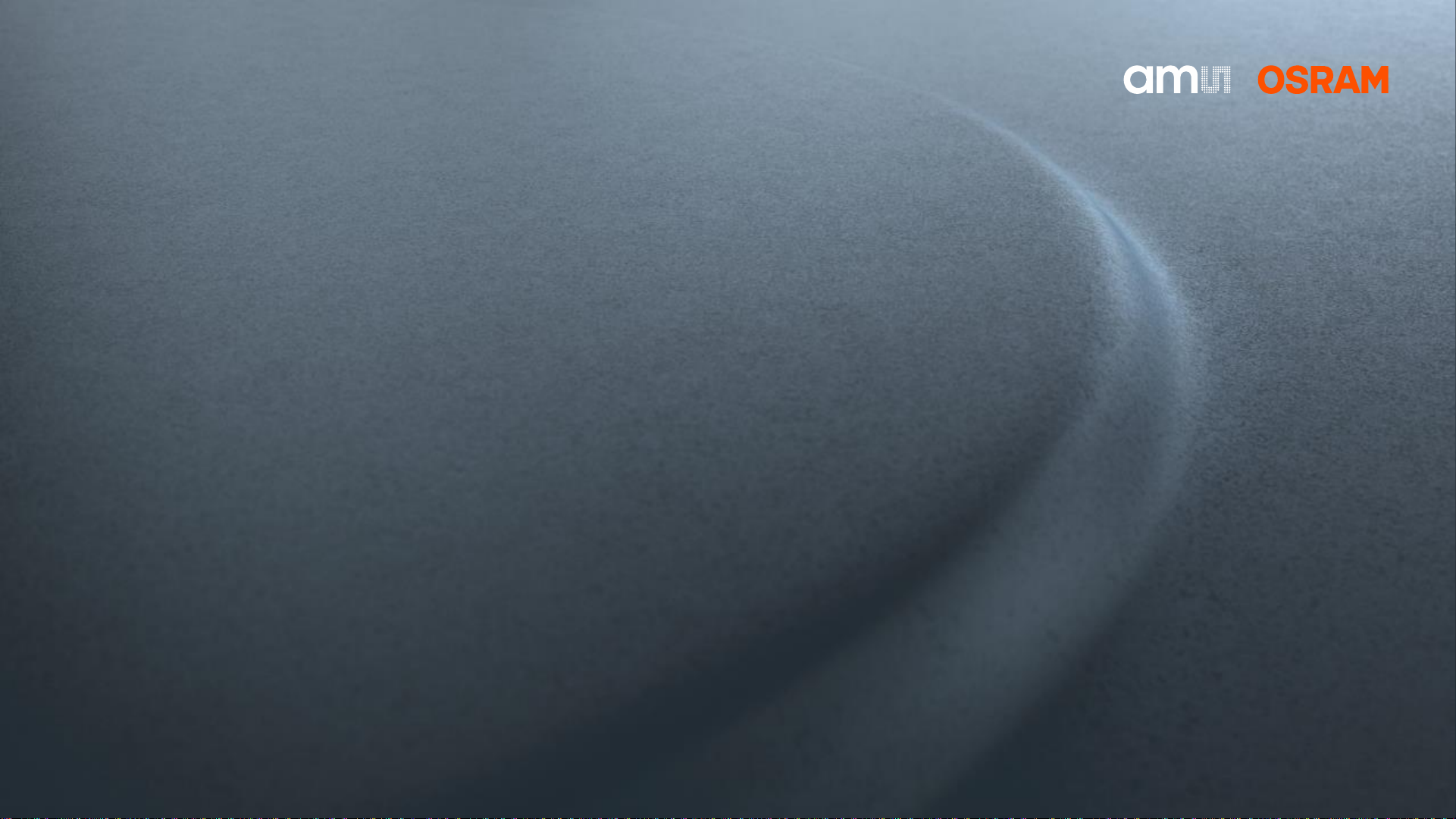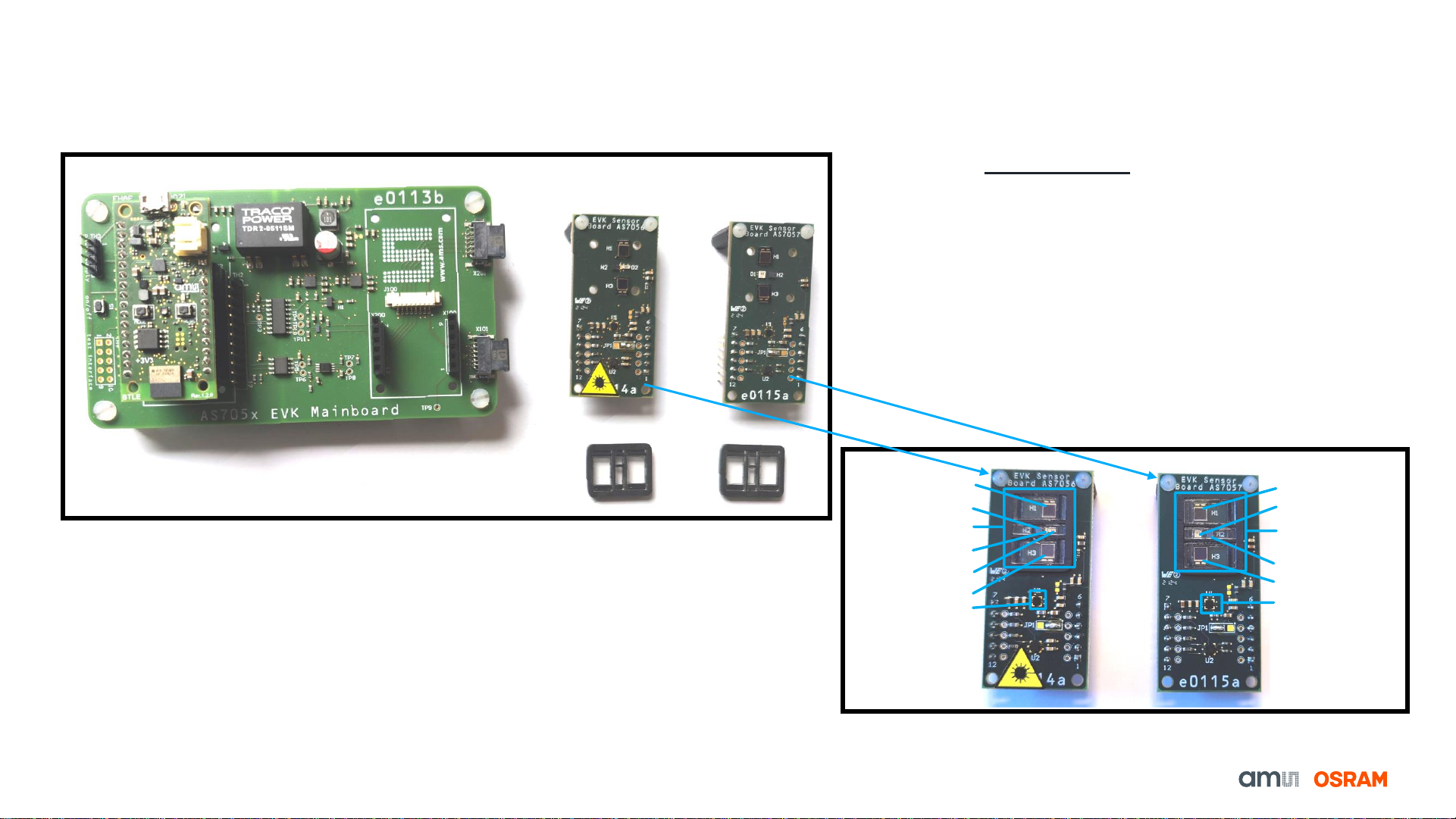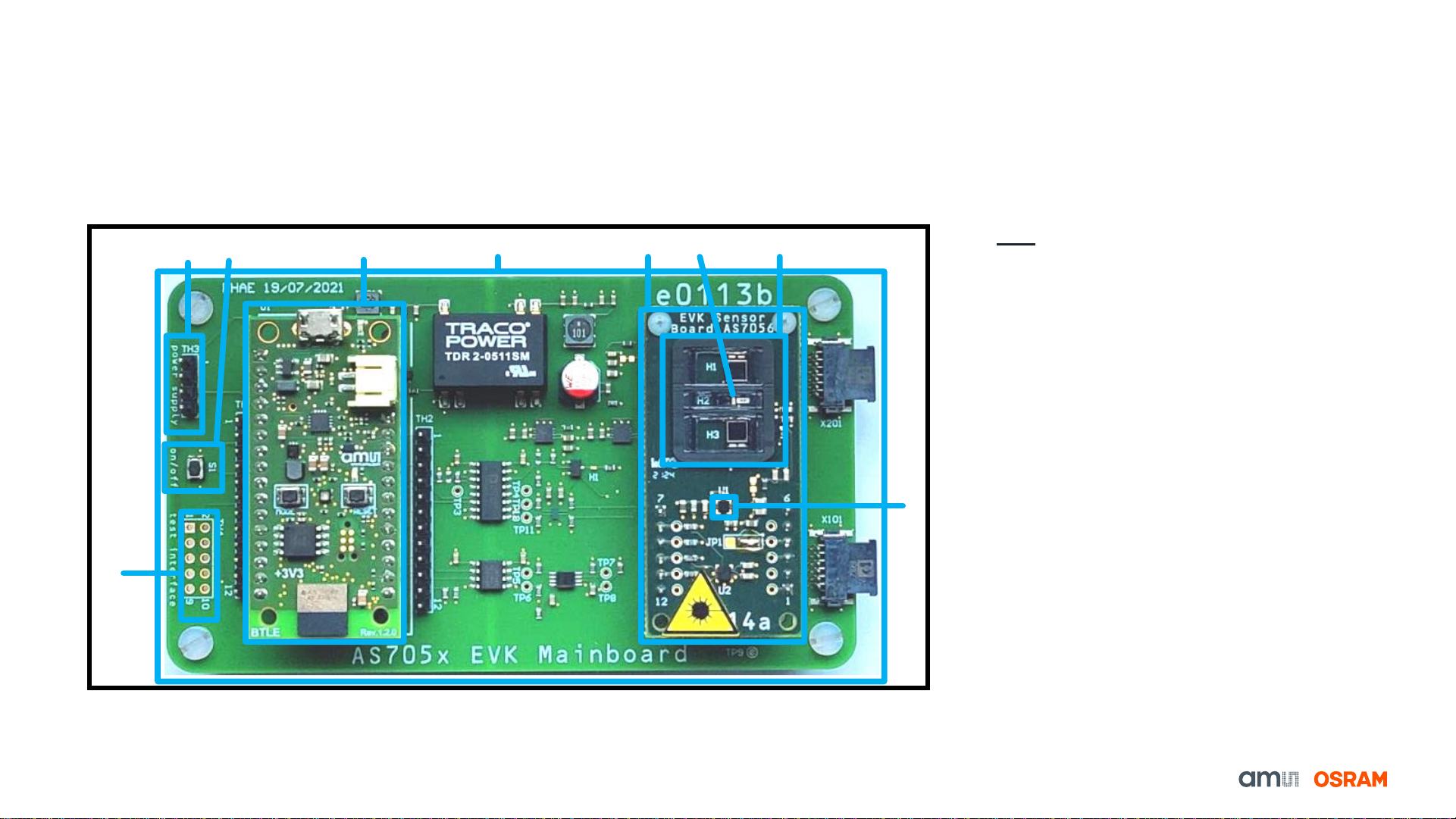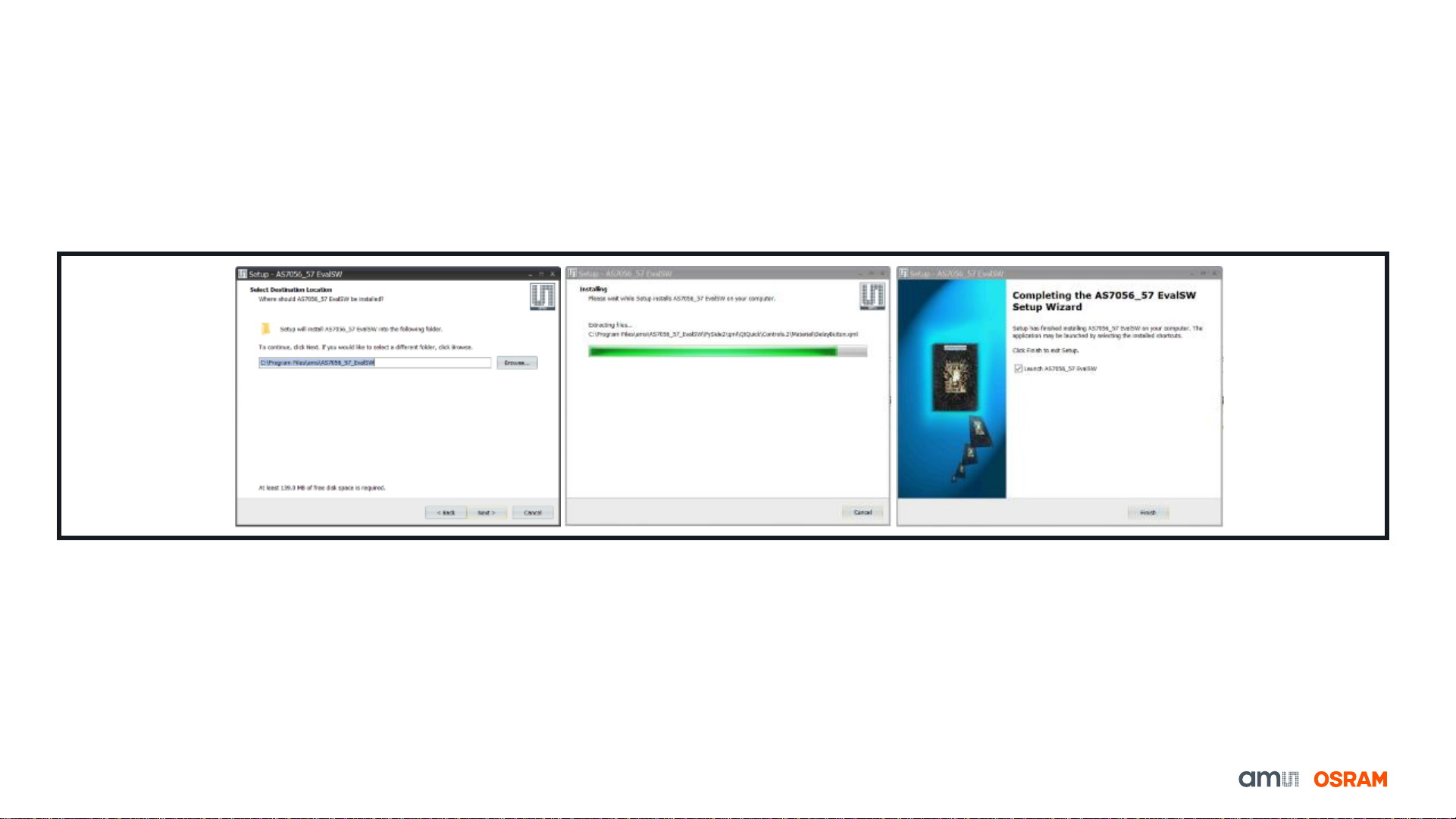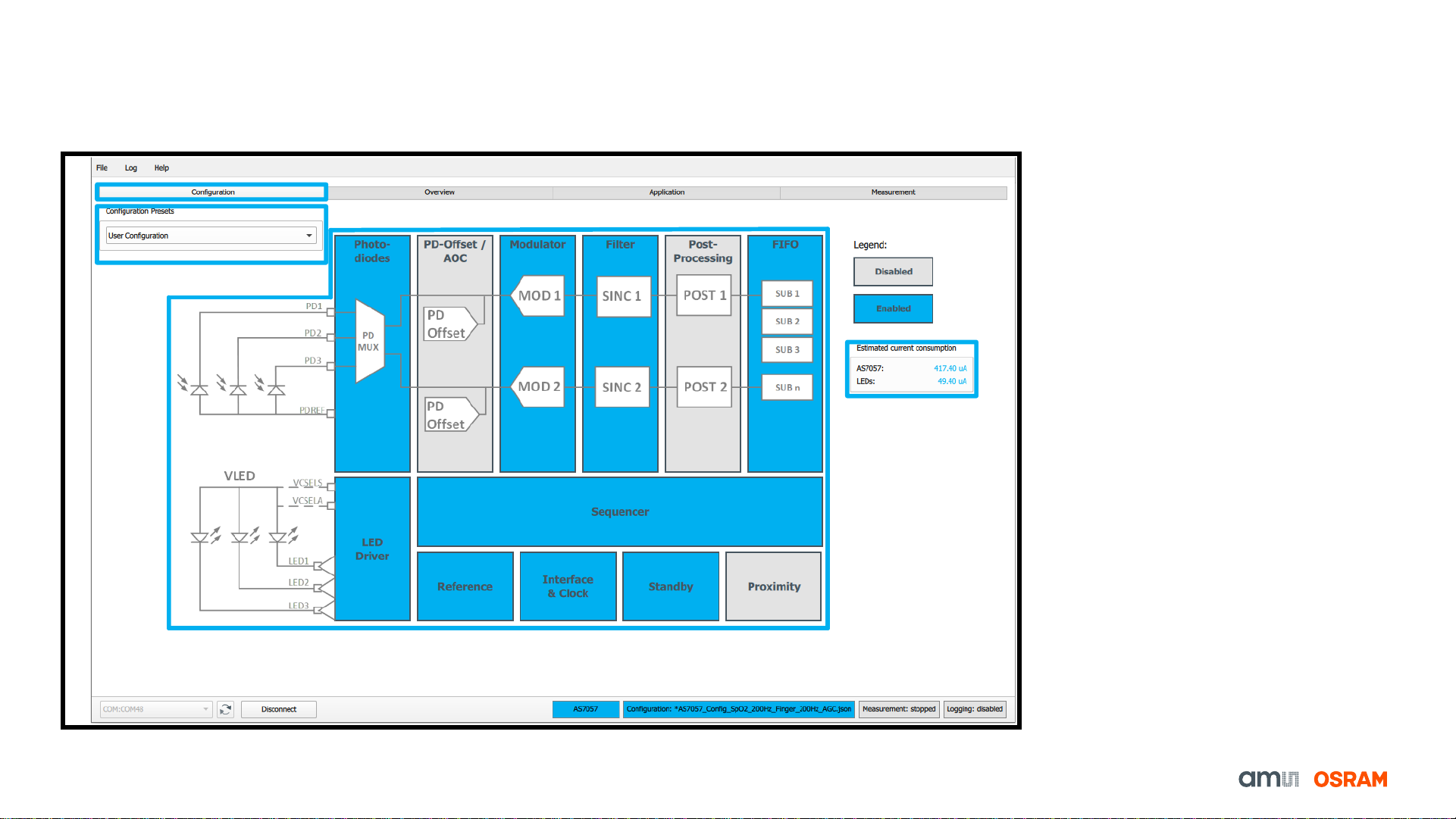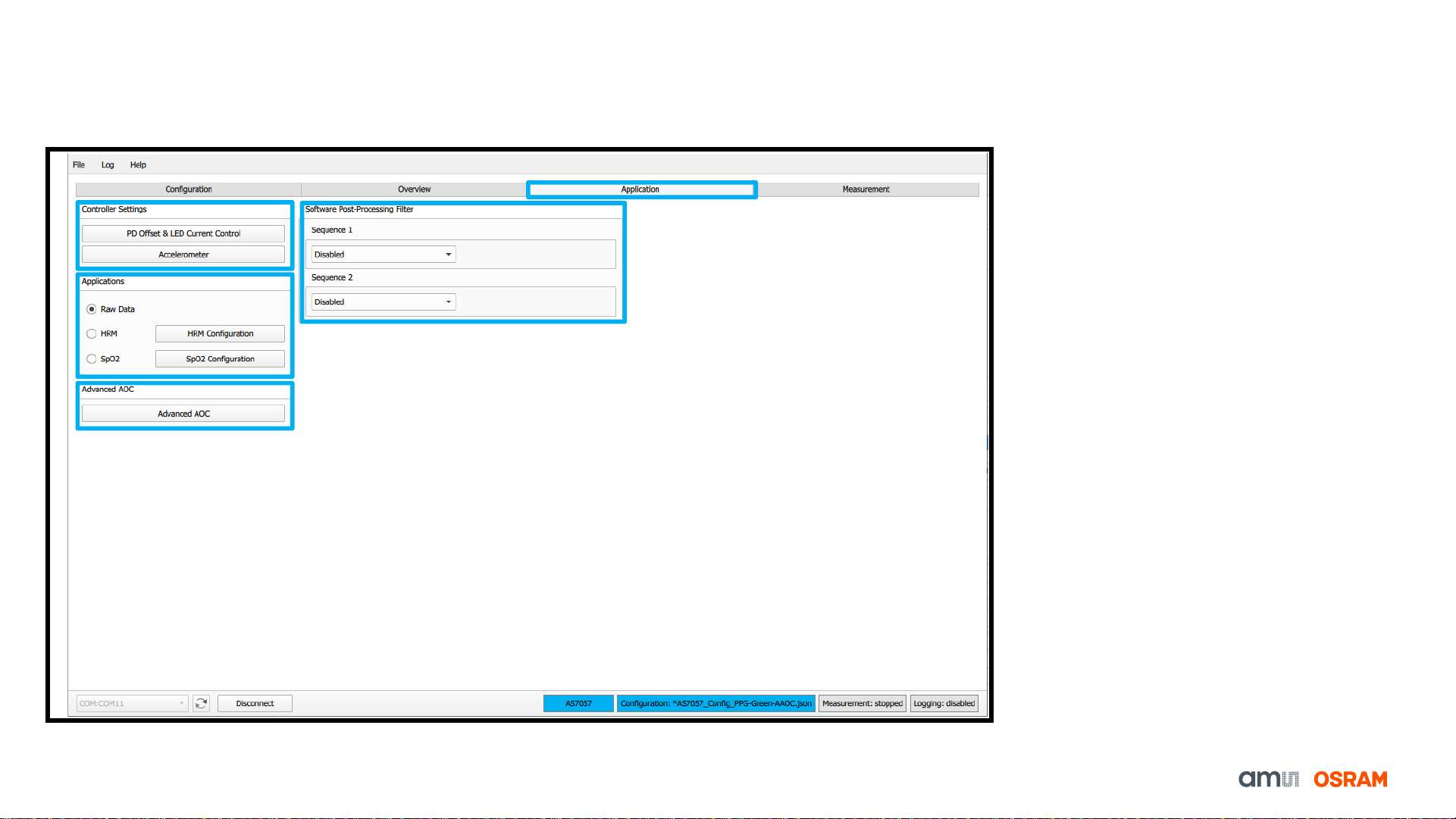10
AS7056/57 PC Software
Overview of GUI –Application Tab 1. Software and vital signs application
related parameters can be found under
the 'Application' tab. Click the
“Application” tab to operate the “PD
Offset & LED Current Control”,
“Application” and “Software Post-
Processing Filter” sections.
2. In the Controller settings, there is AGC
Configuration that controls the PD-offset
and LED current and algorithms like
HRM and SpO2. The parameters
related to HRM & SpO2 applications
can be individually reviewed and
adjusted on this tab by enabling or
disabling the Accelerometer along with
the different frequency.
3. Various applications such as Raw Data,
HRM or SpO2 can be activated.
4. Different SW post-processing filters
have been implemented to improve the
quality of the output signal. The plot
area displays the post-processing filter.
5. Advanced Automatic Offset Control
(AAOC)
Fig. 9: Overview of SW GUI –Application Tab