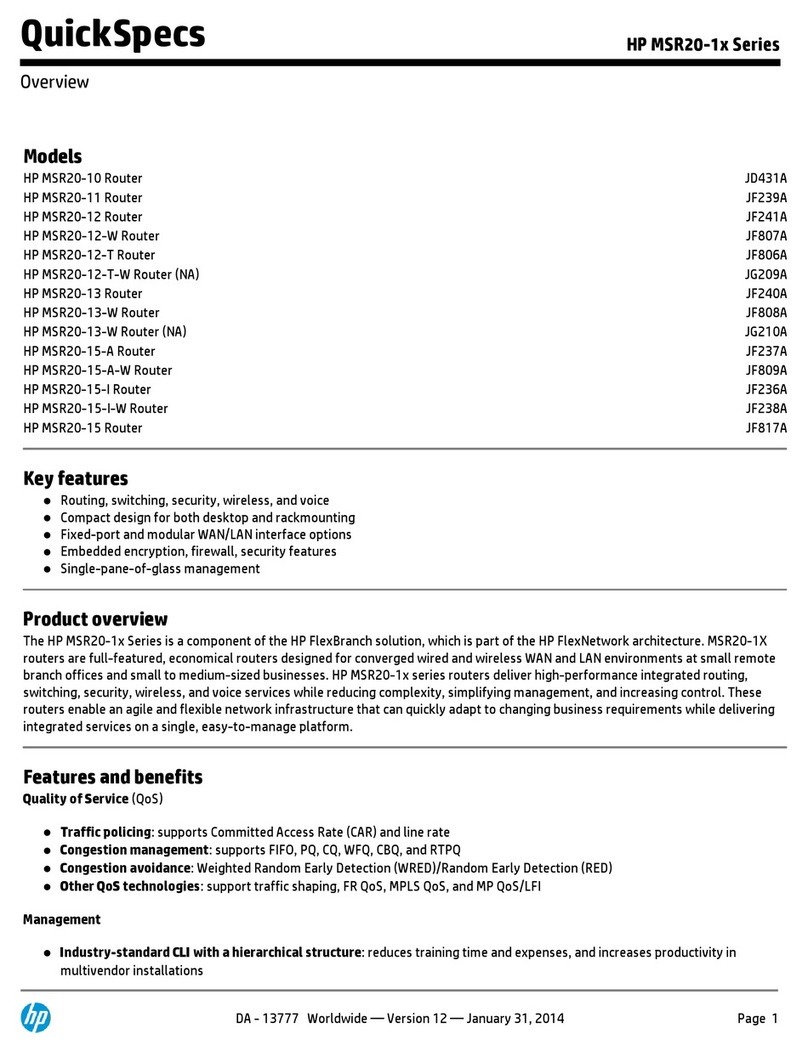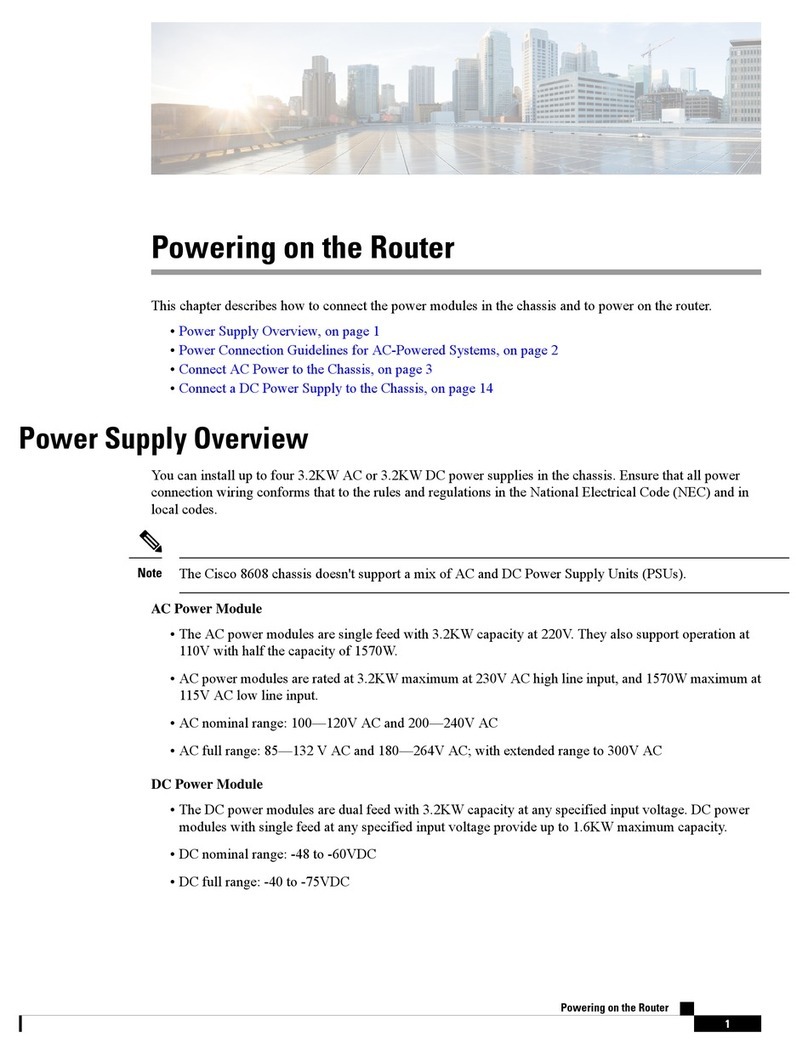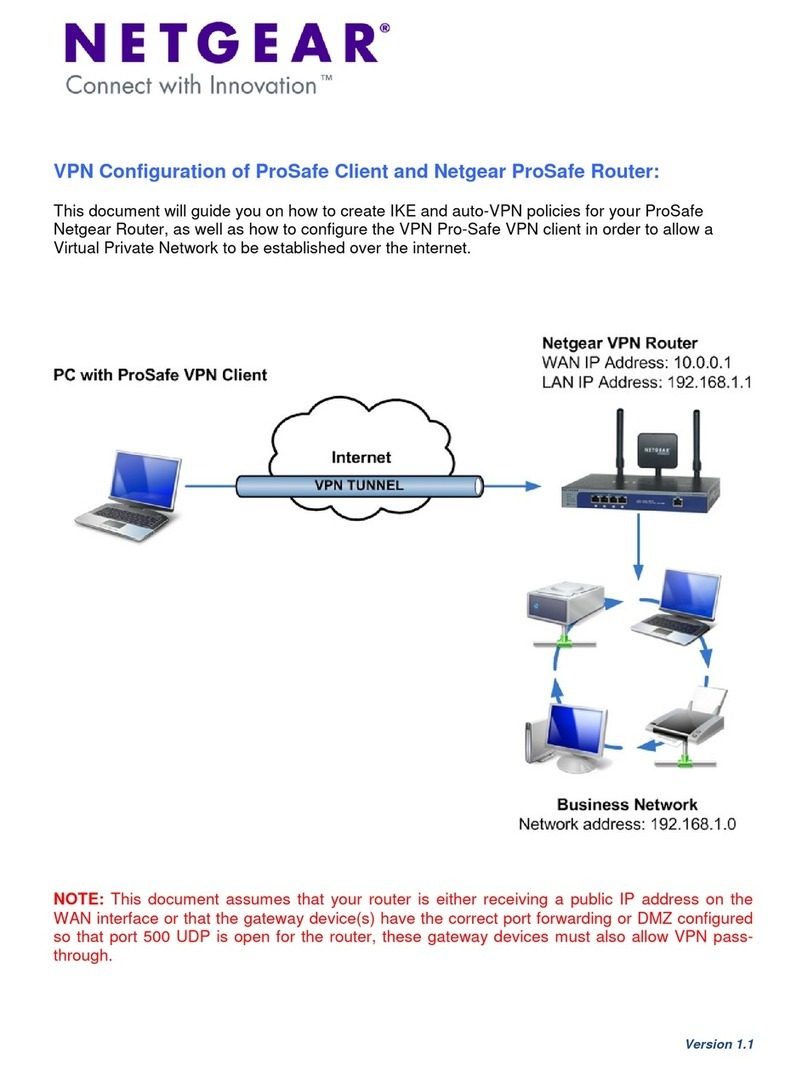OTC Wireless ACR-201-G User manual

ACR-201-G
802.11g Wireless Ethernet Bridge Station
Technical Manual
www.otcwireless.com

ACR-201-G
Wireless Ethernet Bridge Station
Technical Manual
Copyright
Information in this document is subject to change without notice. Complying with
all applicable copyright laws is the responsibility of the user. No part of this
document may be reproduced or transmitted in any form or by any means,
electronic or mechanical, for any purpose, without the express written permission
of the manufacturer. If, however, your only means of access is electronic,
permission to print one copy is hereby granted.
The manufacturer provides this documentation without warranty, term, or
condition of any kind. The seller may make improvements or changes in the
product(s) and/or the program(s) described in this documentation at any time.
Other product and company names herein may be trademarks of their respective
owners.
Copyright 2003 OTC Wireless, Inc. All rights reserved.
Rev 1.01
ACR-201-G Technical Manual ii

Table of Contents
ACR-201-G Technical Manual
Chapter 1 Introduction .......................................................................................1
ACR-201-G Radio .......................................................................................................... 2
Specifications..................................................................................................................2
Chapter 2 Installation .........................................................................................3
Safety Statements............................................................................................................ 3
Installing the Hardware................................................................................................... 3
Power ........................................................................................................................... 3
Ethernet Connection ...................................................................................................... 3
Status LED’s................................................................................................................. 3
System Requirements for Web-based Utility program................................................... 5
Chapter 3 Web-Based Utility Software..............................................................6
Use the Web-Based Utility Program............................................................................... 6
Overview of the Web Pages............................................................................................ 6
Admin ............................................................................................................................. 7
Info.................................................................................................................................. 9
Template ....................................................................................................................... 11
Wireless......................................................................................................................... 12
Security ......................................................................................................................... 14
Advanced ...................................................................................................................... 16
Chapter 4 Troubleshooting ..............................................................................18
No Page Displayed When Accessing the Web-based Utility ....................................... 18
No Radio Link............................................................................................................... 18
No Network Connection While the Radio Link is Good.............................................. 19
Poor Link Quality ......................................................................................................... 19
Radio Interference......................................................................................................... 20
Settings Appear not to be Modified.............................................................................. 20
Technical Support ......................................................................................................... 20
Appendix A: Limited Warranty.........................................................................21
Appendix B: Regulatory Compliance.............................................................22
ACR-201-G Technical Manual iii

Chapter 1 Introduction
ACR-201-G is an IEEE 802.11g compliant wireless Ethernet Bridge Station, with
a 100/10 -BaseT interface.
What separates the ACR-201-G from many other 802.11g-compliant radios is
that its 100/10-BaseT interface affords a true plug-and-play feature. This is
unavailable from other 802.11g Station radios that are based on either a
PCMCIA or a USB interface. They require the installation of a driver on the host
device. The ACR-201-G driver-free feature also means that the operation of the
radio is OS (operating system) independent.
The driver-free feature enables wireless connectivity for any computing
devices/systems with any OS (operating system), as long as the device has an
Ethernet communication port available. Ethernet-equipped workstations in a
corporate environment, for example, benefit greatly from this driver-less feature
because the IT workforce has one less driver to worry when upgrading an OS or
when salvaging an OS crash. Special computing/networking devices, such as
printer servers, POS (point of sales) machines may not even have an easy way
of installing a driver for a radio. In addition to supporting the connection of a
single computer or device to an 802.11g Access Point in a pure 802.11g Station
role, ACR-201-G also supports the IP-Bridging Mode, where multiple computers
can share the wireless access to an 802.11g AP through a single ACR-201-G
Station radio.
A built-in Web-based Utility program is provided for the users to configure ACR-
201-G. This Utility program can also be used to monitor the communication
condition when the radio is in operation. Once configured, the radio runs self-
sufficiently without the aid of any driver program in the device connected to the
radio. This Web-based Utility program therefore is intended to be, in most cases,
just a tool for the network operators. An end user simply plugs the pre-configured
radio into any device equipped with a RJ-45 receptacle without ever being
exposed to this Utility program. The details are described in chapter 3.
ACR-201-G supports the WPA (Wi-Fi Protected Access) -TKIP (Temporal Key
Integrity Protocol) and WPA-PSK (Pre-shared Key) security protocol in addition
to the standard 64 and 128-bit WEP encryption to provide the highest degree of
security to your wireless network.
ACR-201-G has a compact form-factor that blends easily into a home/office
environment. It also lends particularly well to portable applications. The
specifications are given on the next page.
ACR-201-G Technical Manual 1

ACR-201-G Radio
Specifications
Model ACR-201-G
Standard IEEE 802.11, 802.11g, WPA-TKIP, WPA-PSK
Host Interface Ethernet, 802.3, RJ-45 receptacle
Frequency 2.4 – 2.4835 GHz (US and Europe)
2.4 – 2.497 GHz (Japan)
RF Channels 11 channels (US, Canada, Brazil, Australia, New Zealand)
13 channels (Europe, except France)
4 channels (France, Mexico)
Transmission power 14 dBm at antenna input typical for 802.11g
16.2 dBm at antenna input typical for 802.11b
Receiver sensitivity -65dBm @ 54Mbps, -80dBm @11Mbps at 1e-5 BER typical
Antenna Dipole antenna with ~2dBi gain
Data Rate 1/ 2/ 5.5/ 6/ 9/ 11/ 12/ 18/ 24/ 36/ 48/ 54 Mbps
Modulation OFDM with BPSK, QPSK, 16QAM, 64QAM (11g)
DBPSK, DQPSK, CCK (11b)
Link Distance ~1200 ft in open space
Network Types Support both the ad hoc mode and the infrastructure mode
Data Encryption Support WPA-TKIP, WPA-PSK and 128/64-bit WEP
DC Supply USB power cable (or an optional DC adapter with 5V DC)
Current consumption <650mA (max. reached in transmit-mode)
LED Indicators 4: Power, Transmission, Receiving, Link/Ethernet-connection
Operating Temperature -10°C – +60°C
Regulatory Compliance Safety
UL 1950,3rd edition
CSA-C22.2 No. 950-95, 3rd edition
IEC60950, 2nd edition, 1991+A1, 1992+A2, 1993+A3,1995+A4,1996
EN 60950,2000
Health
ETSI EN 50371, 2002
EMC/Wireless
FCC Part 15, Class B
FCC 15.247
RSS-210
ETSI EN 300 328-2, V 1.2.1
ETSI EN 301 489-17, V 1.1.1 (9-2000)
Key Features
Plug & Play —
o No driver on the host device is required for radio operation
o Radio operation is independent of the operating system on computer or any connecting device
(Windows 98/2000/ME/XP, MAC, Linux, Unix, embedded, etc.), as long as the device has a
properly supported Ethernet port.
Industry standard IEEE 802.11g-compliant wireless interface; Interoperable with AP and Client
radios from other vendors
WPA (Wi-Fi Protected Access) – TKIP (Temporal Key Integrity Protocol) and WPA – PSK (Pre-
shared Key) security in addition to the 64 and 128-bit WEP encryption for highest degree of security
The IP Bridging Mode, when enabled, allows the sharing of the Station Radio by multiple computers
Ethernet (802.3 compliant) host interface to enable true Plug & Play
Maximum 54 Mbps data rate and automatic selection of lower data rates in degraded RF
environment
Integrated omni-directional-antenna to provide best tradeoff between link-quality and mobility
Remote network management achievable through Web browser-based configuration tool run from
any OS platforms
Remote firmware/software up
g
rade can be achievable from an
y
OS platforms
ACR-201-G Technical Manual 2

Chapter 2 Installation
Safety Statements
Use only the power adapter provided with this product or the manufacturer's
authorized replacement power supply. Refer service or rep airs, other than
those described in the user documentation, to a professional service person.
Installing the Hardware
Power
Power is supplied to the radio via
the included USB power cord
which is plugged into a compliant
USB-host port. An optional DC
adapter can be purchased from
OTC Wireless, Inc.
Ethernet Connection
The ACR-201-G is to be connected
to any device’s Ethernet port via
the included UTP cables. Use the
white straight-through cat 5 cable
to connect the ACR-201-G to a
computer or a router’s Ethernet
port. If the IP Bridging feature is
enabled (see Chapter 3 for details),
to allow multiple devices to use the
ACR-201-G for access via a hub or
a switch, then use the blue
crossover UTP cable to connect the ACR-201-G to the switch or hub..
ACR-201-G
5V USB Power
Cord
Cat5 Cable
Status LED’s
Connect the100/10-BaseT port (which resembles an over-sized telephone jack)
on the ACR-201-G to the 100/10-BaseT port of the computer (or network device,
such as a hub or switch). Power on the ACR-201-G, the LED’s on the front panel
should exhibit the following patterns:
LED Color Light Pattern
ON Red Steady ON
RX Green Steady ON
TX Red Blinking ON, when transmitting 802.11 signal
LINK Yellow Blinking ON, when communicating over the Ethernet port
Steady Off, when Ethernet connection is not present.
ACR-201-G Technical Manual 3

If the yellow LED stays off, then the Ethernet connection to the Ethernet port is
not made. Check your UTP cable and make sure that a straight-through cable is
used for connecting it to a host computer and that a crossover cable is used for
connecting it to a hub or switch. If one cannot communicate and the yellow LED
is on, you may want to re-position the ACR-201-G to a different location for better
RF reception. You may also want to check if the unit is configured with the
proper RF channel and security settings by using the Web-based Utility software.
Refer to Chapter 3 for instructions on how to change the RF channel and security
settings.
For laptop users, once the ACR-201-G radio unit works properly, the unit can be
secured at the top of the laptop LCD display by the provided radio clip as shown
in the following figure.
Ethernet
Connection
Power drawn from the USB
Example of Typical Installation for ACR-201-G
ACR-201-G Technical Manual 4

System Requirements for Web-based Utility program
A Web-based Configuration Utility is built-in to the ACR-201-G for changing the
configuration settings. For using the ACR-201-G Web-based Configuration Utility,
your computer must meet the following requirements:
(1) A Web browser must be installed on the computer. The supported Web
browsers include Internet Explorer 5.0 and above, Netscape 6.0 and above,
Mozilla 1.0 and above. JavaScript for the browser must be enabled.
(2) Ethernet capable computer with RJ-45 port (either built-in or add-on NIC).
No installation of any program is needed. See Chapter 3 for detailed information
of configuring the Wireless bridge station. In order to configure the adapter, you
need to know the factory default settings.
The factory default settings are:
IP address: 169.254.98.200
Subnet mask: 255.255.0.0
(Optional) Gateway: 169.254.1.1
User name: admin
Password: public
ACR-201-G Technical Manual 5

Chapter 3 Web-Based Utility Software
Use the Web-Based Utility Program
Once the ACR-201-G is properly powered up and connected to a computer
running a Web browser on the same IP subnet, the Web-based Utility is ready for
use. To access the web utility, open a Web browser and enter http:// followed by
the current IP address of the ACR-201-G in the location field, for instance http://
169.254.98.200
For configuring your computer to match the IP subnet of your PC to that of the
ACR-201-G radio, different steps must be taken on different operating systems.
Typically, a static IP address must be manually assigned to a computer and the
user must have administrative privilege to perform such operation. Here are
sample configuration steps involved on Windows and Macintosh.
On Windows, select “Start->Settings->Control Panel” and double click “Network
and Dial-up Connections” icon. In the popped up window, right-click “Local Area
Connection” icon and select the “Properties” command. In the “Local Area
Connection Properties” dialog, choose “Internet Protocol (TCP/IP)” component in
the “Components checked are used by this connection” section and then click the
“Properties” button. In the subsequently popped up “Internet Protocol (TCP/IP)
Properties” dialog, turn on “Use the following IP address” radio button, and enter
the IP address, subnet mask as well other information in the related fields for
your computer.
On Macintosh, select “Apple->System Preferences…” and double click the
“Network“ icon. In the popped up “Network” dialog, choose “Built-in Ethernet”
option for “Shows” dropdown menu and select the “TCP/IP” tab. Choose
“Manually” for the “Configure” dropdown menu, and then enter your IP address,
subnet mask as well as other information in the related fields for your computer.
Overview of the Web Pages
With most browsers, there are six web pages accessible through six tab links.
These web pages are hosted by a built-in web server in the ACR-201-G radio.
Details of each Web page will be discussed in the following sections. The web
pages may look different; however, functions are the same depending on the
combination of operating systems and the web browser being used.
To access any hosted page, you are prompted for a user name and a password.
When accessing a hosted page for the first time, use the factory default settings
listed on the previous page.
The “Save” and “Cancel” buttons are common on “Admin”, “Wireless”, “Security”,
and “Advanced” pages. Clicking the “Save” will apply the settings according to
the displayed value in that particular web page. You will be prompted to restart
the ACR-201-G unit. Please note that you may have to manually click “Refresh”
or “Reload” button of the web browser in order to see the updated web page due
to the caching mechanism of the web browser. Alternatively, the user can change
ACR-201-G Technical Manual 6

the setting of the internet browser such that the browser would retrieve new web
pages instead of displaying the cached web pages.
Admin
The “Admin” page (Figure 1) is the default home page for the built-in web server.
On this page, users are able to change settings, which are used for
administration purposes. The web page is divided into four sections: Device
Name, IP settings, Security, Commands and Upgrade Firmware.
1. Device Name:
Device Name
This is the name that the bridge will use to identify itself to external
configuration and IP-address-finding programs. This is not the same as
the SSID. It is okay to leave this blank if you are not using these
programs.
2. IP Settings:
IP Address Mode
Select 'DHCP' to get the IP settings from a DHCP server on your network.
Select 'Static' to use the IP settings specified on this page.
IP address
The IP address of this ACR-201-G wireless bridge station. This allows the
user to set a static IP address to the Wireless bridge station. This IP
address is only used for accessing the built-in Web server. In order to
access the Web server, the computer must use an IP address on the
same subnet of the wireless bridge station. It is not necessary to change
this IP address to an address used by the Wireless Network, but it is okay
to do so, if desired. However, if you do so, please consult with your
system or network administrator to obtain an IP address.
WARNING: Any changes to the IP settings should be contemplated
carefully, documented well, and made only after consulting your
system or network administrator. Failure to do so may result in
being unable to access the built-in Web server and/or may affect
network operation.
Subnet mask
The subnet mask specifies the network number portion of an IP address.
The factory default is 255.255.0.0. This allows the user to set the subnet
mask. If you change the IP address to one that is usable in your network,
you may need to change this setting also. Please ask your system or
network administrator for the correct subnet mask.
Gateway
This is the IP address of the gateway that connects you to the Internet.
Allows the user to set the default gateway. If you change the IP address to
one that is usable in your network, you may need to change this setting
ACR-201-G Technical Manual 7

also. Please ask your system or network administrator for the correct
gateway.
Figure 1. “Admin” Web Page
3. Security
User Name
This is the user name that you must type when logging in to these web
pages.
Password
This is the password that you must type when logging in to these web
pages. You must enter the same password into both boxes, for
confirmation. The built-in Web server will verify the login name and
password before giving access to the hosted pages. Each time the user
name or password is changed, the Web server will prompt the user for the
new user name and password.
4. Commands
Reboot bridge
ACR-201-G Technical Manual 8

Press this button to reboot the wireless bridge station. You will need to
reboot the unit after most of the changes you make.
Reset to factory defaults
Press this button to reset to factory default. This button allows the user to
reset all the settings to the factory defaults (not just the fields on this
Admin page!). Please be careful: once reset is completed, the current
settings are all over-written. There is no way to get back to your current
settings unless you remember them or keep an adapter settings copy. It is
always a good idea to keep a copy of the current setting before you
change the current settings.
5. Upgrade Firmware
This allows the user to upgrade the firmware for ACR 201-G. Click on browse to
select the correct firmware then click on upload to complete the upgrade.
Info
The Info Page (Figure 2) shows all the current setting of the radio. There are
three subsections in this web page: Access Point Information, Bridge Information,
and Available Access Points.
Figure 2 “Info” Web Page
ACR-201-G Technical Manual 9

1. Access Point Information:
This section displays the information of the wireless connectivity status of ACR-
201-G. Each field is described below.
State
The connection/ association status of the wireless port
Wireless Network Name (SSID)
Shows the SSID of the associated AP. To change, see “Wireless
Configuration” Tab “Wireless Network Name (SSID)”.
Channel
Shows the current RF channel that this wireless bridge station is operating
on. To change channel, see “Wireless Configuration” Tab “Channel”.
Transmission Rate
The transmission rate established with the access point if in infrastructure
mode or with a station if in ad-hoc mode.
Communication Strength
The indicator of RF communication signal strength.
BSSID
Network Identifier for basic service set
WEP
Shows if WEP encryption is enabled or not. To enable/disable/change
WEP settings, see “security” tab WEP.
2. Bridge Information:
This section displays basic information of the ACR-201-G unit
Bridge Name
Name of the ACR-201-G device
IP Address
IP Address of this ACR-201-G unit. To manually change the IP Address or
let the Access Point obtain an IP Address from a DHCP Server
automatically, see “IP Addr” in IP Settings under Admin tab..
MAC Address
This is the MAC Address of this ACR-201-G unit. It is a unique physical
address assigned to the unit by the manufacturer. MAC Address cannot
be modified.
Radio Firmware Version
Shows the version information of the radio firmware.
ACR-201-G Technical Manual 10
ACR Firmware Version

Shows the version information of the ACR-201-G firmware.
3. Available Access Points
This field displays the available access points detected by the ACR-201-G
Bridge.
Template
On this page (Figure 3), the users can save all the current settings that are under
Wireless, Security, Advanced and Admin to a template. This template is helpful
for programming multiple devices with identical settings. It also allows the user to
obtain the current setting if the user accidentally clicks on the reset button. After
a template is created, only the IP address, subnet mask and gateway are un-
dimmed and can be modified. This feature is used to assign a new IP address to
the next device that is being programmed. There are two sections on this page:
create template and launch template.
Figure 3. “Template” Web Page
1. Create template
Create Template
Click the “Create adapter settings template” button to save your current
setting to the directory. The template saved should appear to be as figure
4. In the administration section of the template, the user has to fill the
current IP addresses of the intended ACR-201-G unit in “Device Current
IP Address”. The desired new IP address will be filled into the “Device
Target IP address” which will later be programmed into the intended ACR-
ACR-201-G Technical Manual 11

201-G unit when “Save settings template to an adapter” button at the
bottom of the template page is clicked.
2. Launch Template
Choose Template
Click the “Select template” button to select the template previously saved
that you prefer using to program the device.
Launch Template
Click the “Launch adapter settings template” button to finish uploading the
template.
Figure 4. Saved Template Page
ACR-201-G Technical Manual 12

Wireless
On “Wireless” page (figure 5), you can configure the basic 802.11g access point
settings. Any new settings will not take effect until the access point is rebooted.
Figure 5 “Wireless” Web Page
Wireless Mode
Select 'Infrastructure' to connect to a wireless access point, select 'Ad-hoc' to
connect to another bridge or wireless station.
Wireless Network ID (SSID)
Acronym for Service Set Identity. This is the name used to identify which wireless
network (Access Points) the ACR-201-G is going to connect with.
Channel
The channel option is only available when the ACR-201-G is in ad-hoc mode. In
infrastructure mode, the ACR-201-G would use the channel of the connected
access point. If you experience interference (e.g. lost connections or slow data
transfers) you may need to try different channels to see which is the best.
Channels 1-11 are in the 2.4 GHz band.
Desired BSS
This provides manual selection for the desired Access Point to join with. The
SSID for the Access Point still has to match. You can copy and paste the desired
MAC address from the Info page.
ACR-201-G Technical Manual 13

Transmission rate (Mbits/s)
This is the speed at which the bridge station will transmit data. Normally you
should select 'best' here. If your wireless network is unusually noisy or quiet, you
may use a fixed low or high rate. The RF environment sometimes can be hostile
to the highest data rate available. That gives rise to the need for trading off
between data rate and link robustness.
Operational Profiles
These profiles control a number of settings for overall wireless network usage.
Their meanings are self-explanatory. Four options are provided:
“802.11 g only”: The radio unit operates at only 802.11g mode
“802.11 b/g Mixed Mode”: This allows the radio units to connect to either 802.11b
or 802.11g network
“802.11 b/g Mixed Mode Long”: A long preamble provides universal compatibility
for devices connecting to the Access Point
“802.11 b only”: The radio unit operates at only 802.11b mode
Security
On this page (Figure 6) you can set the 802.11g security and encryption options.
WEP is the wireless encryption standard. To use it, you must enter the same
key(s) into the access point and the wireless stations. For 64 bit keys you must
enter 10 hex digits into each key box. For 128 bit keys you must enter 26 hex
digits into each key box. A hex digit is either a number from 0 to 9 or a letter from
A to F. Leaving a key box blank implies a key of all zeros.
Figure 6. “Security” Web Page
ACR-201-G Technical Manual 14

1. WPA Configuration
WPA Enable
Enable WPA (Wi-Fi Protected Access) security feature for high grade
encryption and authentication
PSK Passphrase
Using the radial button, select the format type for your pass-phase. The
pass-phase can be entered in either ASCII or HEX format.
• ASCII format must be a minimum of 8 characters to a maximum of
63 characters.
• HEX format must be 64 characters long using standard HEX
notation.
IMPORTANT: Your pass-phase must match that of the AP's for proper communication
and authentication
WPA Multicast Cipher Type
The type of Cipher being used in multicast packet communication.
Currently only TKIP is supported.
WPA Pairwise Cipher Type
The type of cipher being used in unicast packet communication. Currently,
only TKIP is supported.
2. WEP Configuration
Enabled WEP:
This check box allows users to enable or disable WEP feature. While
WEP is disabled, all the other fields on this “Encryption” page are disabled
too.
Default WEP Key to Use
Select the key to be used as the default key. Data transmissions are
always encrypted using the default key. The other keys can only be used
to decrypt received data.
Deny unencrypted data:
Check this field when the WEP is enabled to deny unencrypted data. This
feature enables the adapter to drop all unencrypted packets received.
Authentication
Two options are available: “Open” and “Shared Key”. The radio station
must use the same authentication option as the Access Point in order to
establish active link. 'Open' allows the radio station to connect an access
point with open authentication process. 'Shared key' allows only stations
that know the key(s) to get authenticated by Access Point with the same
key(s).
WEP key length:
ACR-201-G Technical Manual 15

The 64-bit encryption is currently the 802.11 standard. The 128-bit
encryption is supported by equipment from a limited number of vendors.
Note that the “user-controlled” portion of the 64-bit encryption is just 40
bits (10 Hex digits) and that for the 128-bit encryption is just 104 bits (26
Hex digits)—3-bytes of the encryption key are internal to the encryption
algorithm.
WEP key:
The keys allows hex number inputs with varying length depending on the
type of WEP being enabled i.e. 64 or128bit WEP
Advanced
On this page (Figure 7) you can configure the advanced 802.11g settings such
as Bridging, Advance Wireless Settings, and Firmware Upgrade option.
1. Bridging
To activate the Bridging mode, the user needs to select WLAN Bridge
option to allow multiple clients connecting to an ACR-201-G unit. If WLAN
Client option is selected, the ACR-201-G unit can connect to only a single
client.
2. Advance Wireless
Fragmentation threshold
Transmitted wireless packets larger than this size will be fragmented to
maintain performance in noisy wireless networks. In the presence of
hostile RF environment, frames longer than this threshold number, in
bytes, are divided prior to transmission into one or more fragments less
than or equal in length to the fragmentation threshold. The default value is
set at 2346 bytes. This is the maximum 802.11 data frame size, such that
no frames are ever fragmented. The valid range of fragmentation
threshold is 1 to 3000.
ACR-201-G Technical Manual 16

Figure 7. “Advanced” Web Page
RTS threshold
Transmitted wireless packets larger than this size will use the RTS/CTS
protocol to (a) maintain performance in noisy wireless networks and (b)
prevent hidden nodes from degrading performance. To minimize the
potential packet collision associated with hidden nodes in a wireless
network, IEEE 802.11 standard has the option to complete a “Request to
Send (RTS)” and “Clear to Send (CTS)” two-frame exchange prior to
sending the real data. This reduces the throughput of the real data. Since
the probability of packet collision increases with the size of the packets
transmitted, an optimum trade-off between data-throughput and data-
integrity may be reached by turning on the two-frame exchange only for
data packets exceeding a certain size. The number entered in this field is
that threshold packet size in Bytes. For example, if “500” is entered, data
packets with sizes less than 500 bytes are transmitted without being
preceded by the RTS-CTS exchange and thereby taking a small risk of
getting corrupted by packet collisions. If “2432” (the maximum 802.11 data
frame size) or a larger number is entered, then every data packet is
transmitted without being preceded by the RTS-CTS exchange and
thereby maximizing the data throughput. The valid range of RTS threshold
is 1 to 3000.
Maximum burst time
ACR-201-G Technical Manual 17
Table of contents
Popular Network Router manuals by other brands

ZyXEL Communications
ZyXEL Communications PRESTIGE 660 HW Series installation guide

Rosco
Rosco ND100 user guide
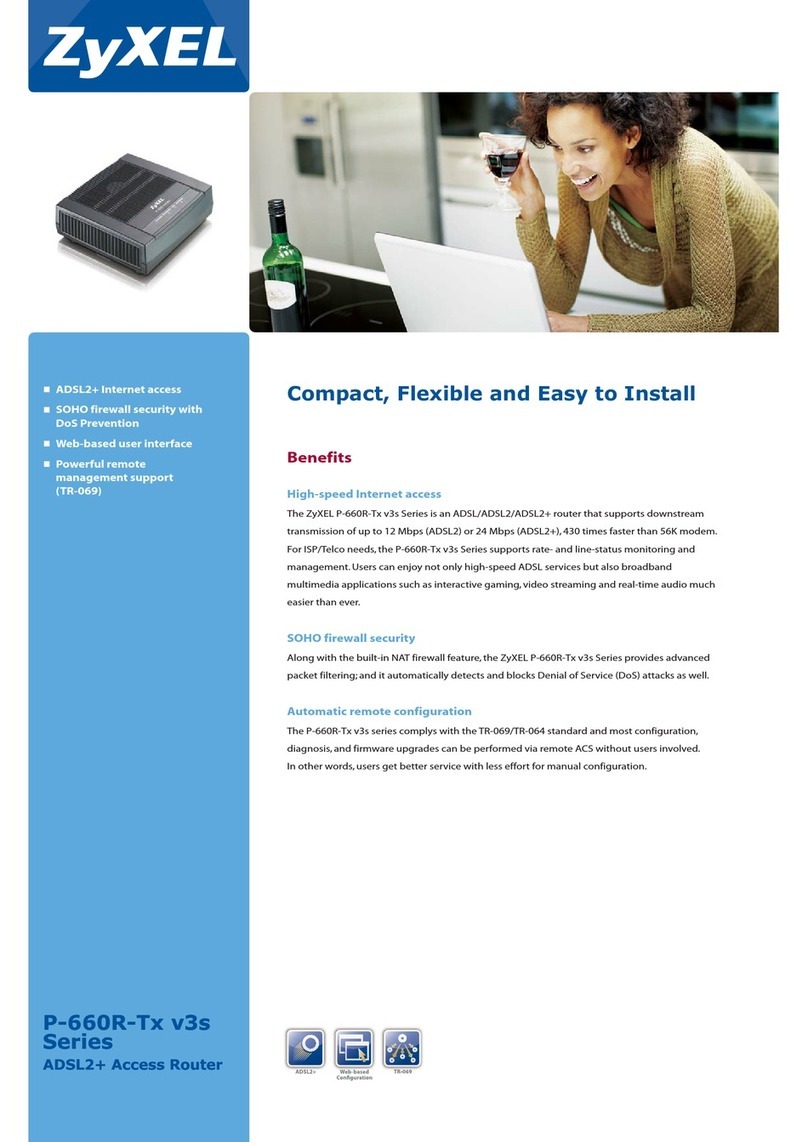
ZyXEL Communications
ZyXEL Communications P-660R-Tx v3s Series Specifications

Linksys
Linksys FGW5500 quick start guide

Panasonic
Panasonic PN25249 Operation manual

Teltonika
Teltonika RUT850 user manual