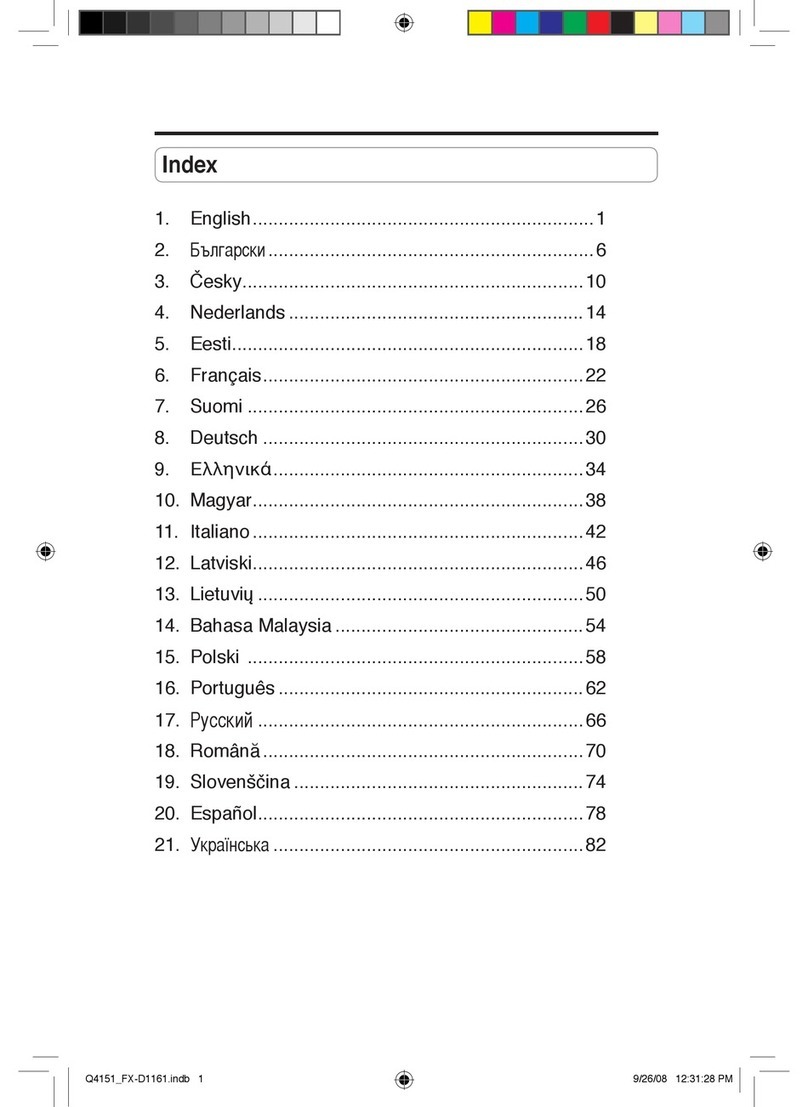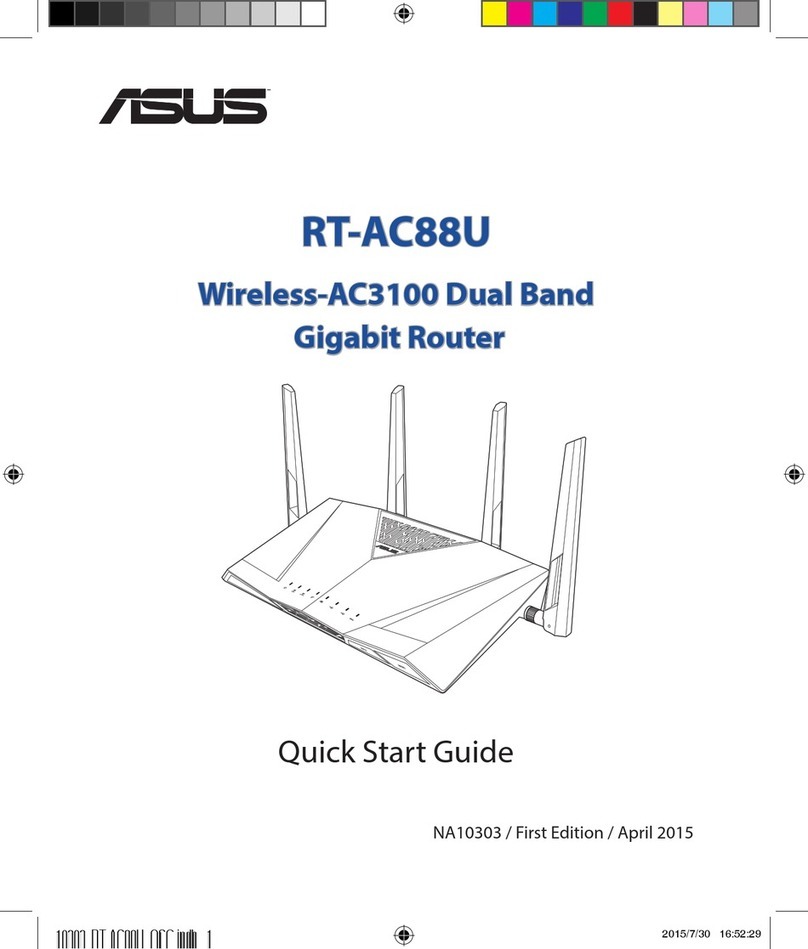Asus RT-N65U User manual
Other Asus Network Router manuals

Asus
Asus RT-AC55U User manual

Asus
Asus SuperSpeed N RT-N13 User manual

Asus
Asus DSL-AC68U User manual

Asus
Asus RX3042H User manual

Asus
Asus RT-AC88U User manual
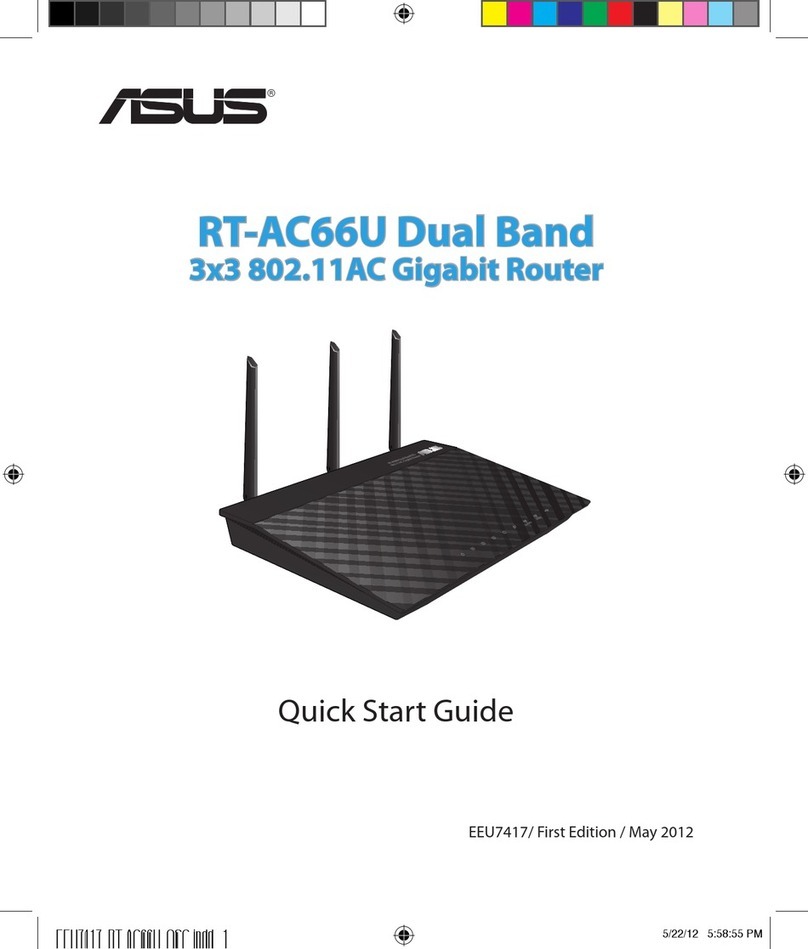
Asus
Asus RT-AC66U User manual

Asus
Asus RT-AC87U Dual Band User manual

Asus
Asus Aaeon FWS-2260 User manual

Asus
Asus BLUE CAVE User manual

Asus
Asus RT-AX86U User manual

Asus
Asus RT-AC68R User manual

Asus
Asus WL-500W SuperSpeed N User manual

Asus
Asus XD4R User manual
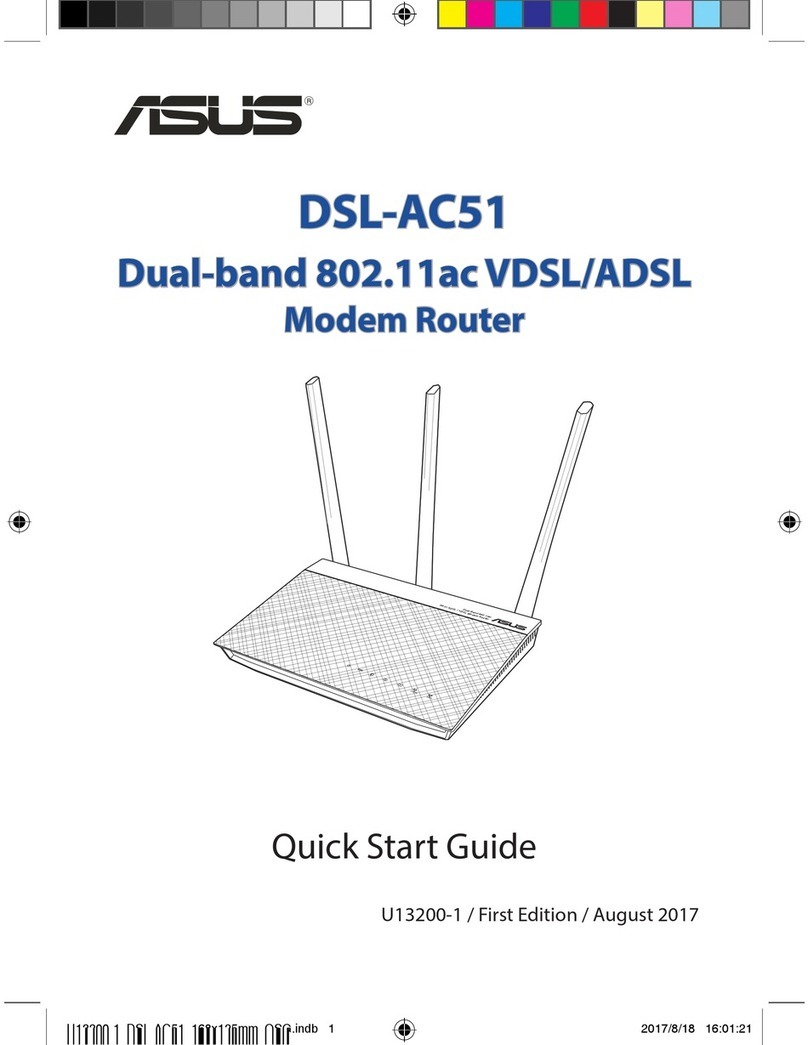
Asus
Asus DSL-AC51 User manual

Asus
Asus BLUE CAVE AC2600 User manual

Asus
Asus WL-AM604 User manual

Asus
Asus RT-AX5400 User manual

Asus
Asus ISDNLink INET-800 User manual

Asus
Asus RT-N10U User manual

Asus
Asus RX3081 User manual