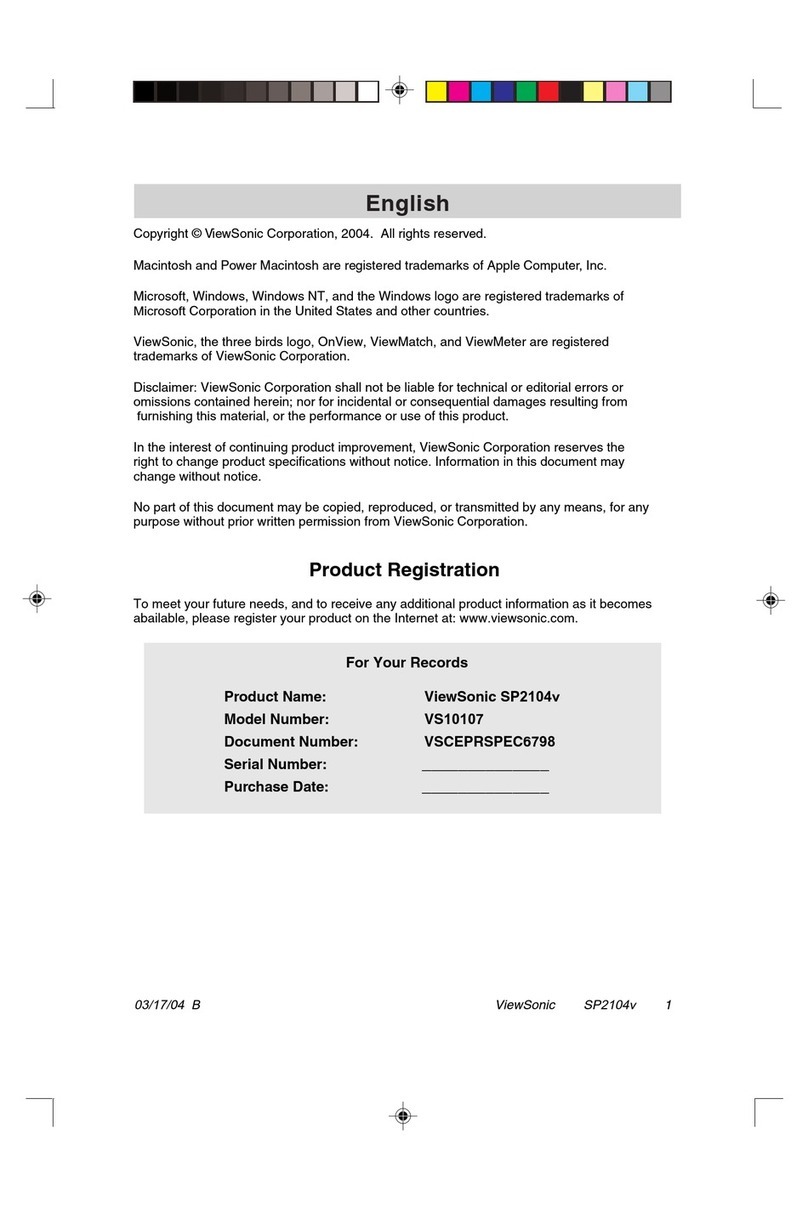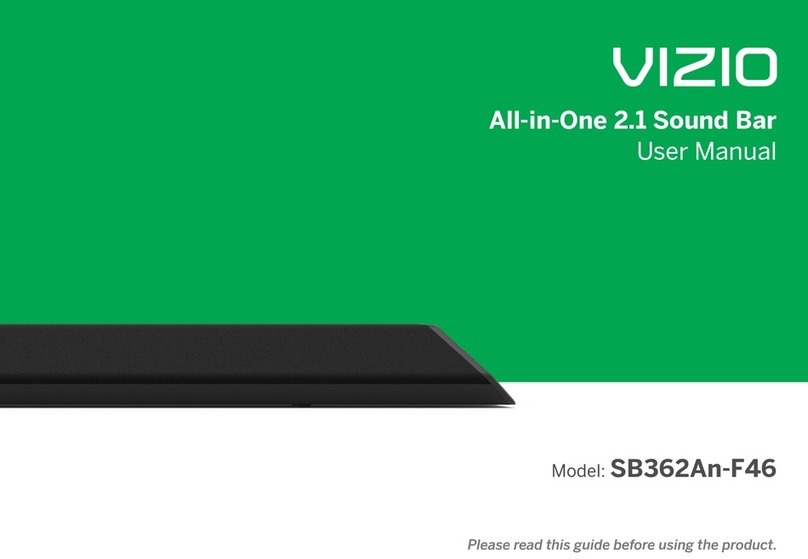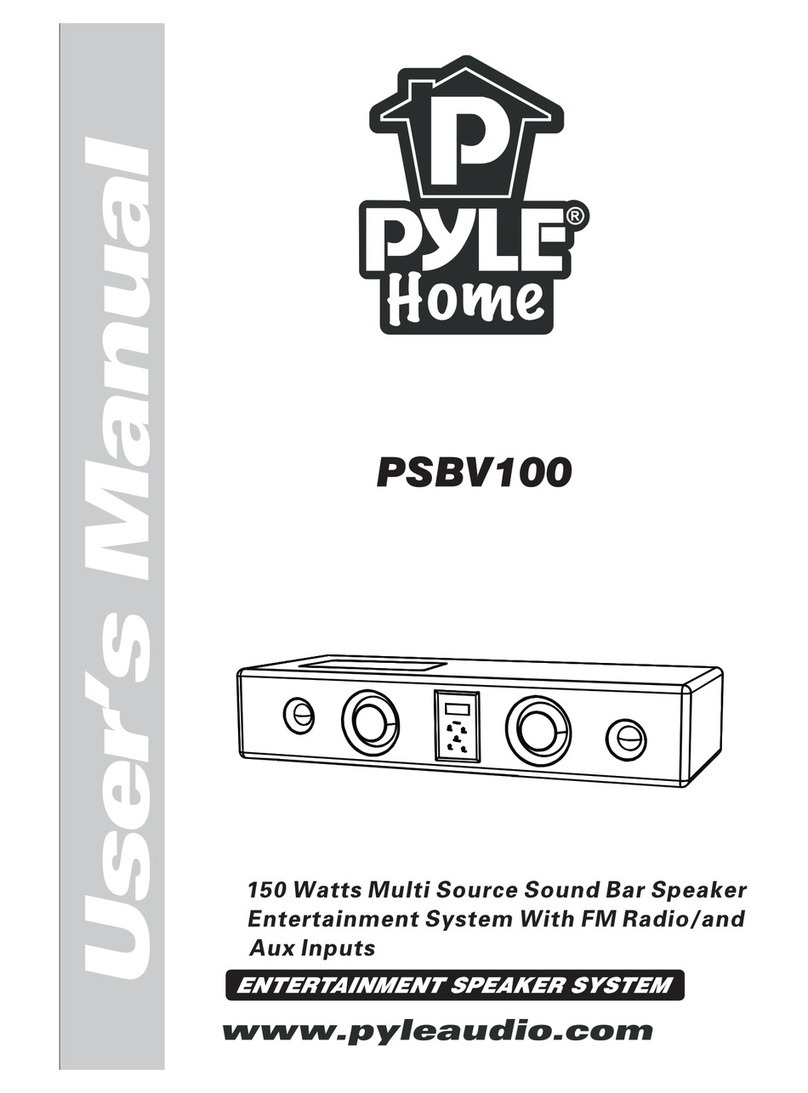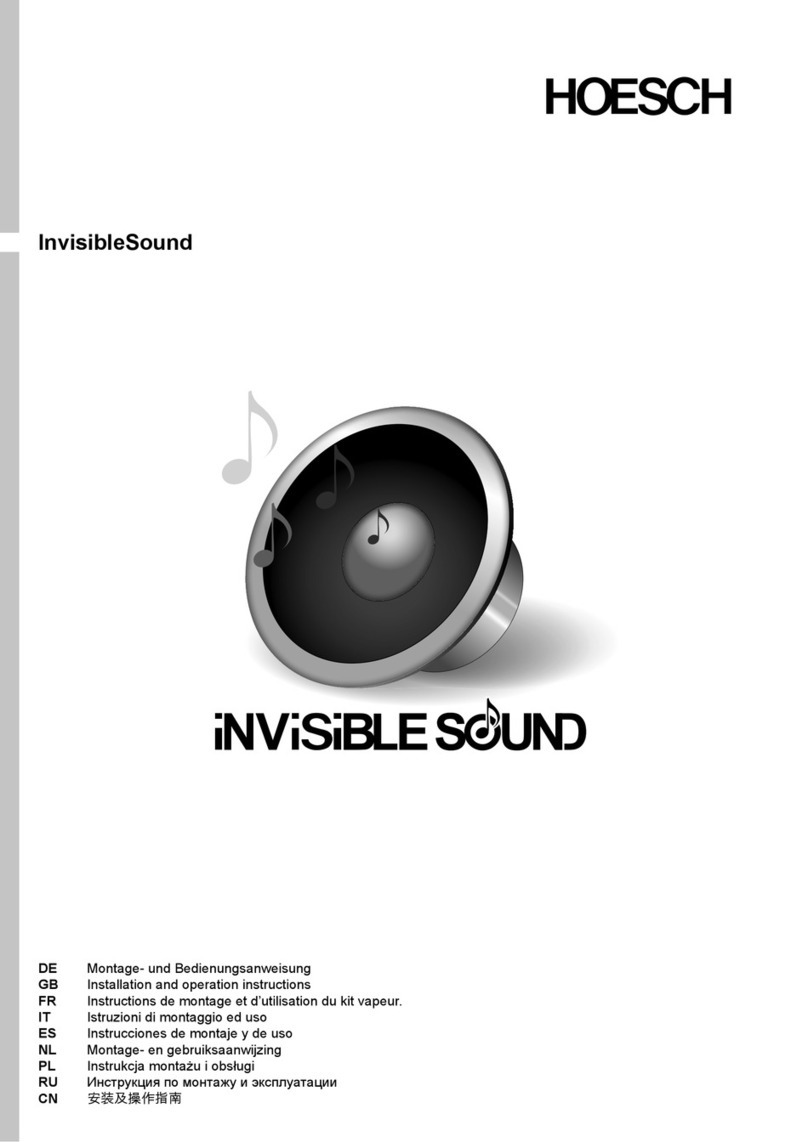Otic CAW-70940 User manual

MODEL: CAW-70940
PLEASE READ CAREFULLY BEFORE OPERATING THIS EQUIPMENT
KEEP IT IN A SAFE PLACE FOR FUTURE REFERENCE
37 inch Soundbar with Amazon Alexa
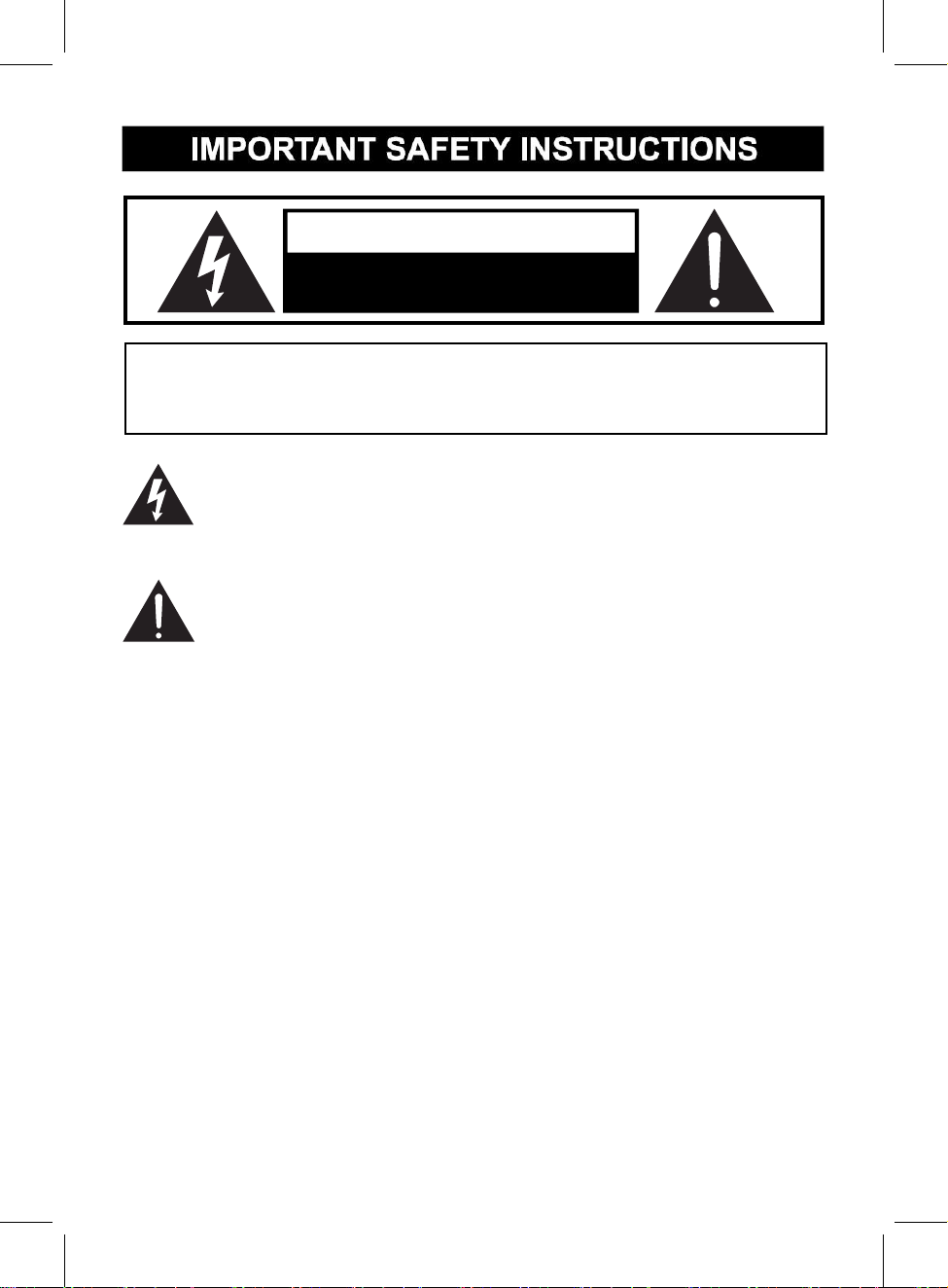
2
WARNING: TO PREVENT FIRE OR SHOCK HAZARD, DO NOT
EXPOSE THIS UNIT TO RAIN OR MOISTURE.
WARNING: USE UNDER SUPERVISION OF AN ADULT DUE TO LONG
CORD This unit has a long cord that can be easily tripped on or pulled on,
causing injury. Please make sure it is arranged so that it will not drape over a
tabletop, etc. Where it can be pulled on by children or tripped over accidentally.
FCC STATEMENT:
This device complies with part 15 of the FCC Rules. Operation is subject to the
following two conditions:
(1)This device may not cause harmful interference, and
(2)This device must accept any interference received, including interference
that may cause undesired operation. The antenna(s) used for this transmitter
must be installed to provide a separation distance of at least 20 cm from all
persons and must not be co-located or operating in conjunction with any other
antenna or transmitter.
CAUTION: TO REDUCE THE ELECTRIC SHOCK, DO NOT REMOVE THE
COVER (OR BACK). NO USER SERVICEABLE PART INSIDE, REFER
SERVICING TO QUALIFIED SERVICE PERSONNEL.
CAUTION
RISK OF ELECTRIC SHOCK
DO NOT OPEN
DANGEROUS VOLTAGE: The lightning flash with arrowhead symbol within an
equilateral triangle is intended to alert the user to the presence of uninsulated
“dangerous voltage” within the product’s enclosure that may be of sufficient
magnitude to constitute a risk of electric shock to persons.
ATTENTION: The exclamation point within an equilateral triangle is intended to
alert the user to the presence of important operating and maintenance
(servicing) instructions in the literature accompanying the appliance.
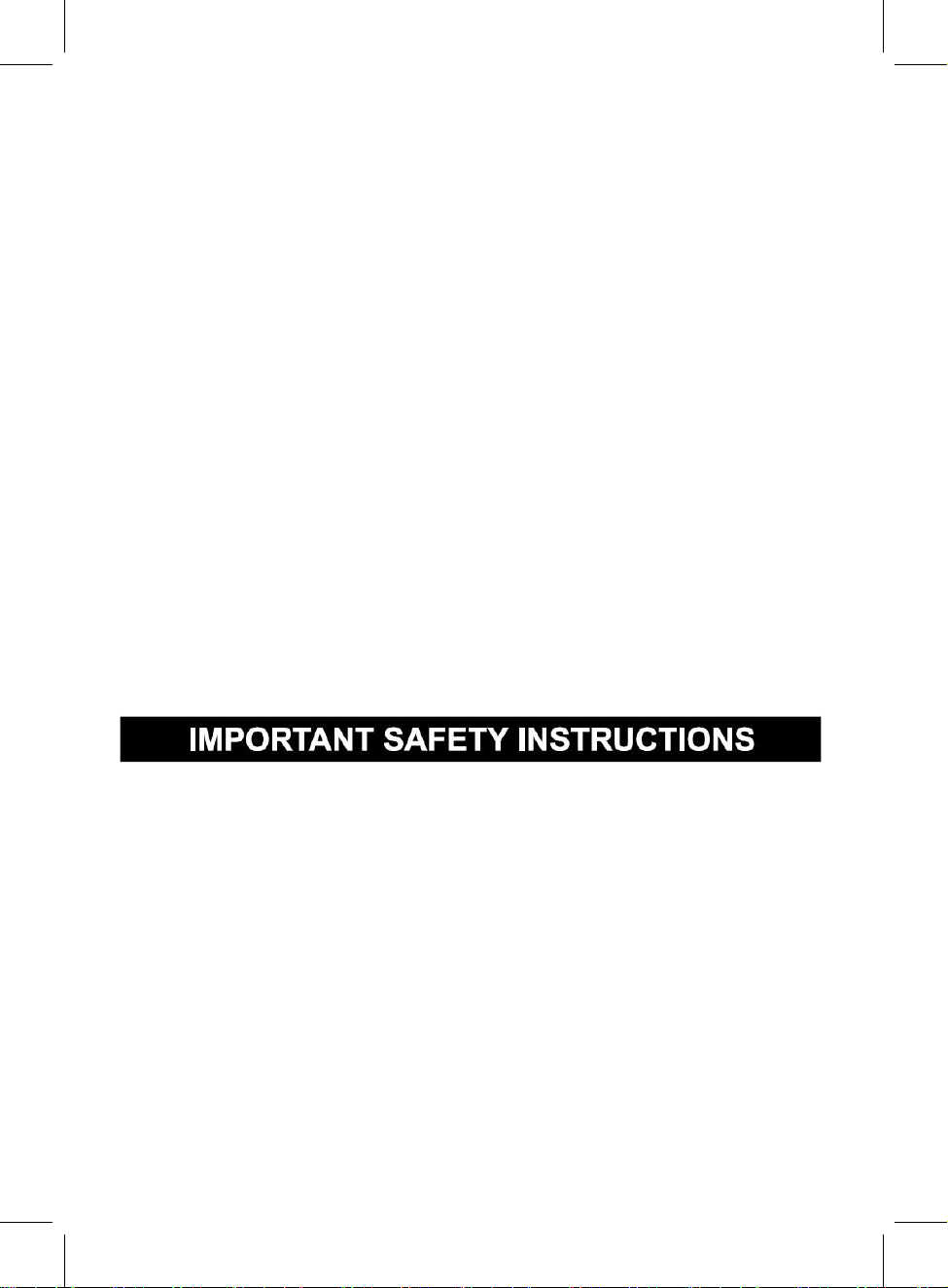
This equipment has been tested and found to comply with the limits for a Class
B digital device, pursuant to Part 15 of the FCC Rules. These limits are
designed to provide reasonable protection against harmful interference in a
residential installation. This equipment generates, uses and can radiate radio
frequency energy and, if not installed and used in accordance with the
instructions, may cause harmful interference to radio communications.
However, there is no guarantee that interference will not occur in a particular
installation. If this equipment does cause harmful interference to radio or
television reception, which can be determined by turning the equipment off and
on, the user is encouraged to try to correct the interference by one or more of
the following measures:
●Reorient or relocate the receiving antenna.
●Increase the separation between the equipment and receiver.
●Connect the equipment into an outlet on a circuit different from that to which
the receiver is connected.
●Consult the dealer or an experienced radio/TV technician for help.
FCC WARNING:
To assure continued operation, follow the attached installation instructions and
use only shield cables when connecting to other devices. Changes or
modifications not expressly approved by the party responsible for compliance
could void the user's authority to operate the equipment.
Before using the unit, be sure to read all operating instruction carefully, please
note that these are general precautions and may not pertain to your unit. For
example, this unit may not have the capability to be connected to an outdoor
antenna.
1. Read these instructions
All the safety and operating instructions should be read before the appliance is
operated.
2. Keep these instructions
The safety and operating instructions should be kept for future reference.
3. Heed all warnings
All warnings on the appliance and in the operating instructions should be
adhered to.
4. Follow all instructions
All operation and use instructions should be followed.
FCC NOTICE:
5. Do not use this apparatus near water
The appliance should not be used near water; for example, near a bath tub,
3
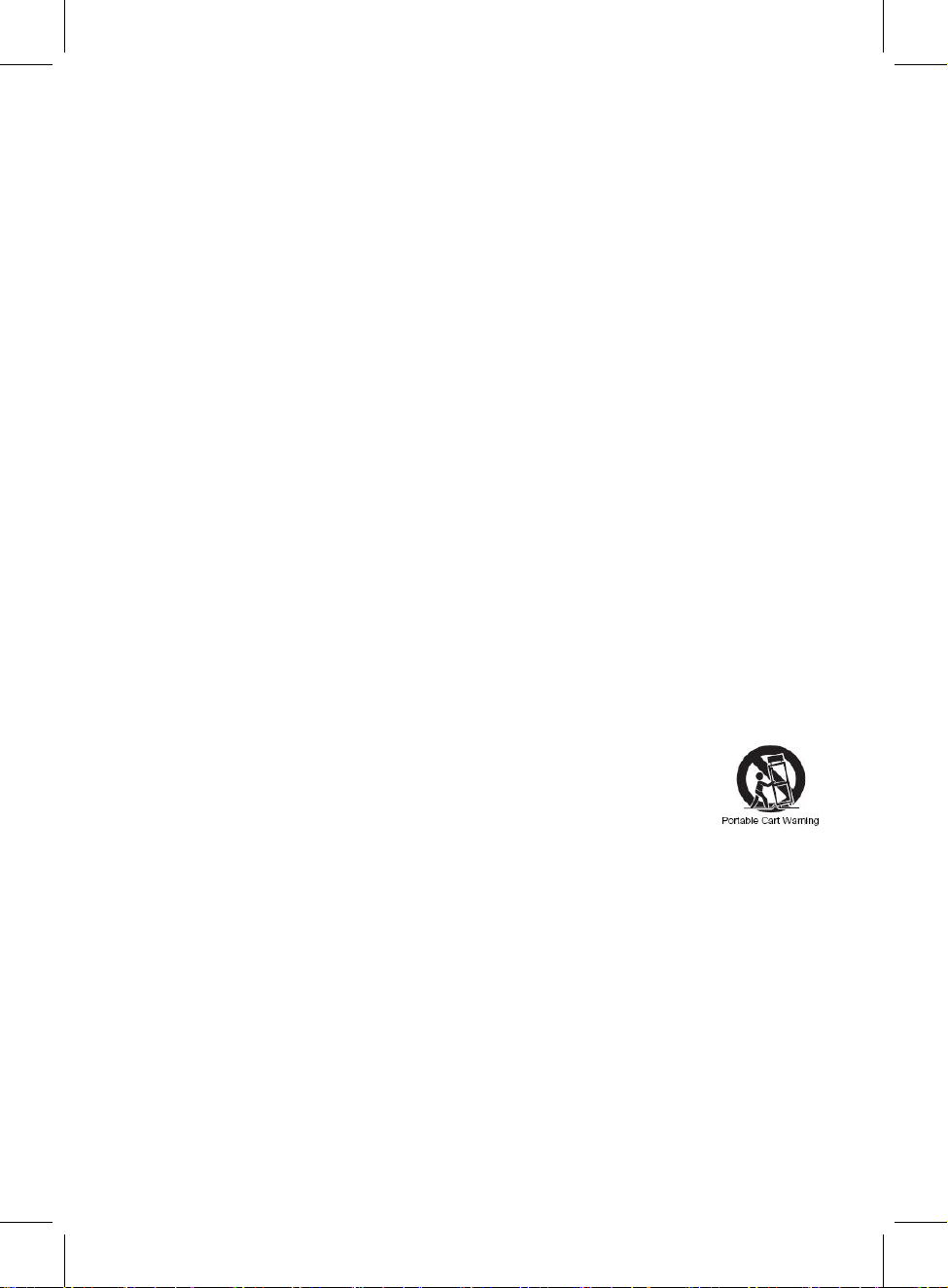
4
washbowl, kitchen sink, laundry tub, in a wet basement, or near a swimming
pool.
6. Clean only with dry cloth
The appliance should be cleaned only as recommended by the manufacturer.
7. Do not block any ventilation openings.Install in accordance with the
manufacturer’s instructions.
Slots and openings in the cabinet and in the back or bottom are provided for
ventilation, to ensure reliable operation of the product and to protect it from
overheating. These openings must not be blocked or covered. The openings
should never be blocked by placing the product on a bed, sofa, rug, or similar
surface. This product should never be placed near or over a radiator or heat
source. This product should not be placed in a built-in installation, such as a
bookcase or rack unless proper ventilation is provided or the manufacturer’s
instructions have been adhered to.
8. Do not install near any heat sources such as radiators, heat registers,
stoves, or other apparatus (including amplifiers) that produce heat.
9. Do not defeat the safety purpose of the polarized or grounding-type
plug. A polarized plug has two blades with one wider than the other. A
grounding type plug has two blades and a third grounding prong. The
wide or the third prong are provided for your safety. If the provided plug
does not fit into your outlet, consult an electrician for replacement of the
obsolete outlet.
10. Protect the power cord from being walked on or pinched particularly
at plugs, convenience receptacles, and the point where they exit from the
apparatus.
11. Only use attachments / accessories specified by the manufacturer.
12. Use only with a cart, stand, tripod, bracket, or table
specified by the manufacturer, or sold with the apparatus.
When a cart is used, use caution when moving the
cart/apparatus combination to avoid injury
from tip-over.
An appliance and cart combination should be moved with care. Quick stop,
excessive force and uneven surfaces may cause the appliance and
cart combination to overturn.
13. Unplug this apparatus during lightning storms or when unused for
long periods of time.
To protect your product from a lightning storm, or when it is left unattended and
unused for long periods of time, unplug it from the wall outlet and disconnect
the antenna or cable system. This will prevent damage to the product due to
lightning and power-line surges.
14. Refer all servicing to qualified service personnel. Servicing is
required when the apparatus has been damaged in any way, such as
power-supply cord or plug is damaged, liquid has been spilled or objects
have fallen into the apparatus, the apparatus has been exposed to rain or

moisture, does not operate normally, or has been dropped.
15. Power source
This product should be operated only from the type of power source indicated
on the marking label. If you are not sure of the type of power supply to your
home, consult your appliance dealer or local power company. For products
intended to operate from battery power, or other source, refer to the operation
instructions.
16. Power lines
An outside antenna system should not be located in the vicinity of overhead
power lines or other electric light or power circuits, or where it can fall into such
power lines or circuits. When installing an outside antenna system, extreme
care should be taken to keep from touching such power lines or circuits as
contact with them might be fatal.
17. Overloading
Do not overload wall outlets and extension cords as this can result in a risk of
fire or electric shock.
18. Object and liquid entry
Never push objects of any kind into the product through openings as they may
touch dangerous voltage points or short out parts that could result in fire or
electric shock. Never spill or spray any type of liquid on the product.
19. Outdoor antenna grounding
If an outside antenna is connected to the product, be sure the antenna system
is grounded so as to provide some protection against voltage surges and built
up static charges. Section 810 of the National Electric Code ANSI/ NFPA 70
provides information with respect to proper grounding of the mast and
supporting structure, grounding of the lead- in wire to an antenna discharge
product, size of grounding conductors, location of antenna- discharge product,
connection to grounding electrodes and requirements for the grounding
electrodes.
5

20. Service
Do not attempt to service this product yourself as opening or removing covers
may expose you to dangerous voltage or other hazards. Refer all servicing to
qualified service personnel.
b)If liquid has been spilled or objects have fallen into the product.
c)If the product has been exposed to rain or water.
d)If the product does not operate normally by following the operating
instructions. Adjust only those controls that are covered by the operating
instructions, as an adjustment of other controls may result in damage and will
require extensive work by a qualified technician to restore the product to its
normal operation.
e)If the product has been dropped or the cabinet has been damaged.
f)When the product exhibits a distinct change in performance- this indicates a
need for service.
25. Note to CATV system installer
This reminder is provided to call the CATV system installer' s attention to
Article 820- 40 of the NEC that provides guidelines for proper grounding and,
in particular, specifies that the cable ground shall be connected to the
grounding system of the building, as close to the point of cable entry as
practical.
NOTE: Refer all servicing to qualified service personnel. Servicing is
required when the unit has been damaged in any way such as the
following: the power-supply cord or plug has been damaged, liquid has
been spilled into unit, the unit has been exposed to rain or moisture, the
unit has been dropped or the unit does not operate normally.
21. Replacement parts
When replacement parts are required, be sure the service technician uses
replacement parts specified by the manufacturer or those that have the same
characteristics as the original parts. Unauthorized substitutions may result in
fire or electric shock or other hazards.
22. Safety check
Upon completion of any service or repairs to this product, ask the service
technician to perform safety checks to determine that the product is in proper
operating condition.
23. Wall or ceiling mounting
The product should be mounted to a wall or ceiling only as recommended by
the manufacturer.
24. Damage requiring service
Unplug this product from the wall outlet and refer service to qualified service
personnel under the following conditions.
a)When the power- supply cord or plug is damaged.
6
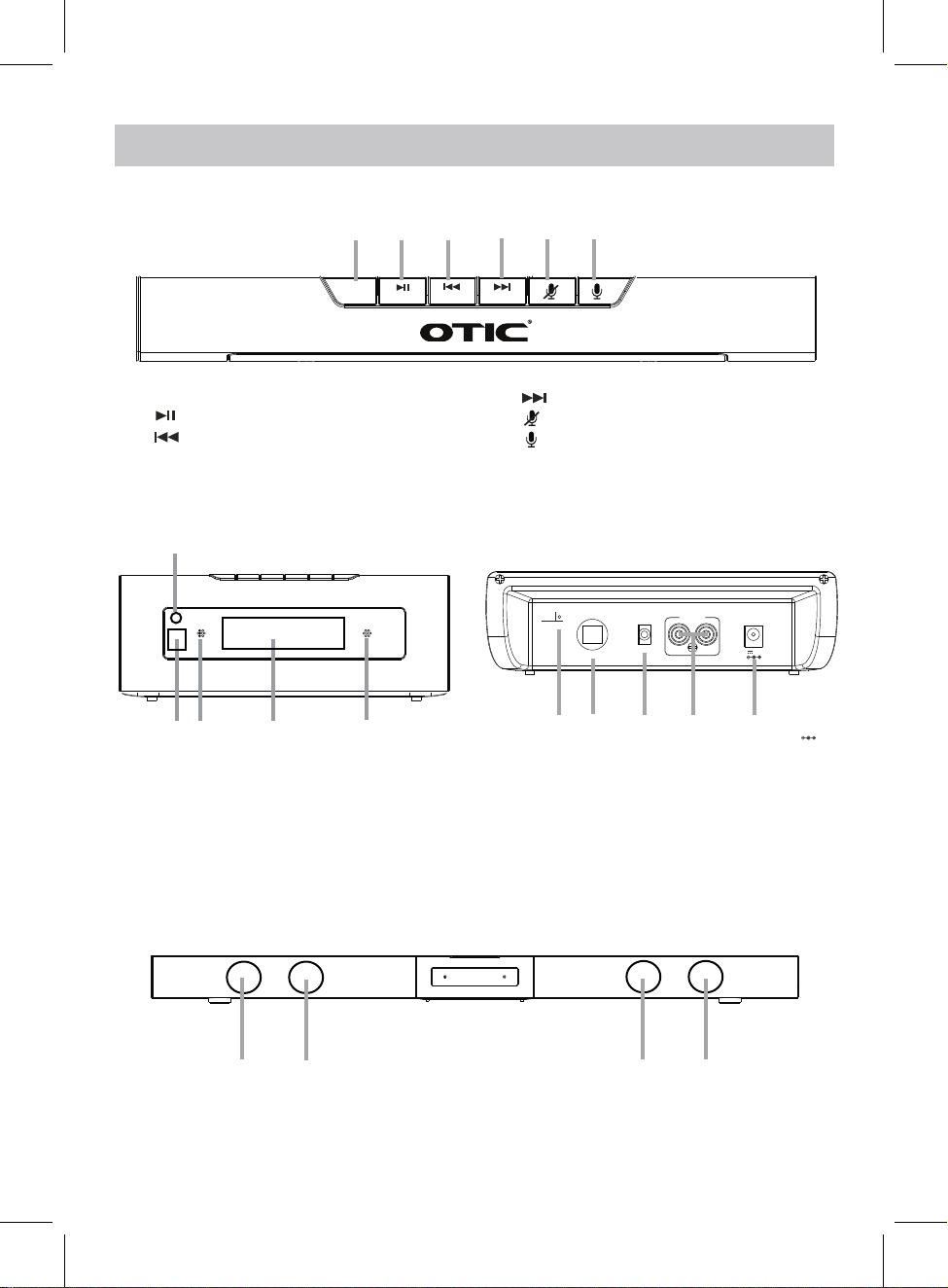
PROdUCT OvERvIEW
TOP VIEW
FRONT VIEW REAR VIEW
8. Remote IR Sensor
13. AUX IN 1 Jack
15. DC IN Jack
9. Built-in Microphone
10. Display
STANDBY
MODE VOL-
WPS VOL+
1 2 3 4 5 6
1.STANDBY/MODE Button
2. /WPS Button
3. /VOL- Button
4. /VOL+ Button
5. (Microphone On/Off) Button
6. (Communication) Button
7. LED Indicator
FM AN T
OPI CAL IN
AUX I N 1
AUX I N 2
LRDC 16 V,3A
11 12 13 14 15
14. AUX IN 2 Jack
11. FM Antenna
12. OPTICAL IN Port
16 16 16 16
FRONT VIEW
16. Speaker
7
7
10 9
8 9

REMOTE CONTROL
(Mute) Button
(Previous)/ TUNE- Button
2.
9.
6.
10.
8. (Play/pause) Button
VOL - (Volume down) Button
3.
1.
4.
(Next)/TUNE+ Button
VOL + (Volume up) Button
TUNE- TUNE+
WPS
MODE
1
2
3
4
8
9
10
Power Button
5.
(Alexa Control) Button
7.
MODE Button
WPS Button
8
5
6
7

BATTERY PRECAUTIONS
Follow these precautions when using a battery in this device:
1. Use only the size and type of battery specified.
2. Be sure to follow the correct polarity when installing the battery as indicated in the battery
compartment, a reserved battery may cause damage to the device.
3. Do not mix different types of batteries together (e.g: Alkaline and Carbon-zinc)
or old batteries with fresh ones.
4. If the batteries in the device are consumed or the device is not to be used for a long period of time,
remove the batteries to prevent damage or injury from possible leakage.
5. Do not try to recharge the battery as it is not intended to be recharged; it can overheat and rupture.
(Follow the battery manufacturer’s instructions.)
6. The batteries shall not be exposed to excessive heat such as sunshine or fire.
7. Clean the battery contacts and also those of the device prior to battery installation.
8. The remote control is supplied with a coin/button
cell battery. If the coin button cell battery is
swallowed, it can cause severe internal burns in
just 2 hours and can lead to death. Keep new
and used battery away from children. If the
Battery compartment does not close securely,
stop using the product and keep it away from
children. If you think batteries might have been
swallowed or placed any part of the body, seek
immediate medical attention.
CR2025
BATTERY INSTALLATION OF REMOTE CONTROL
Remote control operation range
●When there is an obstacle between the remote and the transmitter, the unit may not operate.
●When direct sunlight, an incandescent lamp, fluorescent lamp or any other strong light
shines on the REMOTE SENSOR of the unit, the operation of the remote may be unstable.
CAUTION
●Danger of explosion if the battery is incorrectly replaced.
●Replace only with the same or equivalent type.
9
Remove and discard the insulation film as illustrated on the right.
RELE ASE
PUSH
OPEN
R2025
C
+
SN
Fig.1 Fig.2 Fig.3
First Time Use:
If the button cell is drained, replace it by a new one as below:
1. Push and slide out the battery holder as Fig.1 below.
2. Replace the button cell with a new CR2025 button cell as the polarity
markings on the rear of the Remote Control as Fig.2 below.
3. Close the battery hold as Fig.3 below.
9
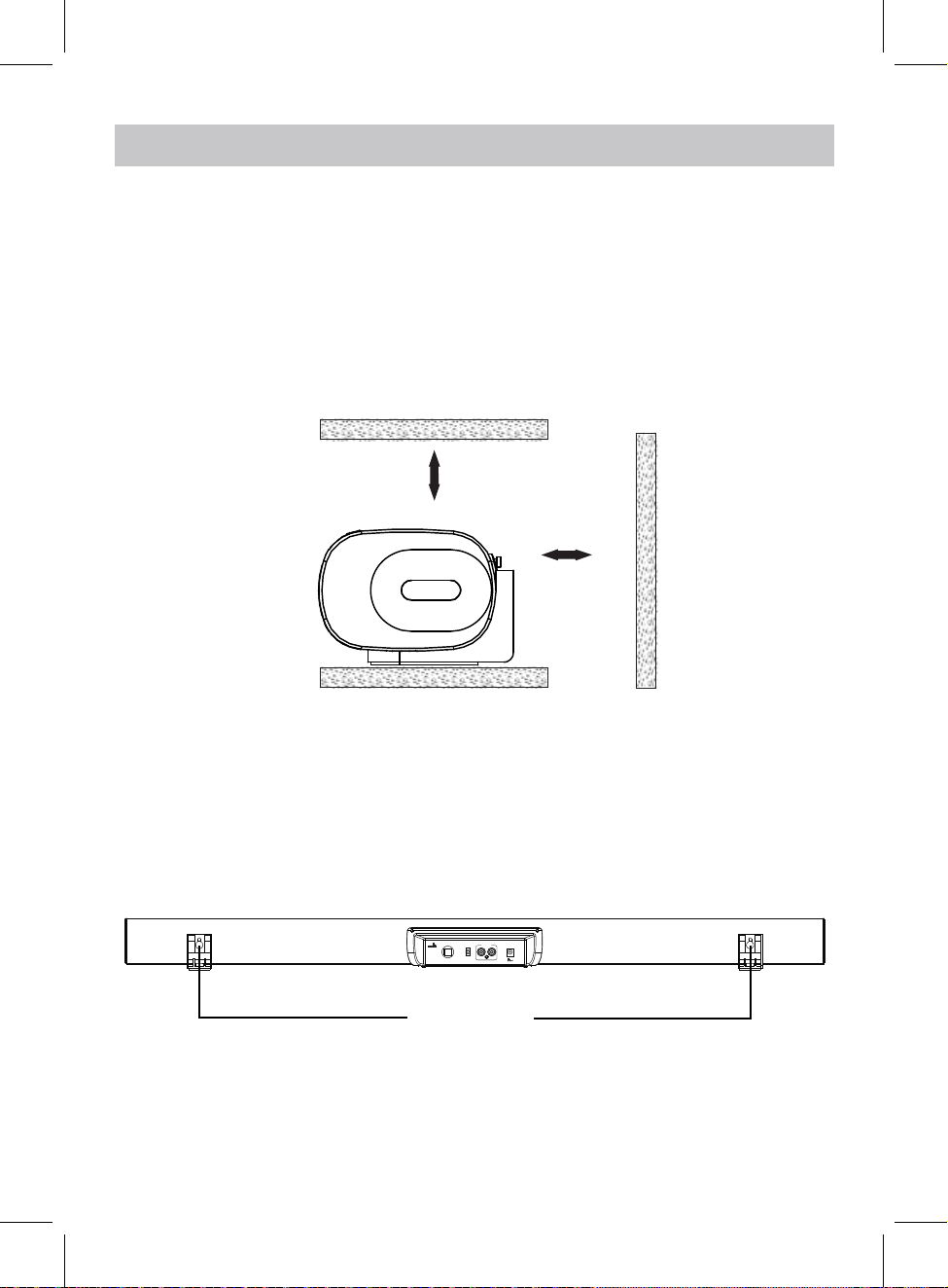
PLACEMENT AND MOUNTING
1. Placing the device on a table - Ventilation
When placing the Sound Bar on an entertainment center, bookshelf, or any type of
enclosed space, be sure to allow at least 2-3 inches of space around the Sound Bar for
ventilation. If the Sound Bar is enclosed in a tight space, without ventilation, heat
generated from the Sound Bar could produce a potential heat hazard.
2. The Installation Distance
FM ANT
OPICAL I N
AUX IN 1
AUX IN 2
LRDC 16V,3A
29.1 INCHES
10
2-3inches
2-3inches
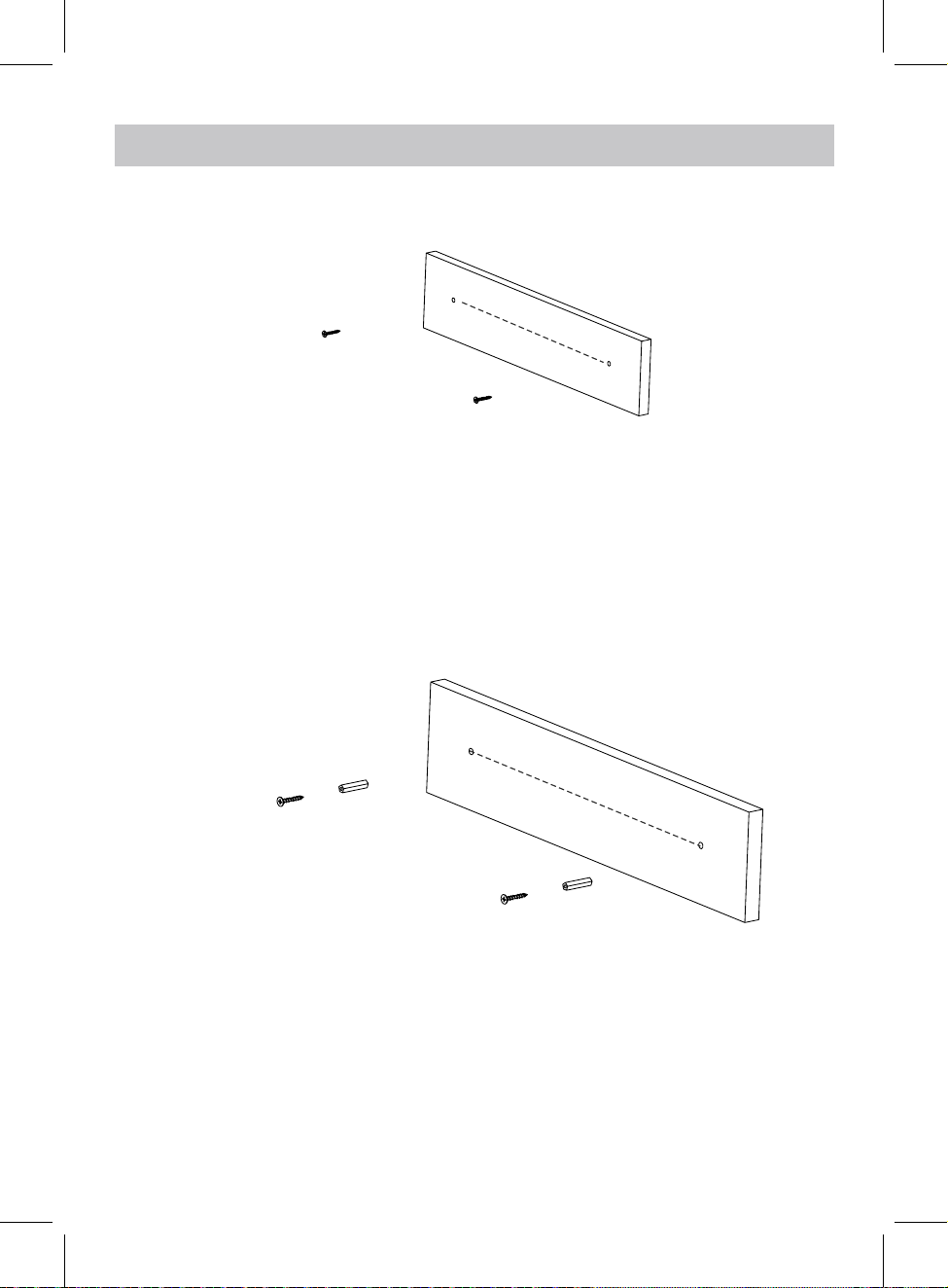
Mounting to a wall
2.1 Mountingto a wooden wall
A. Mark the position of the mounting screws on the wall using a pencil.
C. Put the sound bar onto the mounting screws. Make sure they are firm and stable.
2.2 Mountingto a brick wall
29.1 inches
B. Drill the screws directly into the marks that you have made on the wall and leave
approx. 0.3 inches length to hook the sound bar.
(screws not included)
(screws and plastic fixing plug are not included)
A. Mark the position of the mounting screws on the wall using a pencil.
E. Put the sound bar onto the mounting screws. Make sure they are firm and stable.
C. Insert the fixing plug and hammer into the holes.
D. Secure the screws into the fixing plug and leave approx. 0.3 inches length to hook
the sound bar.
B. Drill 2 holes on wall with a powerful electric drill.
29.1 inches
11

GENERAL OPERATION
BT.............................................................................................Bluetooth Mode
WIFI..................................................................................................WIFI Mode
AUX 1........................................................................................AUX IN 1 Mode
RADIO......................................................................................FM Radio Mode
AUX 2........................................................................................AUX IN 2 Mode
OPT......................................................................................OPTICAL IN Mode
12
2.
Press the STANDBY/MODE button on the unit or press the MODE button on the
remote control repeatedly to turn to desired mode as shown below:
3.
Press and hold the STANDBY/MODE button on the unit or the Button on
remote control to turn on the unit from standby mode. "WAIT" will appear on
display. Wait until "WIFI" blinks on display.
1. Connect the AC/DC adapter to the unit and wall outlet. The LED indicator will
turn on in red.
4. During Playback:
5. When finished listening, press and hold the STANDBY/MODE button on the unit
or the button on remote control to put the unit into standby mode.
Press and hold the VOL- or VOL+ button on the unit or press the VOL- or VOL
+ button on remote control to adjust the volume. The volume change will
appear on the display.
Press the button on remote control to Mute the audio, press again to resume.

13
WIFI SETUP
Download the OTIC PLAYER from Apple App store for iOS devices.
Download the OTIC PLAYER from Google Play store for Android devices.
The App icon will appear as the figure on right after successful installation.
APP dOWNLOAd ANd INSTALLATION
The following operation base on Android system. The operation of iOS is similar.
NOTE:
CONNECTION
1. Plug one end of the adapter to DC IN jack of the speaker, then plug the adapter into the
WIFI
wall outlet, press and hold the STANDBY/ MODE button on the unit to turn on the unit.
Wait until "WIFI" flashes on the display -- the speaker is now ready for connection.
2. 3.
Turn on the WiFi on your
iOS or Android device
(smart phone or tablet with
WiFi function), and connect
your device to the desired
WiFi network (2.4G).
Tap the App icon on your device. Then it
startsto search for available speakers.
Tap "Add Device" to continue.
Searching for your device
Make sure your device is powered on and
connected to the same network as your
smartphone
If you haven't set it up yet, tap the button
below to start.
Add Device
OTIC Player
Any problems? Feedback
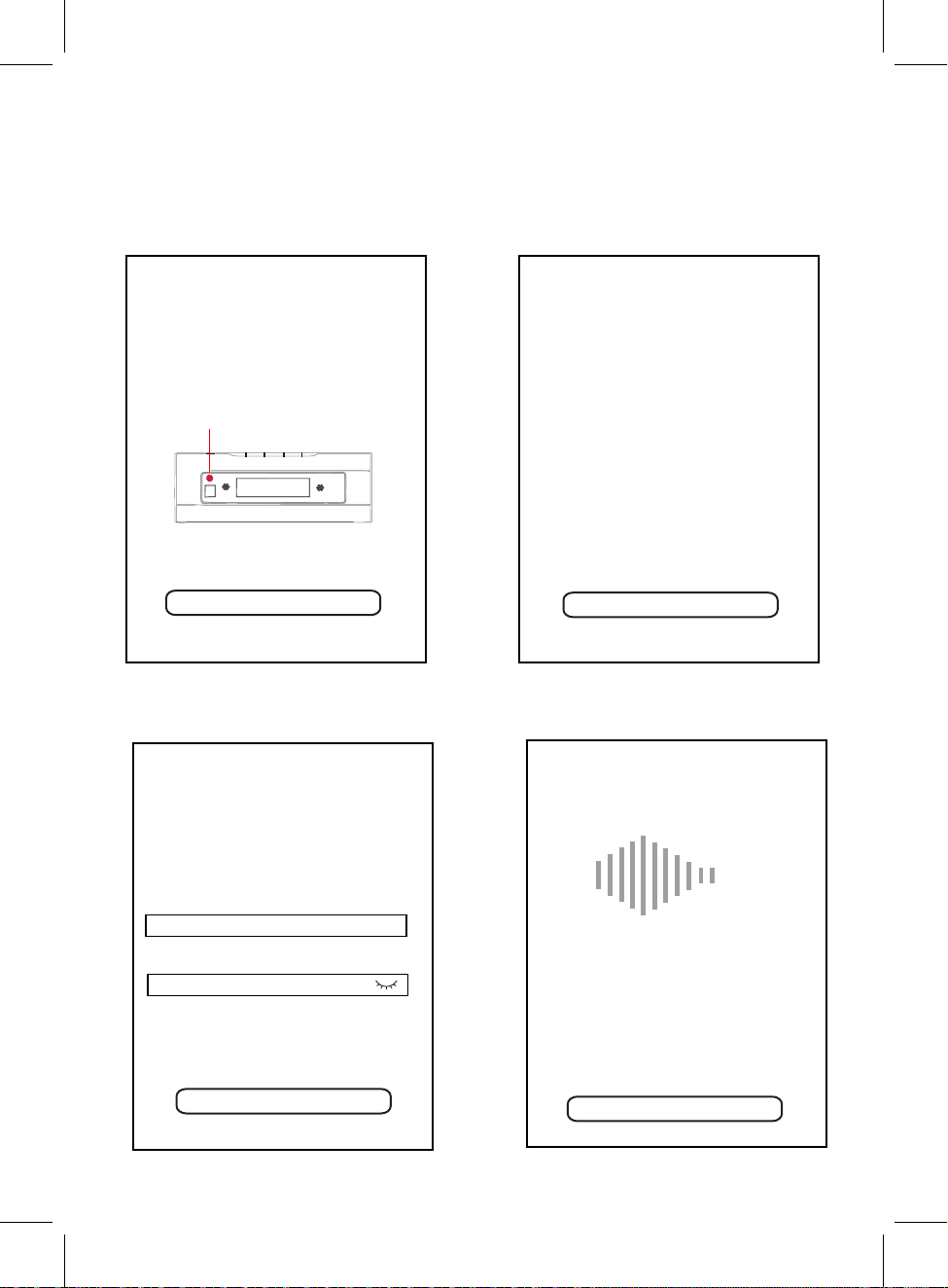
14
4.
Device setup
Check the indicator on your device
indicator is not on
The screen below will appear. Follow
the instructions on the screen, and
Tap the "indicator is blinking" bar to
go to next screen.
NOTE:
If the indicator is not on, press and hold
WPS button, then the indicator will turn to
blink. Tap the "indicator is blinking" bar,
then the screen will turn to the below:
(AEA7 is just an example)
5. Tap "Setup this device". The screen will
skip to phone's wifi setting page as below:
6. Select "Change Wi-Fi" to select the
hotspot which your soundbar is
connected to. Then the screen goes to:
Please wait
<
Device setup
Wi-Fi name:
Enter password:
I ndic ato r
indicator is blinking
Device setup
We found new Device
Setup this device
OTIC AEA7
Set up Wi-Fi for Device
XXXXX I Change Wi-Fi
Next
Connecting OTIC AEA7 to XXXXX
Please wait while the connection is completed.
This might take a minute.
Cancel

15
7. The page will appear as below if
connected successfully.
Tap "OK" to go ahead.
CONNECTED
Wi-Fi Signal strength:100%
OK
Your device is connected to XXXXX
successfully
<
Recommended name:
OTIC AEA7
Living Room
Bedroom
Library
Kitchen
Bathroom
NAME DEVICE
8. The screen will go to the page below.
Press "OTIC AEA7" to name it with you
desired, or just select one from the list
below. Press ">" to continue. (Here
name it "Bedroom" as an example)
My name
OTIC AEA7
10. If your smartphone is not tested by the
Amazon, this screen will pop out. Just tap
"CONTINUE" to enter the next screen.
You are registering Alexa
on a device that has not
been tested by Amazon
The Alexa functionality on this device has
not been tested by Amazon. You can find
devices that have been tested by Amazon
by looking for the Alexa Built-in badge.
If you wish to proceed with registration of Alexa on
this untested device, you can tap "Continue" below.
ADD ALEXA
<
9. The following page will appear. If you
already have an account, then tap
"Sign in with Amazon" Button on the
following screen.
GET STARTED
NOT NOW
Just ask to play music, set a timer, check
the weather, control your smarthome, and
more.
ADD ALEXA
<
Welcome to Alexa
CONTINUE
CANCEL
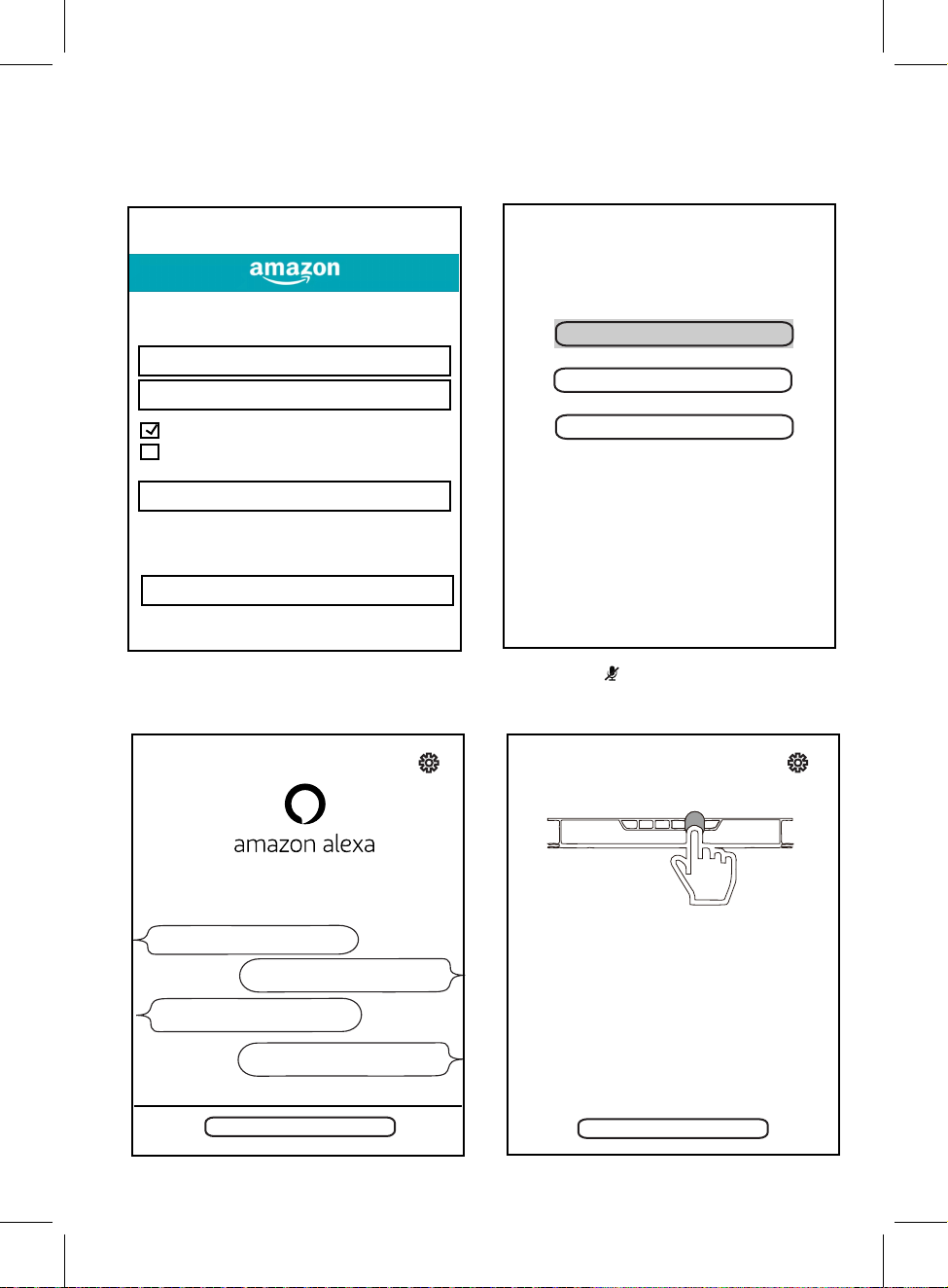
16
<
Amazon Login
Email (phone for mobile accounts)
Amazon password
Show password
Keep me signed in. Details
Sign in
New to Amazon?
Create a new Amazon account
Sign in
Forgot password?
Input the account and password and tap
the "Sign in" Button to log on. (If you
have no one, tap "Create a new Amazon
account" to get one, then sign in with it.)
11.
By continuing, you agree to Amazon's
Conditions of Use and Privacy Notice.
Amazon Terms Privacy
Deutsch(Deutschlan/Österreich)
BEDROOM
Please choose your prefered
language for Alexa.
English (United States)
English(United Kingdom/Ireland)
You can change the language later in
"Amazon Alexa Settings".
12.The following page will appear, tap the
language to set the desired language.
Here are some of the many things
you can ask Alexa.
Alexa, what's the weather?
Alexa, play my Flash Briefing.
Alexa, what are some top-
rated Indian restaurants?
Alexa, set a timer for 20 minis.
Next
13.The following page will appear, tap the
"Next" to continue.
Bedroom
14.Press the button on the unit to turn off
the microphone, then press it again to
reopen it. Tap "Next" to continue.
We value your privacy, so you can disable your
microphone as shown in the image above.
Next
To learn more and acess additional features, download
the Amazon Alexa App.
Bedroom

Tap the " " to add more units
to the network Repeat the procedure above
and make connection as the on-screen instructions and as previous steps.
Tap the " " to change the audio
mode to L (left channel), R (right channel)
LR
and LR (stereo).
Devices
LR
No Music Selected
Browse
On DEVICE LIST:
Tap the " " below to browse (or search) the music library / music services, or
select source on the unit.
Tap the " " beside the volume bar to rename the unit, check the speaker
info to reset to the factory setting, check the preset content, or change
Amazon Alexa Settings.
DEVICES SCRREN
After previous operations, the page will appear as below.
17
Bedroom
+
Bedroom
Device Settings
Tap the " " below to examine the software version or send feedback to the
developer.
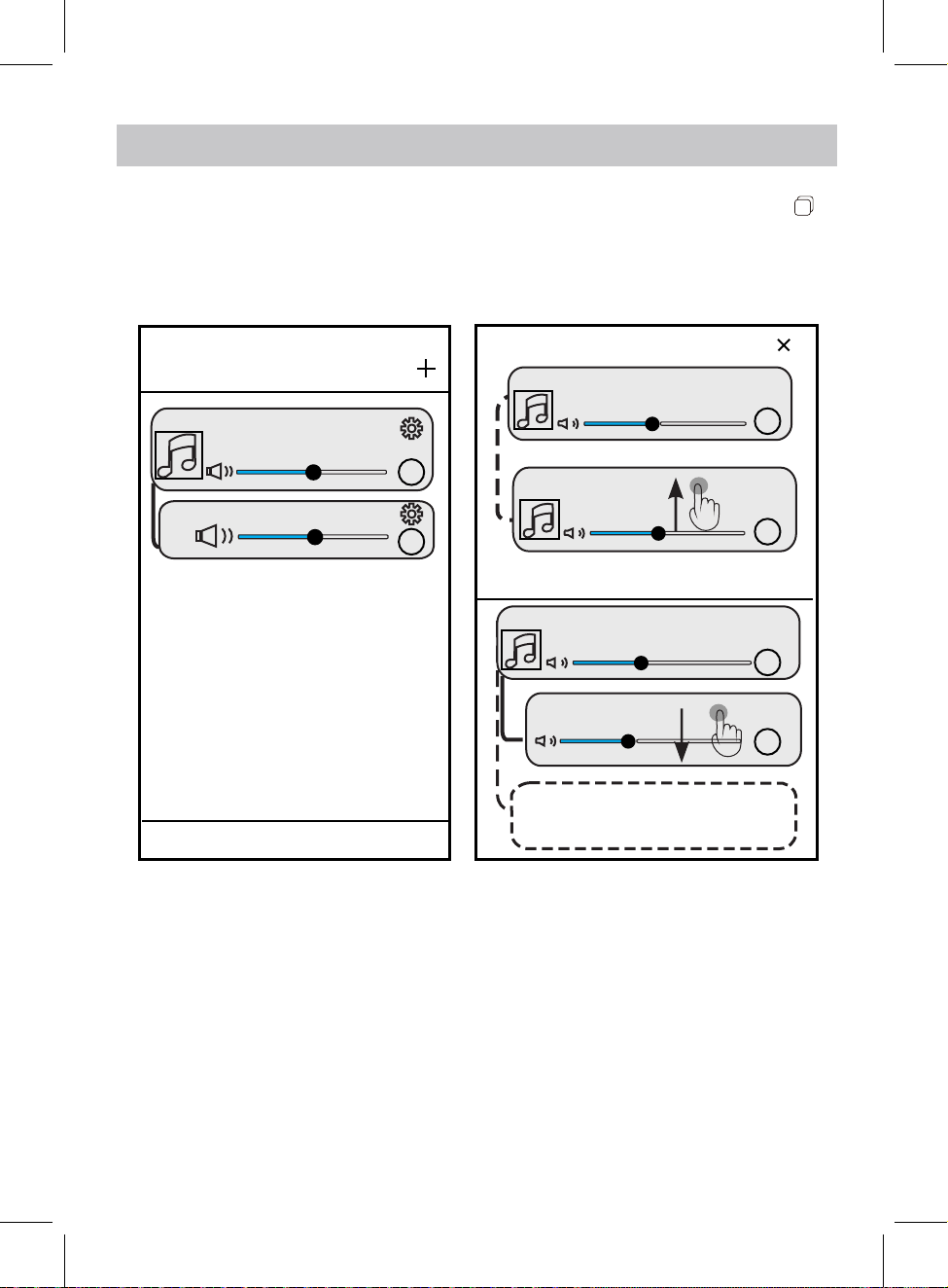
If more than one unit has been added into the DEVICE LIST, you can tap the
to switch single room and multi room mode as below:
<
DEVICE LIST
LR
LR
...............................................
No song
Play All
Bedroom
You Belong with me
Bathroom
Because of you
You Belong with me
Bedroom
Multi Mode: Press and hold device icon and drag
towards another device to pair devices.
Solo Mode: Press and hold device icon and
drag down past dotted line.
Bathroom
Bedroom
R
R
R
R
MULTI-ROOM PLAYING OPERATION
18
CAW-70940 C797
+
Note:
Up to 6 units are supported to connected together.
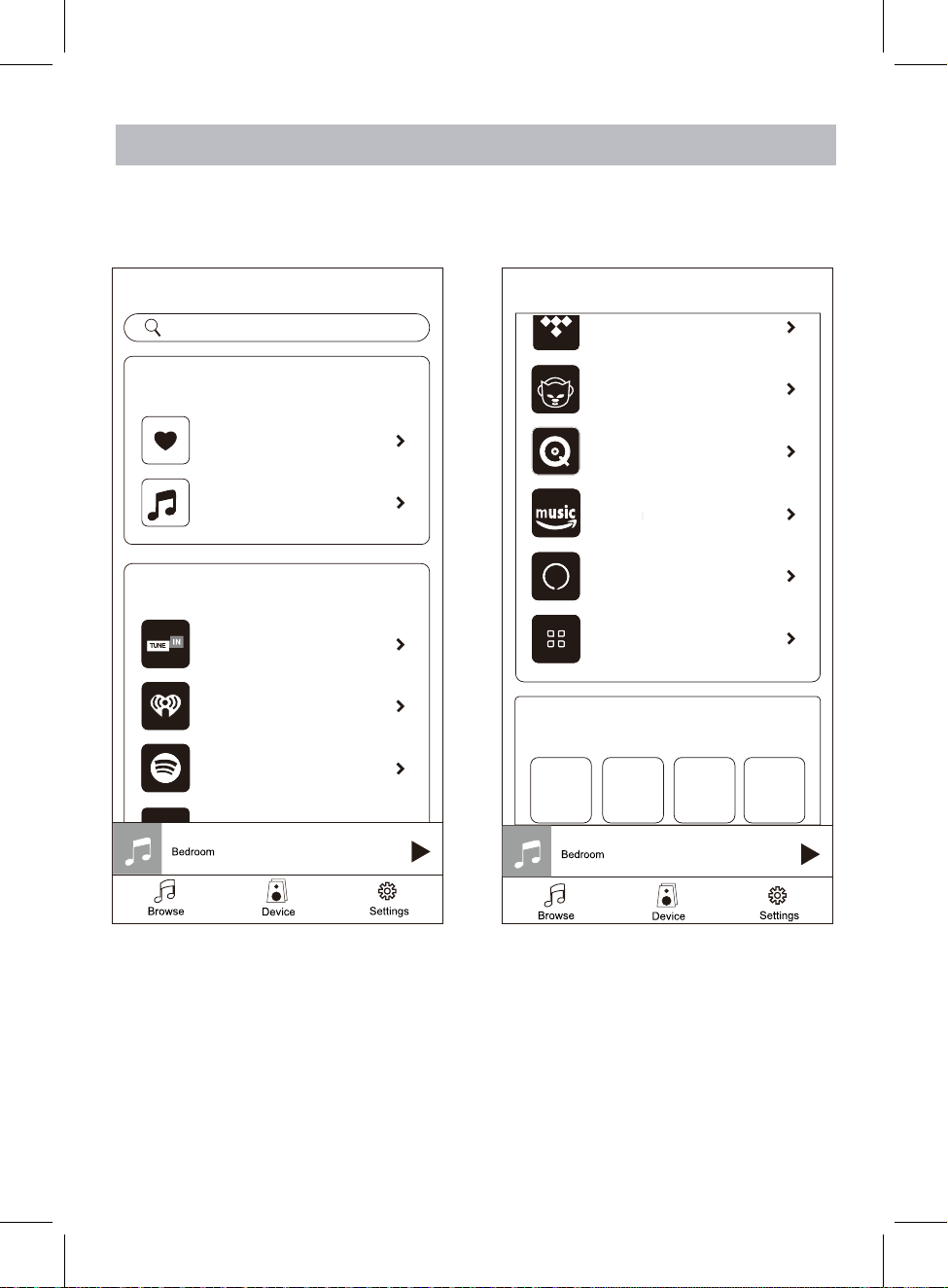
BROWSE INTERFACE
Tap "Browse" in the Devices Screen to enter Browse Interface. Tap your desired apps /
services / sources and follow respective screen instructions. Some platforms may need
registration or download the related APP. Some services may not be available in your
country.
19
Browse
TIDAL
Napster
QQoobbuuzz
A ma zon Music
A ma zon Alexa
Manage music Service
Select source on device
Wi-Fi Optic al R adio Stereo
out
music
Browse
search
My libary
Favor ites
0 son g
My Music
Music s ervices
Tuneln
iHeartRadio
Spotify
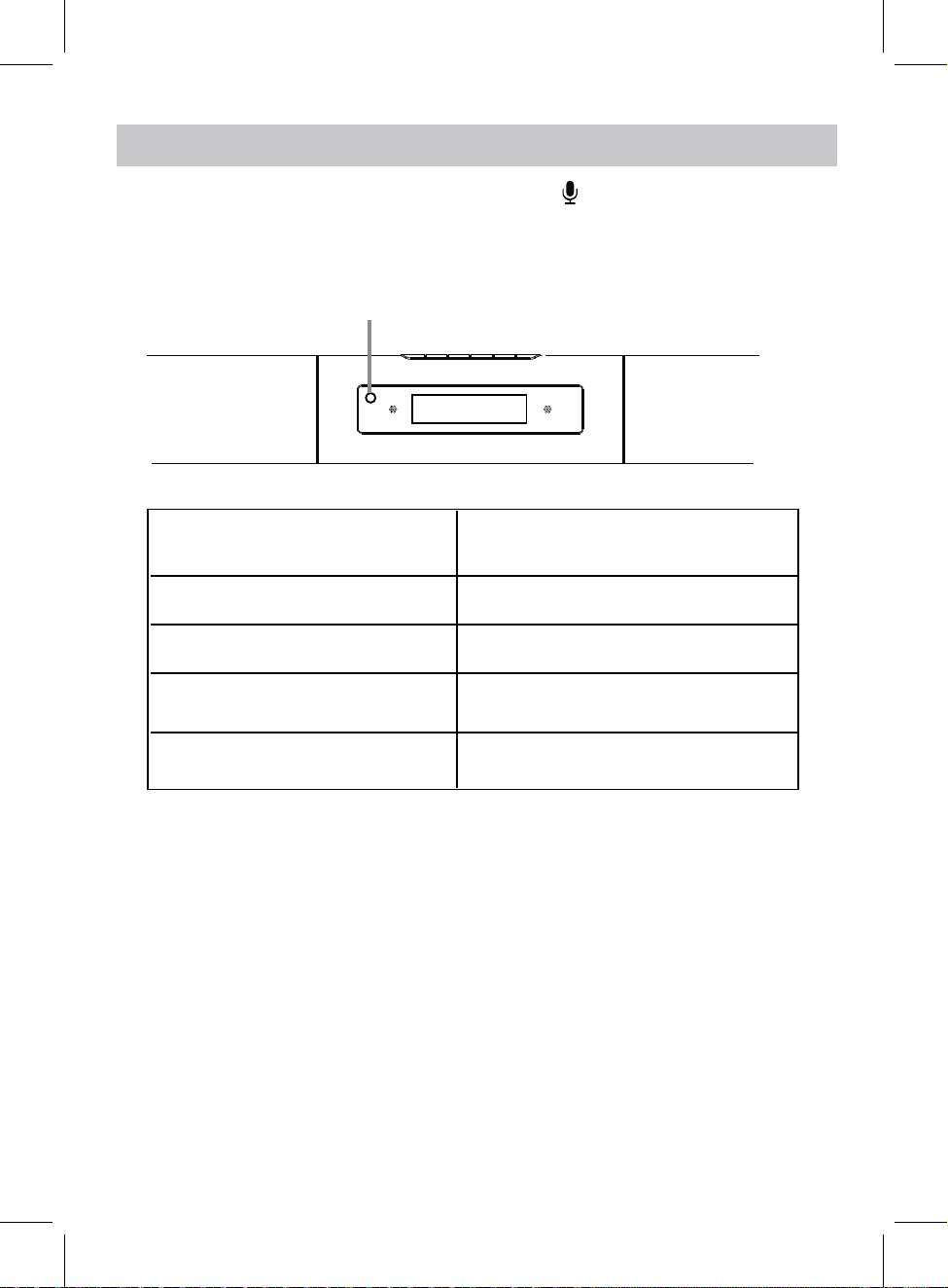
AMAZON ALEXA VOICE CONTROL
2. The typical question and answer will be:
20
Idle
Listening GREEN
Talking GREEN/BLUE blinking alternatively
SPEAKER STATUS LED STATUS
OFF
RED
Microphone Off
Alexa Control LED Indicator
FRONT VIEW OF THE UNIT
1. Speak “Alexa” to the built-in microphone or press button on the unit to wake
Amazon Alexa Service. Then you can ask your question through the built-in
microphone. The unit will answer you by audible reply. The LED indicator for Alexa
control will change as below.
Q: Alexa --- what's the time now?
A: It's XX (XX=Current time) o'clock now.
Q: Alexa --- what's the weather like?
A: The weather is not so cold.
Q: Alexa --- what day is today?
A: Today is XXXXX (XXXXX=Current day).
Q: Alexa --- what's the news today?
A: Here is the flash briefing.
Q: Alexa --- who is the president in USA?
A: The USA president is XX (XX=Name of USA president).
Q: Alexa --- what's the capital in USA?
A: The United States' capital is Washington D.C.
Table of contents