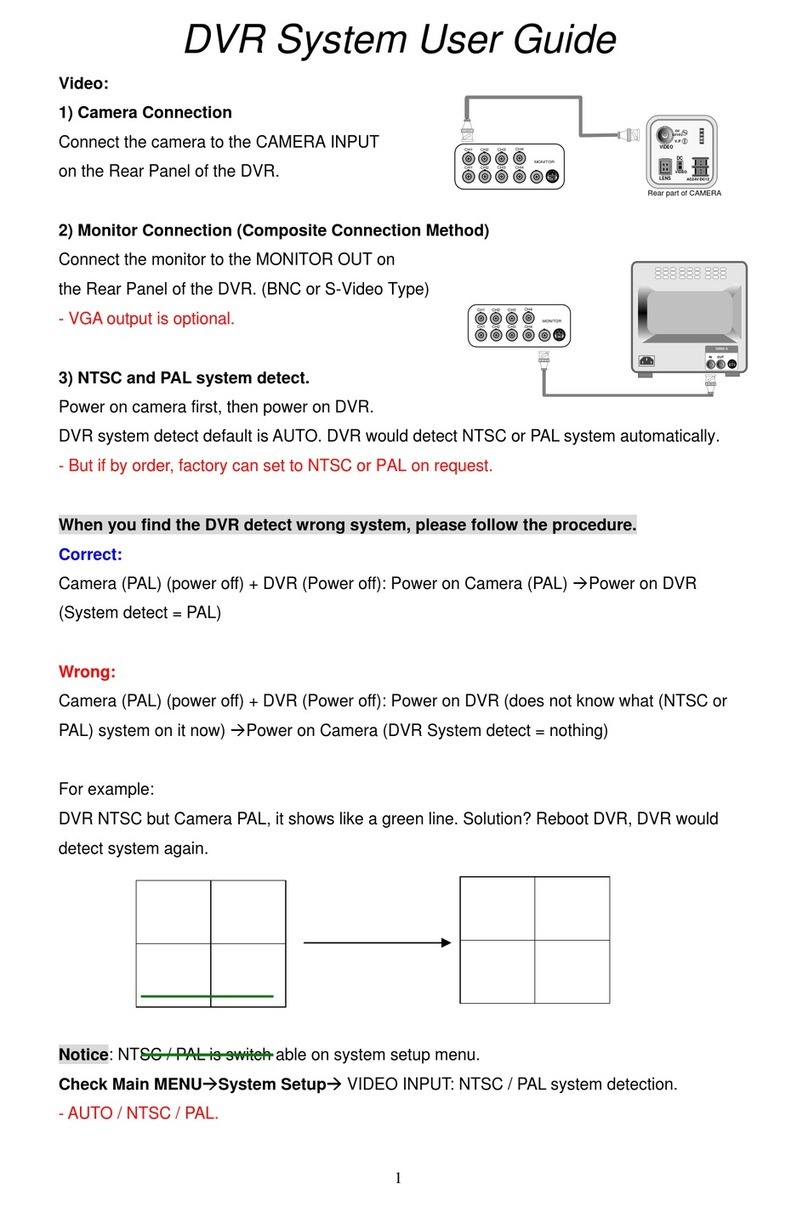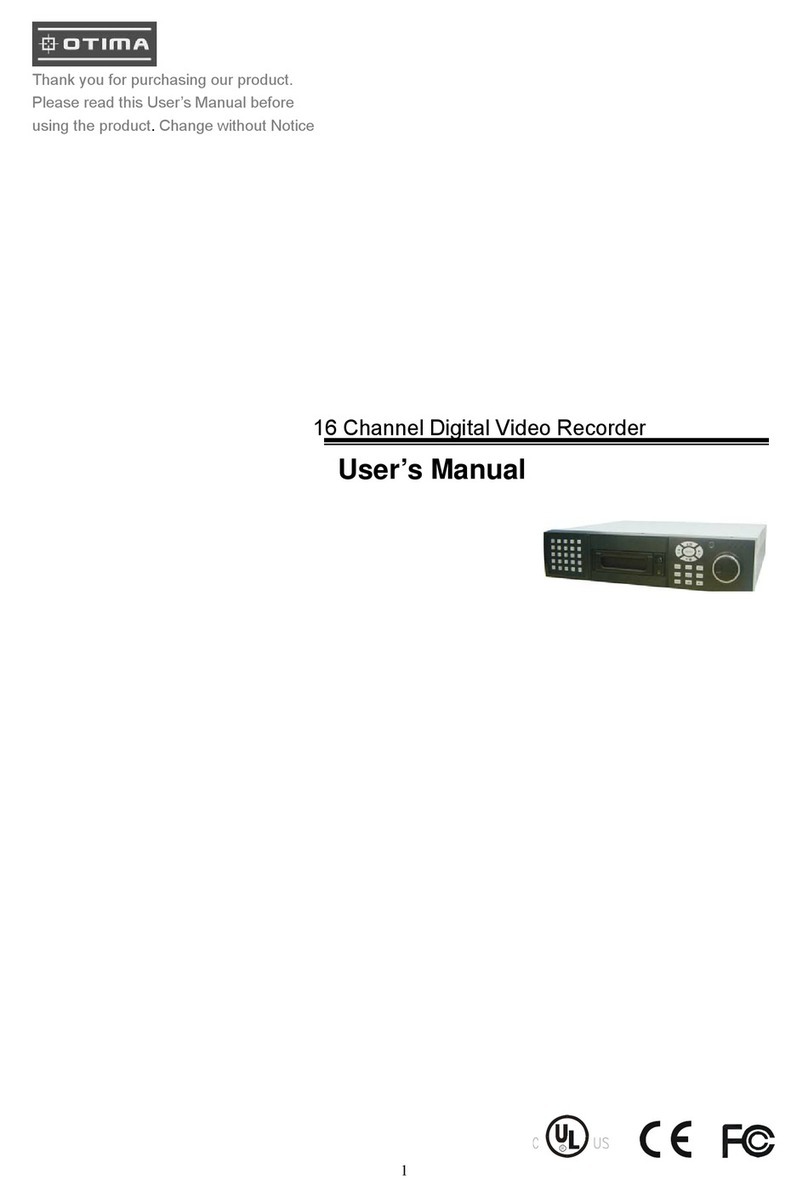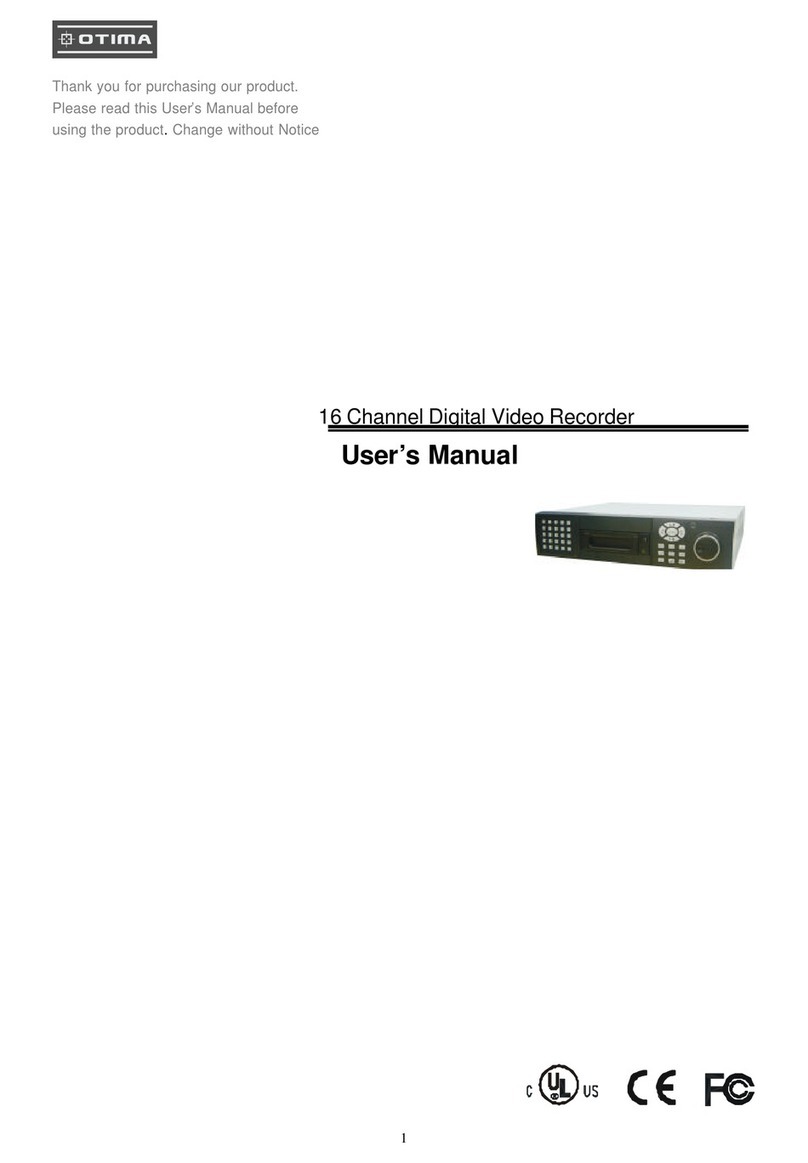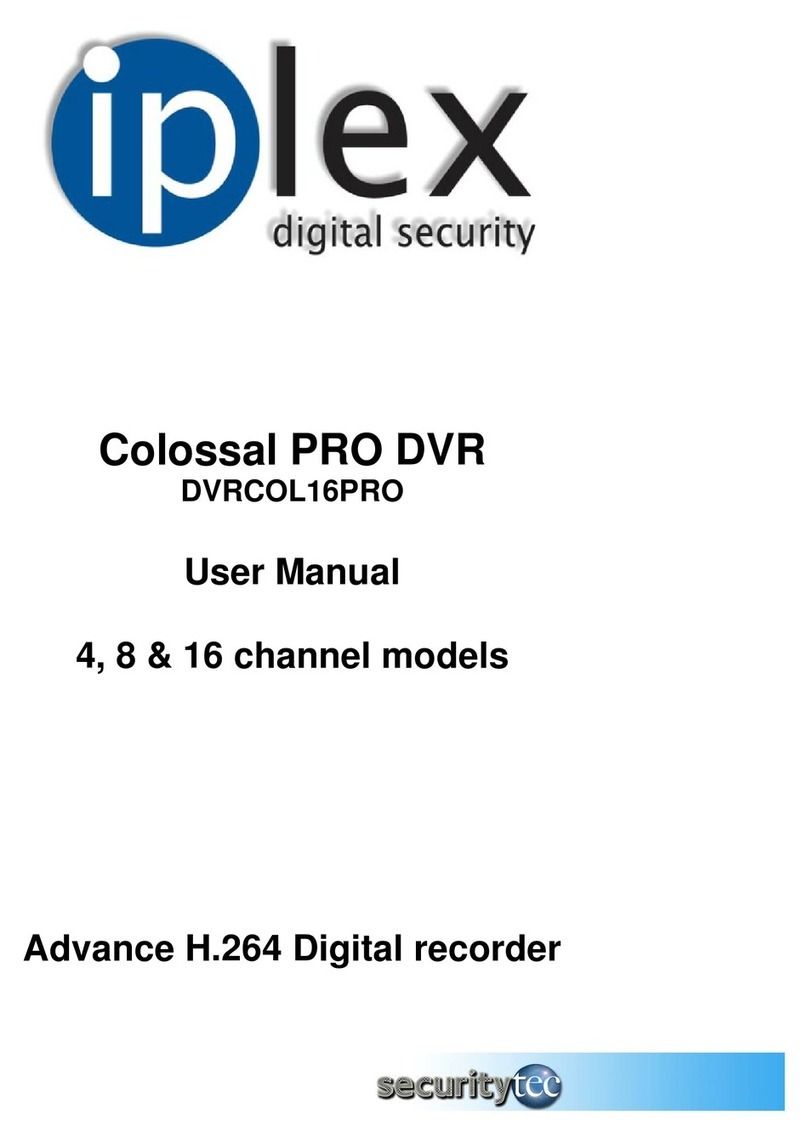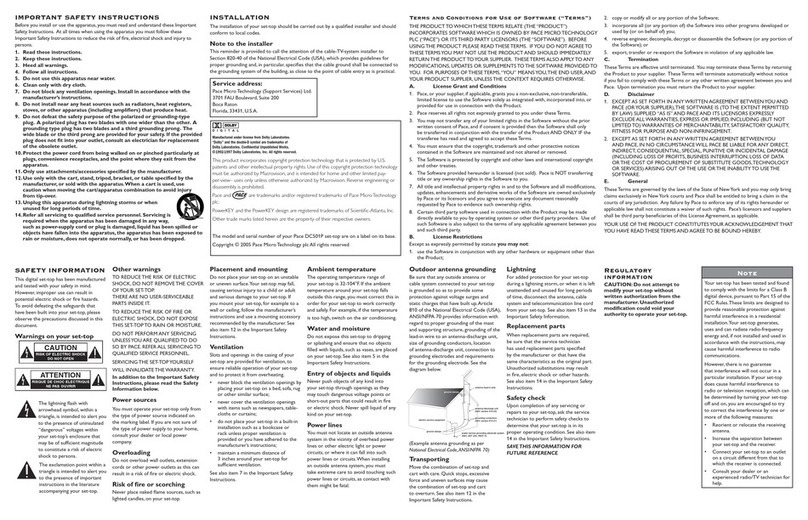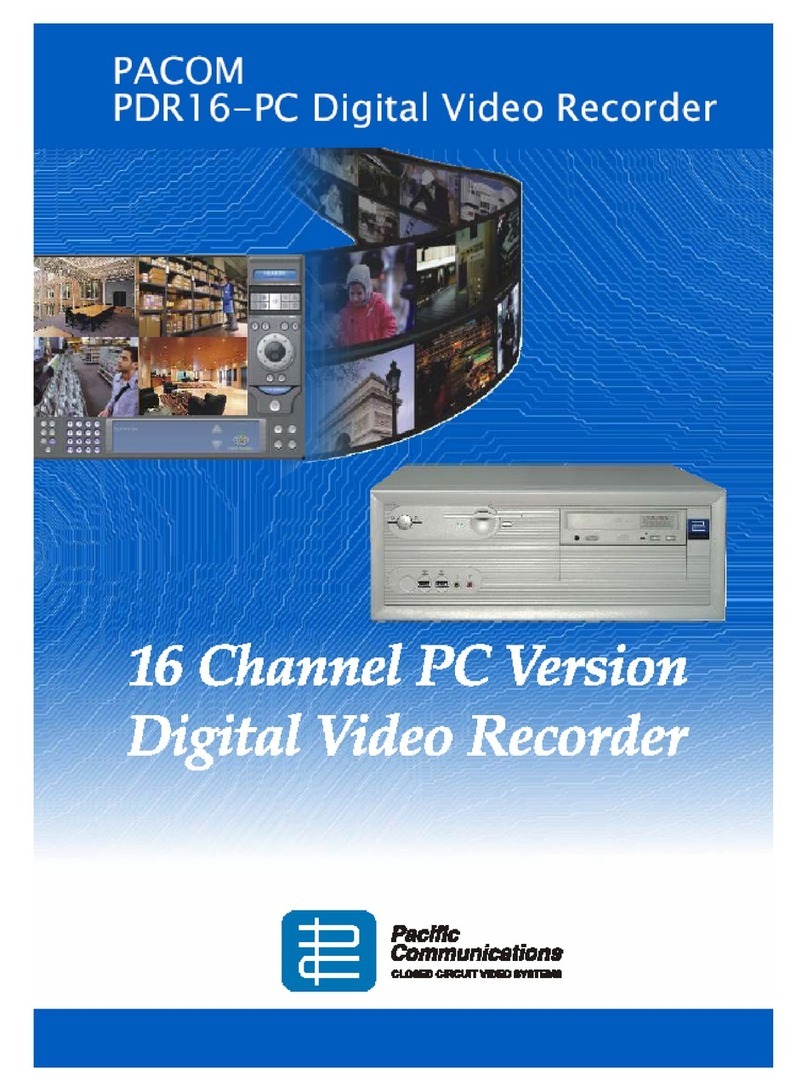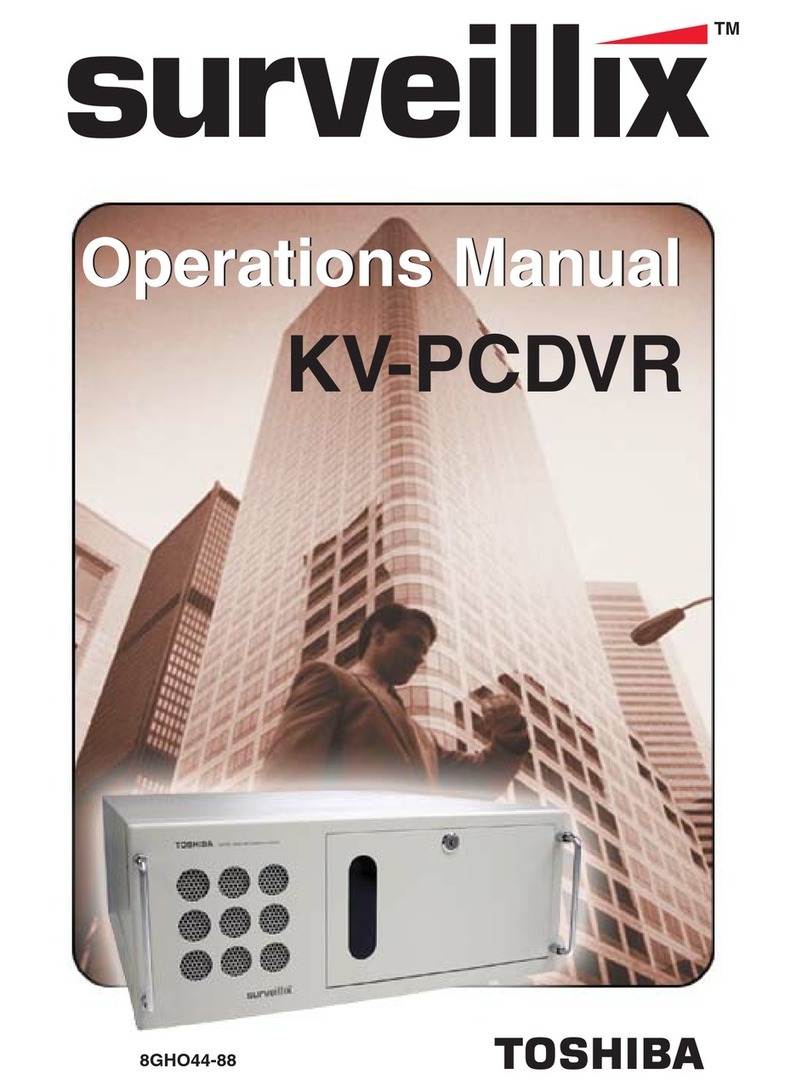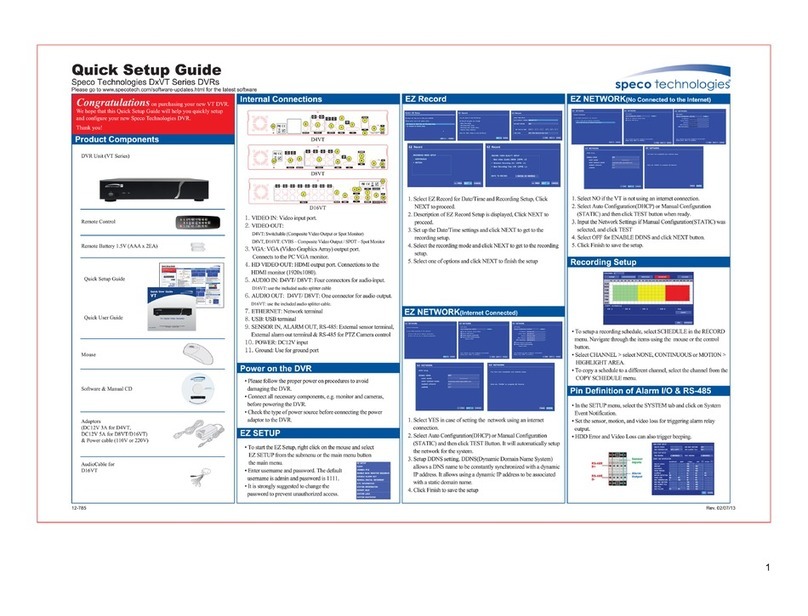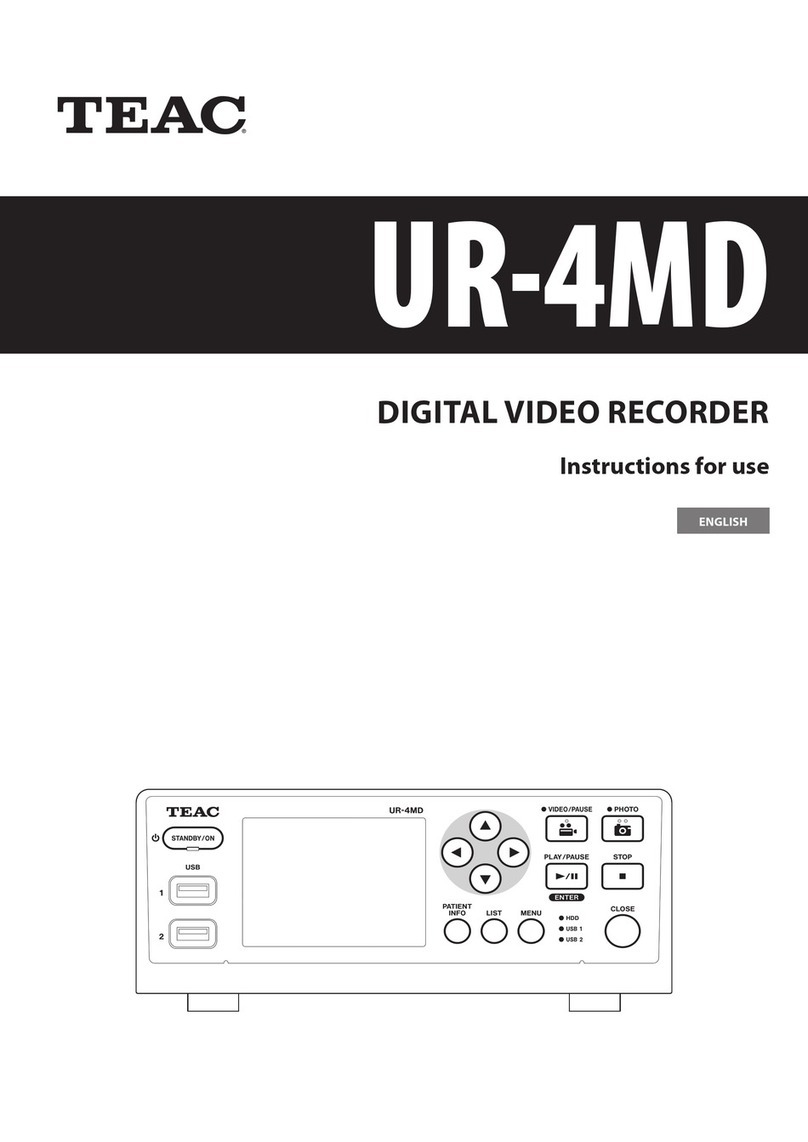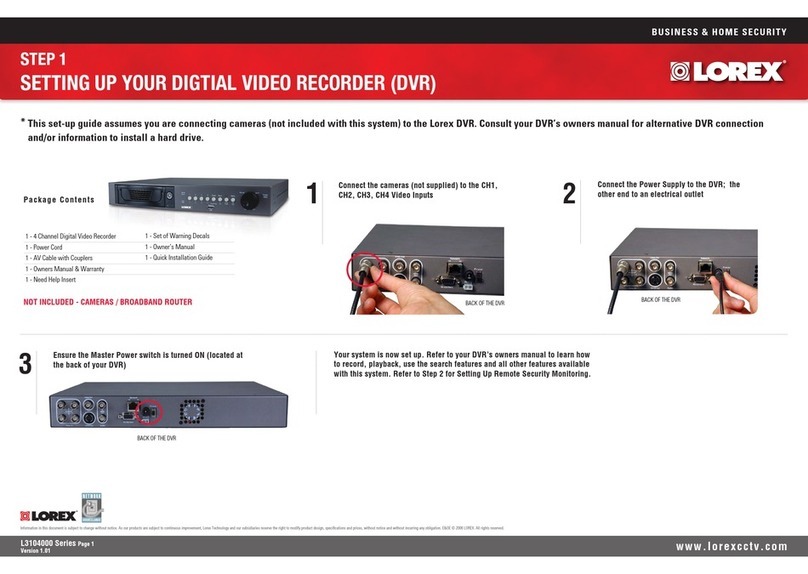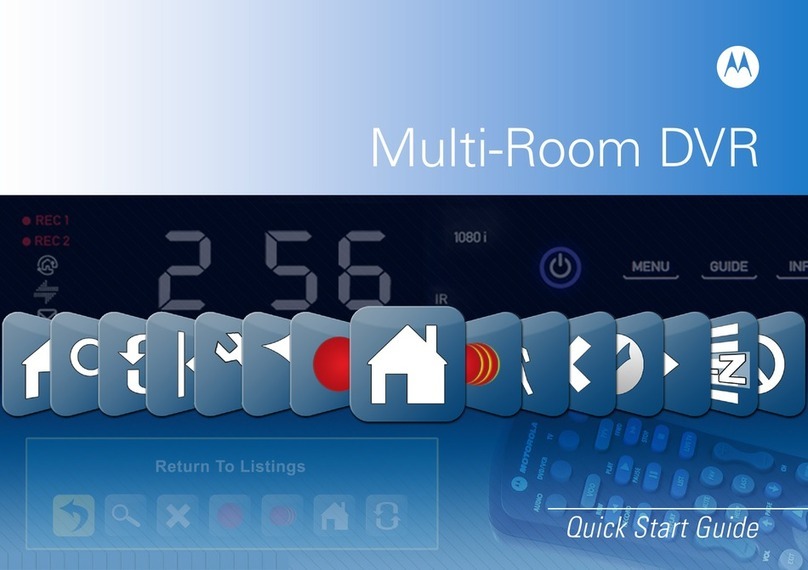Otima PV-100S User manual

VR
PV-100S
VR
User
Manual
1/12

VR
PV-100S
Overview
Congratulations
on
purchasing
the
MPEG-4
Portable
Video
Recorder
(for
Security
Surveillance
Use).Now
you
can
monitor
and
record
anywhere
you
want
from
CCTV
Camera
with
our
Motion
Detection
Recording,
Schedule
Recording,
Date
&
Time
Stamped
function.
You
can
also
view
videos
on
the
Windows
Pocket
PC
with
its
recording
format
support.
For
detailed
description
about
the
product
and
instructions,
please
refer
to
this
User
Manual.
Main Features
The
MPEG-4
Portable
Video
Recorder
allows
you
to:
.
Detect/Record
Motion
from
CCTV
Camera
.
Record
Videos
with
Timer
Recorder/Schedule
Recording
function.
.
Play/View
Videos
(ASF
Format)
on
the
Windows
Pocket
PC.
A
Memory
Stick
Card
need
to
be
inserted
in
the
Recorder
for
storage
use.
2
/12
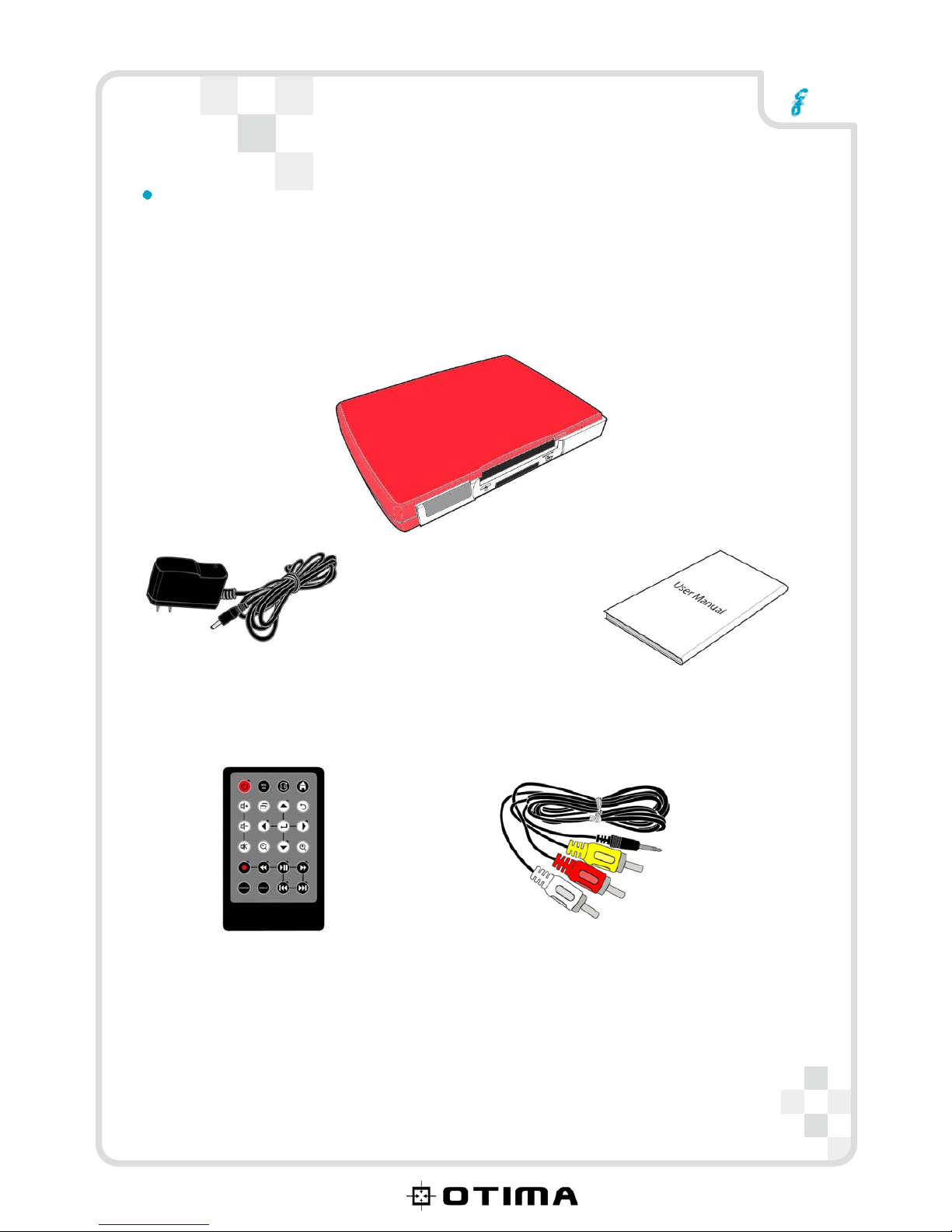
VR
PV-100S
Package
Contents
MPEG-4 Video Recorder
Power Adapter User Manual
Remote Control 3-in-1 AV Cable (x2)
3
/12

VR
Getting
started
PV-100S
Following
is
the
preliminary
steps
that
required
to
set
up
the
Recorder
and
make
connections
before
starting
to
use
the
device.
Instruction for installing the Remote Control Battery.
1.
Push
in
the
clip
at
the
side
of
the
battery
holder
.
2.
Pull
battery
holder
out.
3.
Insert
the
battery
with
the
correct
polarity.
4.Push
battery
holder
and
snap
it
in
place.
Inserting about the SD/CF series Memory Cards
Note:
Push
the
SD
or
CF
Card
into
Card
Slot
until
it
is
firmly
in
place.
To
remove
the
card,
grip
the
card
and
pull
gently.
A Category of Memory Cards
Storage
CF
slot
CF
card
SD
slot
MiniSD,
T-flash(Micro
SD)
SDHC,
SD
4
/12

VR
PV-100S
Connect to the TV (Viewing only)
Note
:
Connect
the
A/V
connectors
(red,
white,
and
yellow)
of
the
A/V
cable,
to
the
corresponding
input
connectors
on
the
TV.
Connect
the
other
end
to
the
AV
Out
socket
at
the
back
of
the
recorder.
Connect to the DVD player or CCTV Camera (Recording)
Note:
Connect
the
A/V
connectors
of
the
A/V
cable
to
the
corresponding
output
connectors
on
the
DVD
player
or
CCTV
Camera.
Connect
the
second
A/V
cable
to
the
A/V
out
socket
as
described
in
the
previous
section.
5/12
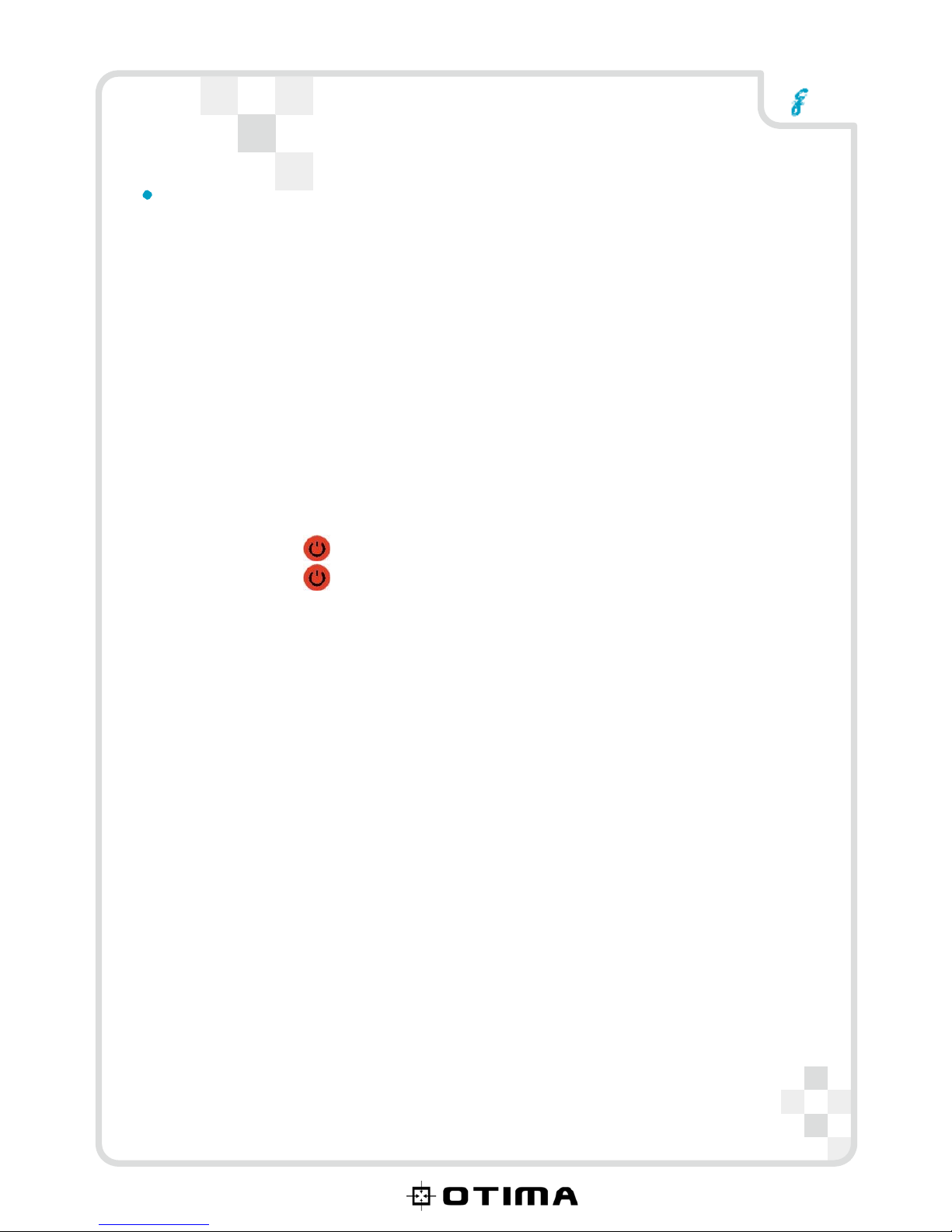
VR
PV-100S
Connecting power
Connect
the
power
adaptor
to
the
DC-in
socket
on
the
rear
panel
of
the
recorder.
Plug
the
other
end
of
the
adaptor
into
a
power
outlet.
Turning the MPEG-4 recorder on
Once
the
recorder
is
plugged
in,
the
green
power
LED
turns
on.
Press
the
button
on
the
remote
and
the
system
turns
on.
Press
the
button
again
to
turn
off
the
recorder.
6/12
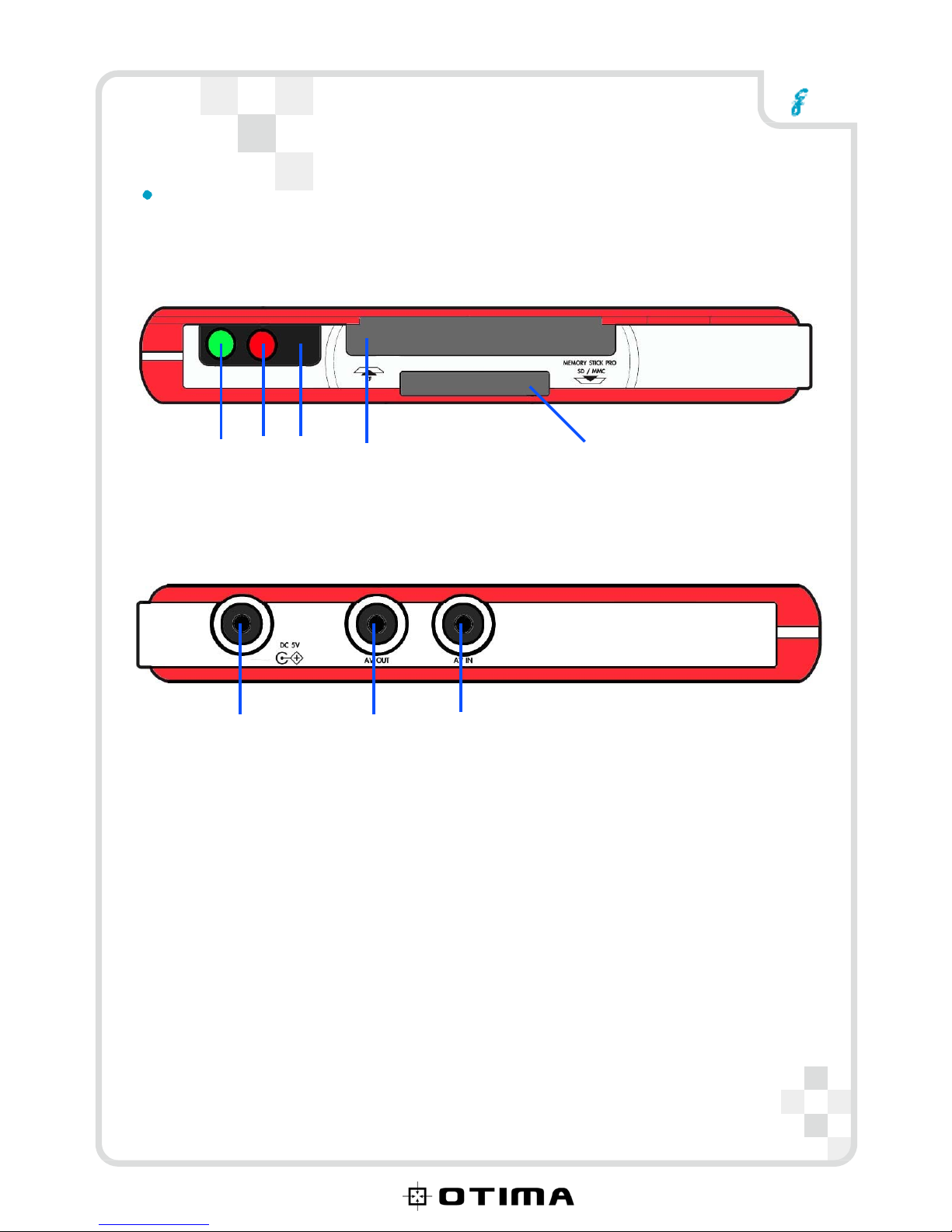
VR
PV-100S
Hardware
Components
Front
View
1
2
3
4
5
Rear
View
6
7
8
1.
Power
LED
(Green)
2.
Recording
LED
3.
IR
Receiver
4.
CF
Card
Slot
5.
Memory
Stick
Pro
SD
Slot
6.
DC
Power
7.
AV
Out
8.
AV
In
7
/12
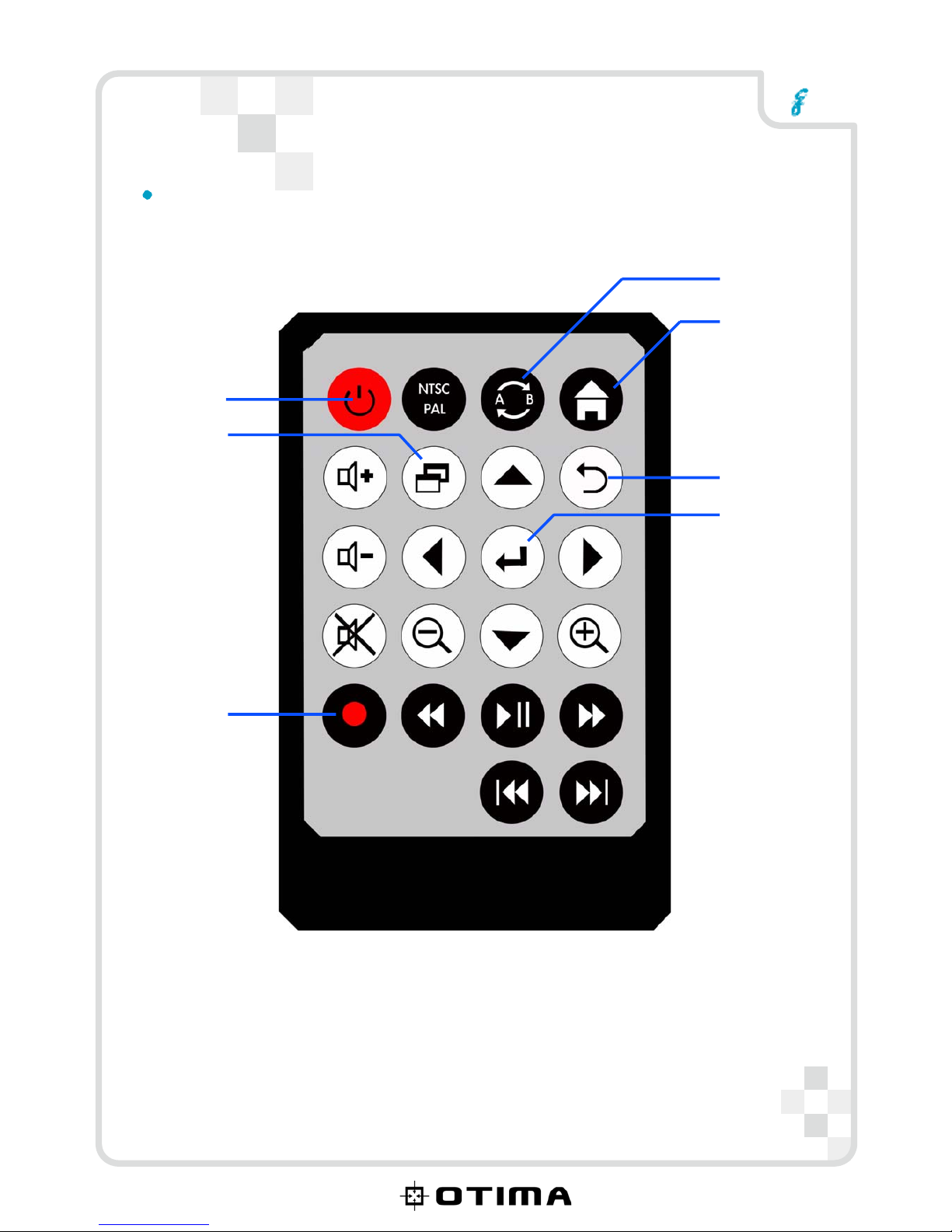
VR
PV-100S
Remote
Control
Function
Key
1
Function
Key
2
Power
Menu
Return/Stop
Enter
Record/Stop
Function
Key
1
:
When
you
have
two
memory
cards
at
the
same
time,
you
could
switch/display
its
contents
from
two
differents
cards.
Function
Key
2
:
Delete
the
files
that
is
selected
and
highlighted.
8
/12

VR
PV-100S
Software
Function
V.Resolution
:
Set
video
format
/
modes
while
recording.
V.Resolution
options
:
640x240
/
320x240
V.Quality
:
Set
Video
definition
while
recording.
V.Quality
options
:
HIGH
/
MID
/
LOW
Manual
Rec
:
Set
video
recording
time.
Manual
Rec
options
:
Cont.(continuous)
/
1HR
/
2HR
/
3HR
/
4HR
TV
Out
:
Set
TV
Out
format.
TV
Out
options
:
NTSC
/
PAL
Time
Setup
:
Set
the
Date
/
Time
to
your
current
time
zone.
Format
:
Format
memory
cards
and
delete
all
data.
Format
options
:
SD
/
CF
SD
card
maximum
:
8GBytes
CF
card
maximum
:
4GBytes
Reset
to
Default
:
Restore
all
settings
to
the
factory
default.
Update
Firmware
:
Update
Firmware
from
storage
cards.
About
:
The
current
firmware
version.
Timer
Rec
:
Set
recording
time
in
advance.
Timer
Rec
options
:
Cancel
/
Once
/
Daily
/
Weekly
9
/12

1
VR
PV-100S
Motion
Rec
:
Motion
detection
recording.
Motion
Rec
options
:
OFF
/
ON
ļ
Select
“ON”
before
recording.
Motion
Setup
:
Choose
detect
ranges.
ļ
Use
the
button
to
choose
detect
ranges
(
Red
frame
indicates
the
detect
ranges
that
be
selected).
Motion
Sense
:
Motion
detection
sensitivity.
Motion
Sense
options
:
HIGH
/
MID
/
LOW
Mot.
Rec
Time
:
Motion
recording
time
Mot.
Rec
Time
options
:
10S
/
20S
/
30S
/
1M
/
3M
/
5M
/
10M
0
/12

1
VR
PV-100S
File
Browsing
The
file
browser
allows
you
to
view
the
contents
of
both
SD
and
CF
Memory
Cards
at
the
same
time.
Play
–
1.
Press
the
button
on
the
Remote
Control
and
choose
PVR
file.
2.
Select
the
file
(xxxx.ASF)
that
you
want
to
view
then
press
the
button
to
play
.
Delete
–
Delete
Single
File:
1.
Press
the
button
on
the
Remote
Control
and
choose
PVR
file.
2.
Select
the
file
(xxxx.ASF)
that
you
want
to
delete
then
press
the
button
.
3.
Press
the
button
to
see
“
Del
Select”
option
on
TV
then
press
the
button
to
confirm
it.
4.
Press
”YES”
when
you
are
asked
to
confirm
deletion
again.
Delete
All
Files:
1.
Press
the
button
on
the
Remote
Control
.
2.
Press
the
button
to
see
“
Del
All”
option
on
TV
then
press
the
button
to
confirm
it.
3.
Press
”YES”
when
you
are
asked
to
confirm
deletion
again.
1
/12
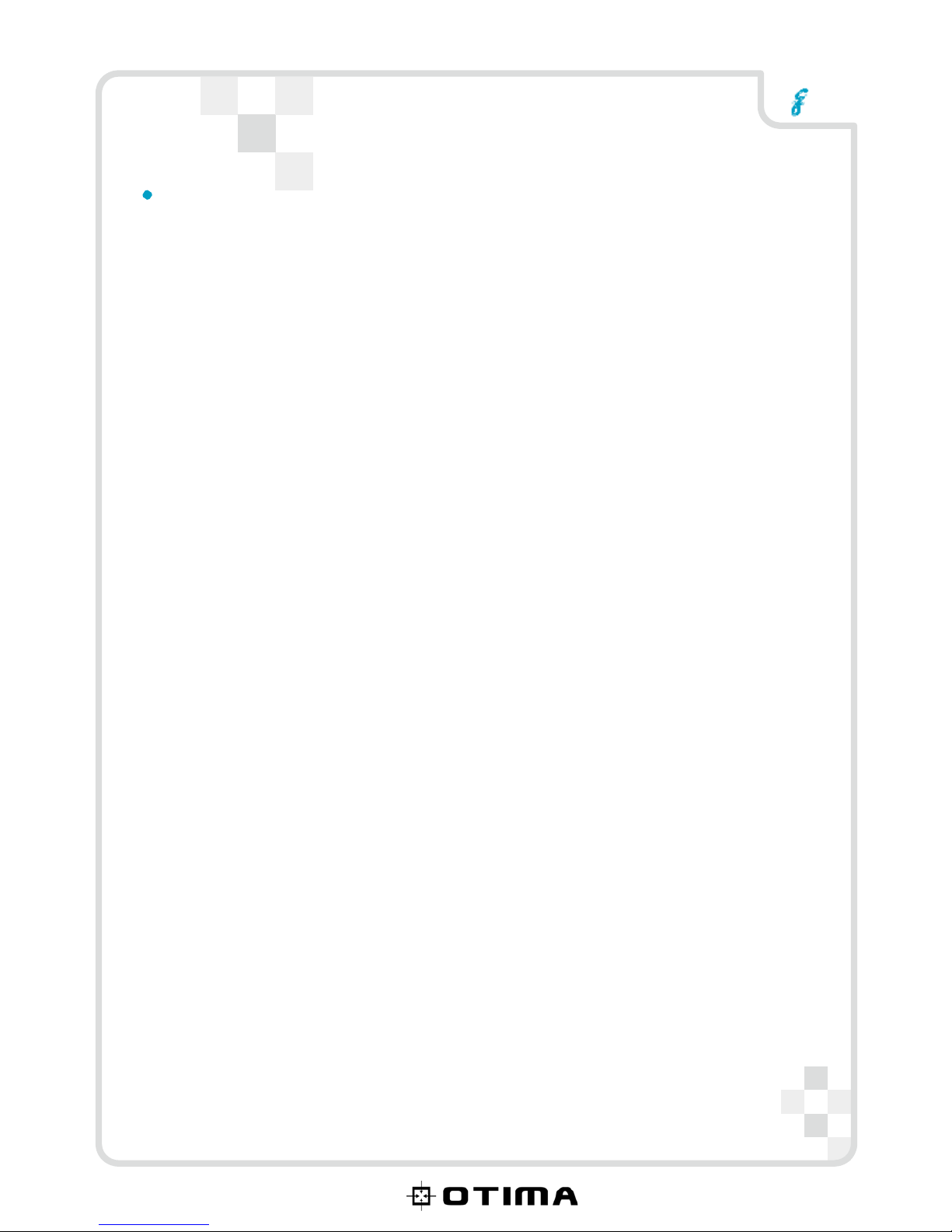
1
VR
PV-100S
Warning
Information
in
this
document
has
been
carefully
checked
for
accuracy;
however,
no
guarantee
is
given
as
to
the
correctness
of
the
contents.
The
information
in
this
document
is
subject
to
change
without
notice.
This
document
contains
proprietary
information
protected
by
copyright.
No
part
of
this
manual
may
be
reproduced
by
any
mechanical,
electronic
or
other
means,
in
any
form,
without
prior
written
permission
of
the
manufacturer.
All
trademarks
are
the
property
of
their
respective
owners.
Copyright©
2008.
All
Rights
Reserved.
Safety Information
Please
read
the
following
safety
instructions,
and
keep
the
user
manual
for
later
reference.
•
Use
only
the
power
adapter
supplied
with
the
product.
•
Do
not
place
the
product
near
any
source
of
heat
or
expose
it
to
direct
sunlight.
•
Do
not
attempt
to
connect
any
computer
accessory
or
electronic
product
without
instruction
from
qualified
service
personnel.
It
may
result
in
risk
of
electric
shock.
•
Do
not
expose
the
product
to
moisture.
Never
spill
any
liquids
on
the
product.
•
Do
not
place
the
product
in
regions
with
extreme
temperatures.
Routine care
Wipe
the
product
with
a
soft
cloth.
Do
not
use
abrasive
powders
or
solvents,
such
as
benzene
or
thinner.
When
you
leave
the
product
unused
for
a
long
time,
unplug
the
AC
adapter
from
the
outlet.
2
/12
Table of contents
Other Otima DVR manuals