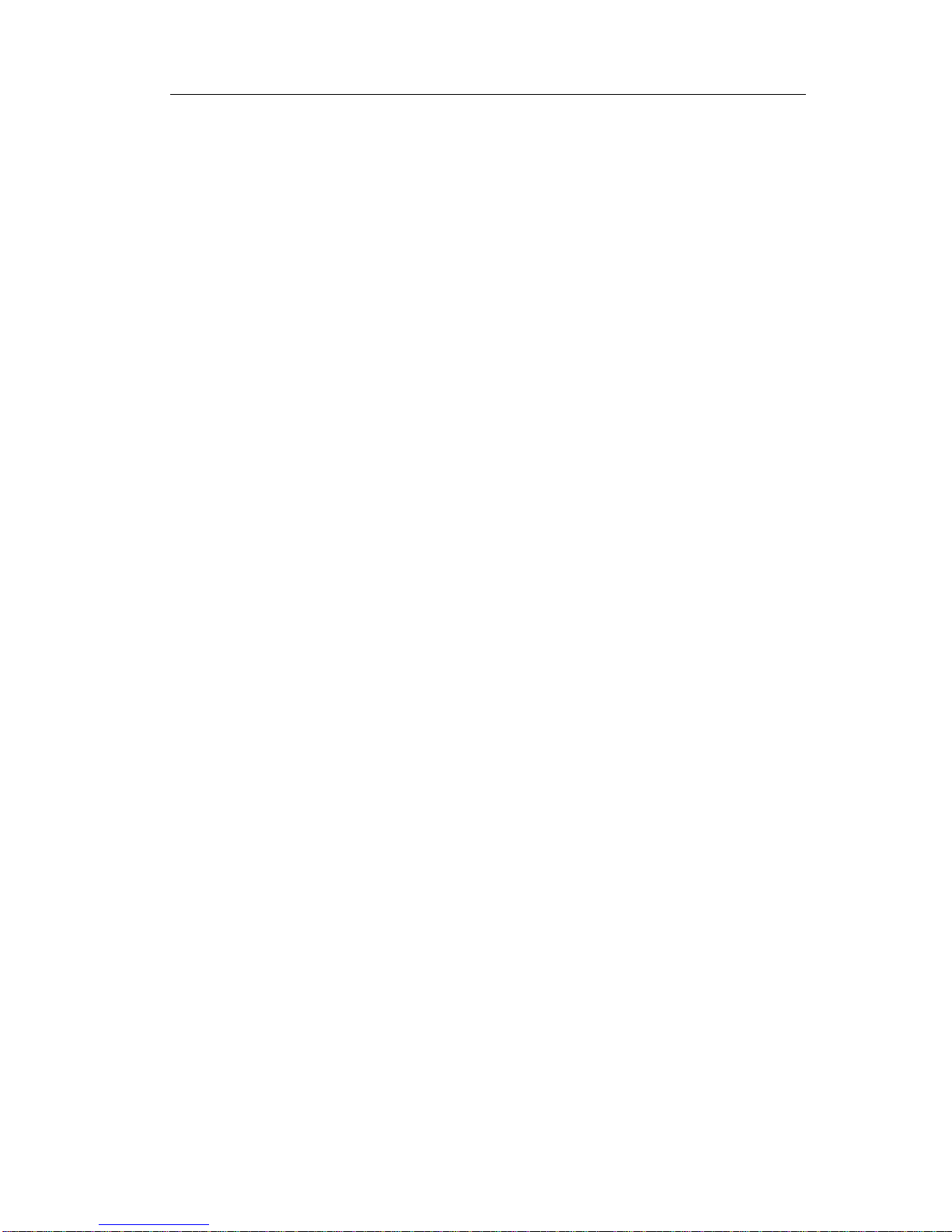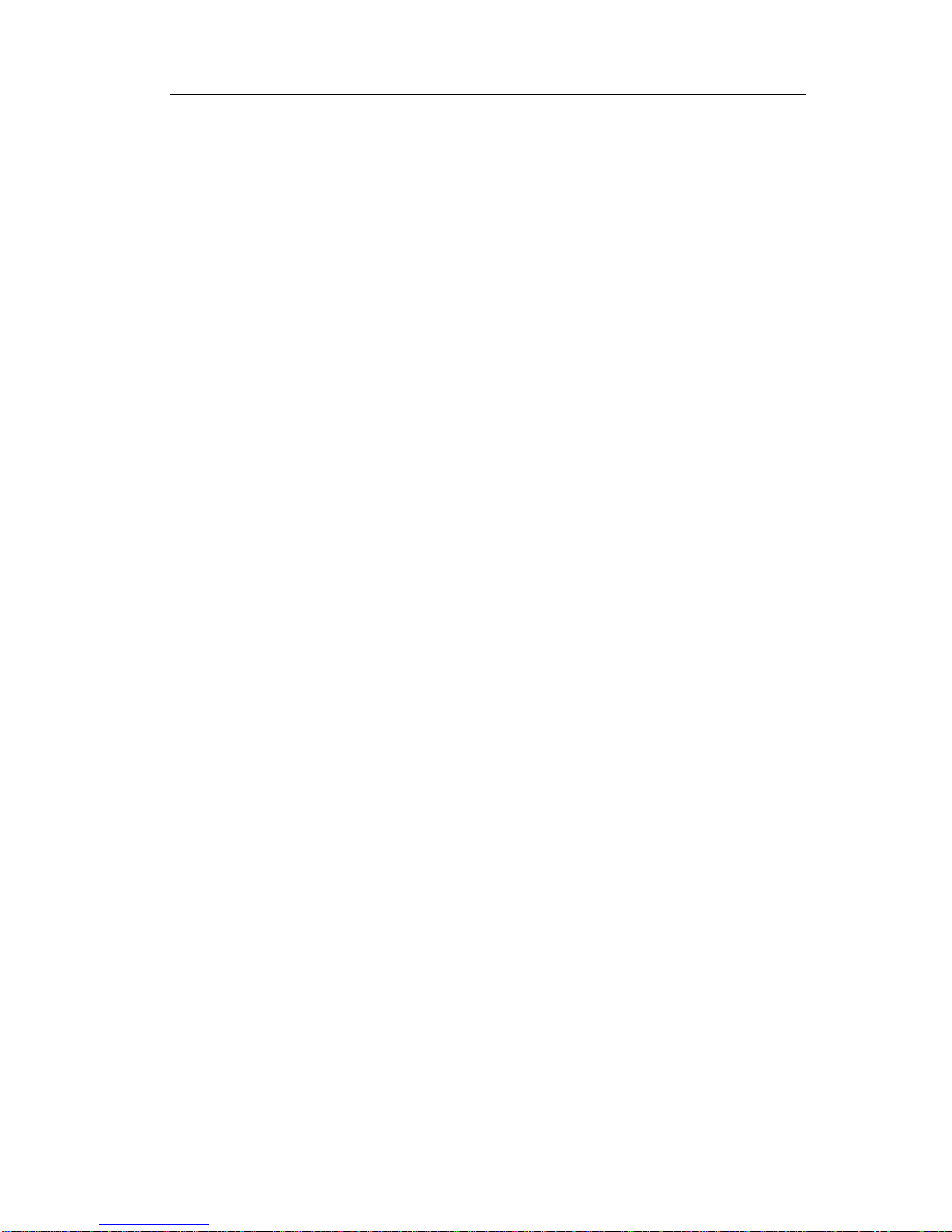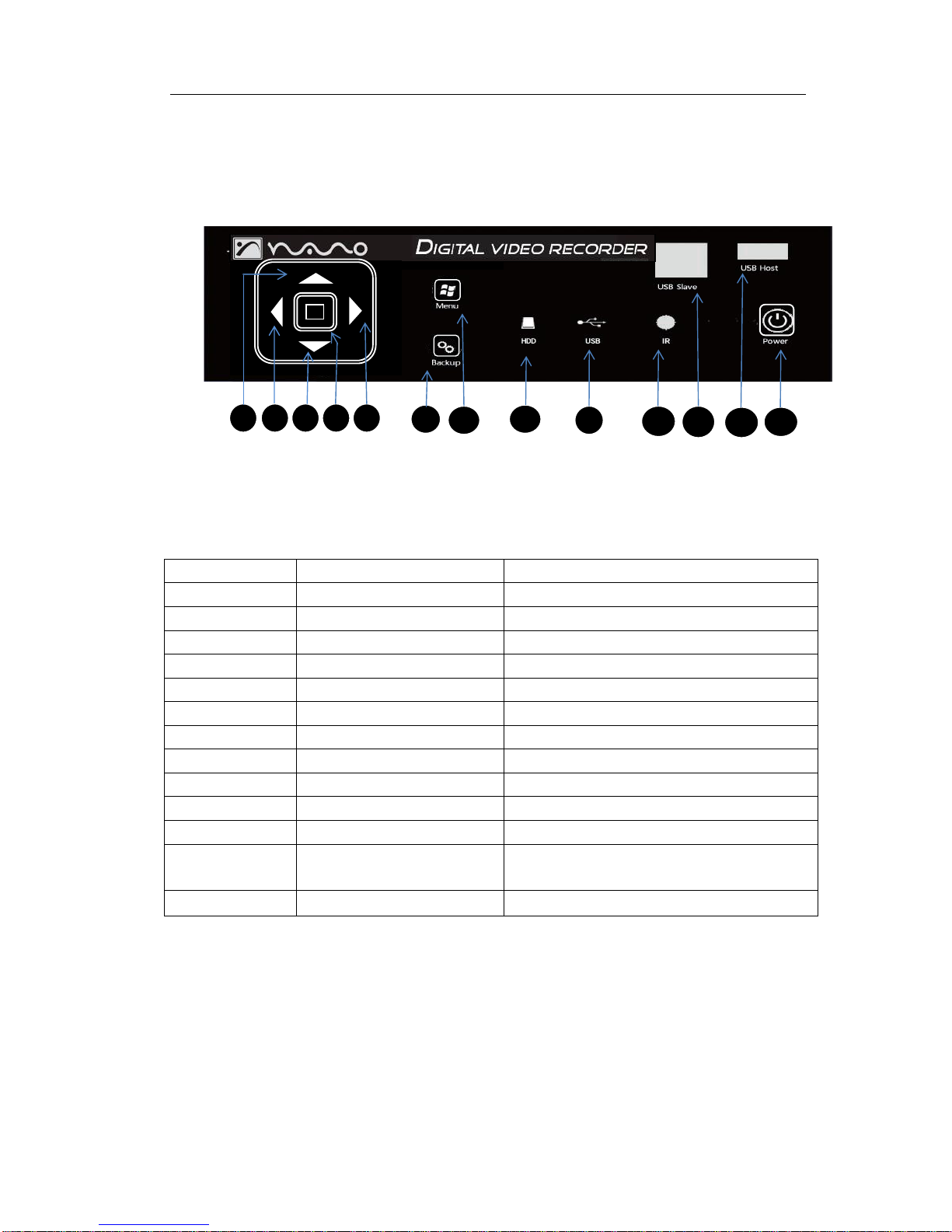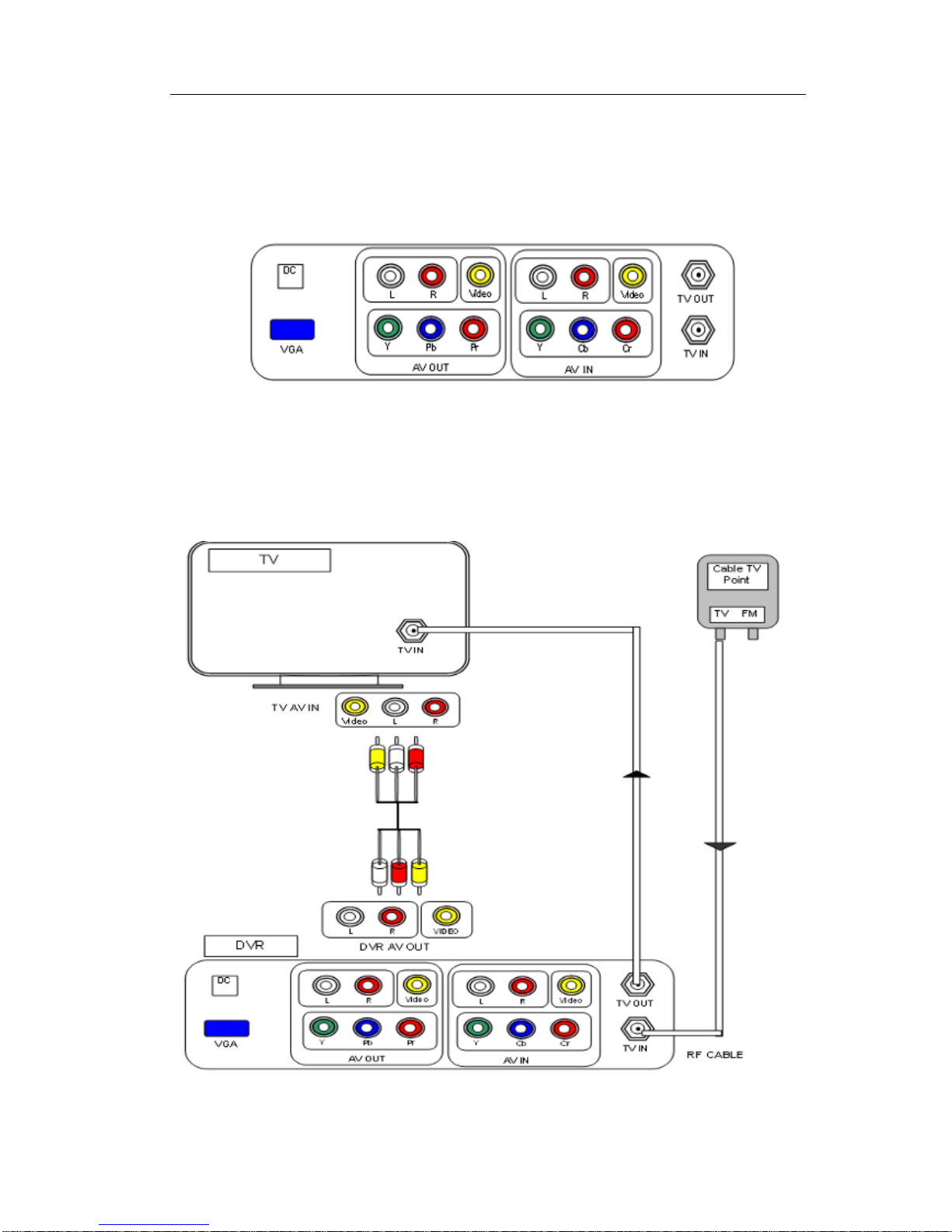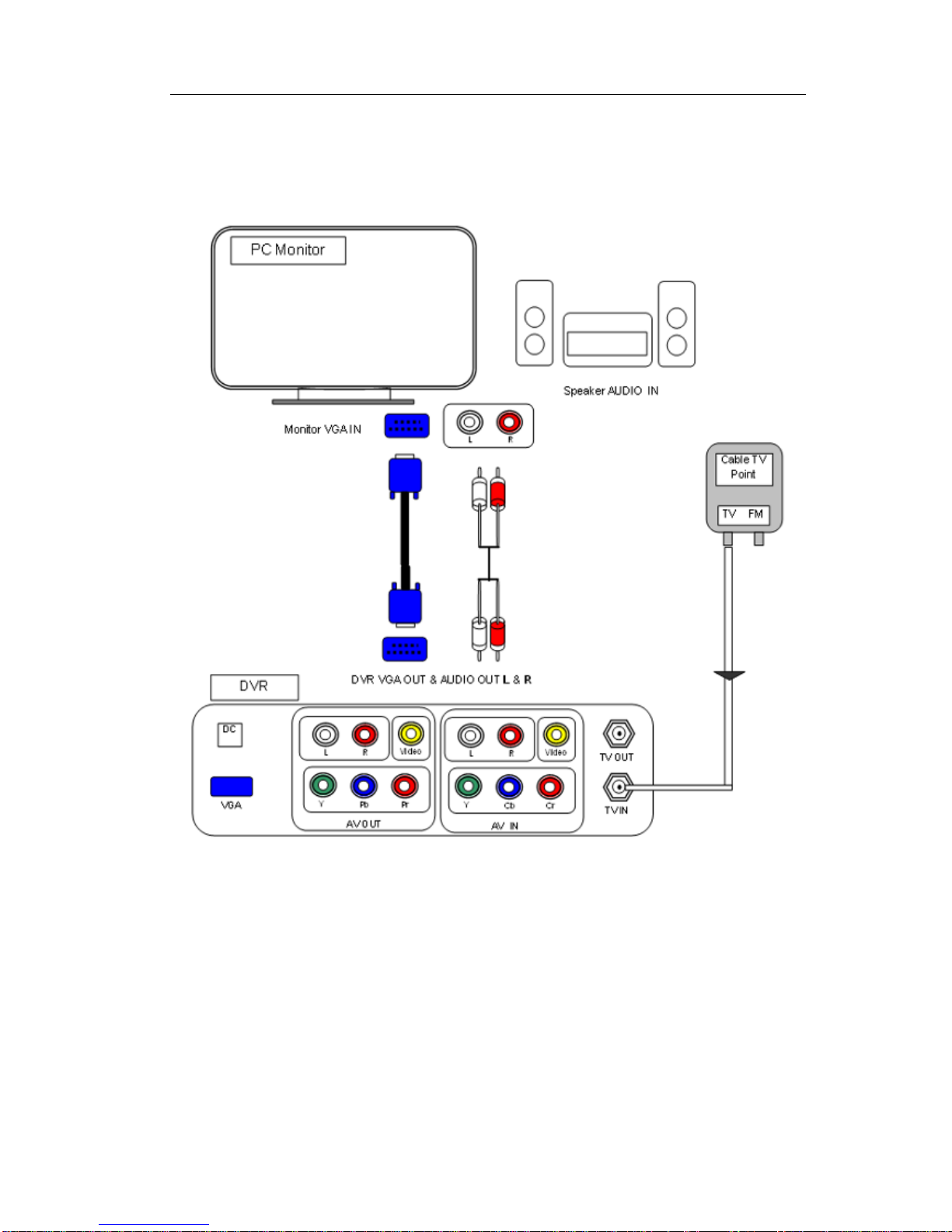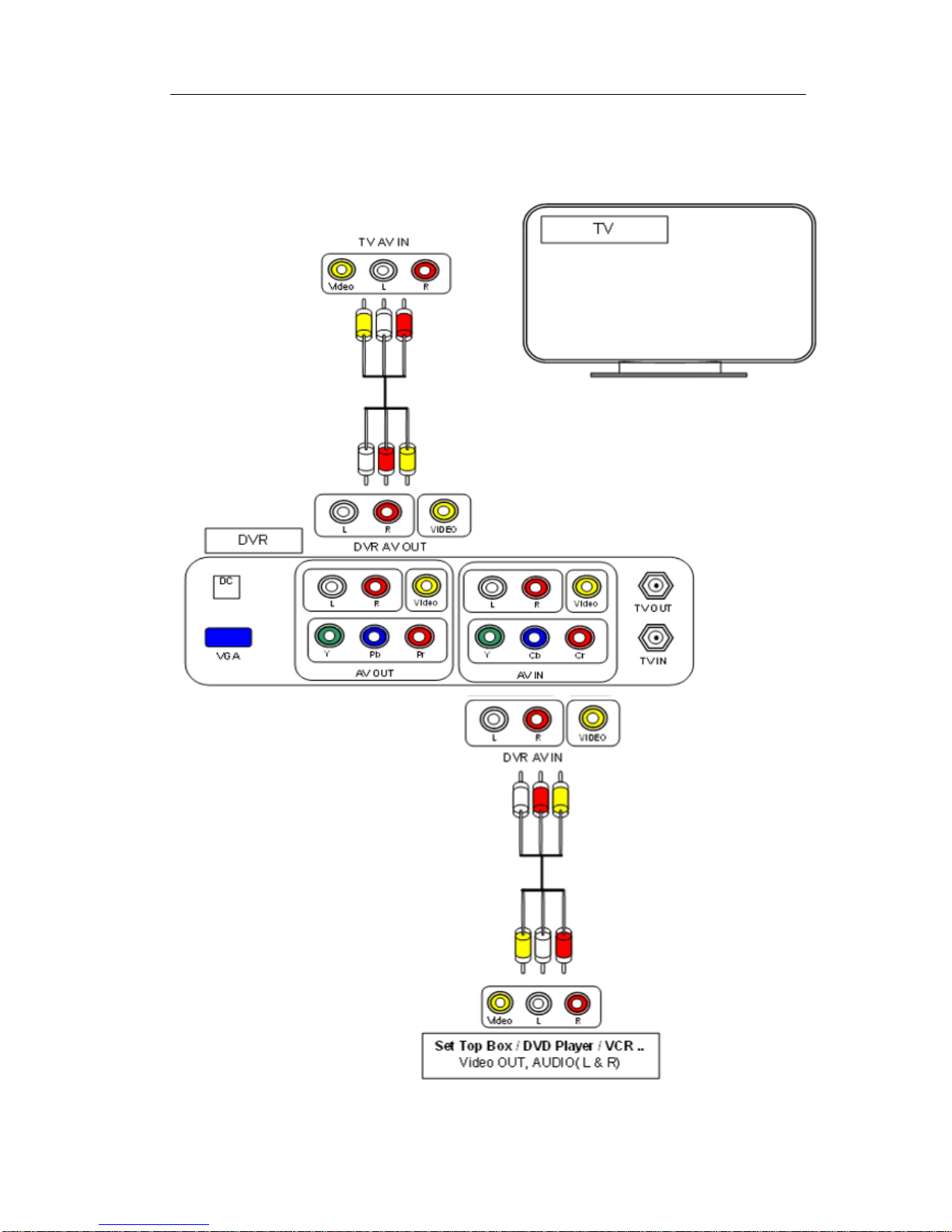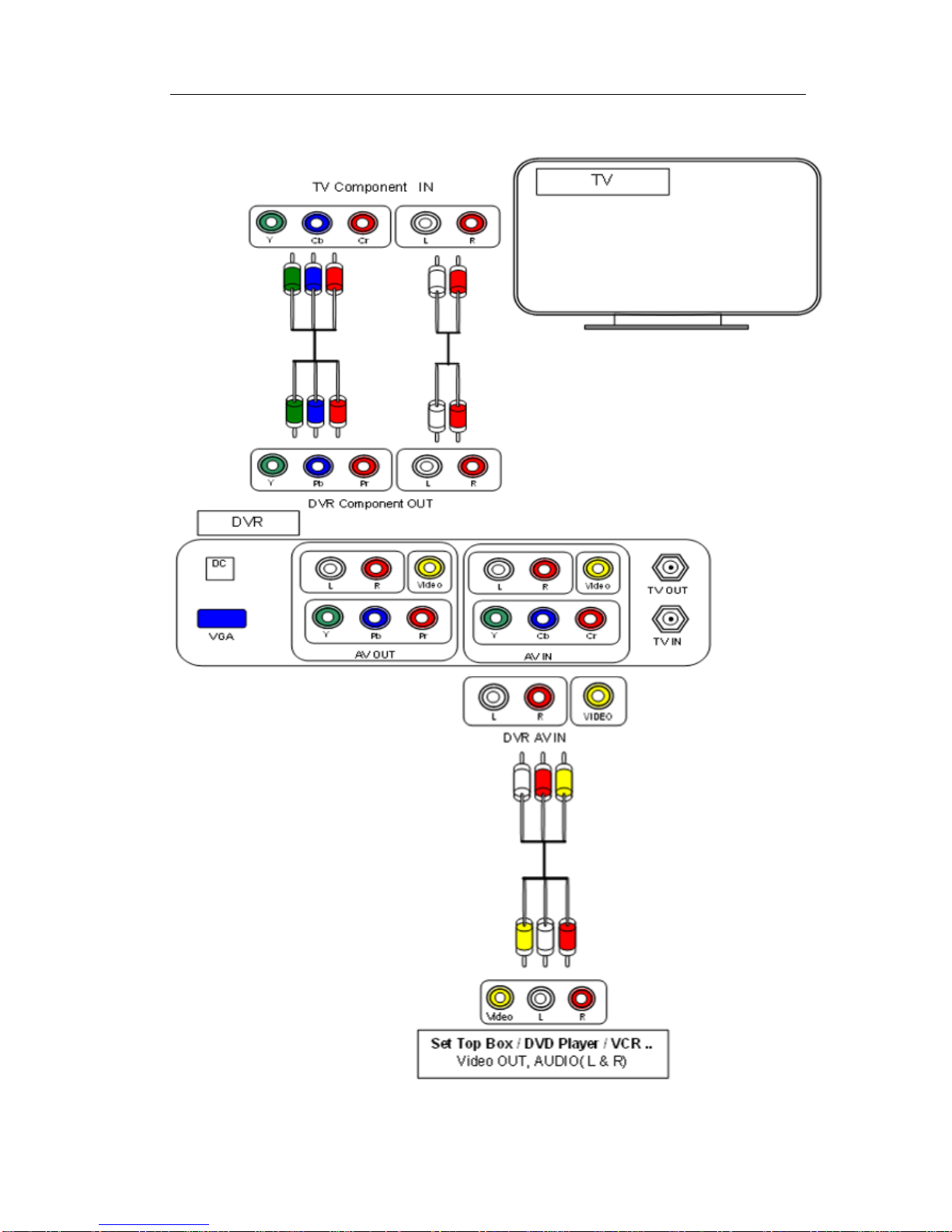1. Product Introduction.............................................................................................................................. 2
2. Safety Information.................................................................................................................................. 3
3. Packing List............................................................................................................................................... 3
4. Panel Function Introduction.............................................................................................................. 4
4.1 Front Touch Sense Panel Layout (For reference only)......................................... 4
4.2 Front Touch Sense Panel Function Indication:.......................................................... 4
4.3 Rear Panel Layout................................................................................................................... 5
4.4 Installation Guide...................................................................................................................... 5
5. HDD & USB Installation....................................................................................................................
14
6. Remote Control.....................................................................................................................................
16
6.1 Remote Control Panel Introduction...............................................................................
16
6.2 Remote Control Explanation.............................................................................................
17
7. System Menu.........................................................................................................................................
20
7.1 Getting Started.........................................................................................................................
20
7.2 Record.........................................................................................................................................
20
7.3 Browser.......................................................................................................................................
23
7.4 Utility.............................................................................................................................................
25
7.5 Setup............................................................................................................................................
26
8. Main Functions Description.............................................................................................................
36
8.1 Time Shift...................................................................................................................................
36
8.2 Folder Visiting...........................................................................................................................
39
8.3 Video File Edit Operation...................................................................................................
41
8.4 One Key Backup.....................................................................................................................
46
8.5 Copy File and Folder……………………………………..………………………………………….46
8.6 File Playing Mode…………………………………………………………………………………..….48
8.7 Removable HDD……………………………………………………………………………………….50
9. Common Trouble Shooting……………………………………….........................................................51
10. Frequently Customer Asked Questions............................................................. 52
11. Product Specifications …………………..………………………………………………………….……….53