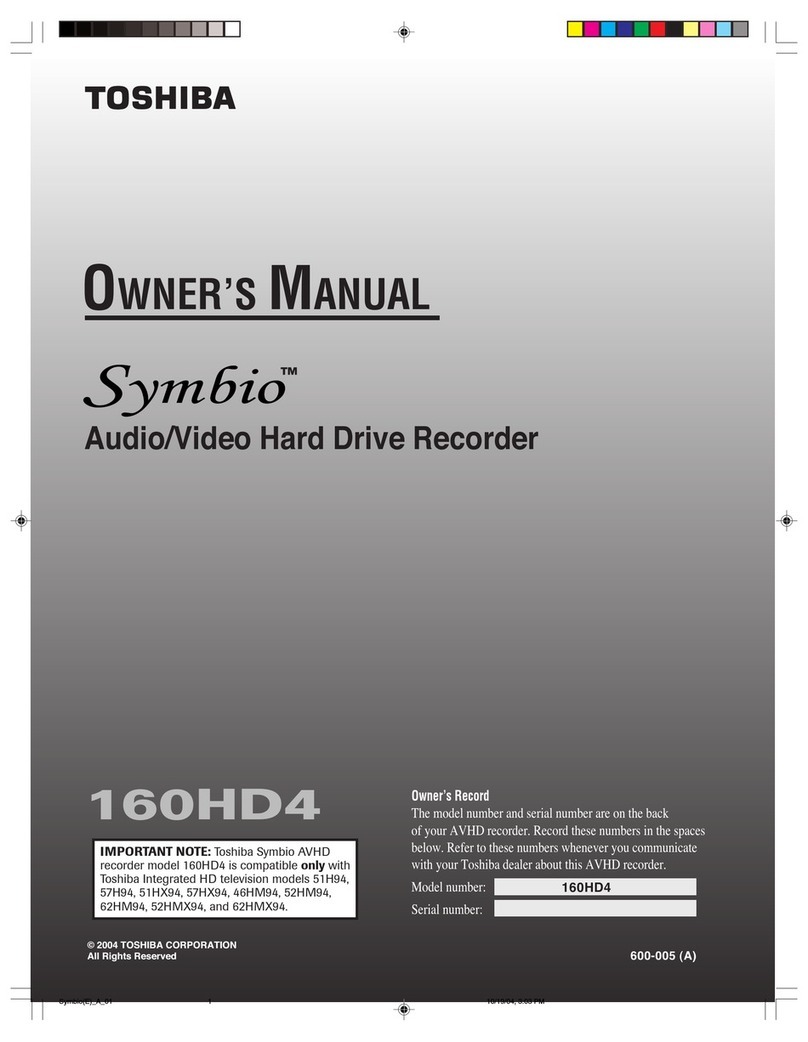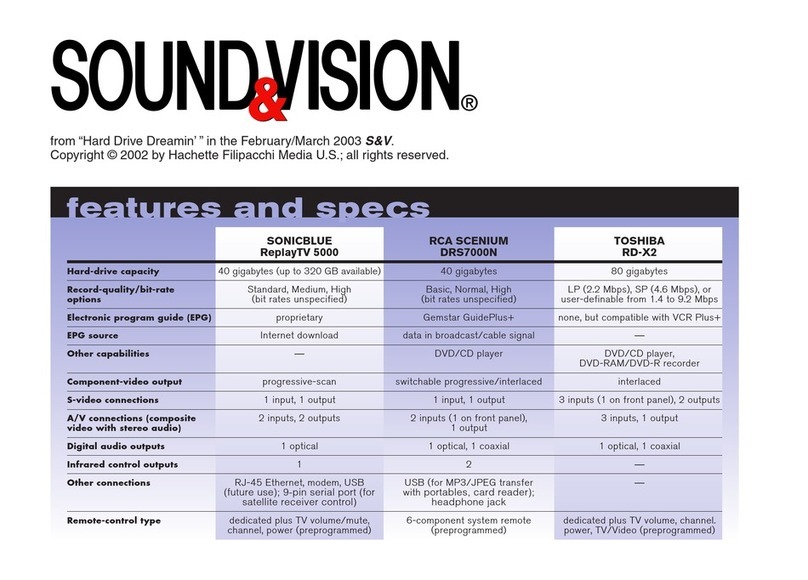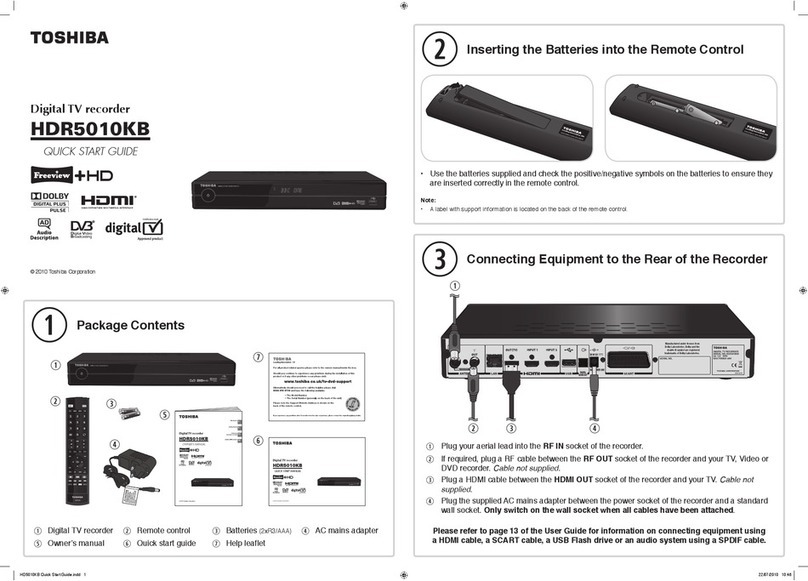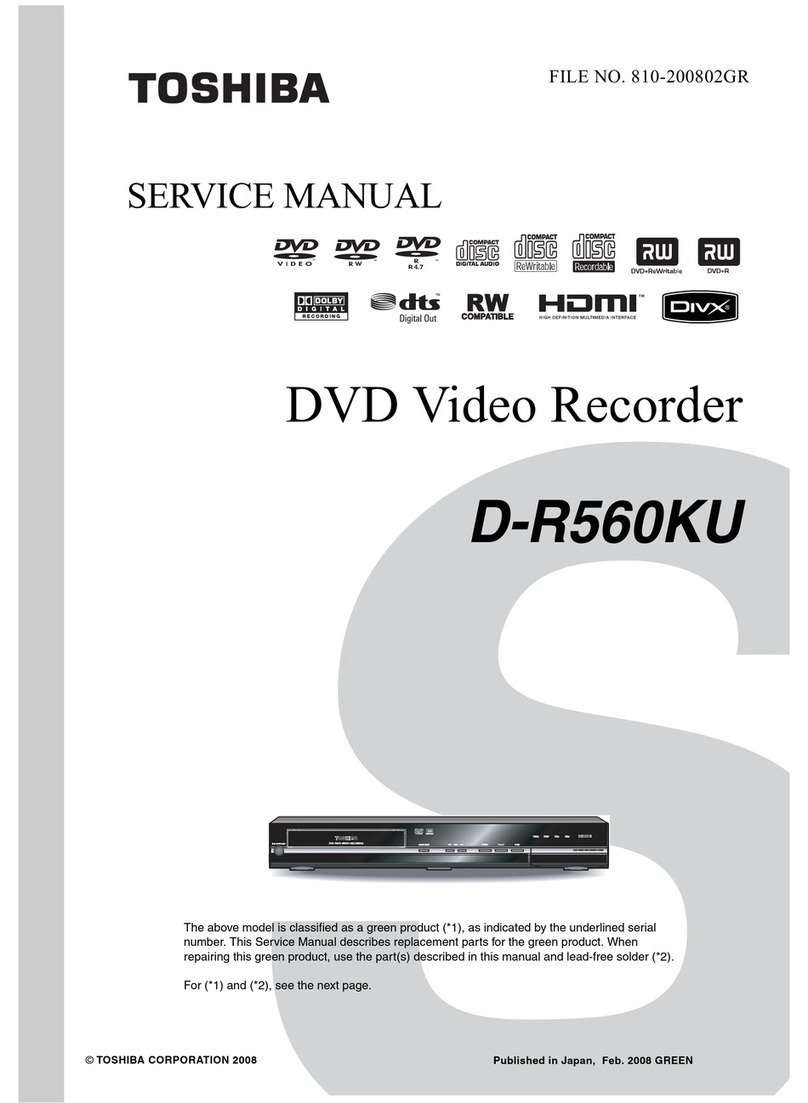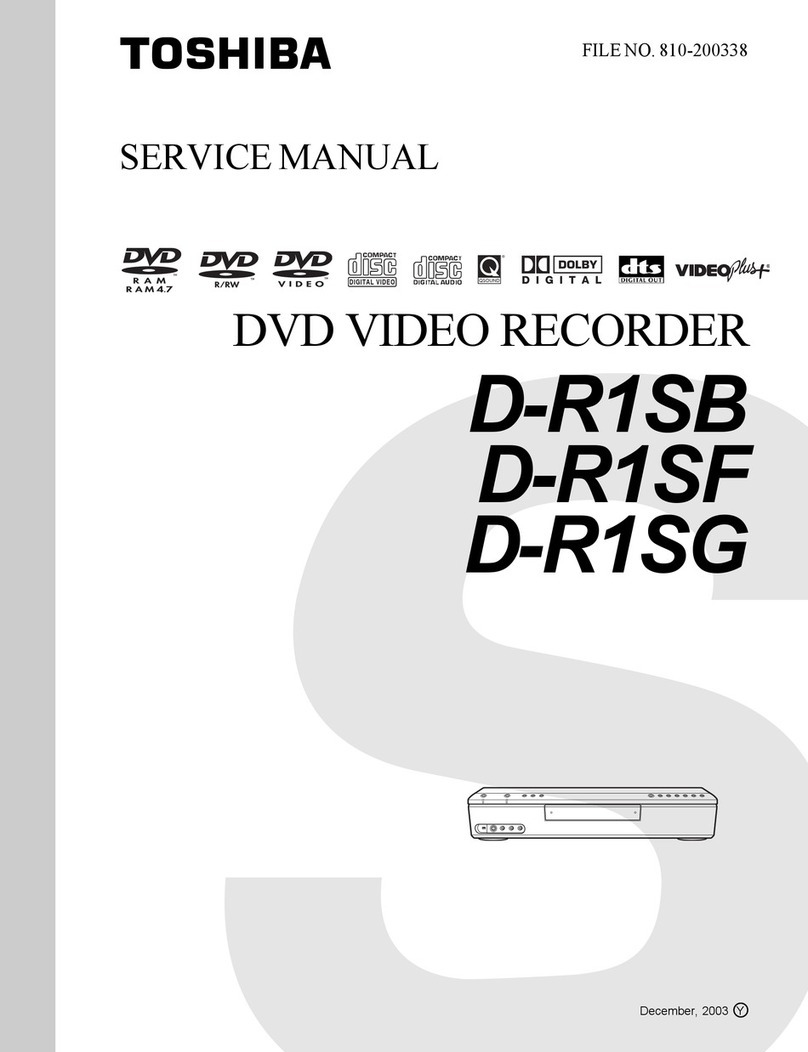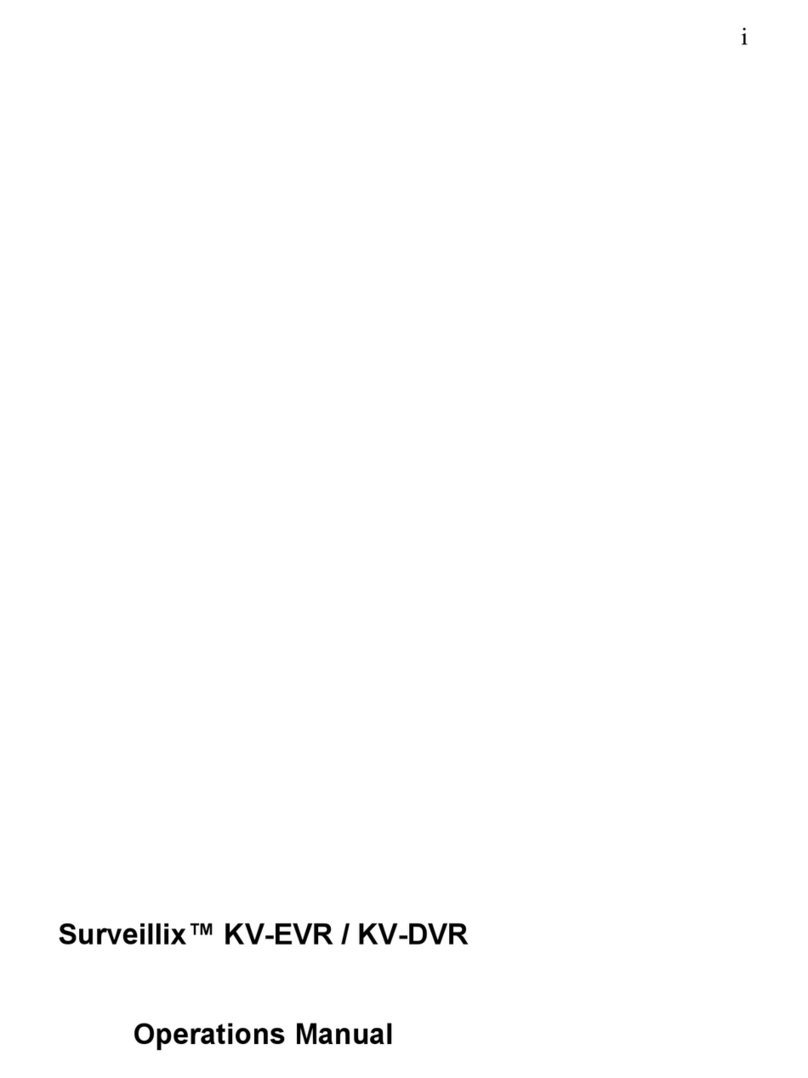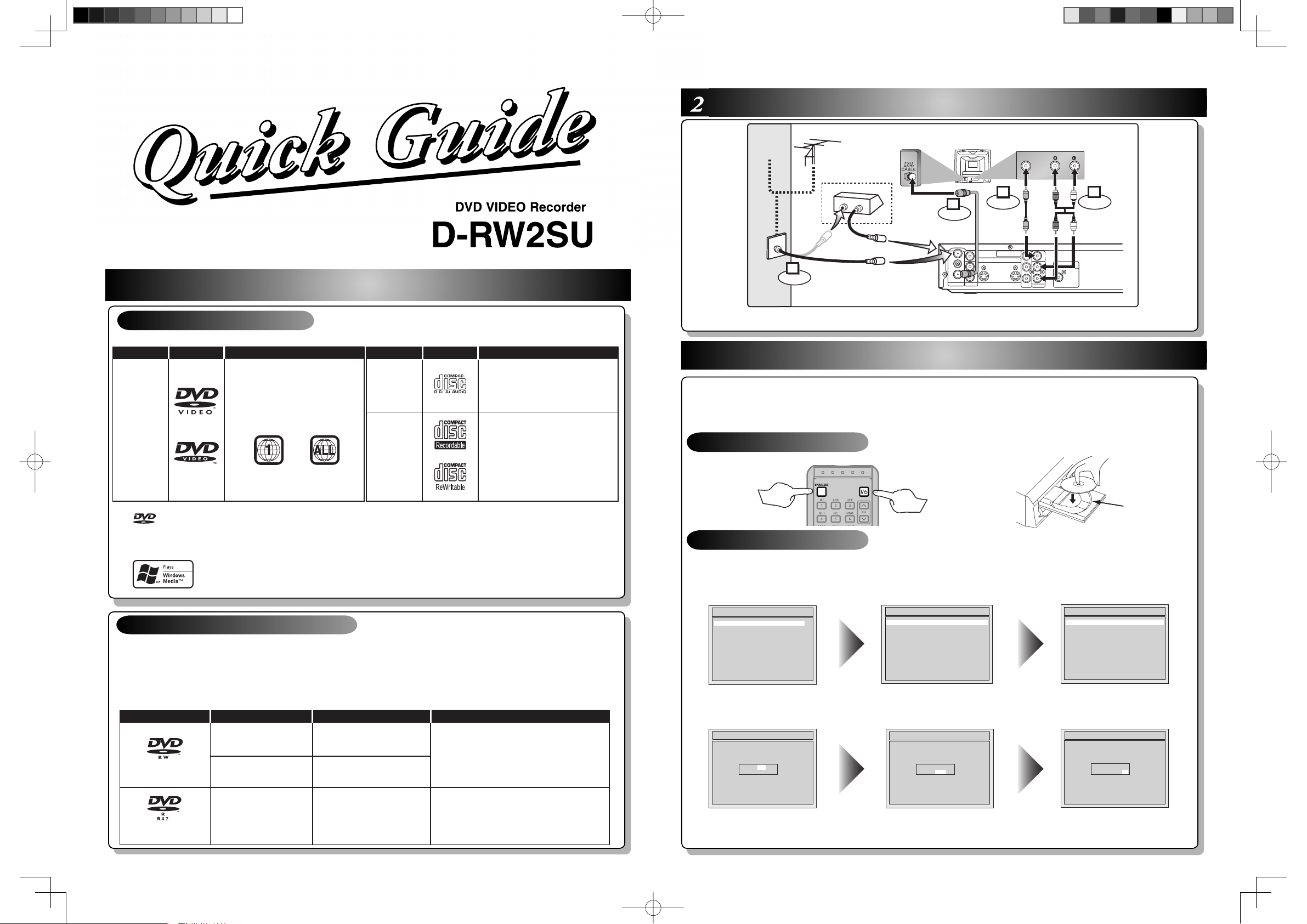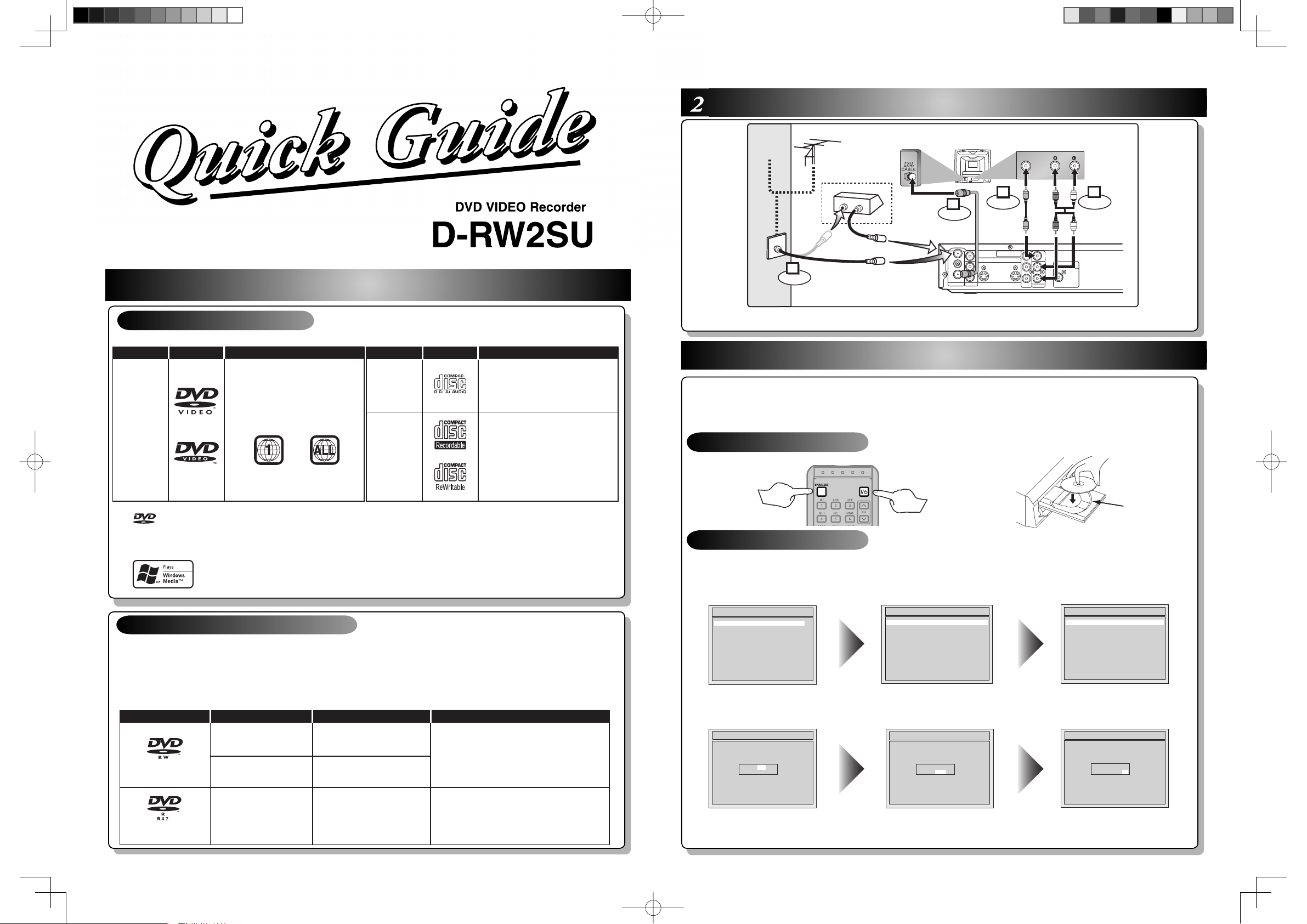
ANTENNA
AUDI O IN
VIDEO IN
L
R
AUDIO OUT
VIDEO OUT
(L1)
IN
IN
OUT
OUT
S-VIDEO
COMPONENT
VIDEO OUTPUT
L
Y
P
B
/C
B
P
R
/C
R
R
DIGITAL AUDIO OUTPUT
PCM / BITSTREAM
COAXIAL
AUDIO INVIDEO
Video
cable
(supplied)
Audio
cable
(supplied)
(Back of TV)
or
Cable
TV signal
Connect
Connect
Connect Connect
Antenna
(Back of this unit)
2
1
34
IN
OUT
(Cable box or
Satellite box)
RF cable (not supplied)
RF
cable
(supplied)
This unit can record to DVD-R and DVD-RW discs.
DVD-R discs can only be recorded once, and cannot be
erased. DVD-RW discs can be recorded and erased many
times.
DVD-R discs can only be recorded in Video mode, while
DVD-RW discs can select a recording format between Video
mode and VR mode.
• We strongly recommend using any DVD-R 2x,
DVD-RW 4x and MAXELL DVD-R 16x
disc to assure good recording quality.
• Discs that have been tested and are proven to be
compatible with this recorder:
VERBATIM DVD-R 8x VERBATIM DVD-RW 2x
MAXELL DVD-R 16x JVC DVD-RW 4x
2 Connections
3 Watching TV/DVD
Turn to the back side of this sheet.
Insert a disc.
This unit is compatible to play the following discs.
Disc type Functions
DVD-RW: 1-4x
DVD-R: 2x.4x.8x
Attributes
8cm/12cm, single-sided, single layer disc
Approx. max. recording time (SEP mode):
600 minutes (4.7GB) (for 12cm)
180 minutes (1.4GB) (for 8cm)
8cm/12cm, single-sided, single layer disc
Approx. max. recording time (SEP mode):
600 minutes (4.7GB) (for 12cm)
180 minutes (1.4GB) (for 8cm)
Playing, limited recording,
limited editing
Playing, limited recording,
limited editing
Playing, recording,
Original/Playlist editing
Disc format
Video mode
VR mode
Video mode
D-RW2SU
3 – 1 DVD Playback
3 – 2 Initial Setting
Press [I/yON/STANDBY]
to turn the unit on.
Press [OPEN/CLOSE] to
open the disc tray.
After all the necessary connections,
• Turn on the equipment connected to the recorder.
• Select the corresponding video input on your television.
Perform these selections whenever you operate the recorder.
DVD VIDEO Recorder
1 – 1 For playback only
1 – 2 For recording / playback
• Both A/V and RF cables must be connected to the TV for operation.
• See page 26 of the Owner's Manual for the connection with the RF modulator.
1. Turn on this unit for the first time,
“Initial Setting” will appear.
Using [K/ L], select your desired
language for the OSD. Then press
[ENTER] to go to next step.
2. Press [ENTER] to start Channel
Preset. The unit will start getting
channels available in your area.
3. Clock Setting menu will appear.
Press [ENTER] twice, default date
will appear.
Initial Setting
Français
Español
English
4. Using [K/L], enter the date
(month / day / year).
Press [{/B]to move the cursor.
FEB/ 01 / 2006(WED)
12: 00 AM
Initial Setting
5. Using [K/L], enter the time
(hour / minute). Press [{/B]to
move the cursor.
6. Press [K/L]to select “AM” or
“PM”. Press [ENTER].
TV Program will automatically
appear. (usually near channel 0)
FEB/ 01 / 2006(WED)
12: 00 AM
Initial Setting
is a trademark of DVD Format/Logo Licensing Corporation.
*This DVD/CD player cannot playback the disc contents protected by Windows Media Digital Rights Management (DRM).
Microsoft, Windows Media, and the Windows logo are either registered trademarks or trademarks of
Microsoft Corporation in the United States and/or other countries.
Initial Setting
Channel Preset
Initial Setting
Clock Setting
FEB/ 01 / 2006(WED)
12: 00 AM
Initial Setting
Disc Specification
DVD video
disc Audio CD
(CD-DA)
• 12cm (43/4in.) / 8cm (31/4in.)
• Region codes:The number
inside the globe refers to
region of the world.This unit
can play DVDs that are labeled
for ALL or for Region 1.
• 12cm (43/4in.) / 8cm (31/4in.)
• Color system: NTSC
Mark Disc Specification
CD-R
CD-RW
Mark
• 12cm (43/4in.)
• CD-DA FORMAT, MP3, WMA*,
JPEG files
E7A70UDQGEN1224.indd1E7A70UDQGEN1224.indd1 2005/12/2417:57:392005/12/2417:57:39