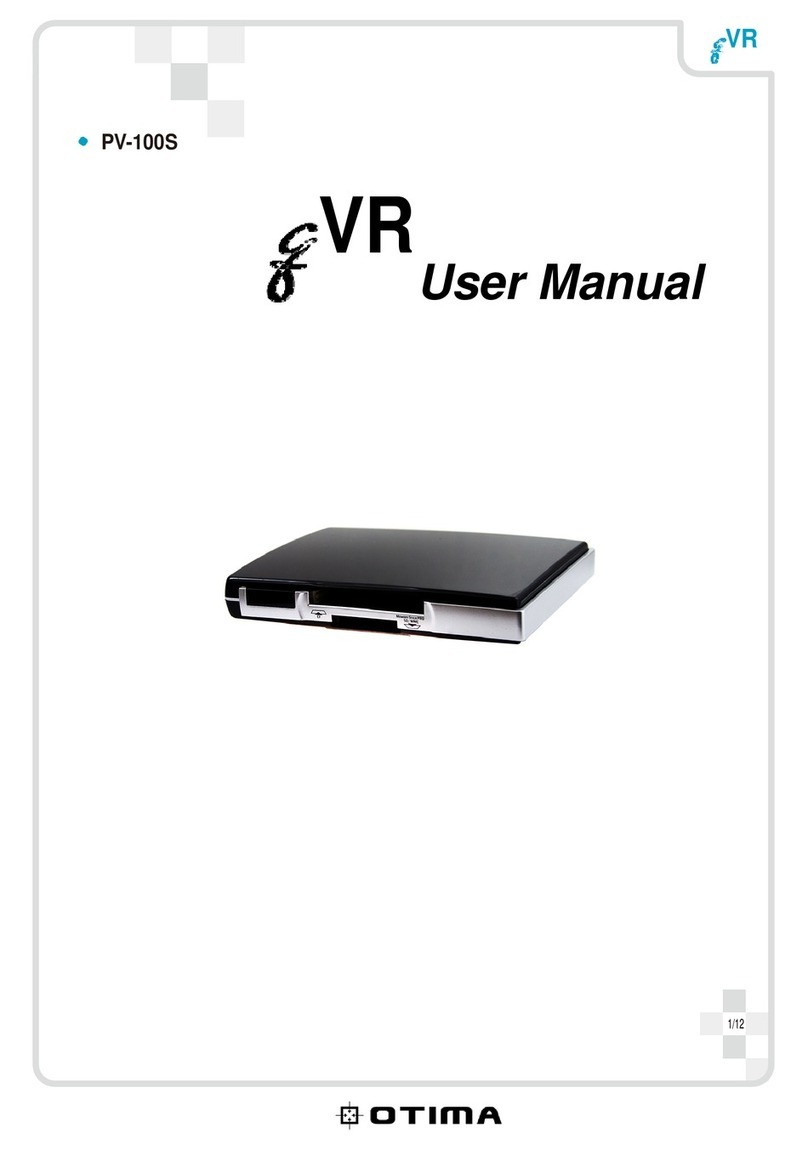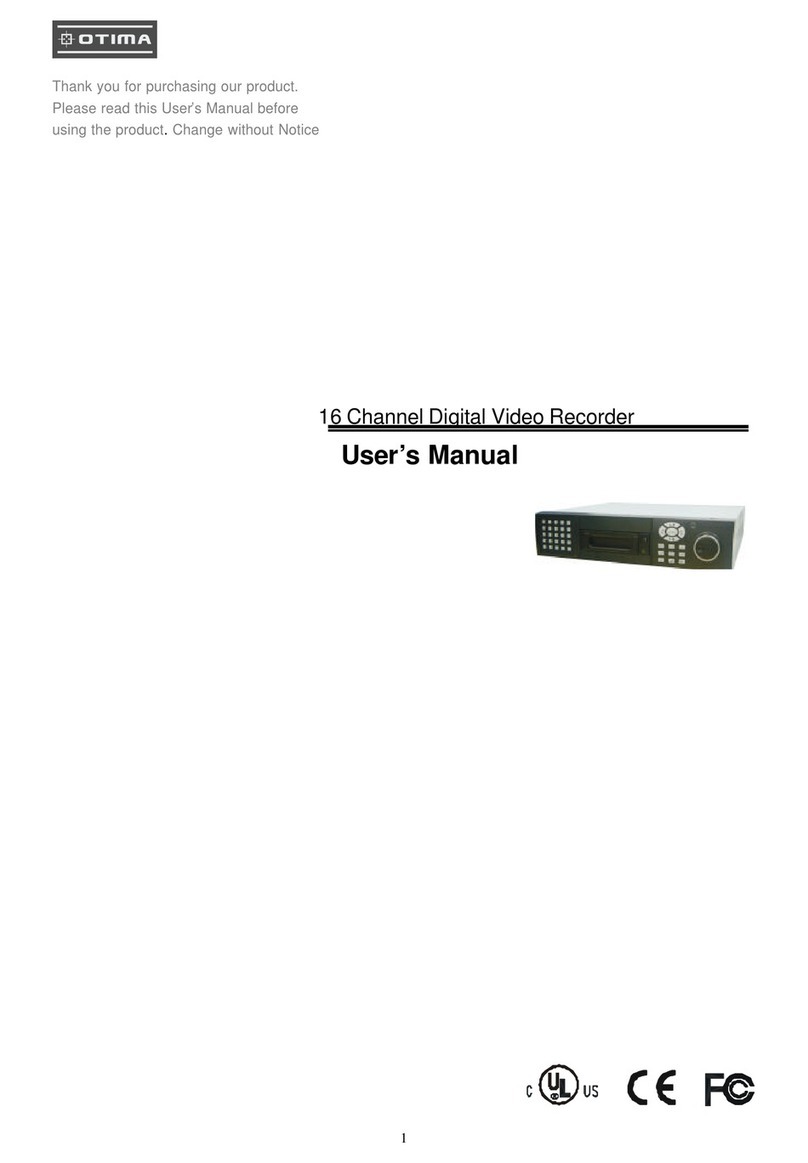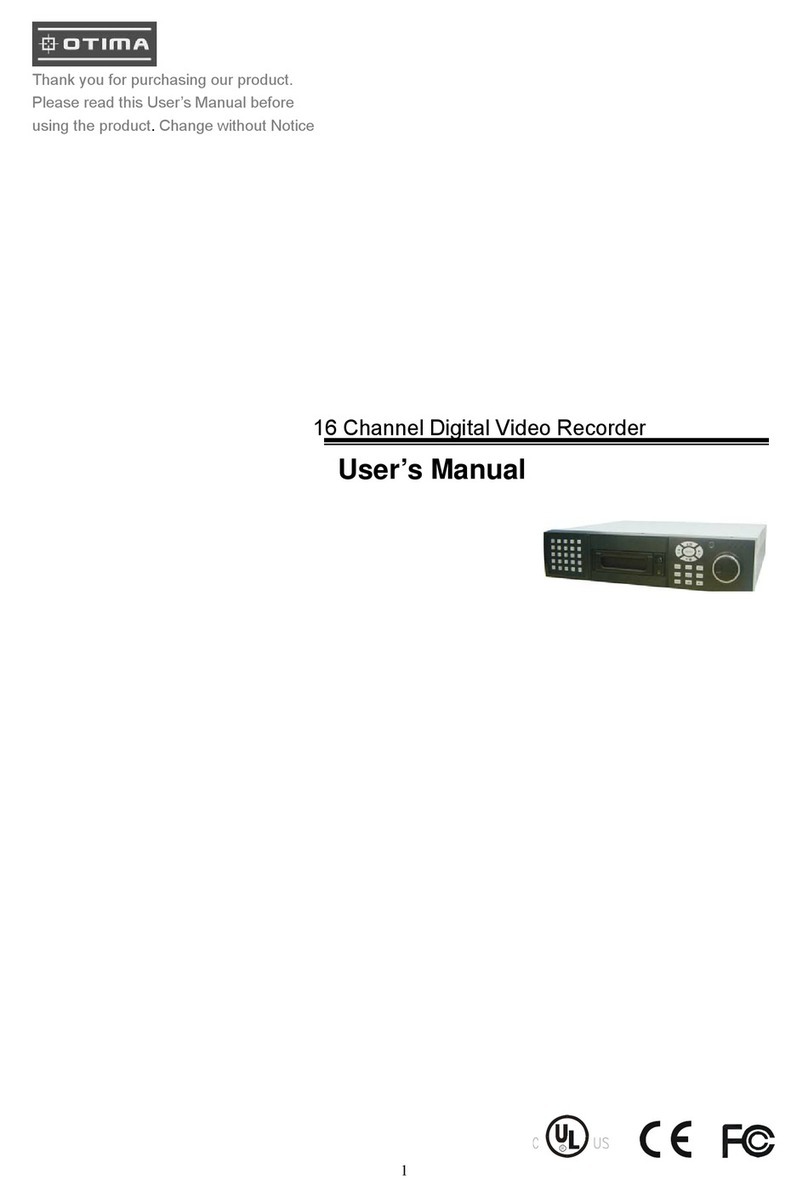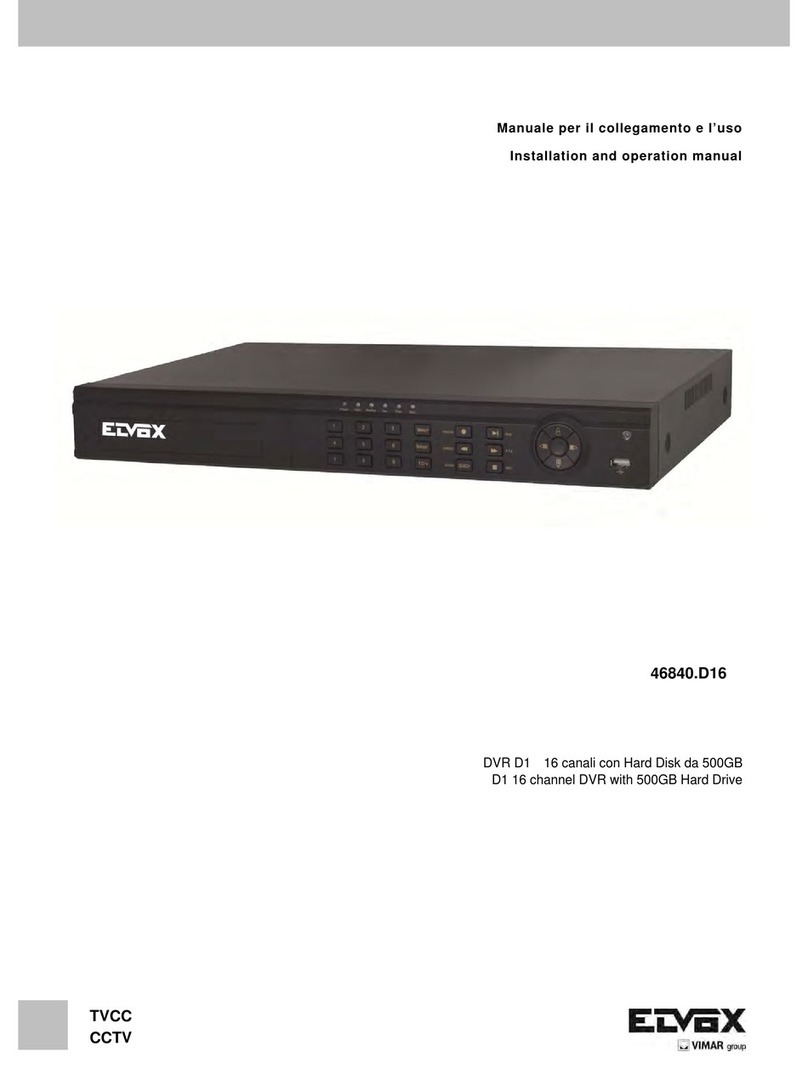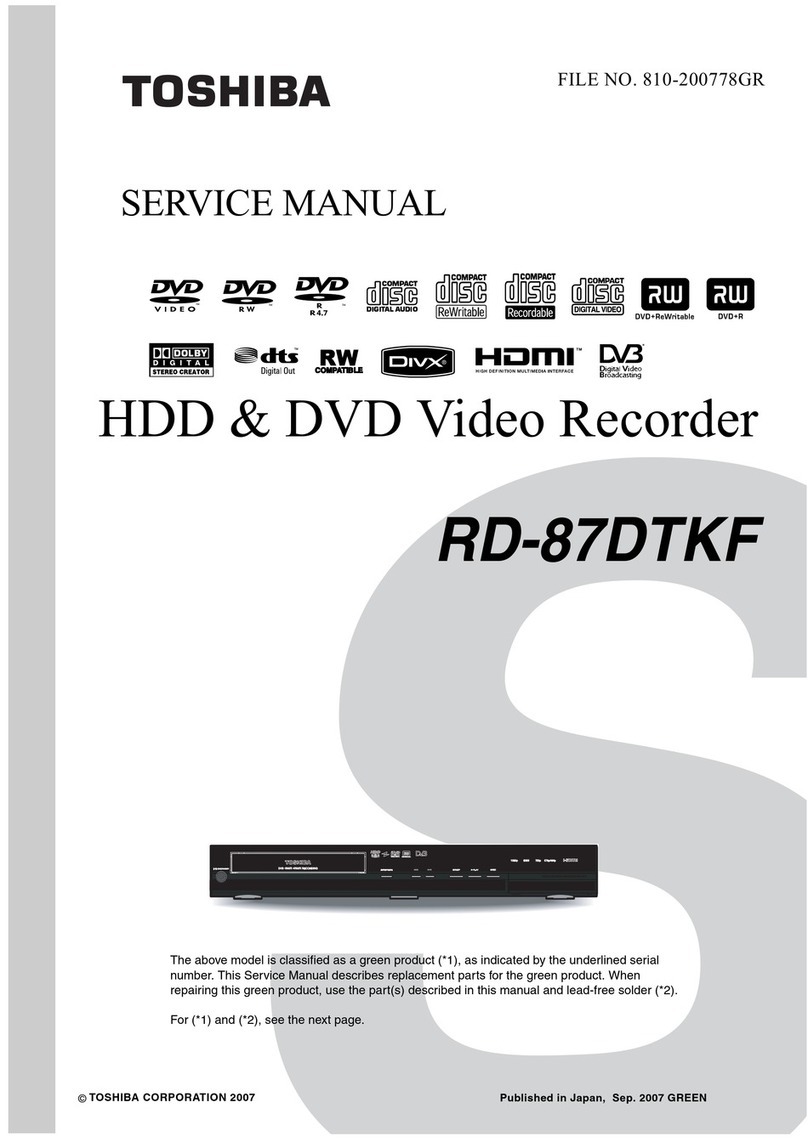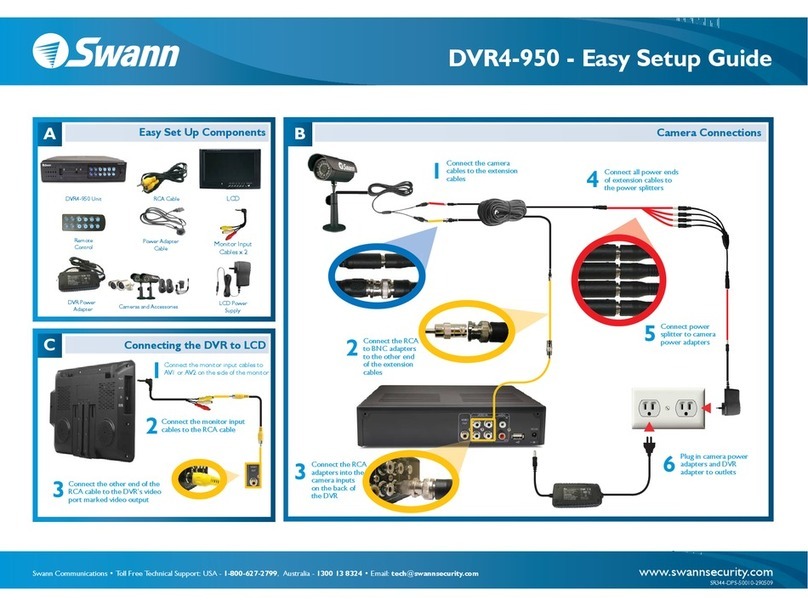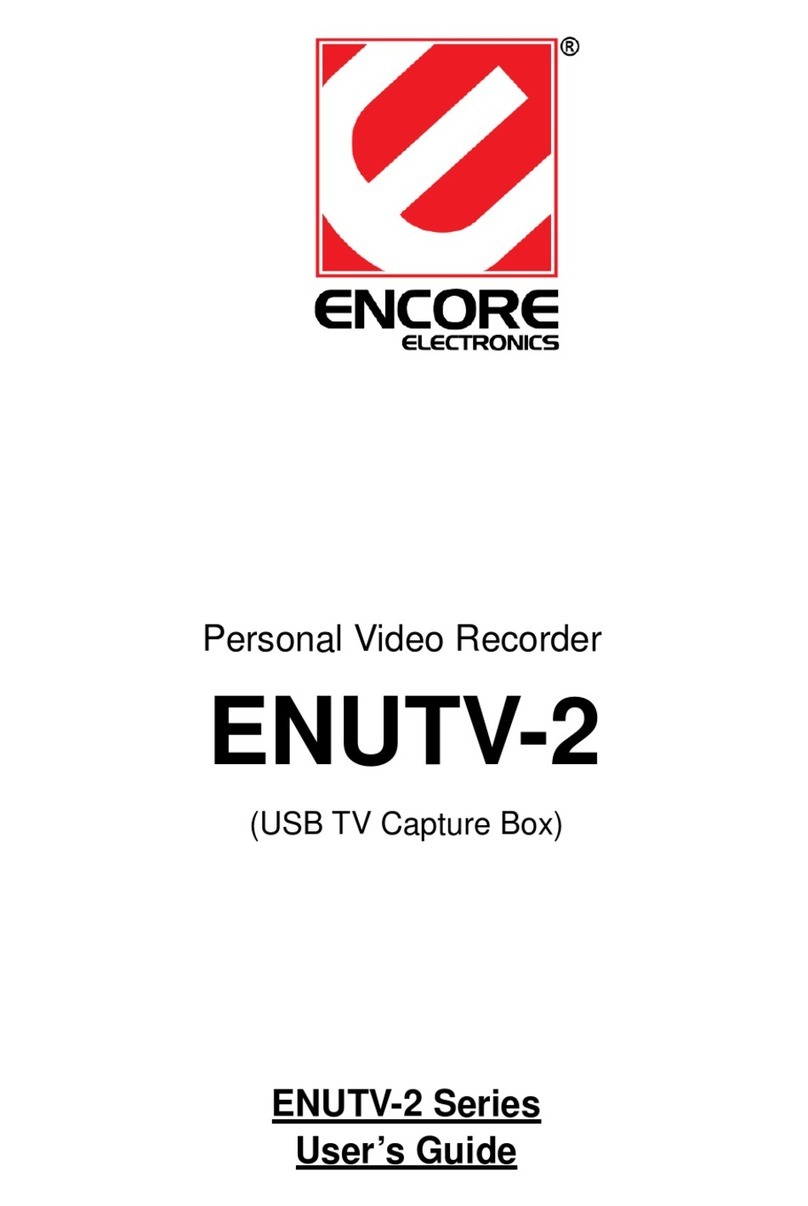Otima DVR-0420TF User manual

1
DVR System User Guide
Video:
1) Camera Connection
Connect the camera to the CAMERA INPUT
on the Rear Panel of the DVR.
2) Monitor Connection (Composite Connection Method)
Connect the monitor to the MONITOR OUT on
the Rear Panel of the DVR. (BNC or S-Video Type)
- VGA output is optional.
3) NTSC and PAL system detect.
Power on camera first, then power on DVR.
DVR system detect default isAUTO. DVR would detect NTSC or PAL system automatically.
- But if by order, factory can set to NTSC or PAL on request.
When you find the DVR detect wrong system, please follow the procedure.
Correct:
Camera (PAL) (power off) + DVR (Power off): Power on Camera (PAL) ÆPower on DVR
(System detect = PAL)
Wrong:
Camera (PAL) (power off) + DVR (Power off): Power on DVR (does not know what (NTSC or
PAL) system on it now) ÆPower on Camera (DVR System detect = nothing)
For example:
DVR NTSC but Camera PAL, it shows like a green line. Solution? Reboot DVR, DVR would
detect system again.
Notice: NTSC / PAL is switch able on system setup menu.
Check Main MENUÆSystem SetupÆVIDEO INPUT: NTSC / PAL system detection.
- AUTO / NTSC / PAL.
CH1 CH2 CH3 CH4
CH1 CH2 CH3 CH4 MONITOR
VIDEO
LENS
VIDEO
DC
AC24V/DC12
V.P
DC
LEVEL
Rear part of CAMERA
CH1 CH2 CH3 CH4
CH1 CH2 CH3 CH4 MONITOR
VIDEO A
IN OUT

2
1. One hard disk installed.
2. Make sure the HDD is MASTER.
3. Make sure the cable connector is
correct.
4. Please check the HDD panel for
Master set up.
1. Two hard disk installed.
2. Make sure the HDD is MASTER and
SLAVE.
3. Make sure the cable connector is
correct.
4. Please check the HDD panel for
Master and Slave set up.
Hard Disk installation:
Notice:
-Hard Disk Master and Slave jumper pin must be correct, otherwise it makes DVR work fault.
-According to our testing, Seagate and Maxtor are working more stably . We strongly
recommend user to choose Seagate and Maxtor instead of other brands.
-Go to MENUÆHard Disk Information to make sure all HDDs are all detected.
After DVR power on, No hard disk detected?
1. Make sure the first hard disk is a good one. Else, please try second.
2. Make sure hard disk Master or Slave pin is correct. There is only one HDD, set it as Master.
With two hard disk install, set them as Master and Slave.
3. Make sure hard disk IDE cable and power core, plug in tight. The removable hard disk also
plug in, too,
4. Open DVR front case, make sure all IDE cable or power core are not relax.
5. Still nothing detect, please contact sales.
HDD
MASTER
MAIN BOARD
I/O BOARD
Set the drive jumpers as specified by hard disk drive manufacturer.
1
2
3
1
3
2
tie
HDD1
HDD2
MASTER
SLAVE
MAIN BOARD
I/O BOARD
Set the drive jumpers as specified by hard disk drive manufacturer.
21
3
1How to connect single HDD 2How to connect 2 HDD

3
DVR rear panel connector description:
OUT - BNC Type:
Video looping out can be connecting to another 4 CH DVR or a 4 CH Multiplexer.
Advantage:
Double image recording backup, capable data to retrieve if unsafe events happen.
75 ohm - DIP type:
For video looping out impedance terminator. High and Low switch.
Monitor out – BNC and S-Video type. (VGA interface is optional.)
Advantage:
Multi users view live image, keep living environment more safety.
Audio – RCA type:
Advantage:
One channel audio input and out, to record important events voice.
Alarm – 25-pin DB type:
Advantage:
Connect the Sensor to the SENSOR INPUT/ OUTPUT on the Rear Panel of the system.
It could be an alarm-warning bell or an alarm warning light to remind the security guard, while
an event is happening.
13,12,11,10,9,8,7,6,5,4,3,2,1
25,24,23,22,21,20,19,18,17,16,15,14
A 4 CH DVR or
a 4 CH Multiplexer.
1.ALARM0
2.ALARM1
3.ALARM2
4.ALARM3
23.ALARM NC
24.ALARM NO
25.ALARM COM
5. ~ 19. GND

4
Connecting:
◆Relay output : COM+NC, COM+NO
◆Alarm input : Short-circuit between Alarm0, Alarm1, Alarm2 or Alarm3 and GND is
recognized as alarm by default. Alarm0~3 will be corresponding to Camera1~4.
Example:
ISP – 9-pin DB type:
Advantage:
Easy for firmware update by ISP transfer if supplier recommend user, a new version is
available now.
RS 485 – Jack type:
Advantage:
Multi DVR connecting and user control. RS 458 cable included
For example, A business building:
Total Peripheral amount:
-Cameras (Fixed cameras or P / T /Z dome) x 20.
-4 CH DVR x 5
-Monitors: maybe x 1 or 5. (Video switcher or a Matrix device is necessary on suggestion.)
-Control Keyboard: maybe x 1 or x 4 or x 8. According to different system or multi guards.
-Each DVR or P / T / Z dome in every floor (1F ~ 5F) can be control by a user (users) with a
keyboard (keyboards) in 1 F.
5F.Peripheral: Cameras x 4; 4 CH DVR x 1
4F.Peripheral: Cameras x 4; 4 CH DVR x 1
3F.Peripheral: Cameras x 4; 4 CH DVR x 1
2F.Peripheral: Cameras x 4; 4 CH DVR x 1
1F.Peripheral: Cameras x 4; 4 CH DVR x 1;
Monitors; Control keyboard.
RS 485 + /- all connect correct.

5
DVR front panel touch button function description:
1 2
3 4
>Playback mode, press 4 quad key. 4 or 9 split screen display. On 9 split screen, 1 ~ 4 is live,
6 ~ 9 is playback.
> 4 Quad split screen display.Æ1 Ch or 2 Ch or 3 Ch or 4 Ch full screen display.
1. Freeze button:
Live image freeze function. Temporary freeze live image if user find out an event happens and
easy to identify. (With ZOOM function button.)
2. ZOOM button:
Live or playback image zoom 2 x 2 function mode. Normally for user to identify object clearly.
(Maybe people face or the license plate.) –Only on full screen.
3. W.MARK / AUTO button:
- AUTO: Auto sequence function mode. On quad mode or full screen mode, pressAUTO
button to start screen auto sequence.
1 234

6
4. W.MARK / AUTO button:
-W.MARK = Water Mark. Water Mark record protection function. To avoid hacker use special
software modifies image data. (Only for hard disk, not CF card.)
5. BACKUP / PIP. Image picture in picture display.
1.) Press (PIP) button. Press (AUTO) button begins to sub-screen auto sequence.
2) With button, select the main channel screen, press button to select desired
camera channel in small screen.
6. BACKUP / PIP. Image backup mode. Image backup mode. (Image back up must be done
on playback mode only.)
After :
Locate the playback point of which you want. Press BACKUP, the BACKUP CAUTION window
pop-up. Press ENTER to begin data back up. Capacity of CF card is no limit, but the maximum
capacity display is 9999MB.
On playback mode, presses BACKUP: Lower-Right corner of the screen:
0000M / 0256 (Presently back up progress / Total capacity of CF card)
Important:
If the CF card contains old data, please format CF card to FAT or FAT 32 on computer before
insert to DVR CF card slot. Otherwise, DVR would not detect correct CF card format.
Any brand of CF card is acceptable.
Main picture
Sub picture
Insert CF card
to card slot.
** BACKUP CAUTION **
ALL DATA IN THE CF CARD
WILL BE CLEARED.
PRESS [ENTER] TO BACKUP.
PRESS [BACKUP] TO CANCEL.
0000M / 0256M

7
Additional:
During playback, CF card is full or user press BACKUP button screen display a “PAUSE”
caption, User takes out the CF to computer USB slot then save data to hard disk.
After, re- insert CF card to slot, user press BACKUP again. Press ENTER to continue backup
or backup button to cancel.
7. MENU : MENU OSD function button.
MENU
8. ESC / LOCK: MENU mode exit button.
MAIN SETUP PAGE
1. HDD INFORMATION
2. DATE-TIME SETUP
3. DISPLAY SETUP
4. CAMERA SETUP
5. BUZZER SETUP
6. SYSTEM SETUP
7. ADVANCED SETUP
1. Check hard disk information
2. Current date and time setup
3. DVR captions status display setup
4. Camera image argument setup
5. DVR buzzer action setup
6. DVR system control setup
7. DVR system internal advanced setup
MAIN SETUP PAGE
1. HDD INFORMATION
2. DATE-TIME SETUP
3. DISPLAY SETUP
4. CAMERA SETUP
5. BUZZER SETUP
6. SYSTEM SETUP
7. ADVANCED SETUP
ESC Live
PAUSE ** BACKUP CAUTION **
ALL DATA IN THE CF CARD
WILL BE CLEARED.
PRESS [ENTER] TO BACKUP.
PRESS [BACKUP] TO CANCEL.

8
9. ESC / LOCK: DVR system key lock button.
On the Live or Playback mode, press (lock),
Only, quad (mode), numeric, freeze, auto, pip, zoom, and audio buttons could work. Press lock
key again to enter the login-in window. Enter admin or user password to unlock.
LOCK
Notice: Default password is 44444(admin) or 11111(user)
10. PLAY: Image playback mode button.
DVR playback the image in backward mode.
PLAY
11. REC : Image record manual mode button.
REC
Record speed setting is on advanced setupÆRecord SetupÆRecord Speed.
12. T-SRH : Playback by time search mode button.
T-SRH
KEY LOCK
LOCK
CHECK PASSWORD MENU
PASSWORD (*****)
2004/12/21 11:42:15 2004/12/21 11:42:10
~ ~ ~ ~
120 1/30(1/30), 1/15(1/15), 1/10(1/10), 1/5 (1/5),
1/3 (1/3), 1/2 (1/2), 1(1), 2(2), 3(3.13), 5(5),
10 (8.33), 15(12.5), 30(25), 60(50), 120(100).
MAIN PLAY PAGE
1.MASTER TIME LIST
2.SLAVE TIME LIST
3.MASTER EVENT LIST
4.SLAVE EVENT LIST
5.GOTO DATE: 2004/12/31
6.GOTO TIME: 12:12
7.GOTO PLAY
Record speed display

9
Direction buttons:
UP / STOP: Direction button UP / Playback stop button /
REW: Reverse playback choose button / Still playback /
DOWN / STEP : Direction button down / Playback pause /
FF: Forward playback choose button / Still playback /
ENTER / AUDIO : Sub-menu enter button / Audio on or off function button
DIRECTION BUTTON : Playback speed choose. (Increase) or values change.
DIRECTION BUTTON : Playback speed choose.(reduce) or values change.

10
Main MENU and Sub-Menu:
Main menu Function Client
1. HDD INFORMATION Check hard disk information Easy to know hard disk information
detect right or not.
2. DATE-TIME SETUP Current date and time setup Local area date and time setting.
3. DISPLAY SETUP DVR captions status display setup Screen display vision.
4. CAMERA SETUP Camera image setup Improve camera picture.
5. BUZZER SETUP DVR buzzer action setup No noise jamming to user.
6. SYSTEM SETUP DVR system control setup Control keyboard connecting.
7. ADVANCED SETUP DVR system internal advanced setup Record type with time-lapse.
1. HDD INFORMATION Function Client
Master> POSITION.
Slave
Depends on the brand of hard disk. Master and slave are at
different position of jump pin.
>SIZE Capacity display Hard Disk capacity. xxGB. Maximum display is 999MB
Make sure it displays the correct capacity that user install.
>USED 0% ~ 100% Hard disk overwrites always on 100 %.
>BRAND HDD brand Make sure brand displays the correct that user install.
>LAST TIME Last recording time Make sure it displays the correct stop record time.
2. DATE-TIME SETUP Function Client
>DATE Current Date setup Date and time setting must be on DVR stop recording.
>TIME Current Time setup Date and time setting must be on DVR stop recording.
DISPLAYAT xx LINE(S) Date and time position Change the position that user wants on screen.
>DAYLIGHT SAVING Daylight saving Make it on mode: ON if user country is on daylight saving
area.
The Daylight Savings function that enable two special
updates when it sets to “ON”.
On the first Sunday in April, the time increments from
1:59:59 AM to 3:00:00 AM.
On the last Sunday in October when the time first reaches
1:59:59 AM, it changes to 1:00:00 AM.

11
3. DISPLAY SETUP Function Client
ON>DATE-TIME
OFF
DVR date and time caption display on screen.
ON>CAMERA TITLE
OFF
DVR camera title caption display on screen.
ON>PB DATE-TIME
OFF
DVR playback date and time caption display on
screen.
ON>PB CMAREATITLE
OFF
DVR playback camera title caption display on
screen.
ON>DVR STATUS
OFF
DVR current action caption display on screen.
>BORDER SET Split line color DVR screen split line color change.
WHITE / DARK / BLACK / GRAY
4. CAMERA SETUP Function Client
CH NUMBER
BRIGHTNESS
CONTRAST
SATURATION
HUE
GAIN
>COLOR SETUP
DEFAULT RESET
Proper adjustment of each element in COLOR setup will
increase picture quarterly displayed. We recommend you
to adjust each element of COLOR SETUP for cameras
and monitor to be connected to the DVR unit.
>TITLE SETUP 18 characters Set camera title (Place title.)
>SCREEN POSITION Up/down/left/right Screen position is movable.
ON>V-LOSS DISPLAY
OFF
V LOSS caption displays on each channel screen.
ON> VIDEO MASK SETUP
OFF
Live channel display is hiding.
Press MASK channel number key to full channel twice, and then log in password. MASK off.
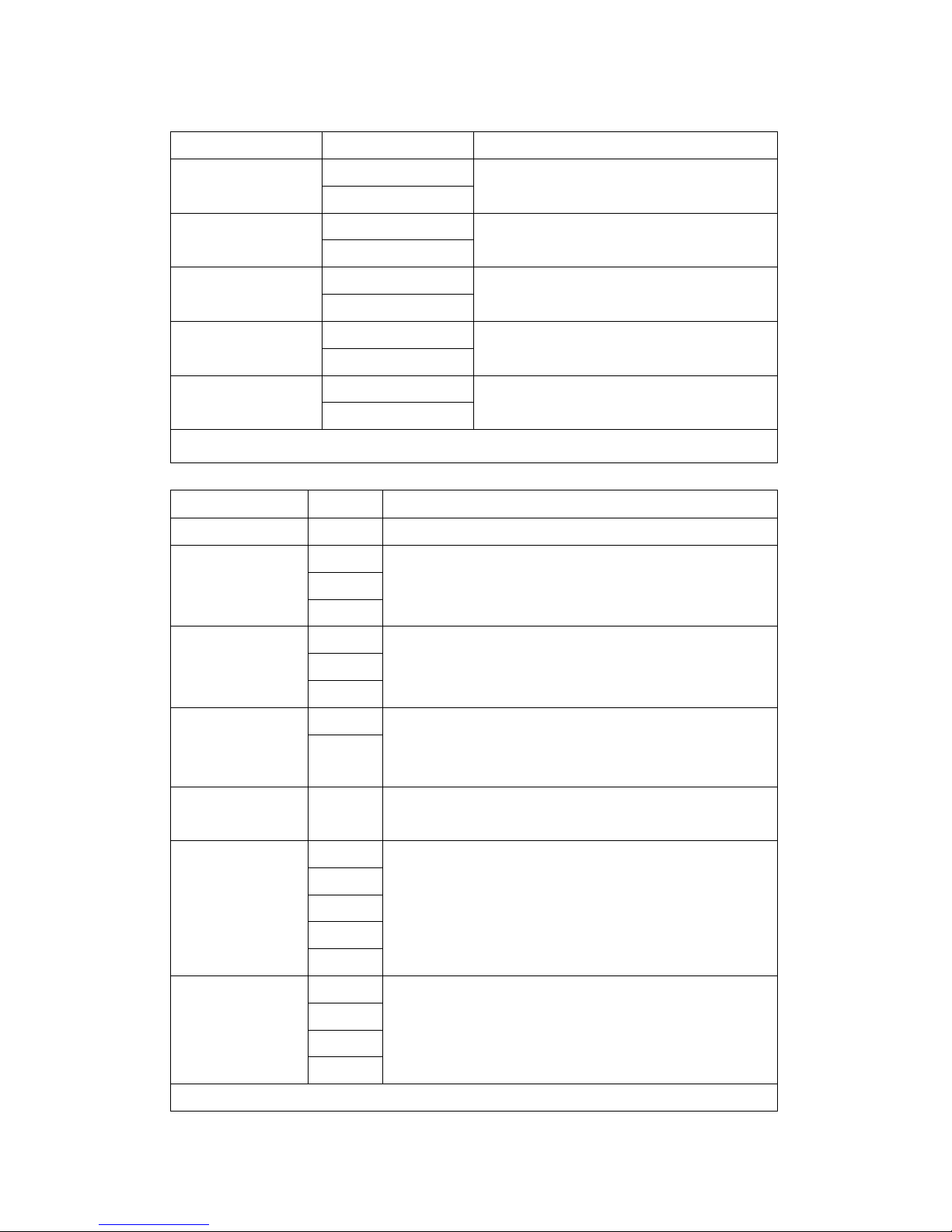
12
5. BUZZER Setup Function Client
ON>SYSTEM BUZZER
OFF
System control status buzzer
ON>BUTTON BUZZER
OFF
System button buzzer
ON>ALARM BUZZER
OFF
System alarm trigger buzzer.
ON>MOTION BUZZER
OFF
System object motion buzzer.
ON>VLOSS BUZZER
OFF
Camera channel video loss buzzer.
6. SYSTEM SETUP Function Client
>DWELL INTERVAL 0 ~ 999 SEC Channel auto sequence duration time setup.
ENGLISH
CHINESE
>LANGUAGE
JAPANESE
DVR system different language setup.
AUTO
NTSC
>VIDEO INPUT
PAL
DVR system NTSC or PAL setup.
ON
> WATERMARK CHECK OFF
Water Mark protection function on or off. To prevent hacker using special
software to modify the image data. System SetupÆWatermark Check mode
On. Press W.Mark button to on or off.
>RS-485 ID 01 ~ 16 DVR ID setup if a control keyboard is connecting.
Total DVR amount is 16.
KEYB
LILIN
PELCO-P
PELCO-D
>RS-485 PROTOCOL
NICECAM
DVR protocol setup if a control keyboard is connecting.
If DVR + P / T / Z, protocol will be different.
1200
2400
4800
>RS-485 BAUD RATE
9600
DVR baud rate setup if a control keyboard is connecting.
If DVR + P / T / Z, baud rate will be different.

13
7. ADVANCED SETUP
>ALARM SETUP Function Client
ON
>ALARM FUNCTION OFF
Alarm action.
DVR starts to record only on alarm trigger.
>ALARM DURATION 0 ~ 999 SEC Alarm recording duration time.
ON
>ALARM RELAY SETUP OFF
Alarm relay action setup.
Same as Motion.
OFF
N.C.
>ALARM POLARITY SETUP
N.O.
Alarm trigger type NC or NO setup.
>MOTION SETUP Function Client
ONMOTION FUNCTION
OFF
Motion action.
DVR starts to record only on object moving.
MOTION DURATION 0 ~ 999 SEC Motion recording duration time.
CHANNEL NUMBER 01 ~ 04 CH Channel select.
SENSITIVITY 1 ~ 32 Object moving sensitivity setup.
1 (low) ~ middle ~ 32 (high)
VELOCITY 1 ~ 10 Object moving speed setup.
1(slow) ~ middle ~ 10 (fast)
ONMOTION ACTIVE
OFF Motion recording active setup.
ONMOTION RELAY
OFF
Motion relay action setup.
Same as Alarm.
MOTION AREA SETUP Channel area detects setup.
Example:
DVR no recording ÆDVR no recording. ÆUntil object motion, then DVR starts to record.
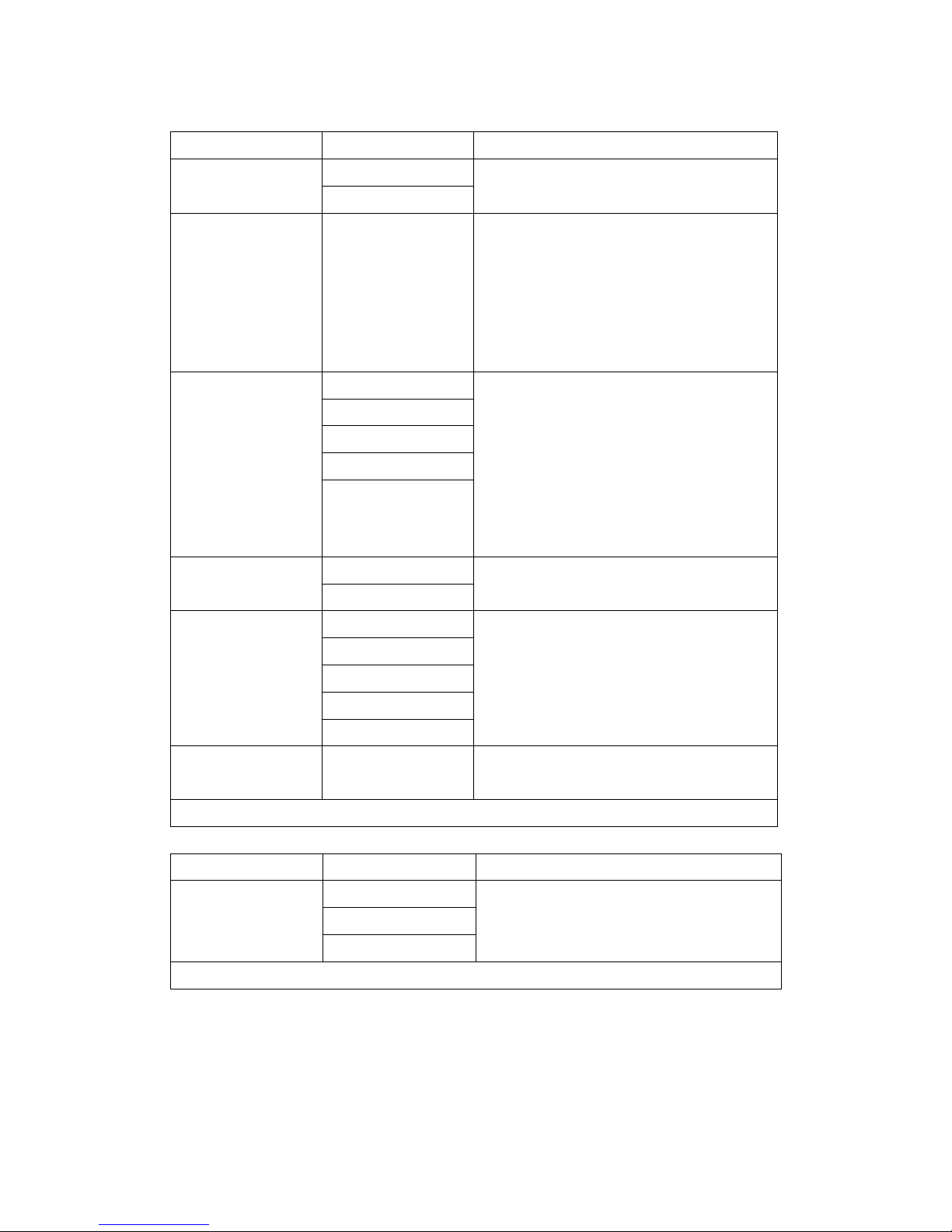
14
>RECORD SETUP Function Client
OVERWRITE>HDD FULL
STOP REC
When Hard disk is full, select overwrite record or stop
record.
>RECORD SPEED 1/30(1/30), 1/15(1/15),
1/10(1/10), 1/5 (1/5),
1/3 (1/3), 1/2 (1/2), 1(1),
2(2), 3(3.13), 5(5), 10 (8.33),
15(12.5), 30(25), 60(50),
120(100).
Time-Lapse record speed setup.
ALWAYS
SCHEDULE
EVENT
EVENT ON SCHEDULE
>RECORD MODE
EVENT + SCHEDULE
-Always: 24 hours recording. Manual record or stop.
-Schedule: Date and time schedule recording mode.
-Event: Alarm / Motion / V-Loss event mode recording.
-Event on schedule: Event record only on schedule time.
-Event + Schedule: Except event on schedule recording, it
would still do record if event happens not on schedule
time.
ON>RECORD AUDIO
OFF
One channel audio input and out, to record important
events voice.
SUPER
HIGH
FINE
NORMAL
>QUALITY
LOW
Image quality setup.
Different quality setup, different playback quality.
>SCHEDULE SETUP Date and time Increase or
reduce.
Date and time schedule setup.
Function Client
NONE
ADMIN 5 character
>PASSWORD SETUP
USER 5 character
DVR control protection.
User authority ADMIN and USER setup.
User log in cannot change values of advanced setup.

15
Function Client
>HDD FORMAT Hard disk data format Clear and format hard disk data.
Function Client
>FACTORY DEFAULT Default return All values back to factory default.

16
1. CD folder, save setup.exe to PC hard disk or double click it or install with Auto Run
program.
2. Acrobat Adobe PDF installed in PC is necessary.
CF card data read on PC
2. Install Shield Wizard processing.

17
3. Click Next.
4. Choose folder.

18
5. After choose folder, click OK.
6. Click install to start.

19
7. Installing
8. Click Finish

20
StartÆProgramÆVideo ViewerÆVideo Viewer
Click Local Search.
Left key of mouse click Local Search.
Other manuals for DVR-0420TF
1
Table of contents
Other Otima DVR manuals