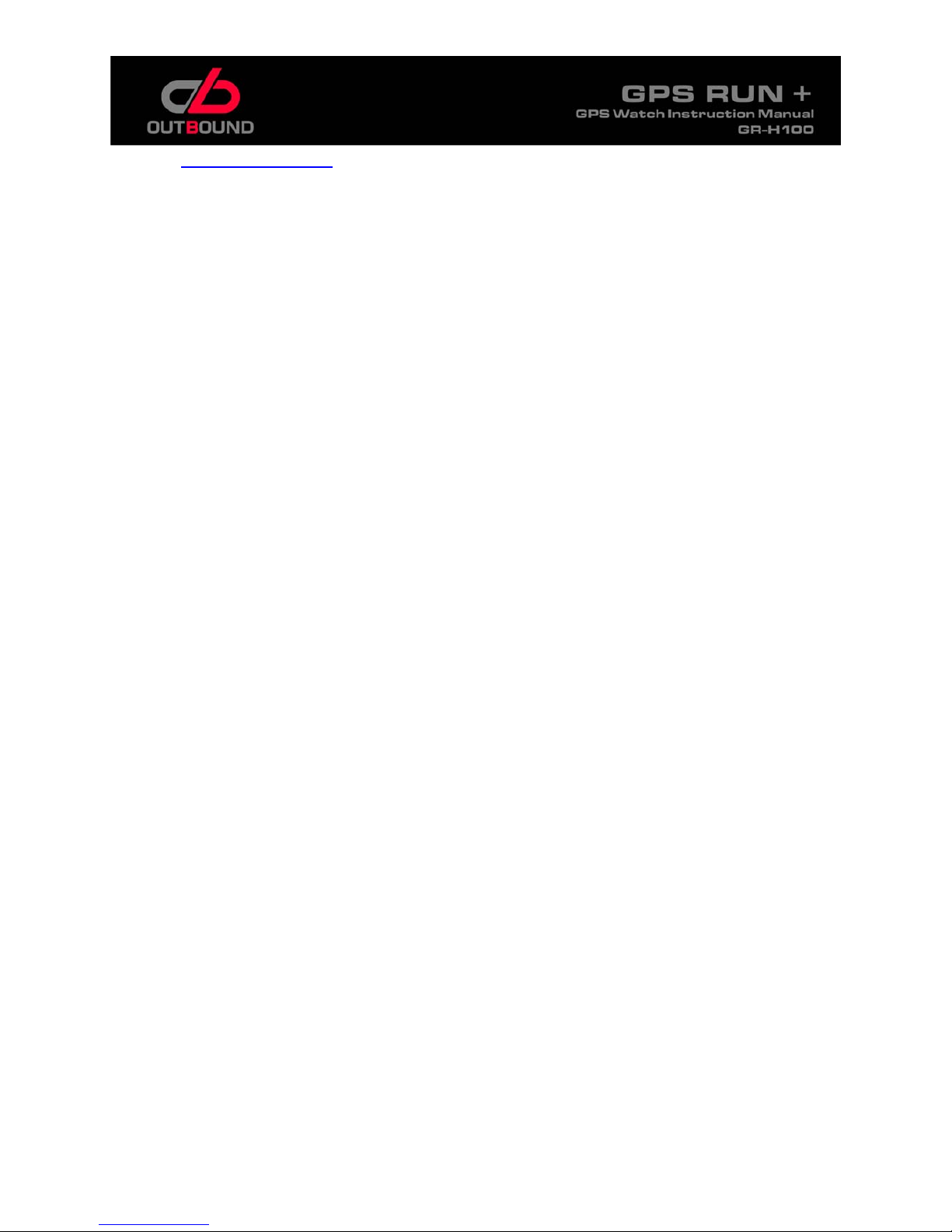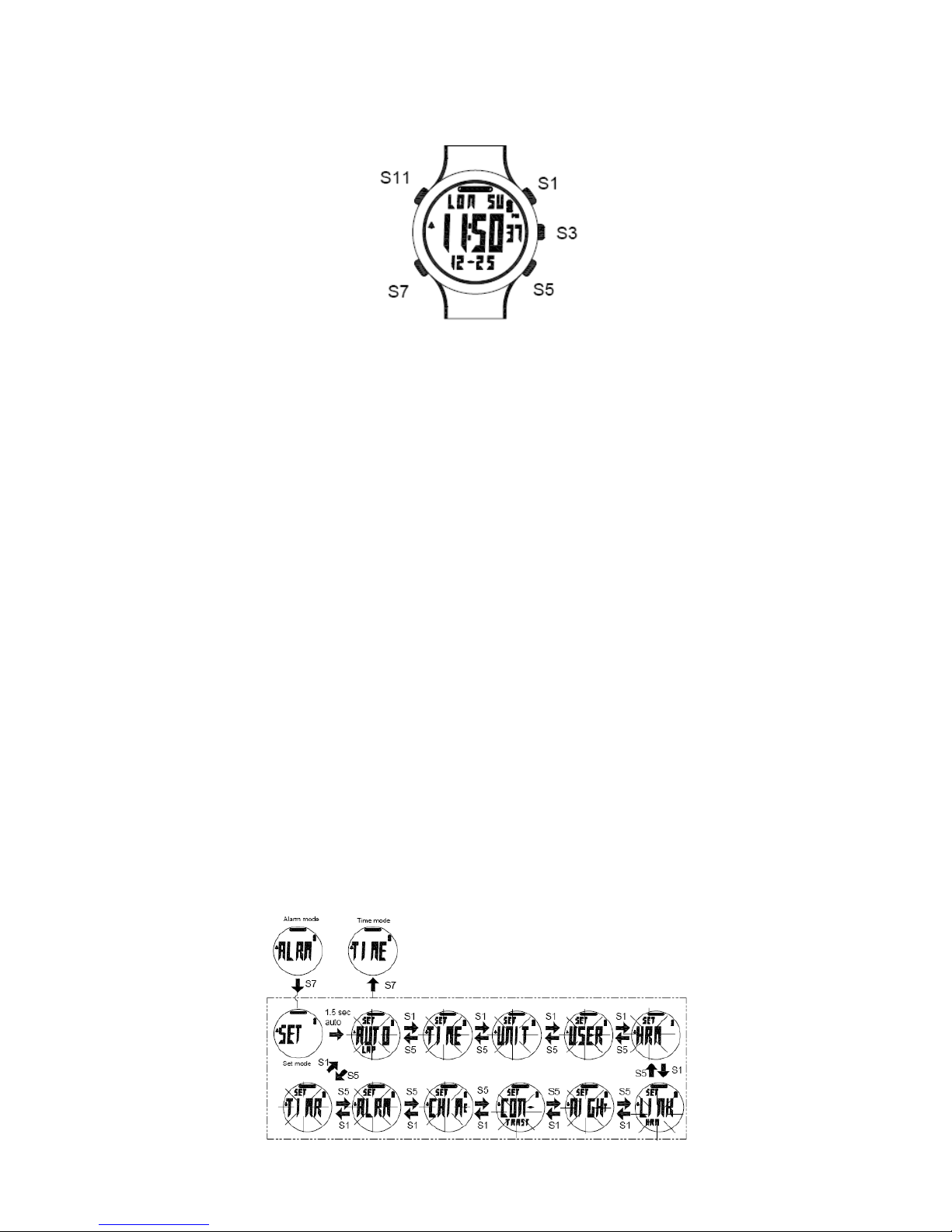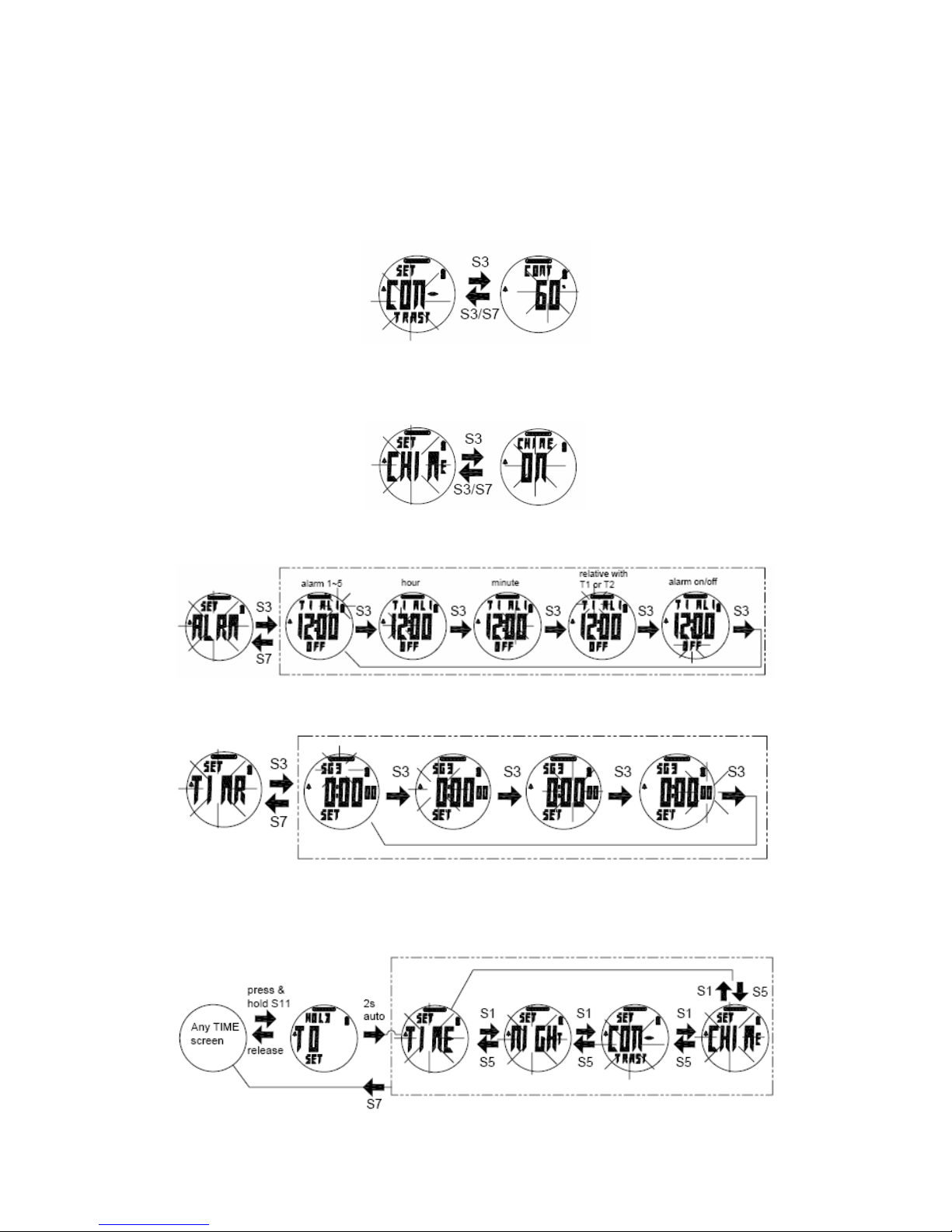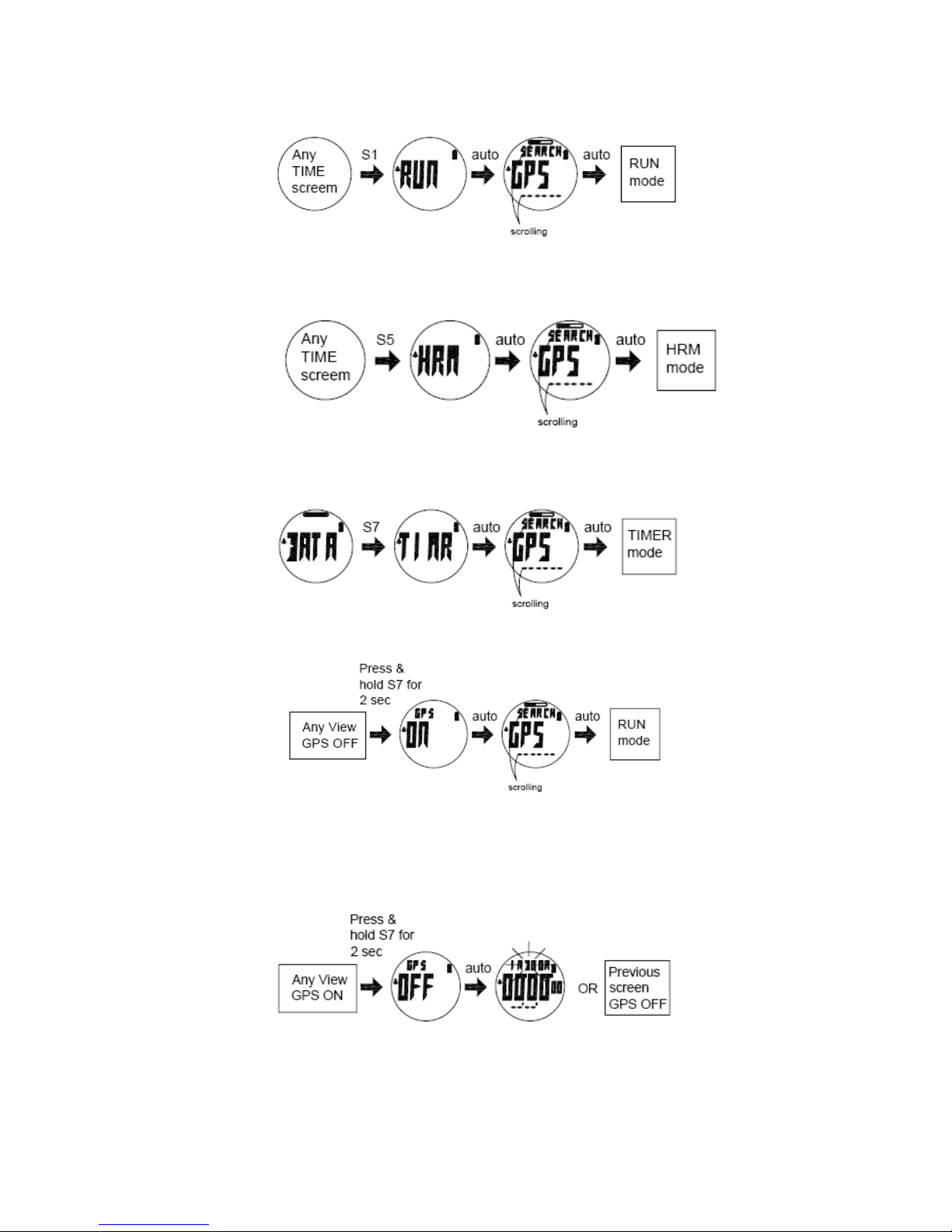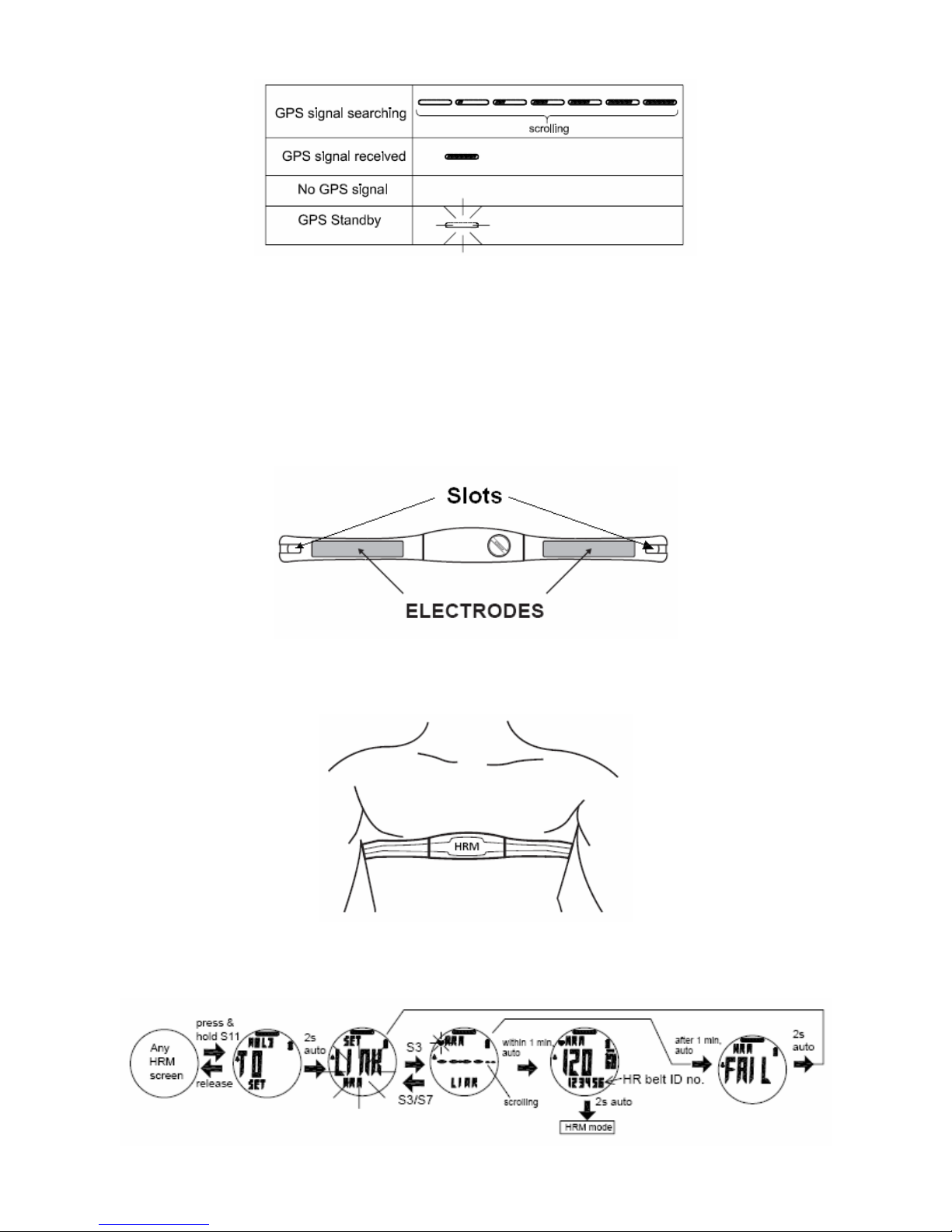Please visit www.outboundsports.com for additional information.
WARNING: Before starting any exercise program. We strongly suggest you visit your doctor for a complete physical and to
discuss your exercise plans.
Introduction
Thank you for purchasing the GPS Watch. This GPS Watch is packed with personal Training features like speed, trip time,
laps, etc. Watch features include but not limited to the following:
•12/24H Time format
•Chronograph
•World time
•Dual Time T1 and T2
•5 daily Alarms
•RUN mode
•Chronograph mode
•HRM mode (2.4Ghz)
•6 segments Interval TIMER mode
•Data mode
•Set modes
This Watch can communicate with a PC to store and review your performance.
This Watch uses a rechargeable battery that can be charged through USB port of your PC.
Caring for your GPS Watch:
Clean your GPS Watch with a dampened cloth preferably with mild detergent solution. Wipe dry using a dry cloth. Do not use
chemical cleaners and solvents that may damage plastic components.
Do not store your GPS Watch to prolonged exposure to extreme temperatures as this may result to permanent damage to
your unit.
About GPS:
Global Positioning System (GPS) is a satellite- based navigation system made up of a network of 24 or more satellites. GPS
works best in clear weather condition, anywhere in the world, 24 hours a day. Tall buildings may interfere with GPS accuracy.
When 3 satellite signals are received, the Watch will have 2D GPS fixed (Latitude and Longitude). When 4 or more satellite
signals are received, the Watch will have 3D GPS Fixed.
Water immersion:
This GPS Watch is designed to be water resistant up to 3 ATM. It can resist water pressure up to 30 meters. After
submersion to water, please make sure to wipe dry and air dry the unit before using or charging.
Caution:
•Prolonged water submersion may cause electronic shorting in the unit which may cause minor skin burn or irritation.
•Persons who are using Pacemakers should not use this devise with the HRM belt. Signal from the HRM belt may interfere
with the pacemaker.