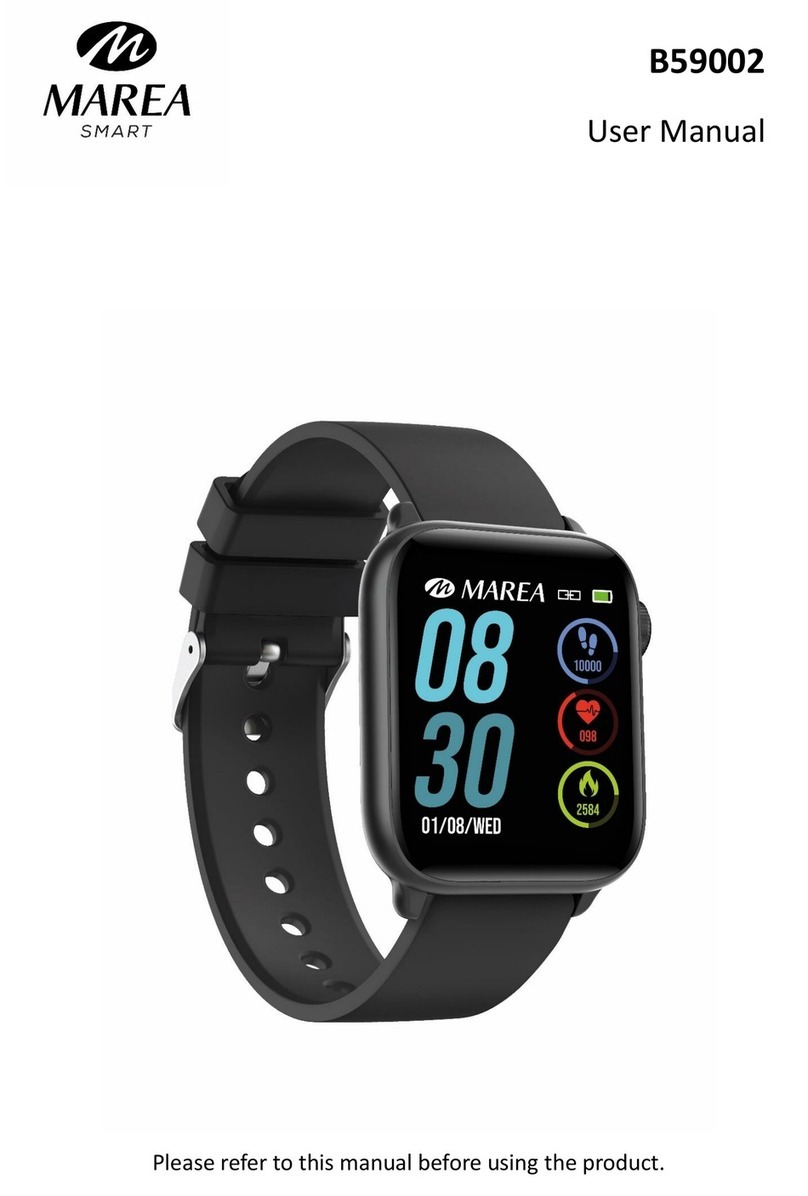Note: Some Android phones will prompt you that you cannot install them. Please go to ‘settings’
of the phone and authorize the ‘Unknown source’.
4.2 When the mobile phone requests permissions, click "Allow". On the contrary, you may not
receive notifications, scan QR codes, open the remote camera or use other functions. These
permissions do not affect the flow of the phone or other information on the phone.
4.3 Some Android phones may accidentally close the app when cleaning the applications. Please
keep the app running in the background.
Android phone settings (background running method): open the phone settings - application
management - Da Fit - Rights management - Backstage management - select background running.
(The setting method may be different due to different mobile phone versions and models).
4.4 Heart rate monitoring requires that the watch and arm are in contact, and the watch should
not be too tight or too loose. The test may be inaccurate if it is too tight because it will affect
blood flow, and if it is too loose because it will affect heart rate sensor monitoring.
4.5 Avoid hitting the smart watch, it could break the glass.
4.6 Use 5V, 1A for charging. This product does not support fast charging. Do not charge if the
watch has water (or sweat) to avoid short circuits and damaging the product.
4.7 This product is an electronic monitoring product, not for medical reference.
5. Troubleshooting
In case there is a problem when using the smart watch, please solve it accordingly to the
following steps. If the problem is not solved, please contact the seller or designated maintenance
personnel.
5.1 The watch cannot be turned on:
5.1.1 Press the display touch area for over 3 seconds.
5.1.2 Make sure there is enough battery. Battery power may be too low, please charge it.
5.1.3 If the smartwatch has not been used for a long time and the normal charger does not
respond, please try charging it with an output power of 5V/1A.
5.2 It shuts down automatically:
5.2.1 Battery power may be too low, please charge it.