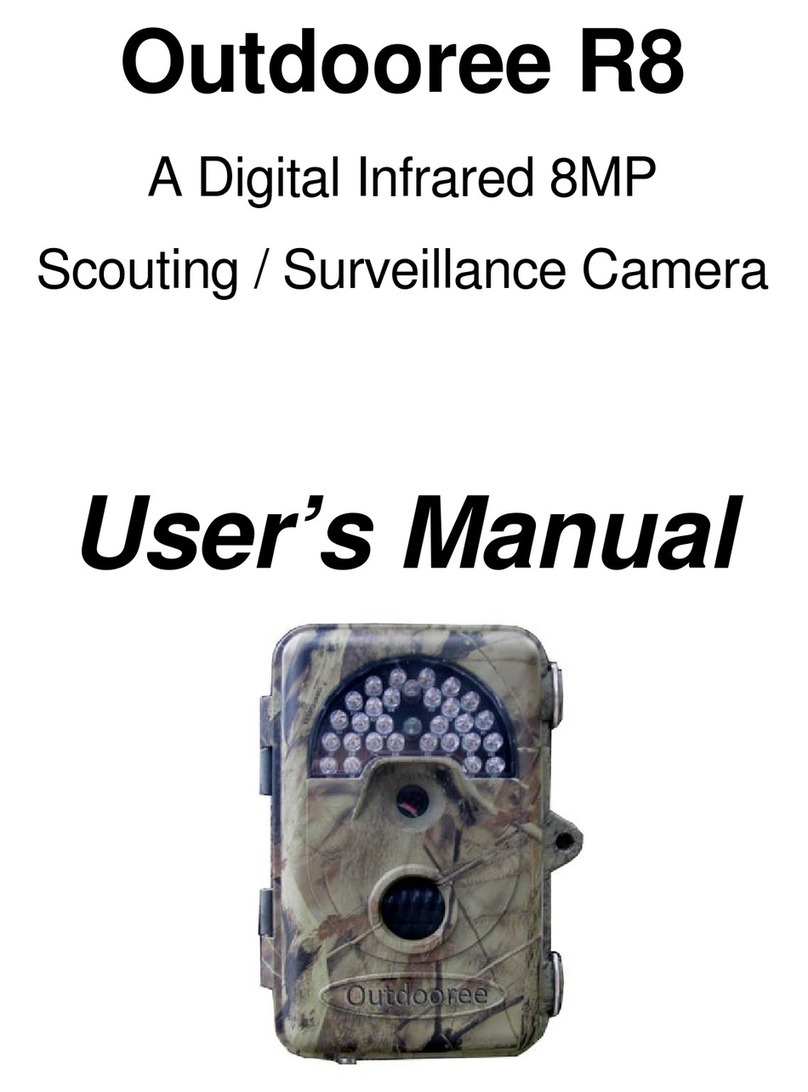Outdooree R6 User manual

Outdooree R6
A Digital Infrared 5MP
Scouting / Surveillance Camera
User’s Manual

INDEX
1.Introduction…………………………………………..4
2.Parts and controls ID……………..…………………5
3.Installing Batteries and SD card…………………..7
4.Using and Programming the Outdooree R5…..11
4.1 Set Camera Mode…………………………14
4.2 Restore Factory Default Settings………15
4.3 Set Clock……………………………………16
4.4 Set time stamp……………………………..17
4.5 Set TV Output……………………………...18
4.6 Format SD Card……………………………18
4.7 Set Sensitivity level……………………….19
4.8 Set Interval……………………………........19
4.9 Set Video Length………………………….20
4.10 Set Video Resolution……………………21
4.11 Set Burst Mode/Capture Number.........21
4.12 Set Image Resolution............................22
5.Mounting and Positioning your camera.............22
6.Sensing Angle and Distance test........................23
7.Switching on the camera......................................25
8.Playing back/deleting photos/videos..................25
9.Trouble Shooting/FAQ’s.......................................32
10. Technical Specifications………………………..41
1

2

3

Fig.5
1. Introduction
The Outdooree R6 is a digital
scouting/surveillance camera which uses a
highly sensitive Passive Infra-Red (PIR) motion
sensor to detect heat and movement and then
take high quality pictures (up to 5MP still
photos), or video clips.
The Outdooree R6 consumes very little power
(less than 300μA) in a standby (surveillance)
4

state. This means it can deliver up to six months
stand-by operation time when the device is
powered by eight AA alkaline batteries. Once
motion in the monitored area is detected, the
digital camera unit will be triggered in
approximately 1 second and then automatically
take photos or videos according to previously
programmed settings.
The Outdooree R6 is equipped with built-in
infrared LEDs for night time illumination, so that
it delivers clear photos or videos (in black &
white) even in the dark, and it can take color
photos or videos under sufficient daylight. The
Outdooree R6 is designed for outdoor use and
is completely weatherproof.
2. Parts and Controls Identification
a. Packing Contents
The following items are included with your new
Outdooree R6: Keyboard, USB cable, TV cable,
and attachment strap.
5

b. Controls
The Outdooree R6 provides the following
connections for external devices: Keyboard
Port, USB port, SD card slot, TV Out, and
external DC power in (Fig. 1).
Remote Control:
Remote Control is a keyboard for setting
Outdooree R6’s parameters.
The keyboard interface with six keys is
primarily used in SETUP mode to select
operational functions and parameters. As
shown in Fig. 2, these keys are: UP, DOWN,
LEFT, RIGHT, OK and MENU. Four of the keys
can also perform a second function in addition
to their main function: The DOWN key can be
used to set the camera to Photo mode (still
camera icon), and the UP key can set the
camera to Video mode (movie camera icon).
The RIGHT key also serves as the manual
shutter (SHOT) button of the camera and the
OK key switches the camera to the Playback
(REPLAY) mode. These secondary functions
are indicated by icons or text above the key as
shown in Fig. 2.
6

3. INSTALLING THE BATTERIES and SD
CARD
Before you begin learning how to use your
Outdooree R6, you will first need to install a
set of batteries and insert an SD card. Although
that may only take you a minute, there are
some important notes about both batteries and
SD cards you should be aware of, so please
take the time to read the following directions
and cautions:
a. Loading Batteries
After opening the two latches on the right side
of the Outdooree R6, you will see the battery
compartment. The Outdooree R6 has eight
battery slots. Starting at the top of the battery
compartment, slots 1, 2, 3 and 4 form one
group, while slots 5, 6, 7 and 8 form the other
group, each providing 6 volts in parallel. For
maximum battery life, you should install a full
set of eight batteries. The
Outdooree R6
may
also be operated by just four batteries installed
7

in the top group only, starting at slot 1. Battery
life will be shorter with 4 batteries, but the
camera will operate normally. Whether you use
4 or 8, be sure to insert each battery with
correct polarity (negative or “flat” end against
the long spring of each battery slot).
Outdooree recommends using eight new
lithium AA or alkaline AA batteries; NiMh
Rechargeable batteries can also be used, but
they might have a shorter life span due to their
reduced efficiency over time and at low
temperature.
b. Using an External Power Source
(optional, user provided)
Optionally, you can connect an external 6V DC
power source to the “DC In” jack at the bottom
of the Outdooree R6. It is recommended to
use a power source with a current output
greater than 1000mA. However, during bright
daytime operation when no flash is required,
the Outdooree R6 can function with much less
current (>400mA). Please use a compatible
power source cable (not provided) to connect
8

the external DC power source with the power
input jack of the Outdooree R6, making sure
that the polarity is correct. Note: The power
connector is a 4.0x1.7mm coaxial DC power
plug with positive “tip” (inside pin) polarity
(Radio Shack P/N 274-1532 or equivalent).
If both an external power source is connected
and batteries are installed, the
Outdooree R6
will be powered by the external power source.
When the batteries become weak, the low-
battery indicator LED will glow blue, indicating
the batteries should be changed.
c. Inserting the SD Card
Warning!
Be sure the cameras power switch is turned
off before installing batteries or SD
card!!!!!!!
The
Outdooree R6
has 32MB of internal
memory, which can hold only about 25 photos
(@ 5MP resolution). This is handy for testing
and getting familiar with the camera, but you
will no doubt want to leave the camera
9
Table of contents
Other Outdooree Scouting Camera manuals