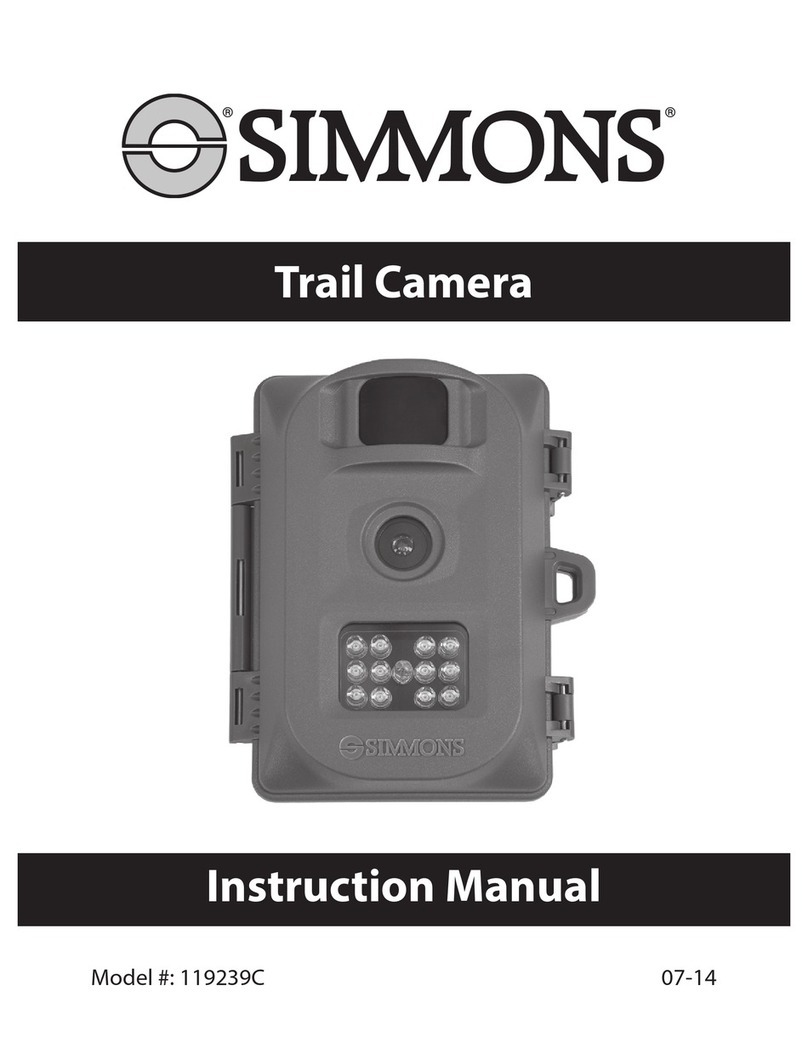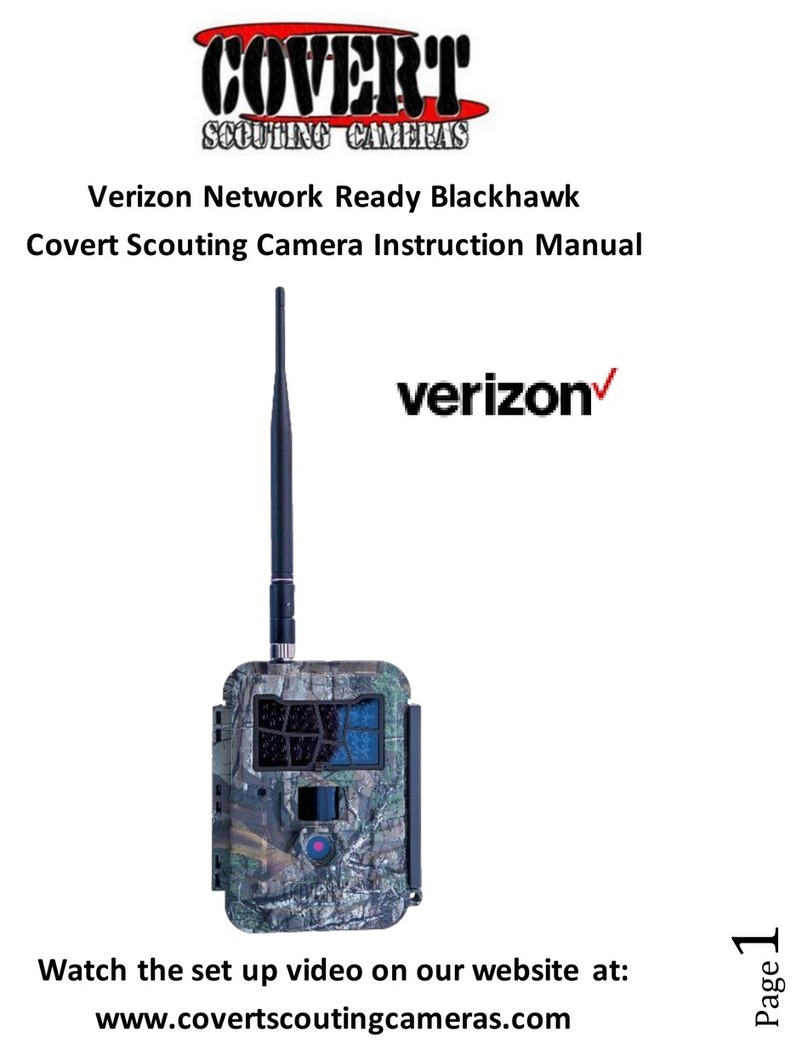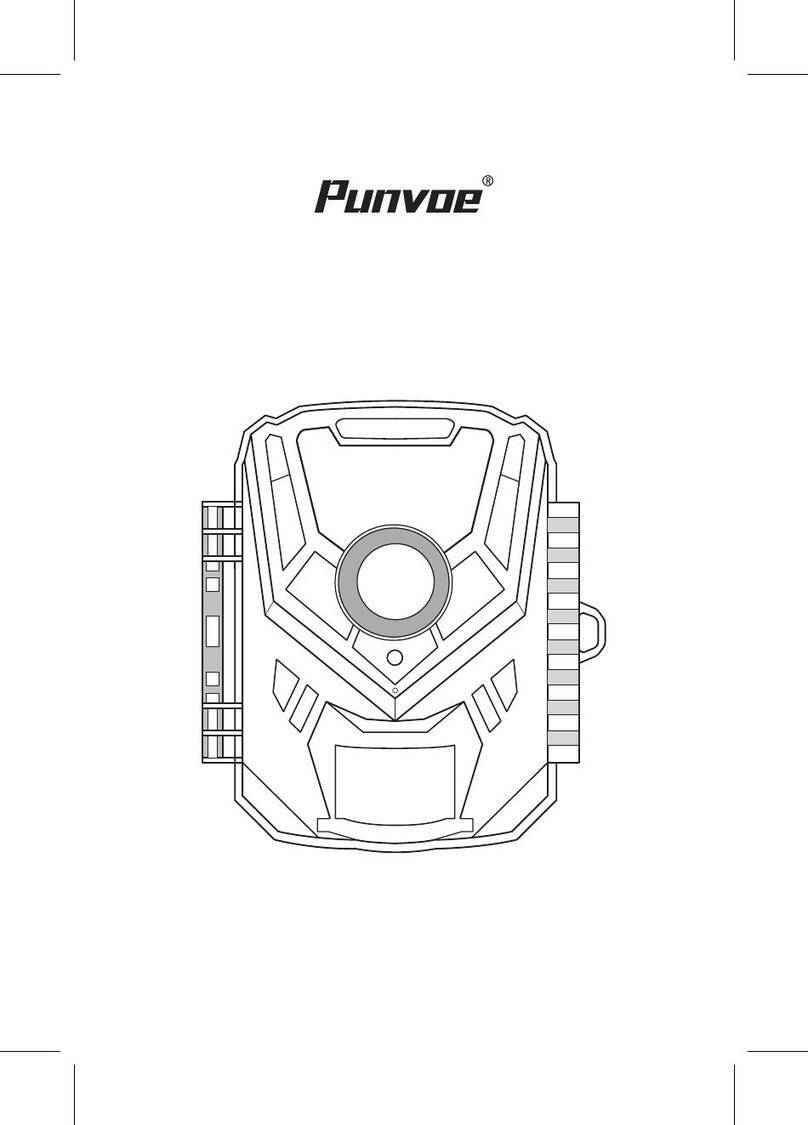BestGuarder SG-990V User manual

-0-
8in1HD12MPInfraredgameCamera
SG-990V(850nM & 940nM)
User’s Manual
Welcome to buy SG-990V Infrared digital scouting camera.
For making best use of all functions of the camera, please read
this user’s manual carefully before using it.
Version_1.26 07/2014

-1-
CONTENTS
General Information……………………………….………….….….2
Application…………………………………………..………..………4
Camera Overview…………….….………………..…..….…...........5
Quick Start Guide…..……………………………..…….….……….7
Menu Overview…………………………………….…….…….…...10
Camera Setup and Program………………….............................12
Setting up the camera in the field……………………...............…23
Appendix I: Default Setting…………….………..……..…….........29
Appendix II: Technical Specification………….............................30
Appendix III: Parts List..…………………………..........................31
FCC Compliance…………………….........................…………….32

-2-
General Information
Model no.:SG-990V(850nM or 940nM), High Level of Bestguarder series,Patent
no.: 201120230457.3,201330385070.X
This camera is our patent product, a HD IR game camera with great
performance.
It can be triggered by any movement of human or animals or vehicle in a
certain region of interested (ROI) monitored by a highly sensitive Passive Infra-Red
motion sensor (PIR),and then take high quality pictures (up to 12 mega pixels) or
video clips.
It also has time laps function, which means the camera can capture pictures or
video clips at specified time intervals regardless of if there is a motion of human or
animals.
SG-990V has game call function, it built in a speaker to play animal or alarm
sound to attract their companion in the region of camera surveillance.
The device is equipped with 850nM IR LED and 940nm invisible infrared dark
LEDs for optional, it takes clear black&white pictures or videos in even in the dark
night, while it takes color pictures or videos under sufficient daylight..Also the
camera has a 3W white flash, it takes color picture or video day and night.
850nm: a kind of LED, has Red glow. Some animals are scared of Red glow
and run away. But some animals are attracted by Red glow, camera with 850nM
LED is more easier to take picture at animal’s face. (See below pictures) SG-990V
has 42pcs 850nM LED, capture distance is up to 20-25meters.
940nm: a kind of LED, has weak Red glow. People and animal’s eyes are hard
to find it. So camera with 940nM LED is more suitable for security and scouting.
SG-990V has 42pcs 940nM LED with black cover, it is totally invisible at night.
The camera consumes very little power (0.2-0.3A level) at surveillance mode.
Powered by 8 new AA alkaline batteries, the camera stands-by about 6 months.
Once a motion by human or animals is detected, the digital camera unit will be
awoken up at once and then automatically take pictures or videos according to
previously programmed settings.
The device is designed for outdoor use and is resistant against water and snow.

-3-
Furthermore, the camera can be used as a portable digital camera. Pictures or videos
can be taken manually by pressing Shot button on the operation panel.
Storing conditions
Operating Enviroment:-22 to 122 deg F(-20 to 60 deg C). 20-85% relative humidity,
non-condensing.
Warranty
Your scouting camera is covered by Warranty on parts and labor from the date of
original purchase, and purchases must be made through an authorized dealer.
Warranty period is complying with dealers’ legal requirement. The warranty covers
defects in workmanship and materials. The warranty does not apply to units, which
have been damaged or abused intentionally or unintentionally. A purchase from
individuals or unauthorized internet sites such as eBay voids the warranty.
Tam per in g w it h or al te r in g the u ni t w il l v oi d the warranty. Any unauthorized service will
void warranty. A copy of your original sales receipt must be produced for any warranty
service.
Cautions:
Please do not insert or take out the SD card when the power switch is at ON
position, SD card should be Class 8.
The working voltage of the camera is 12V. The camera is supplied by eight AA
batteries.
Please install batteries according to shown polarity.
Please use good quality AA batteries and take out batteries when camera is free
long time.
In the TEST mode, the camera will shut down automatically after 30s if no
operation is done. Please turn on the power again if you want to continue to work
with the control.
It is recommended to format the SD-card by the camera when used at the first time.
Please keep power on when camera is upgrading. Wait for 5seconds after
upgrading or power off.
Keep camera far away from hot and heat source, vent of air condition, lighting etc
to avoid false trigger and shorten camera life.
NOTE: This camera is a precision electronic device. Do not attempt to service his
camera yourself, as opening or removing covers may expose you to dangerous
voltage points or other risks.
WARNING:
ReadingUser’smanualbeforeusingit.
Changesormodificationtothisunitnotexpresslyapproved
bythepartyresponsibleforcompliancecouldvoidthe
user’sauthoritytooperatetheequipment.

-4-
Application
Trail animals trace or habit, camera be used as trail camera for hunting or
monitoring animals by recording the traces of wild animals. Is camera trap for
animals, or for wildlife camera
Wildlife observation, Monitor plant, animals growing up
ecological monitoring and researching
Traffic/surrounding surveillance, Camping fun/exploring caves
Security and surveillance: This camera can be used as automatic surveillance
device for guarding and recording unexpected intrusion: Indoor & outdoor
security( home ,Supermarket, warehouse, school, office, garden, mine filed,
building ,Depots, worksites etc)
It can be left alone for weeks and months and it will save event records
automatically in digital format
It can be used as hidden camera for Media, guarder, policeman, military

-5-
Camera Overview
Shell + Inside camera
Shell Front View
Shell Back View
Pay attention to take long distance between the mounting point and speaker
of camera so that the speaker sound is normal.

-6-
Inside view
1 White Flash 11 Mode Button 21 USB Port
2 IR LED 12 Shot Button 22 Battery Compartment
Switch
3 Lens, Filter 13 Up/Down/Right/Left/
O
Button
23 TV Out Port
4 PIR Sensor 14 Menu Button 24 DC In Port
5 Low battery/No SD
Card Indicator
15 Replay Button 25 Microphone
6 Work Indicator 16 2.0Inch TFT Screen 26 Battery Compartment
Cover
7 Switch(White Flash
/IR LED)
17 Auto light Sensor 27 Anode
8 On/Off (Alarm) 18 Auto light Sensor 28 Battery Compartment
9 Switch(On/Off/Test) 19 TF Slot(Sound) 29 Cathode
10 Delete Button 20 SD Slot(Shot)

-7-
Quick Start Guide
This guide is designed to get you up and running in a matter of moments. To get the
most out of this Invisible IR Guard Camera tools, please read the manual thoroughly
before operating. If you would like to modify any of the factory Default Settings, except
for the Time & Date, please see manual for instructions.
Cautions* Accepts Up to a 32GB SD card for photo storage. Format SD card and
SD Card must be installed for the camera to operate.
Insert SD card according to the correct Front and back side of ICON on camera
Power Supply
The Camera is designed to operate using two different types of battery power options.
Batteries AA
To supply power for the camera, eight size AA batteries*8 are needed.
DC 12V external power
The camera is equipped with an external power jack designed to accept a barrel plug
cable of DC 12V adaptor (Imput:110~ 240V, 50/60Hz, output:12V/1A~ 2A), solar panel or
12V power bank or storage battery(Sold separately).
Cautions* In the Test mode, the camera will shut down automatically after 30seconds if no
operation is done. Please press MENU again if you want to continue to work.
Lighting indicated:
Switch Test mode, Red LED is lighting to identify the capture area.
No memory—— Red/Blue light blink.
Low power—— Blue light blink.
Switch ON mode, LED screen will show countdown 30seconds, Red & Blue light will
keep lighting at last 3seconds.
Power on
The camera has three basic operation modes:
OFF mode: to turn off the camera.(should wait 4s
at least then go next step)
TEST mode: to set operational parameters.
ON mode: to work under surveillance status.
Switch camera to Test or ON position after inserting SD card and put in 8*AA batteries or
connect power.

-8-
Enter into the TEST Mode
Preview the scene in LCD screen;
Test PIR detection;
Manual capturing (Press“Mode”to choose five
modes);
“Replay” Playback Picture and video(Press
“DEL” to delete picture or video)
“MENU” Setting camera;
Manual Capturing
Hot★keys:
Up/Down/Left/Right/OK
Press“OK” to confirm your operation
MENU
In Test mode, press MENU to manually customizing the camera setting
MODE
Press “Mode” to choose five modes: Photo/Video/Time lapse/Hybrid/Time
lapse/Motion detection
Shot
In Test mode, press “Shot” to capture photos or record videos.
Flash:Turn on 3W light to capture colorful picture and video at day and
night.
50% & 100%:Turn on 50% or 100% IR LED to capture picture and
video(Adjust LED quantity according to capture distance and subject’s
size)
Alarm:Play sound to attract or chase animals and alarm
OFF:Turn off speaker
Enter into the ON Mode
Switch camera to ON position after setting camera
LCD screen will turn off after countdown 30s, Red & Blue light will keep lighting 3s then
camera is working. Photos and videos are saved in SD card.
Cautions* In the “ON” Mode, LCD screen will be auto shut down, and hot keys are not
workable.

-9-
Replay/Delete picture and video
Press “Replay” to playback, Press “DEL” to delete picture and video
The camera offers the user different options
for viewing their images.
A, Viewing files on computer via USB
connection
• Make sure the camera’s power
switch is in the OFF position.
• The camera will automatically
power ON and display the word- USB on the LCD display.
• At the same time, your computer will recognize the camera as a Removable
Storage device. You will find it under MY COMPUTER.
Cautions* Press “OK” to read SD card or camera work at WEB camera
B, Viewing files on TV via TV cable connection
• Attach the provided TV out cable to the TV port on the bottom of the camera.
• Insert the other end into the RCA VIDEO IN jacks on the TV.
• Turn on TV
• Switch camera to “Test” mode, press “Replay” to view image.
• Make sure to switch to AUX / VIDEO IN mode on your TV.
Cautions* LCD screen will shut down automatically to save power.
* Press LEFT/RIGHT button to choose image/video. Press OK button to back TEST
mode while playing video.
*Press DEL button to delete one image or video
* In “MENU”--“Format” to delete all images or videos.
* Video volume: Turn up/down by TV or computer
* Live surveillance device
“MENU”--“Power manage”--“Real time Away” to set camera as a live surveillance
device. Alarm system, flash, IR LED is workable. (This function is able to work at an
extensible 2.4G wireless device or a WEB camera to live surveillance, capture
pictures...etc)
C, Viewing files on computer via SD card reader
D, Viewing picture in “TEST” mode after press “Replay”
Power OFF
Switch to OFF position to power off the camera. And wait
more 3seconds.
Please note that even in the OFF mode, the camera still consumes certain power at μA
level. Therefore, please remove the battery if the camera will not be used for a long
time.

-10-
Menu Overview
In “TEST” Mode, Press “Menu” button to set camera parameters

- 11 -
SG-990V MENU
Code MENU Settings
1 Mode Photo/Video/Time
lapse/Hybrid(Camera+Video)/Motion detection
2 Set Clock MM/DD/YY HH/MM
3 Digital Zoom OFF 2/3/4 times
4 Image Size 12M/8M/5M/2M
5 Picture No. 1-9 Image Burst (.JPG)
6 Video Size Full HD1920 x 1080 / HD1280 x 720 (.AVI)
7 Video Length 5-90s
8 Audio Recording On/OFF
9 TV Out Type PAL/NTSC
10 Power Manage Normal/Real Time Away
11 PIR Interval 1s-60M
12 Time Lapse 1sec-24H
13 Timer Setting Start H:M End H:M
14 Time Stamp ON/OFF
15 Temperature Fahrenheit/Celsius
16 Battery CALC Percentage/Day
17 Frequency 50/60Hz
18 Camera Name 0-9/A-Z 23Digits
19 Security Enable
(Password) ON/OFF 00000
20 Latitude 000.000000 N/S
21 Longitude 000.000000 E/W
22 Alarm Mode Single Once/Single Repeat/All Repeat
23 Alarm Cycle H-M-S 10-24housrs(A Sound Recycle time)
24 Wifi Sd Card ON/OFF
25 Language English/German/Russian/French/Czech/Swedish/
Japanese/Chinese
26 Format NO/YES
27 Default Set NO/YES
28 System FW Version/FW Update(Use SD card to update FW)

-12-
Camera Setup and Program
Parameters Setting
User can set parameter with guide information on camera LCD or connect TV to set.
All parameters setting should be in “TEST” Mode.
Power ON and Test Mode
Switch camera to “TEST” position, Logo “Bestguarder” is showed on LCD screen!
In “Test” mode, the shooting information will be display on the screen:
Cautions* Please insert SD card and TF card (save alarm sound or animal voice)
before power on. When there is no SD card or low memory, red light
and blue light will blink.
When camera connect with external power, “EXT” will is displayed on
the left down corner of LCD screen, Not calculated battery level at
Percent/Days.

-13-
Set Camera Mode:
• Slide the switch to “Test” position
• Press the “MENU” button once
• LCD display will show “MODE” on camera
status screen
• Press OK button to set “Mode”
• Press UP/Down button to select mode and
the option will be highlighted
• Press OK button to save the current setting
• Press Menu button to cancel setting and return to information display
Cautions* Five modes: Photo/Video/Time Lapse/Hybrid Mode
/Motion Detection
1)Photo: 12mp/8mp/5mp/2mp 2)Video:Full HD 1920x1080/HD 1280x720
3)Time Lapse: 1second-24Hours(Photo only)
(Plot garden watch camera) 4)Hybrid Mode: a photo + a video
5)Motion detection(Video only):
• This mode take video according to detect
light movement, It is better to capture for
Cold blood animals. Best effective capture
distance is in 3meters. (The function is for
cold blood animal. If user set camera for
security and scouting, please select other
four modes. )

-14-
• Press OK button to save the current setting
• Press Menu button to cancel setting and
exit
Video Size--(FHD)1080/(HD)720
• Slide the switch to “Test” position
• Press the “MENU” button once
• Press UP/Down button to select “Video
Size”
• Press OK button to enter “Video Size”
• Press UP/Down button to select Video size
• Press OK button to save the current setting
• Press Menu button to cancel setting and exit
*Default setting is 1280x720
Video Length-- 5-90seconds
• Slide the switch to “Test” position
• Press the “MENU” button once
• Press UP/Down button to select “Video
Length” and OK button to enter “Video
Length”
• Press UP/Down button to
decrease/increase Video Length
• Press OK button to save the current setting
• Press Menu button to cancel setting and exit
*Default setting is 5s
Audio Recording—ON/OFF
• Slide the switch to “Test” position
• Press the “MENU” button once
• Press UP/Down button to select “Audio
Recoding” and OK button to enter
• Press UP/Down button to select audio
• Press OK button to save the current setting
• Press Menu button to cancel setting and
exit
*Default setting is ON

-15-
TV Out Type—PAL/NTSC
• Slide the switch to “Test” position
• Press the “MENU” button once
• Press UP/Down button to select “TV Out
Type” and Press OK to enter
• Press UP/Down button to select TV out
type
• Press OK button to save the current
setting
• Press Menu button to cancel setting and exit
*Default setting is PAL
Power Manage--Normal/Realtime Away
• Slide the switch to “Test” position
• Press the “MENU” button once
• Press UP/Down button to select “Power
Manage” and Press OK button to enter
• Press UP/Down button to select
• Press OK button to save the current
setting
• Press Menu button to cancel setting and
exit
*Default setting is Normal
Realtime Away is used to connect TV for real time monitor.
PIR Interval--1second-60minutes(PIR motion detection mode)
This parameter means that how long the PIR will be disabled after each triggering in
ON mode. During this time the PIR of the device will not react to the motion of
human (or animals). The minimum interval is 1second, it means the PIR will be
disabled for 1s after each triggering.
*Default setting is 1s.
• Slide the switch to “Test” position
• Press the “MENU” button once
• Press UP/Down button to select “PIR
Interval” and Press OK button to enter
• Press UP/Down/Left/Right button to select
• Press OK button to save the current setting
• Press Menu button to cancel setting and
exit

-16-
Time Lapse--10second-24hours (Time Lapse mode)
This Parameter defines camera captures images at a preset time intervals
regardless of whether there are motions get detected. This function is only taking
picture, no video.
*Default setting is 10s.
• Slide the switch to “Test” position
• Press the “MENU” button once
• Press UP/Down button to select “Time
Lapse” and Press OK button to enter
• Press UP/Down/Left/Right button to select
• Press OK button to save the current setting
• Press Menu button to cancel setting and
exit
Timer setting
This parameter defines a certain time lapse in a day when the camera can be
triggered. In the rest of the time the device is shut off. The effective value range
from 00:00 (HH:MM) to 23:59(HH:MM)
Timer setting OFF means the camera works all along; Timer setting ON means the
camera works only during the time according to the preset setting.
*Default setting is 06:00 to 18:00. Camera works from 06:00 a.m. to 06:00 p.m.
only.
• Slide the switch to “Test” position
• Press the “MENU” button once
• Press UP/Down button to select “Timer setting”
and Press OK button to enter
• Press UP/Down/Left/Right button to select start
time and end time
• Press OK button to save the current setting
• Press Menu button to cancel setting and exit
Timer Stamp--ON/OFF
• Slide the switch to “Test” position
• Press the “MENU” button once
• Press UP/Down button to select “Timer Stamp”
and Press OK button to enter
• Press UP/Down button to select ON/OFF
• Press OK button to save the current setting
• Press Menu button to cancel setting and exit
This Parameter defines whether the

-17-
date/time/Pressure/Temperature/Moon Phase/Camera name be stamped on the
pictures and video or not.
*Default setting is 0N
The info strip below will appear at the bottom of the photo/video:
1- Time HH:MM:SS 2- Date DD/MM/YY 3- Pressure 4- Temperature(F/C)
5- Moon Phase 6- Camera name(11digits)

-18-
The Icon for Moon Phase
Temperature—Fahrenheit/Celsius
This parameter defines the temperature stamp
on picture/video is Fahrenheit or Celsius.
*Default setting is Celsius.
Battery CALC--Percentage/Day
This parameter defines battery power leave.
When camera connect with external power,
“EXT” will is displayed on the left down corner
of LCD screen, Not calculated battery storage
level at Percent/Days. “100%” means full
power
*Default setting is 100%.
Frequency—50Hz/60Hz
When camera connect adaptor plug, user
should set frequency same as local power
supply frequency, like TV Out type.
*Default setting is 50Hz.

-19-
Camera Name--11digts
The Camera Name is imprinted on the
photos/Videos and provides a point of
reference when camera are used.
Character A to Z, 0 to 9 or space.
*Default setting is 00000000000.
Security Enable--ON/OFF
This function is for user to set a password to protect the camera. Turn “ON” security
Enable, key in security code. (Digits 0-9)
*Default setting is OFF.
Latitude--S/N
This GPS function allows User to manually enter their location from 000.000000N or S
to 179.999999 N or S for better and more strategic game tracking. This information will
imprint in the EXIF data of the photo taken.
*Default setting is 000.000000.
Longitude--W/E
This GPS function allows User to manually enter their location from 000.000000E or W
to 179.999999 E or W for better and more strategic game tracking. This information will
Other manuals for SG-990V
1
Table of contents
Other BestGuarder Scouting Camera manuals
Popular Scouting Camera manuals by other brands

Braun
Braun BLACK800 user manual
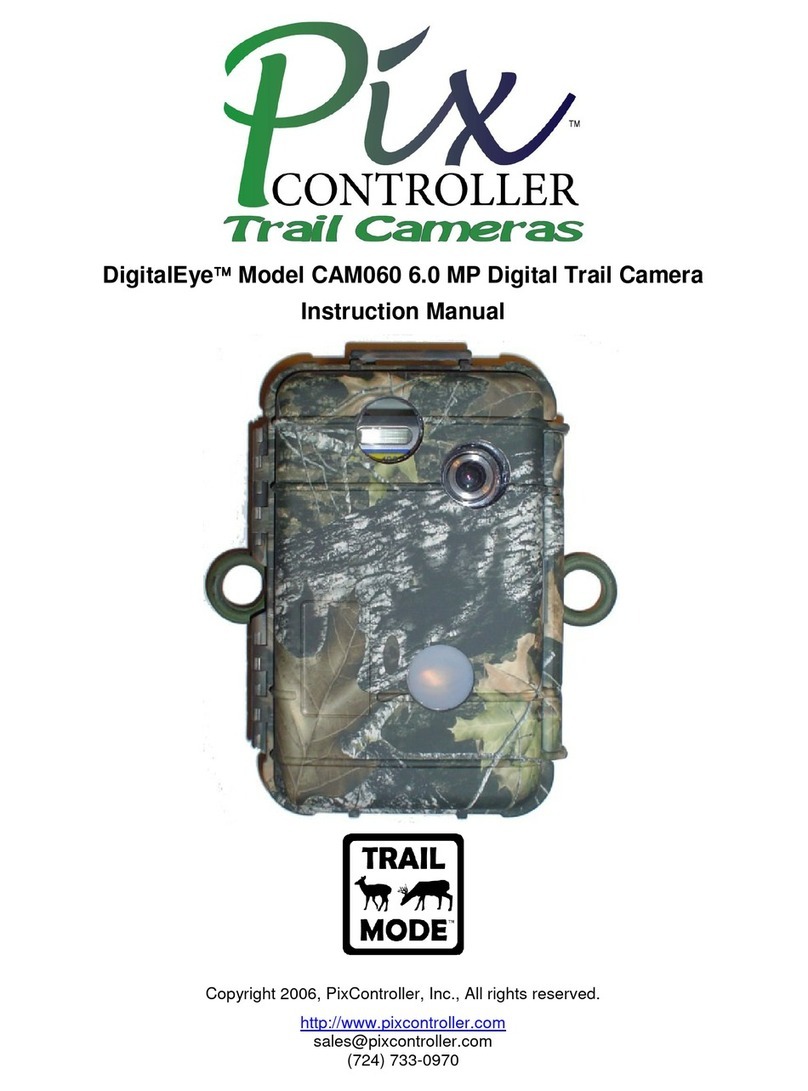
Pix Controller
Pix Controller DigitalEye CAM060 instruction manual

Retki
Retki R5603 instruction manual

Spypoint
Spypoint LINK-MICRO-LTE quick start guide

Bushnell
Bushnell Trophy Cam 98-1559 / 1-10 instruction manual

Covert Scouting Cameras
Covert Scouting Cameras MP9 instruction manual