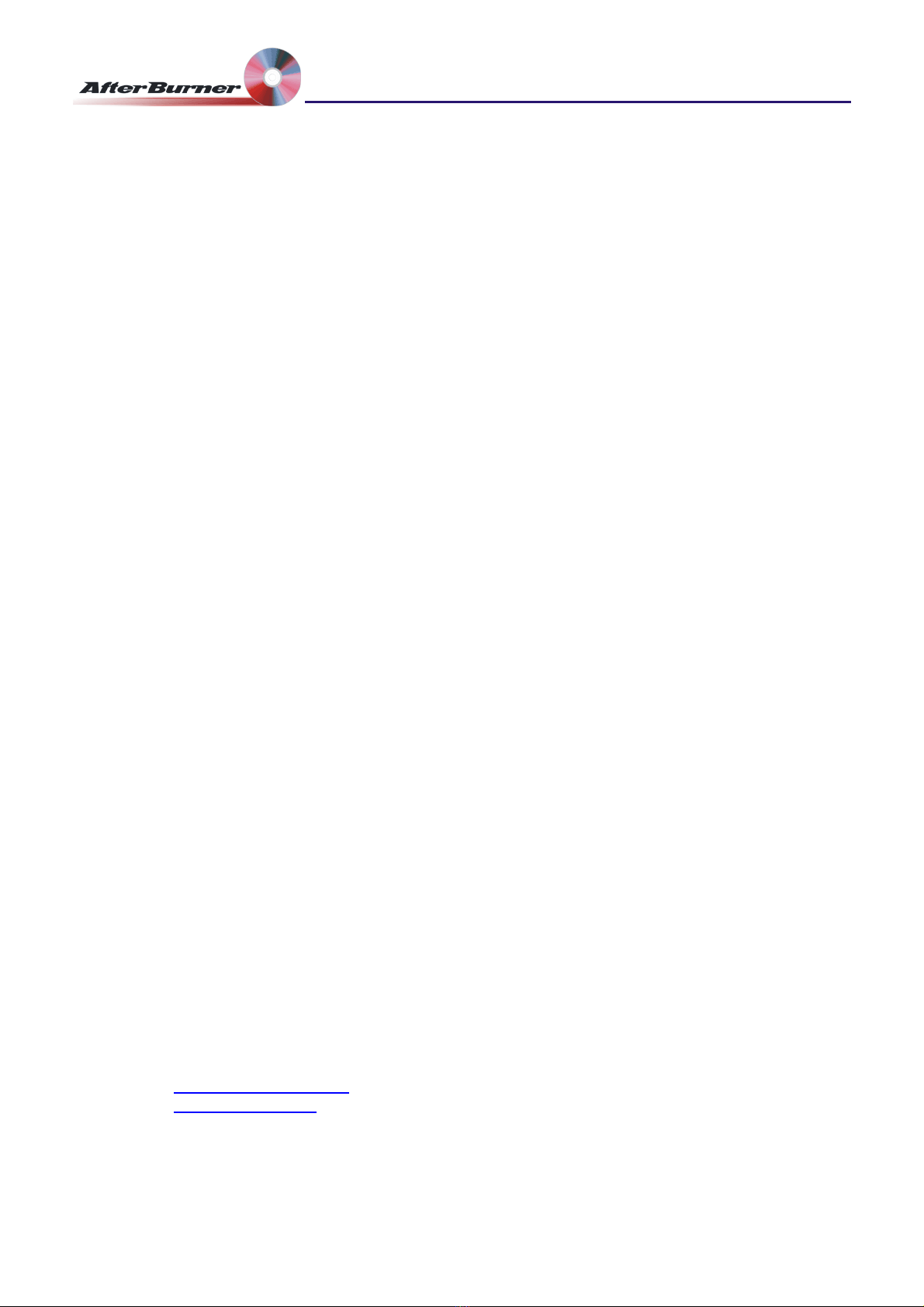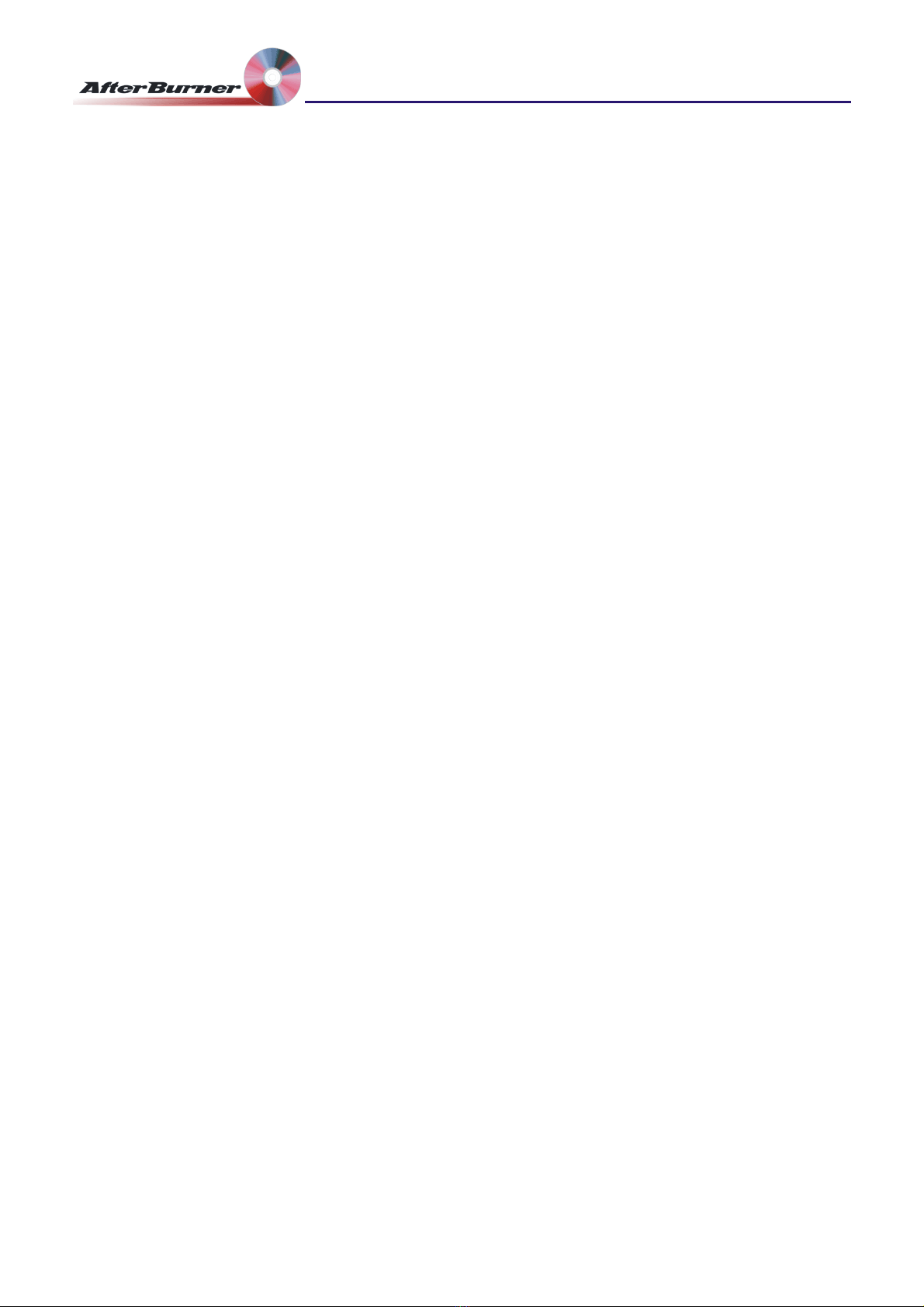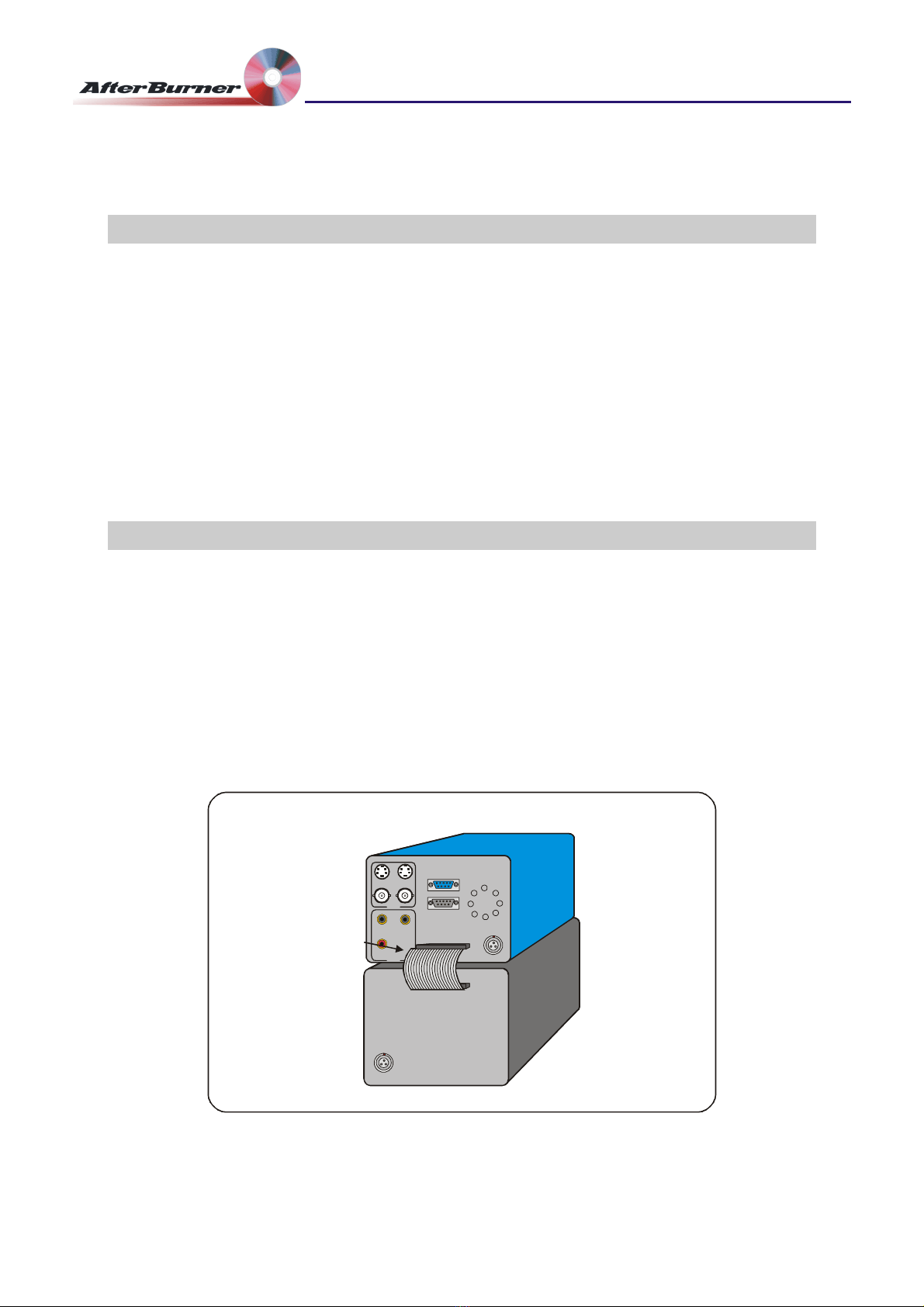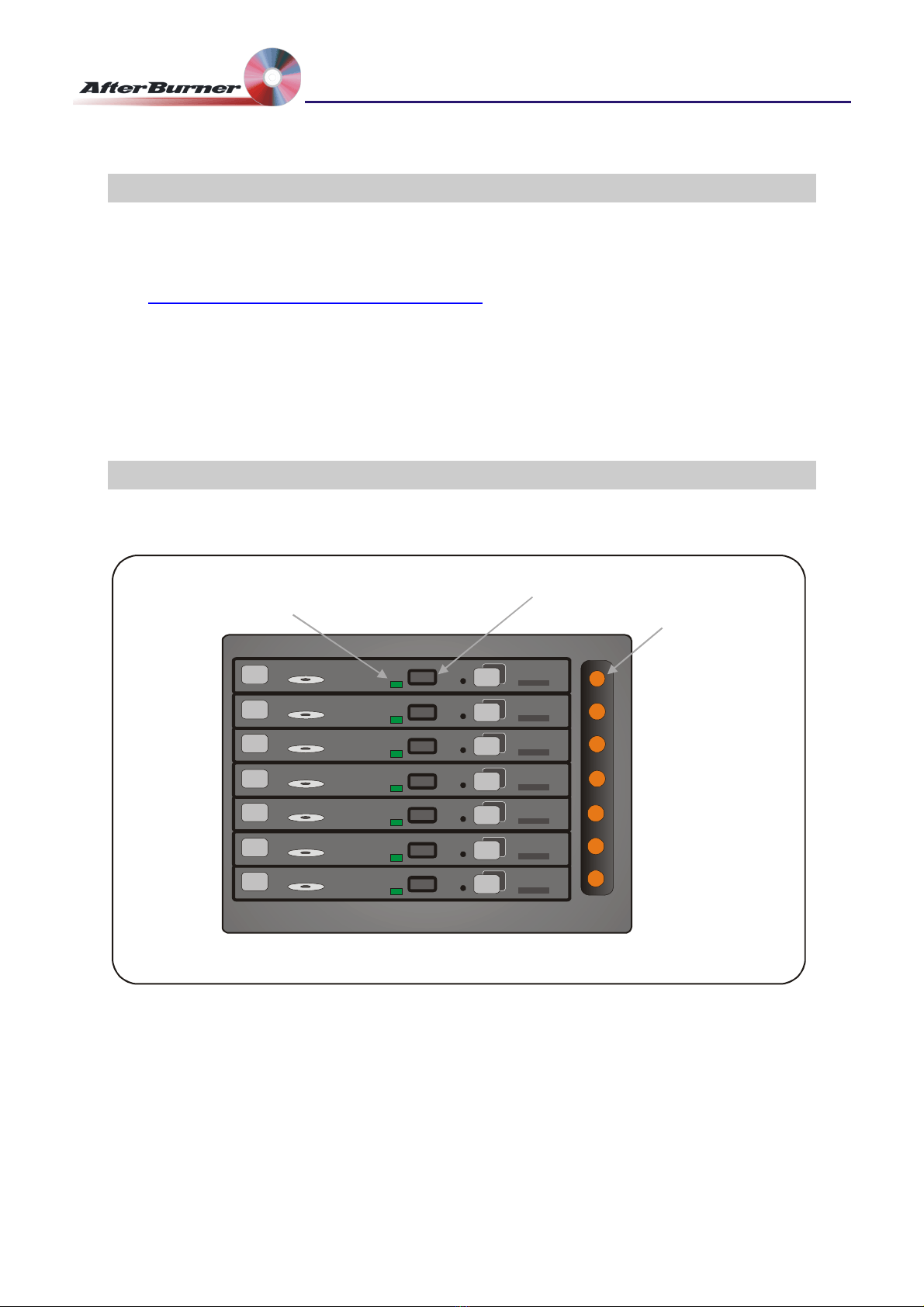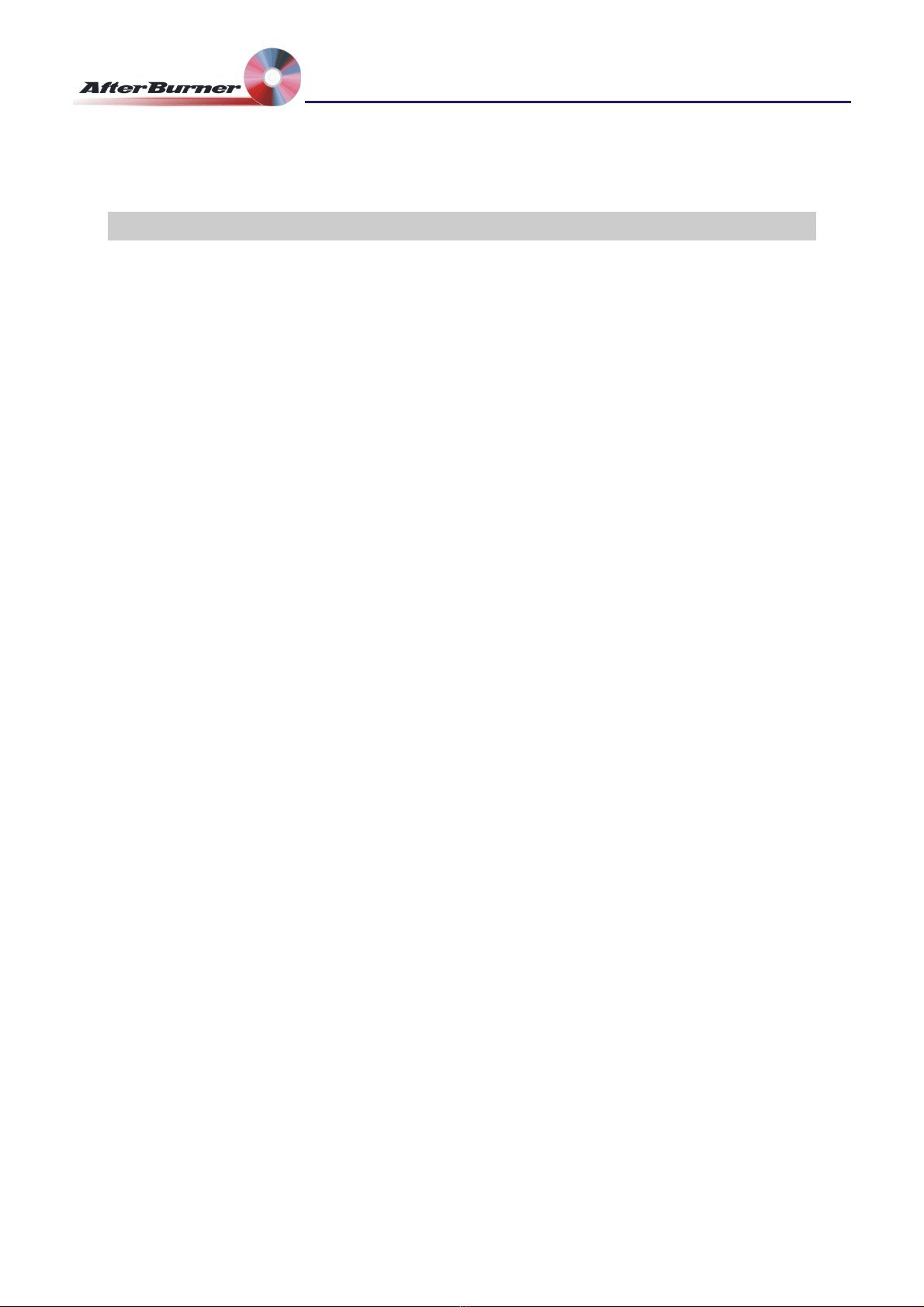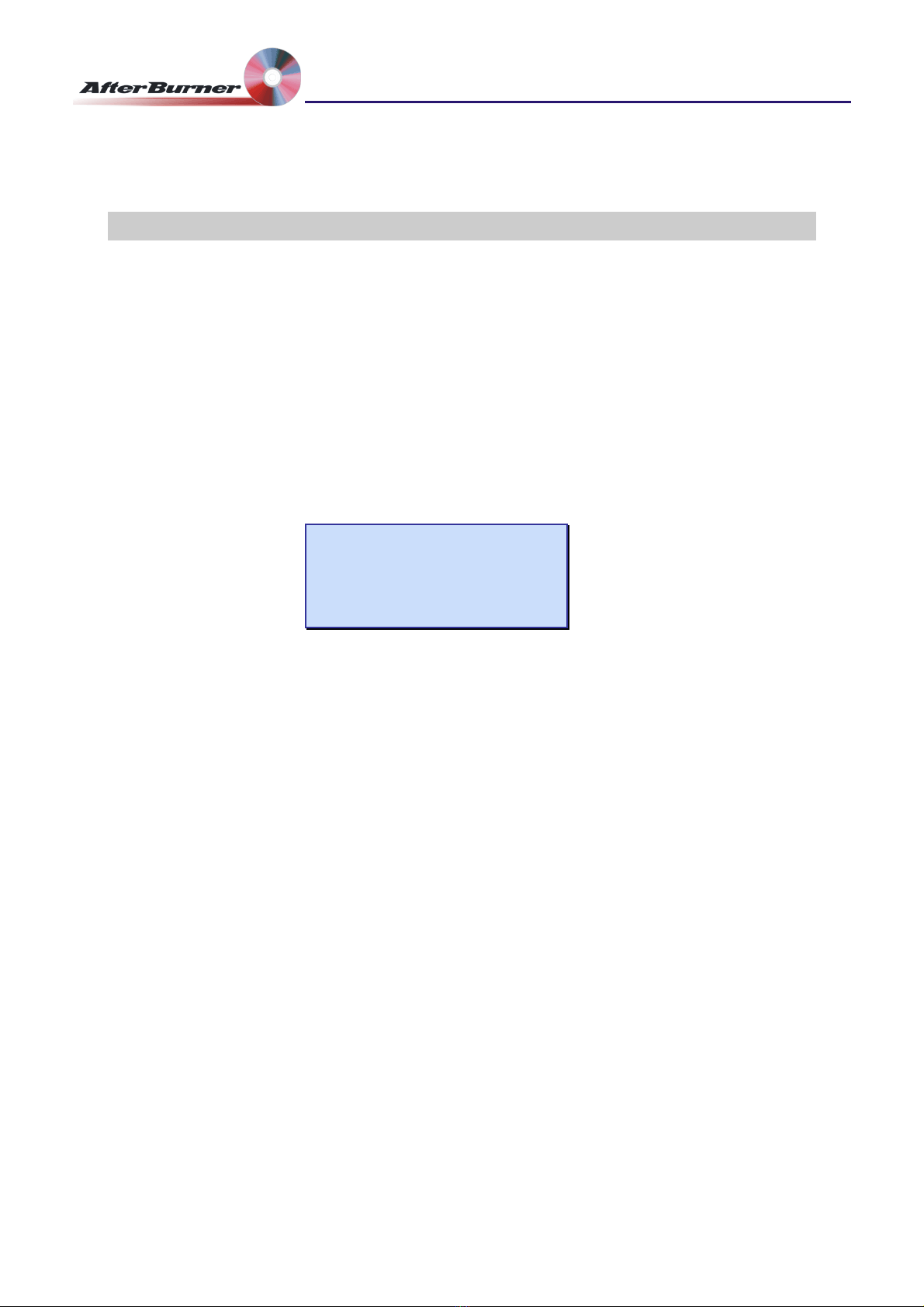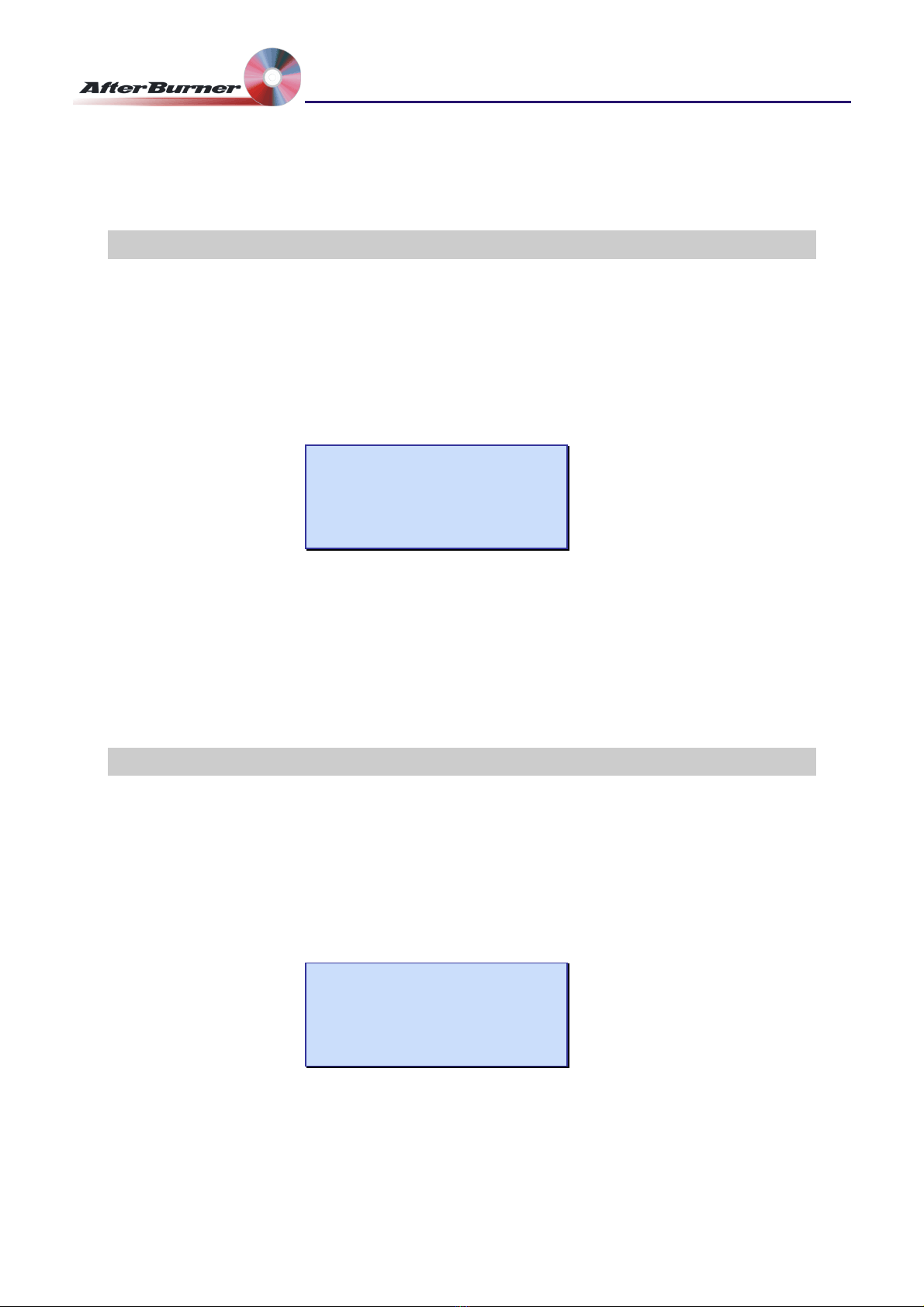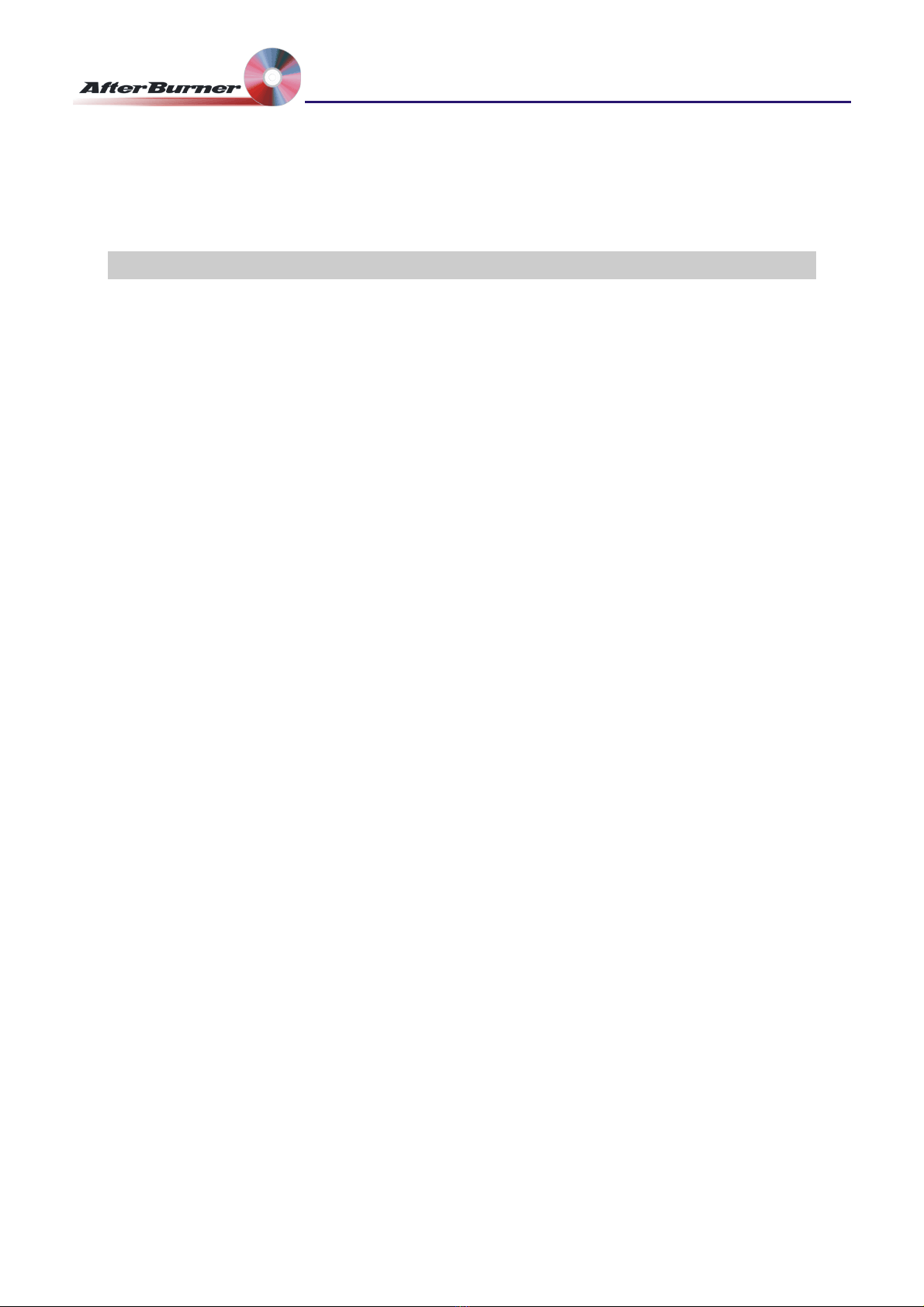Manual Issue: 1-2 Ovation Systems Ltd. Page 5
www.ovation.co.uk
Time-Lapse DVD Recorder
User Guide
Once connected to DC power, and an AfterBurner, MultiBurner is powered-up by
pressing the AfterBurner’s “DVD” button.
Each of the MultiBurner drives has an adjacent coloured Drive Select Switch. The
colour of the switch indicates the state of the corresponding drive as follows:
Drive Select
Switch
Indication
Green (solid): Tray contains a blank DVD, ready to burn
Green (flashing): DVD is being burnt
Orange (solid): Tray is empty
Orange (flashing): Tray contents unknown
Red (solid): Tray contains a burnt DVD
Red (flashing): Burn has failed
Table 1 MultiBurner Switch LED Indications
When MultiBurner is switched on for the first time, AfterBurner checks each DVD drive
in turn to ascertain the status of the tray and then sets the adjacent Drive Select Switch
colour accordingly.
IMPORTANT 2The initial scanning the drives’ status can take up to 60 seconds and
should not be interrupted.
4.1 Local Mode:
Initially all MultiBurner drives are under the control of the AfterBurner. The MultiBurner
drives can be placed in ‘Local’ mode by pressing Drive Select Switch adjacent to each
drive. The Drive Select Switch then shines brighter and flashes to show the drive is in
Local mode. When in Local Mode, the drive can be opened so that a DVD can be
inserted or removed by pressing the Drive Eject button (see Figure 2)
N.B.Only one drive can be in Local Mode at any one time.
Local Mode is cancelled (and control of the drive returned to the AfterBurner) by again
pressing the Drive Select Switch. When this happens AfterBurner will check the drive
and set the Drive Select Switch colour accordingly.
N.B.AfterBurner is unable to read the status of the drive whilst in Local Mode.