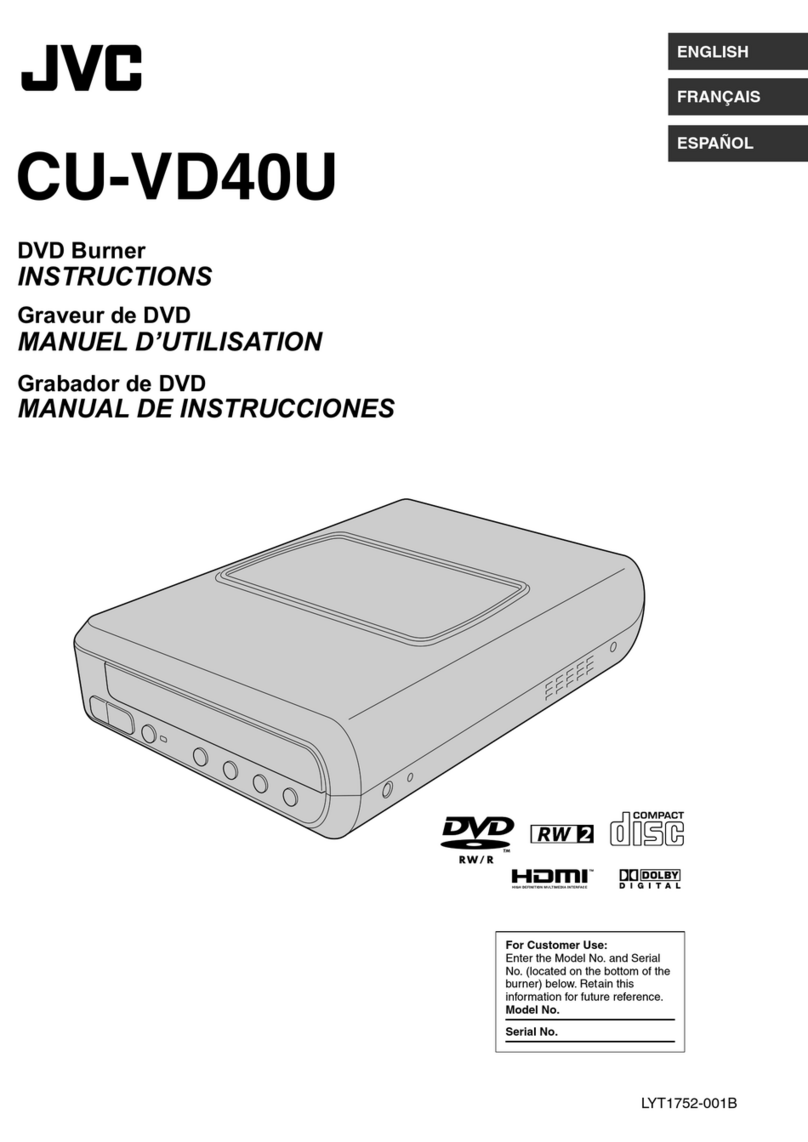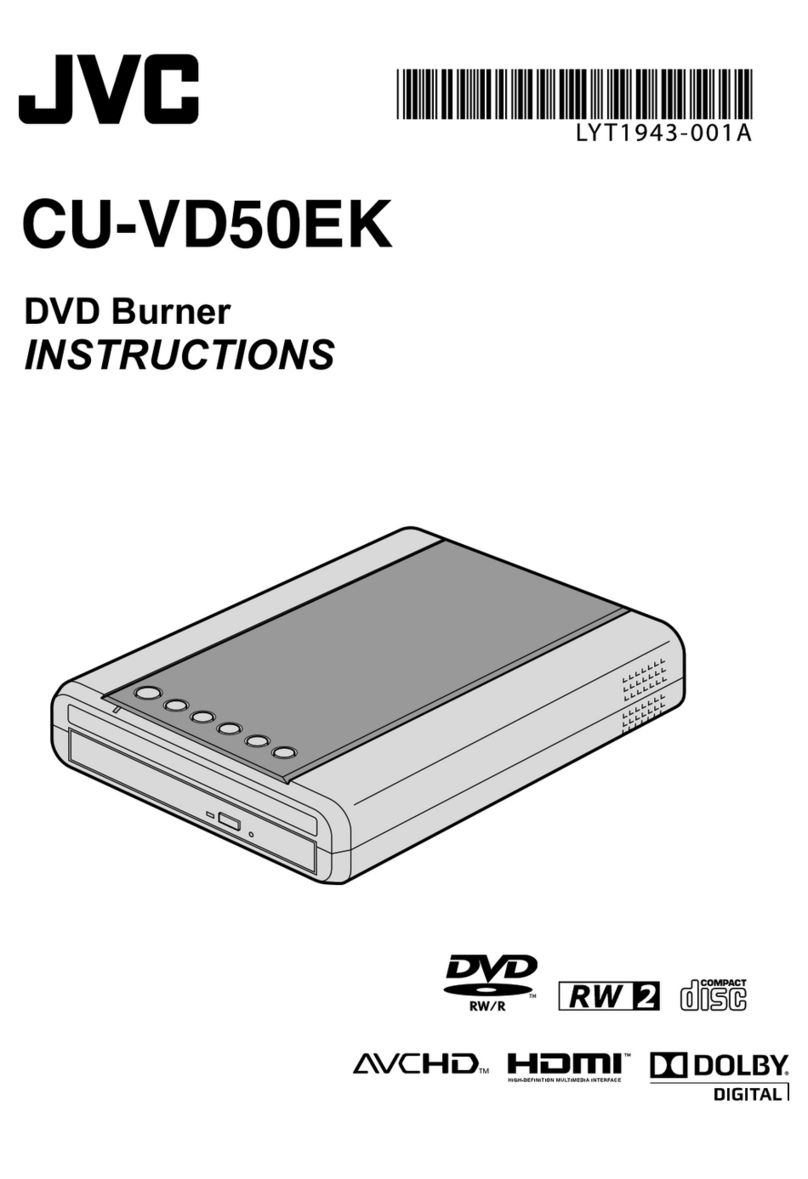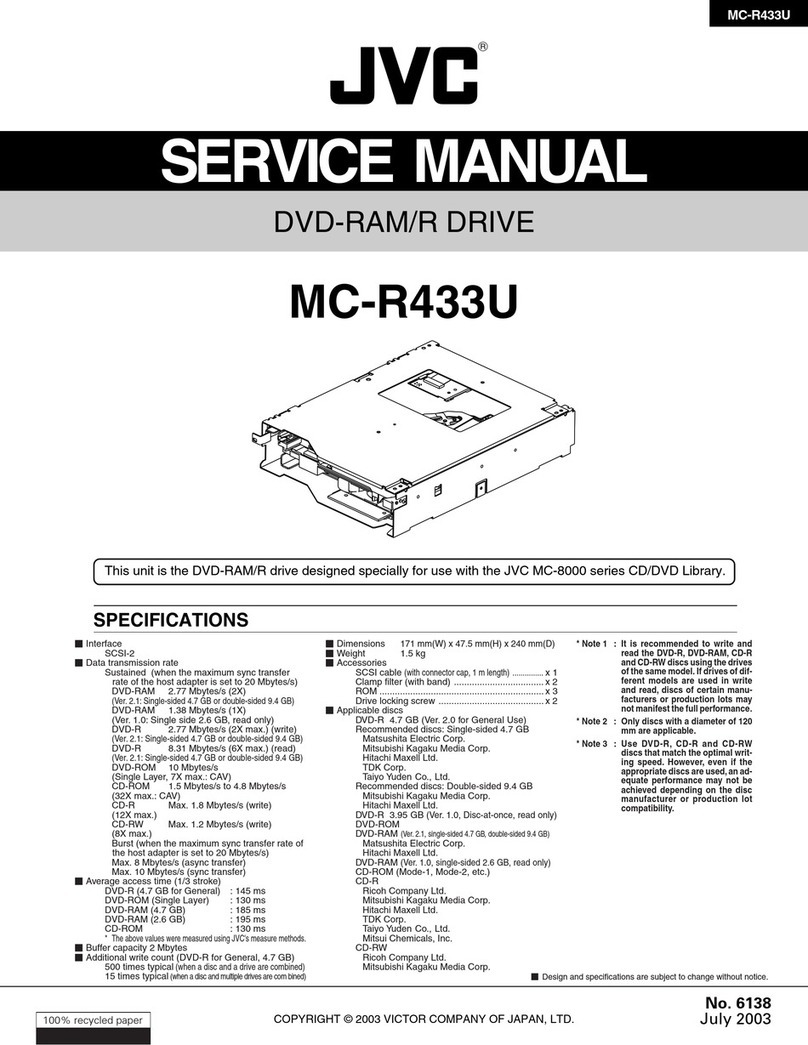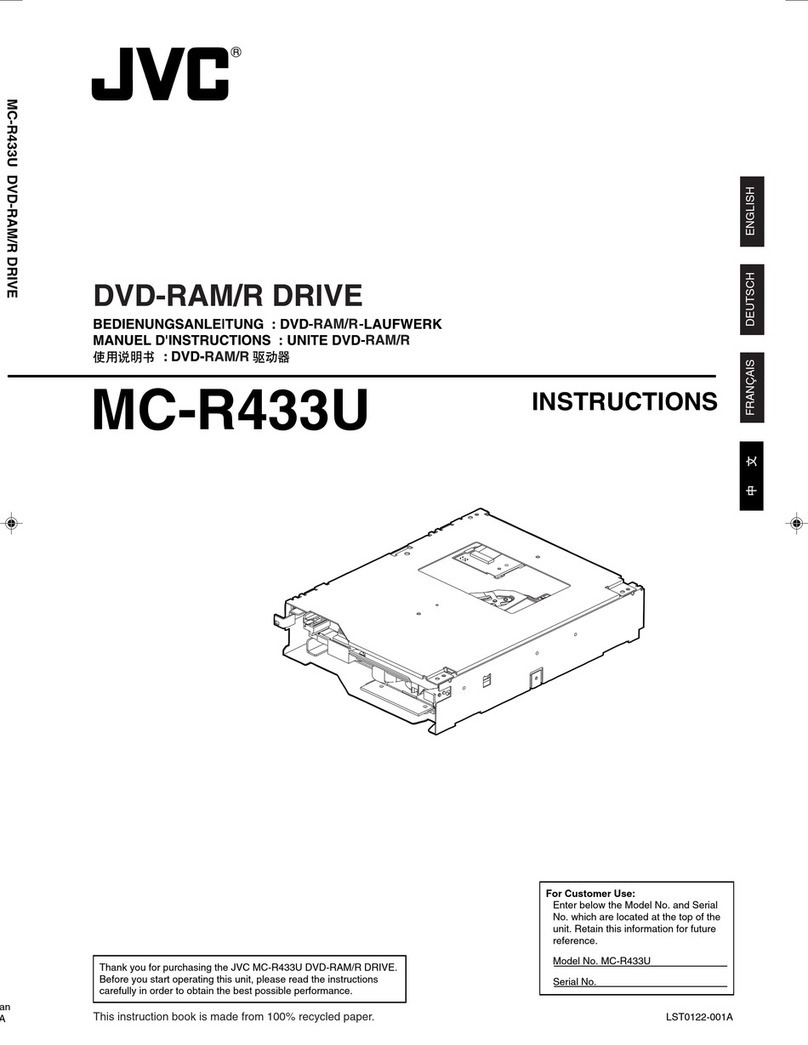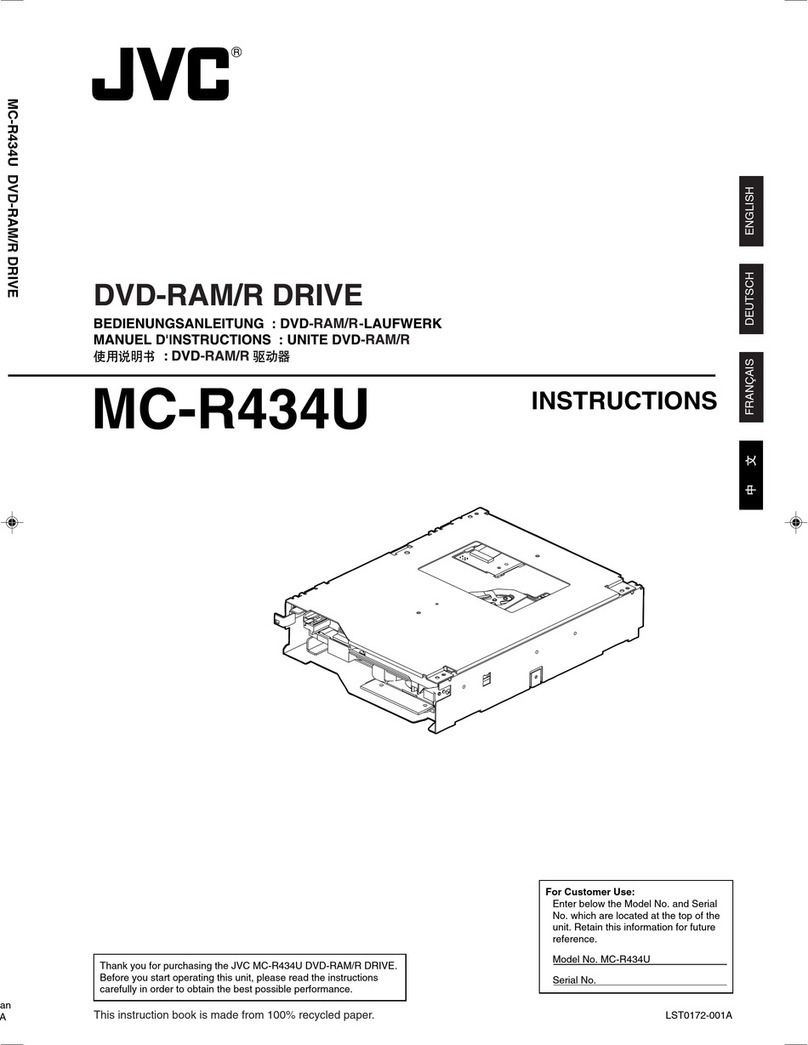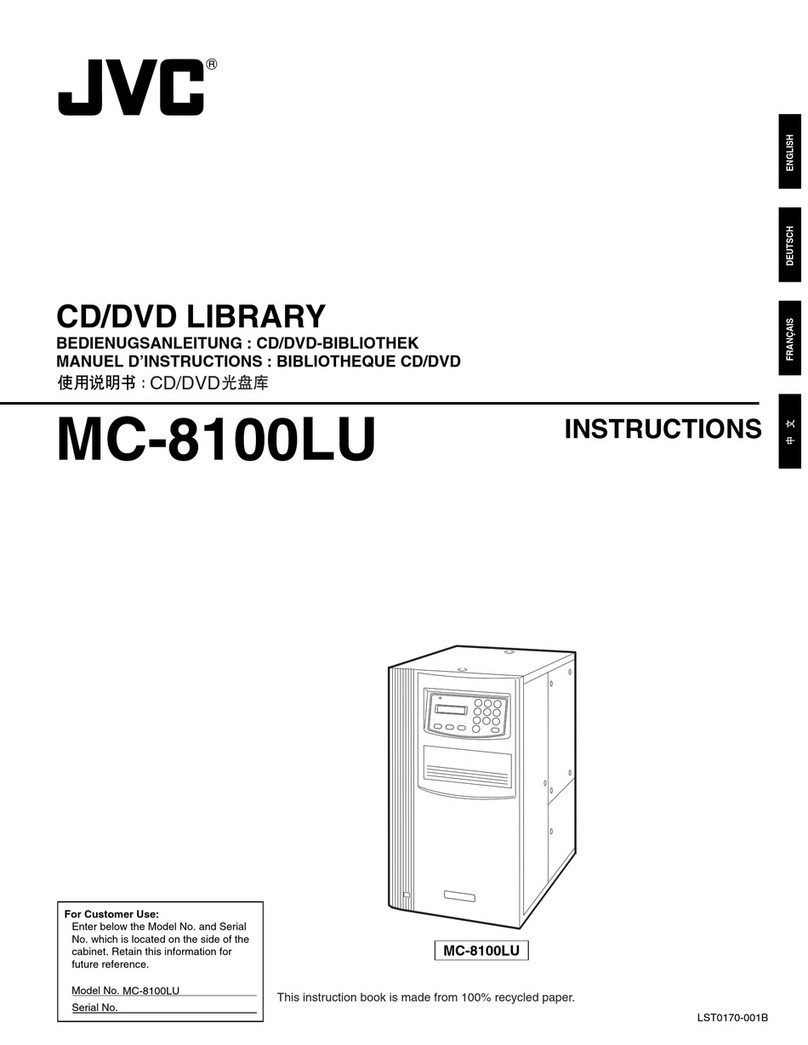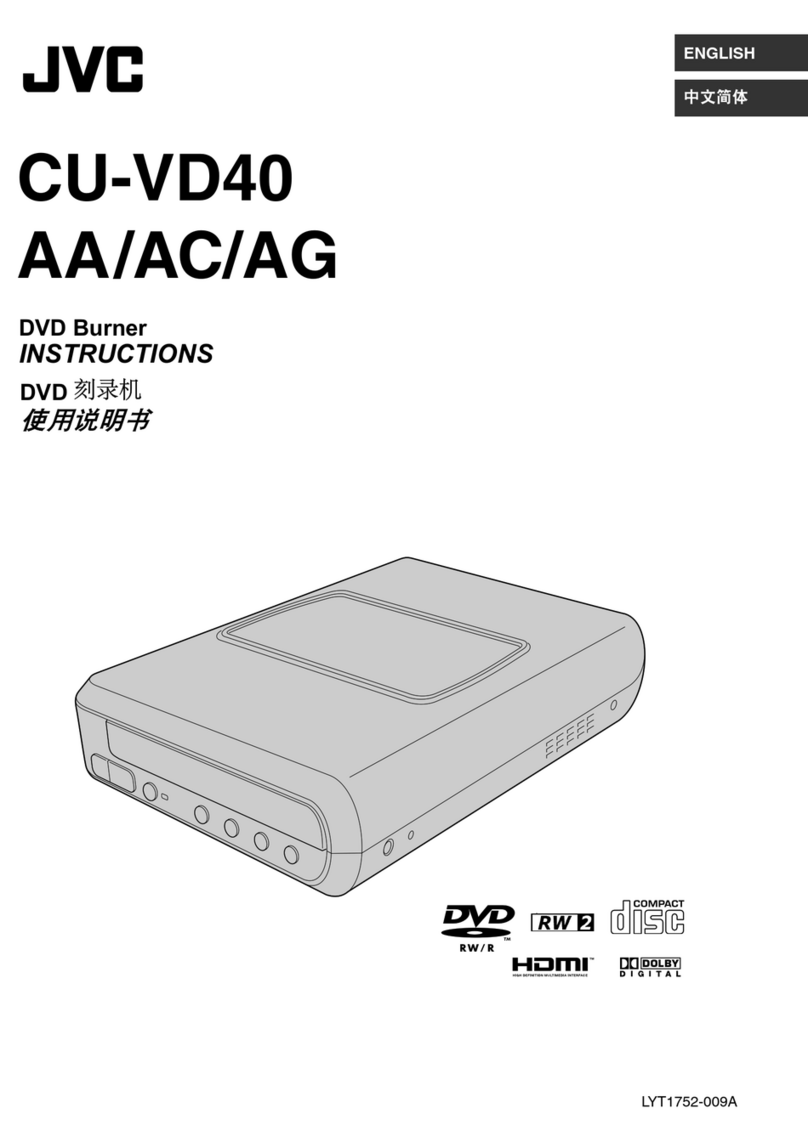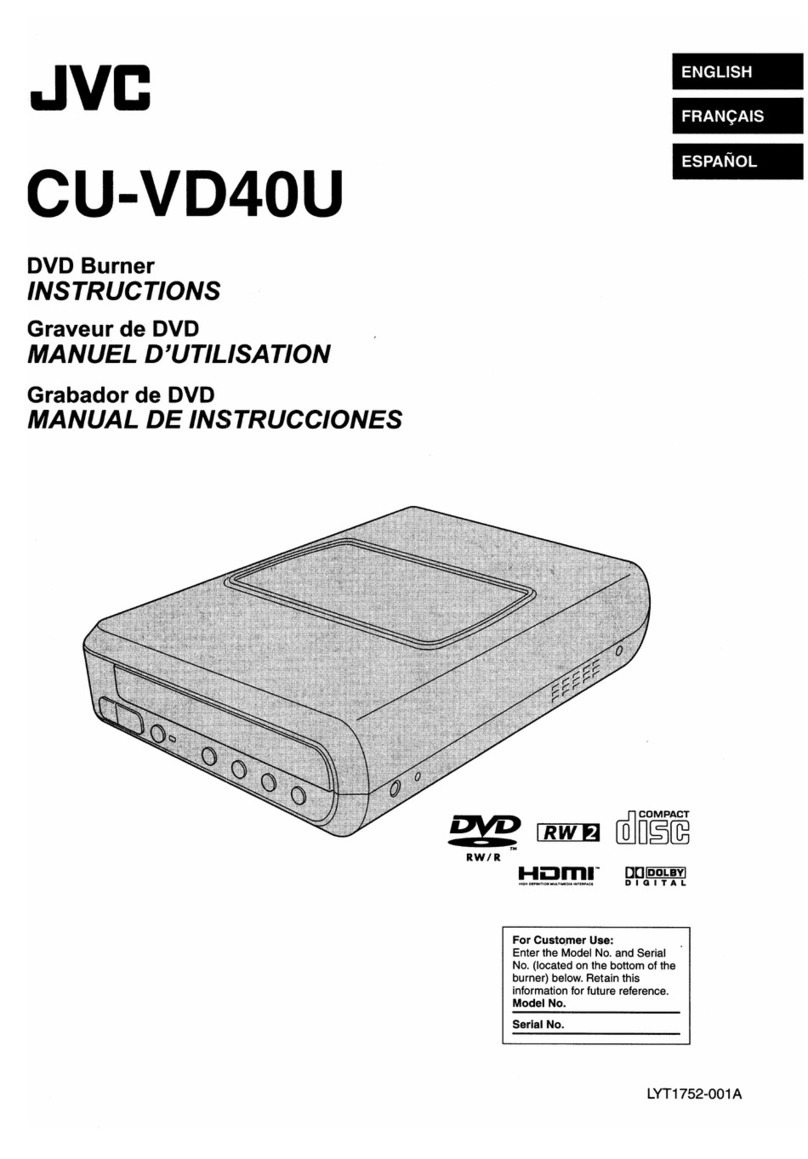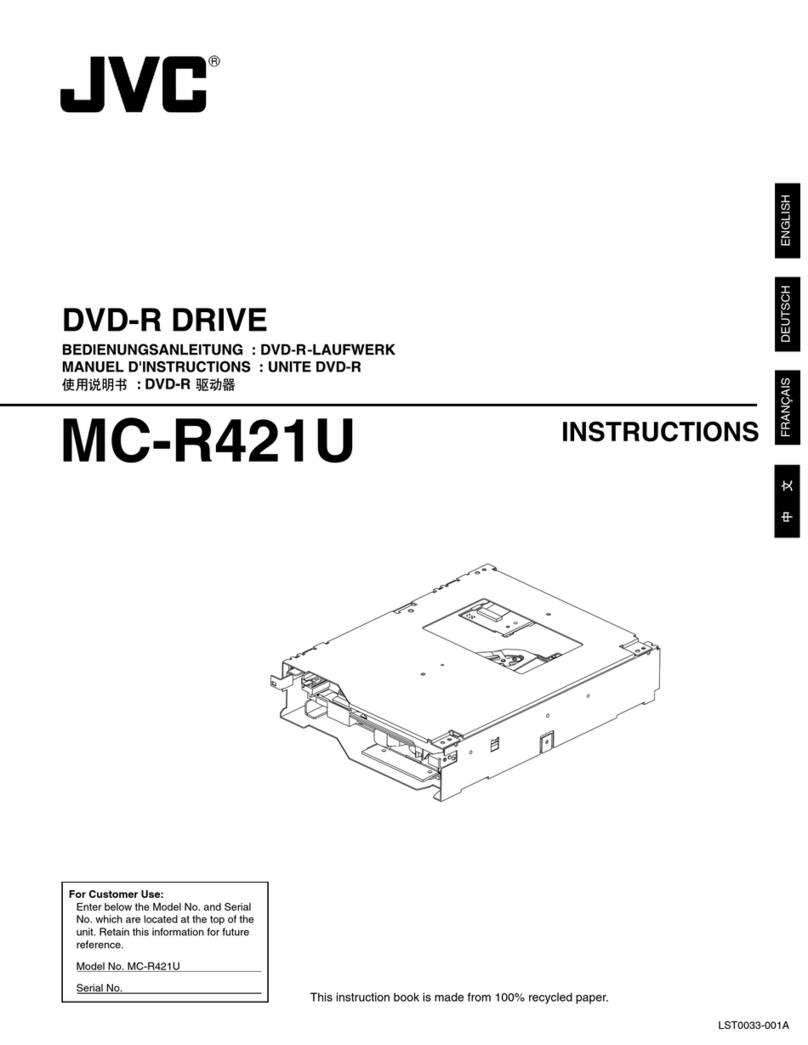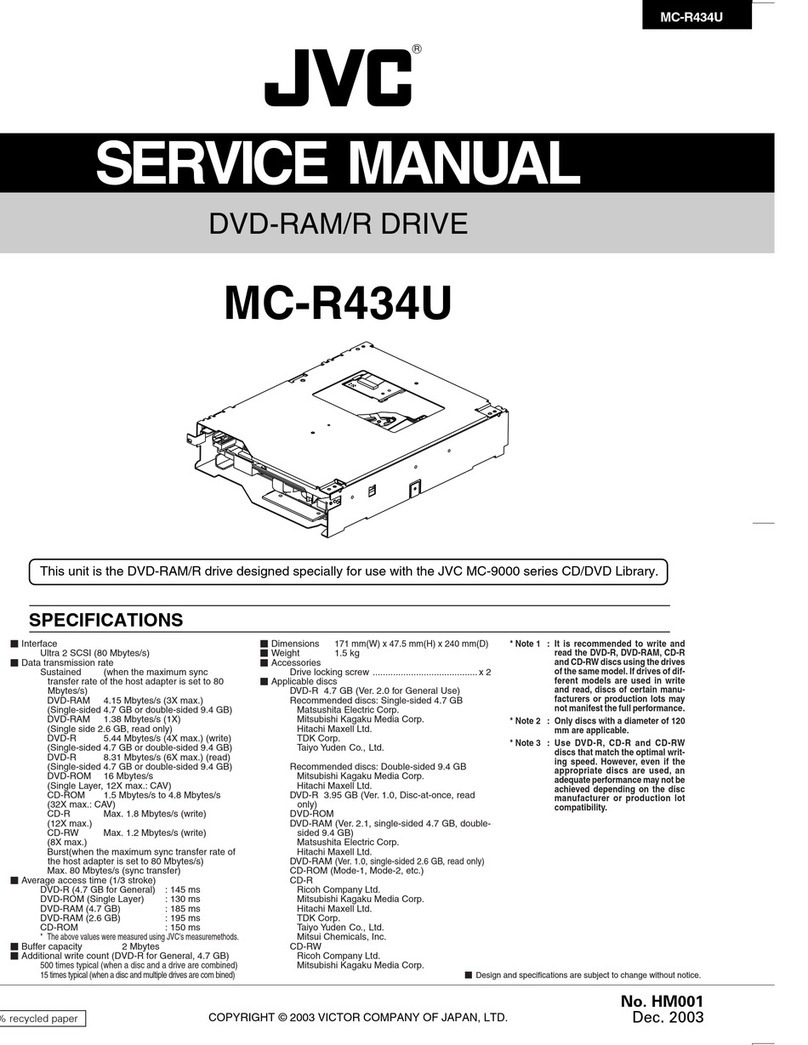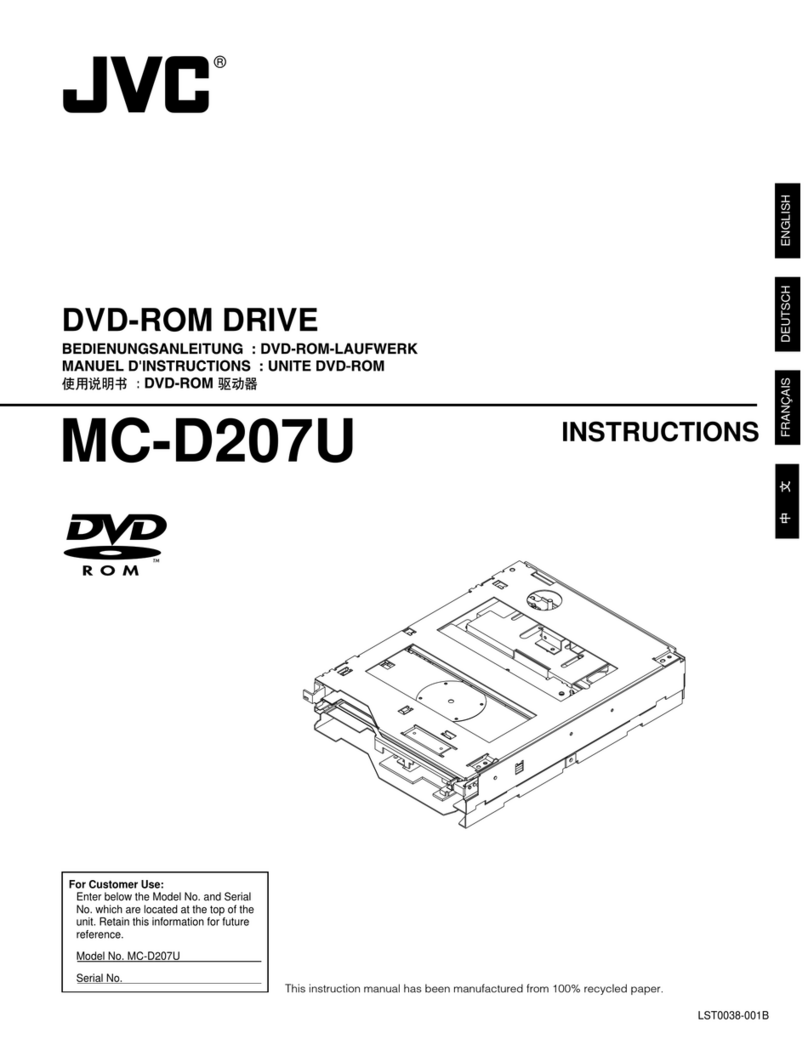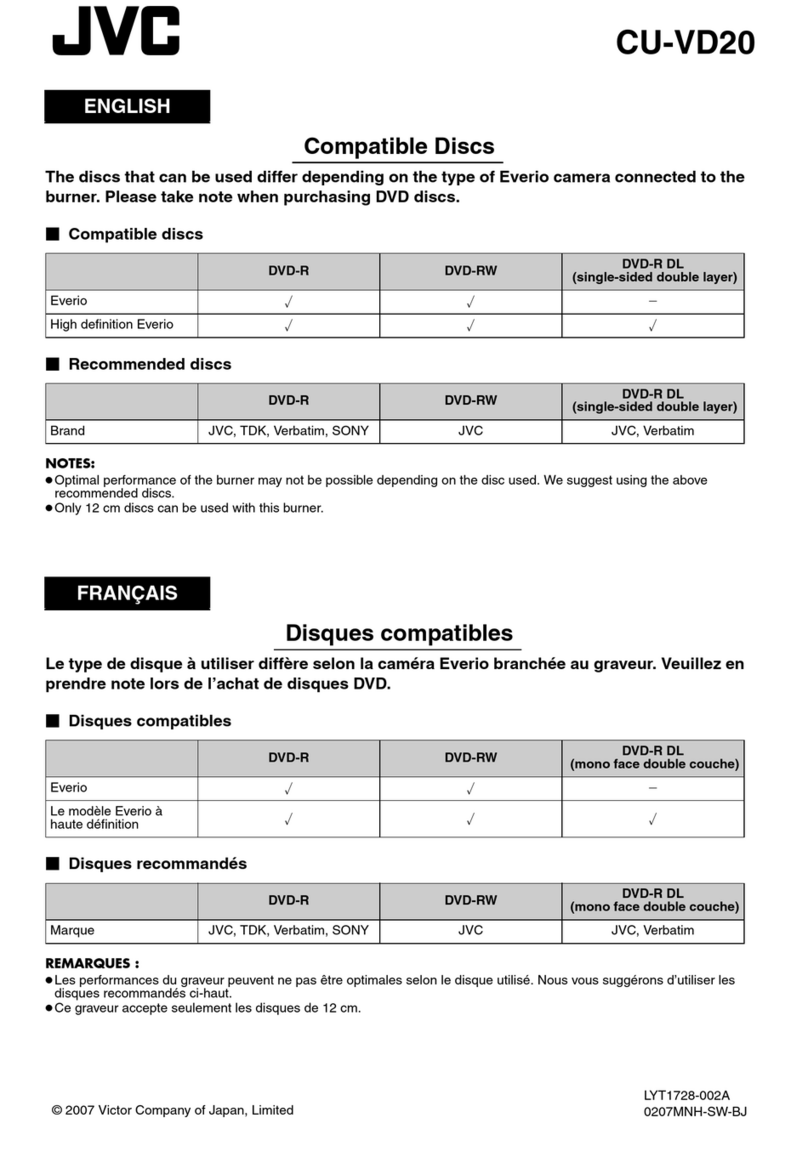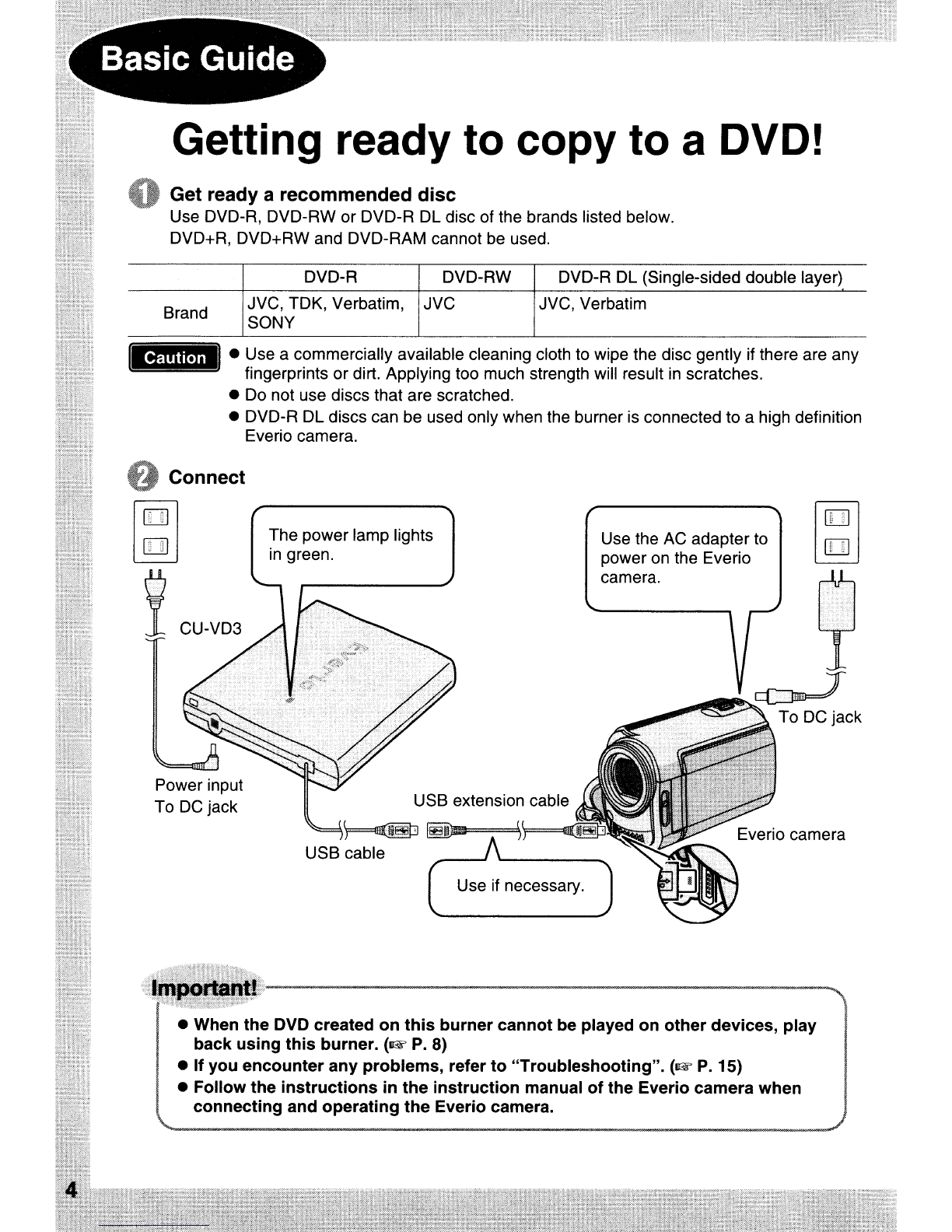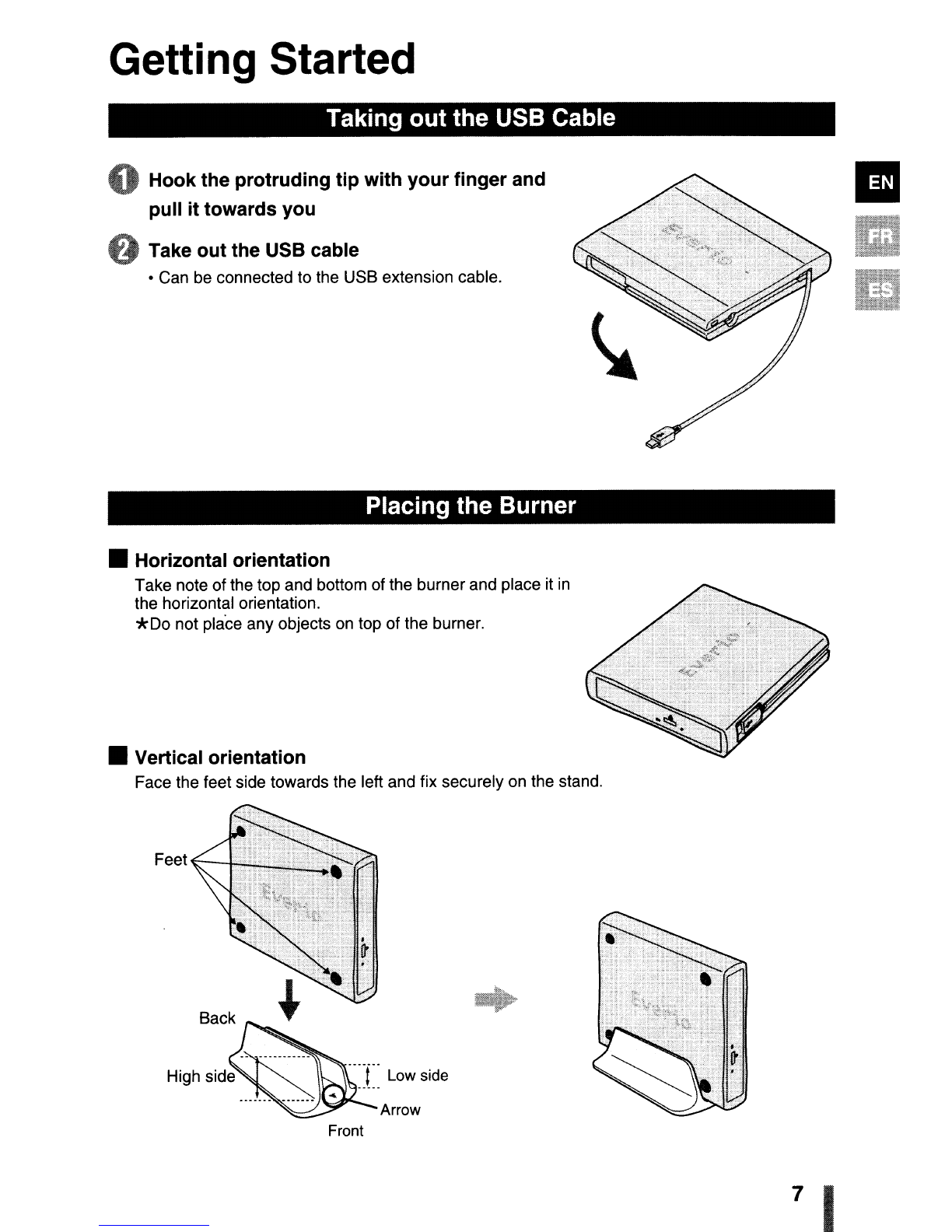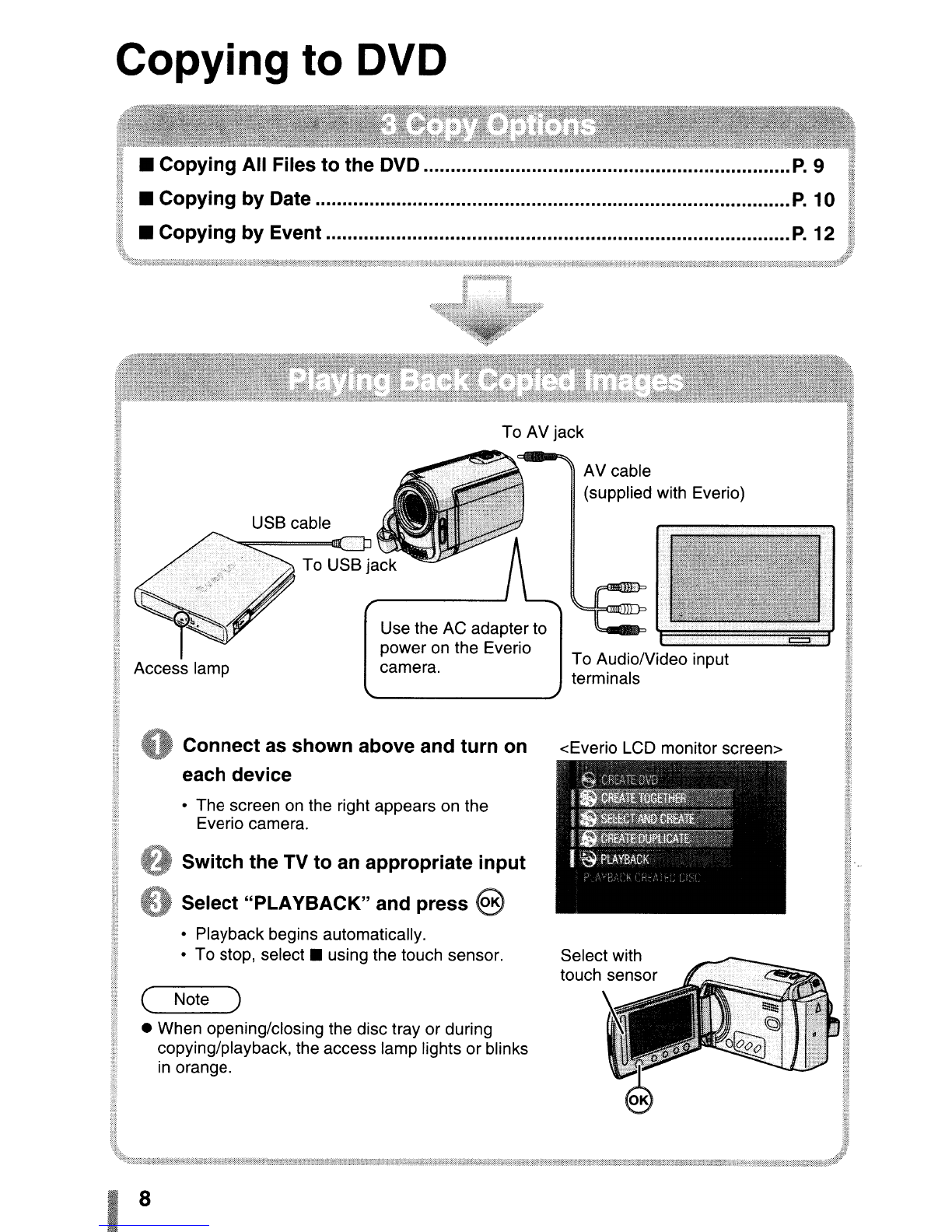This
burner
enables DVDs
of
videos
recorded with the JVC Hard
Disk
Camera to
be
created
without
using
a
PC.
•If you want to edit videos recorded with the camera
and create your original DVDs, use the software
provided with the camera for editing and creating
DVDs.
•An optional data writing software Power2Go 5.5 Lite
can be used for writing data. However, it cannot be
used to edit videos or create DVDs.
•The burner does not include support for Macintosh.
Dear Customer,
Thank you for purchasing this burner. Before use,
please read the safety information and precautions
contained in pages 2and 3to ensure safe use of this
product.
Safety Precautions
IMPORTANT:
In
the event that any of the following occur, remove the
plug and make arequest for repair to the dealer.
•Smoke or abnormal odor is emitted
•Damage from being dropped
•Water or an object enters inside
CAUTION:
AUNIT IS ACLASS 1LASER PRODUCT.
HOWEVER THIS UNIT USES AVISIBLE LASER
BEAM WHICH COULD CAUSE HAZARDOUS
RADIATION EXPOSURE IF DIRECTED. BE SURE
TO OPERATE THE UNIT CORRECTLY AS
INSTRUCTED.
WHEN THIS UNIT IS PLUGGED INTO THE WALL
OUTLET, DO NOT PLACE YOUR EYES CLOSE TO
THE OPENING OF THE DISC TRAY AND OTHER
OPENINGS TO LOOK INTO THE INSIDE
OF
THIS
UNIT.
USE OF CONTROLS
OR
ADJUSTMENTS OR
PERFORMANCE OF PROCEDURES OTHER THAN
THOSE SPECIFIED HEREIN MAY RESULT
IN
HAZARDOUS RADIATION EXPOSURE.
DO NOT OPEN COVERS AND DO NOT REPAIR
YOURSELF. REFER SERVICING TO QUALIFIED
PERSONNEL.
CLASS 1LASER PRODUCT
REPRODUCTION OF LABELS
WARNING LABEL INSIDE OF THE UNIT
C.Il1TION
ClASS
38
,ISIBLE
AND
INVISIBLE
lJ\SER
RADIAIION
WHEN
DPI'N.
AVOID
EXPOSURE
TO
THE
BEAM
ATTENTION
CLASSE
3B
RAYONNEMENT
LASER
VISIBLE
Er
INVISIBLE
EN
CAS
O'OINERTUR[
EXPOSnlON
OANGEREUS[
AU
fAISCEAU.
VORS!CHT
KLASSE
3B
SICHTBARE
UNO
UNSICHTBARE
lASI'RSTRAHLUNG.
WENN
ABDECKUNG
GEOff
NET
NICHT
OEM
STRAHL
AUSSEflEN.
AlNARSEl
KlASSE
38
5YNUG
OG
USYNUG
LA5£RSTRAtING
VED
AilNING
uNOGA
UDSiEITElSE
coo
STRAUNG
AlNARSEL
KlASSE
lI5YNUG
OG
USYMJG
LASEIISTRAtING
NAA
DEKSEL
APNES
UNNGA
EKSPONERING
FOR
srRAtEN
VA'*lING
KLASS
3B
SYNUG
OCH
OSYNUG
lASI'RSTRALII~G
NAR
DENNA
DEL
All
OPPNAD.
STRALEN
All
FARUG.
VARO!
AVATTAESSA
OW
AlTTIiNA
LUOKAN
3B
NAKYVAUE
JA
N.\r(YMATTOMAlLE
lASI'RSATEIL
YLLf
ALA
KAISO
sATEfSEEN
This unit applies to the standard "IEC60825-1 :2001"
for laser products.
The socket-outlet shall be installed near the
equipment and shall be easily accessible.
AnENTlON:
This unit contains microcomputers. External electronic
noise or interference could cause malfunctioning.
In
such cases, switch the unit off and unplug the mains
power cord. Then plug
it
in again and turn the unit on.
Take out the disc. After checking the disc, operate the
unit as usual.
CAUTION:
To
avoid electric shock or
damage to the unit, first firmly
~
insert the small end of the
power cord into the
AC
"
Adapter until
it
is
no
longer :I
.~
I
wobbly, and then plug the
larger end of the power cord into an
AC
outlet.
The mains plug shall remain readily operable.
•Remove the mains plug immediately if the burner
functions abnormally.
If malfunctioning occurs, stop using the unit
immediately and consult your local JVC dealer.
Declaration
of
Conformity (for owners in the U.S.A.)
Model Number :CU-VD3U
Trade Name JVC
Responsible party JVC AMERICAS
CORP.
Address 1700 Valley Road Wayne,
N.J.07470
Telephone Number .973-317-5000
This device complies with Part 15 of FCC Rules.
Operation is subject to the following two conditions: (1)
This device may not cause harmful interference, and
(2)
this device must accept any interference received,
including interference that may cause undesired
operation.
(For owners in
the
U.S.A.)
Changes or modifications not approved by JVC could
void the user's authority to operate the equipment.
T~is
equipment has been tested and found to comply
with the limits for aClass Bdigital device, pursuant to
Part 15 of the FCC Rules. These limits are designed
to provide reasonable protection against harmful
interference in aresidential installation. This
equipment generates, uses, and can radiate radio
frequency energy and, if not installed and used
in
accordance with the instructions, may cause harmful
interference to radio communications. However, there
is no guarantee that interference will not occur in a
particular installation. If this equipment does cause
harmful interference to radio
or
television reception,
which can be determined by turning the equipment off
and on, the user is encouraged to try to correct the
interference by one
or
more of the following measures:
Reorient or relocate the receiving antenna.
Increase the separation between the equipment and
receiver.
Connect the equipment into an outlet
on
acircuit
different from that to which the receiver is connected.
Consult the dealer or an experienced radiol
TV
technician for help.
(For owners in Canada)
•FOR USE WITH MODEL
NO.
AP-V3U
(AC ADAPTER).
•POUR UTILISER AVEC MODELE AP-V3U
(ADAPTATEUR
CA).
This Class Bdigital apparatus complies with Canadian
ICES-003.
Cet appareil numerique de la
c1asse
Best
conforme a
la norme NMB-003 du Canada.
I2