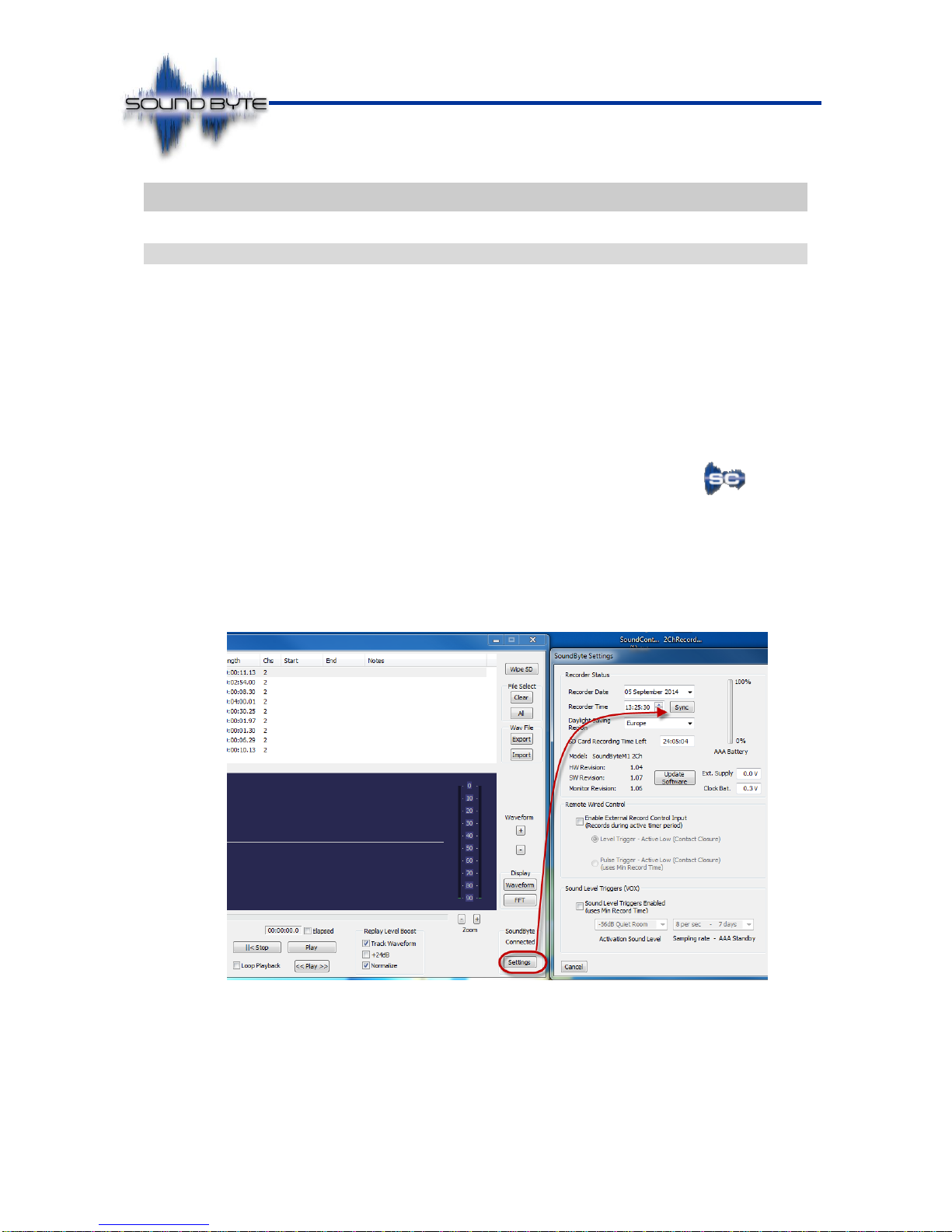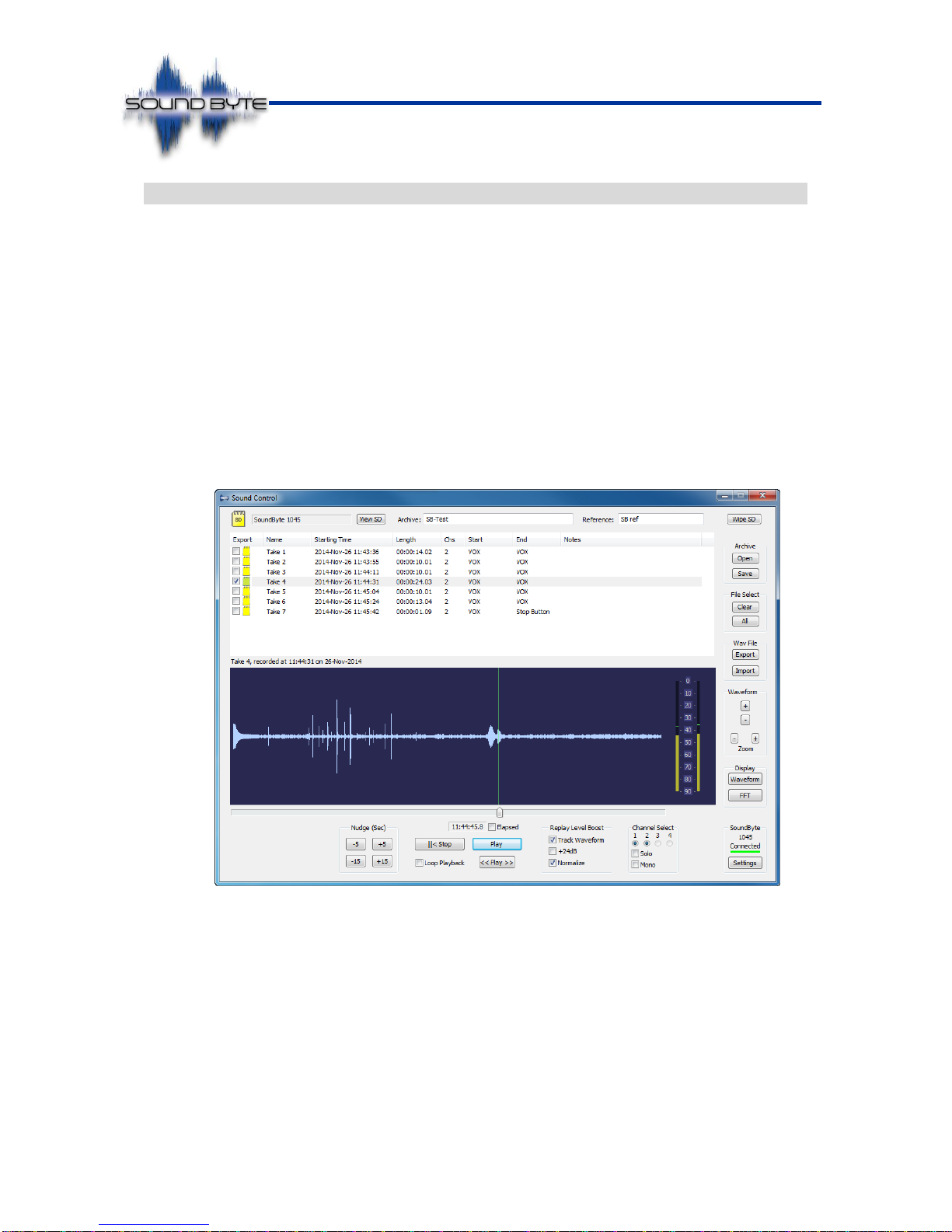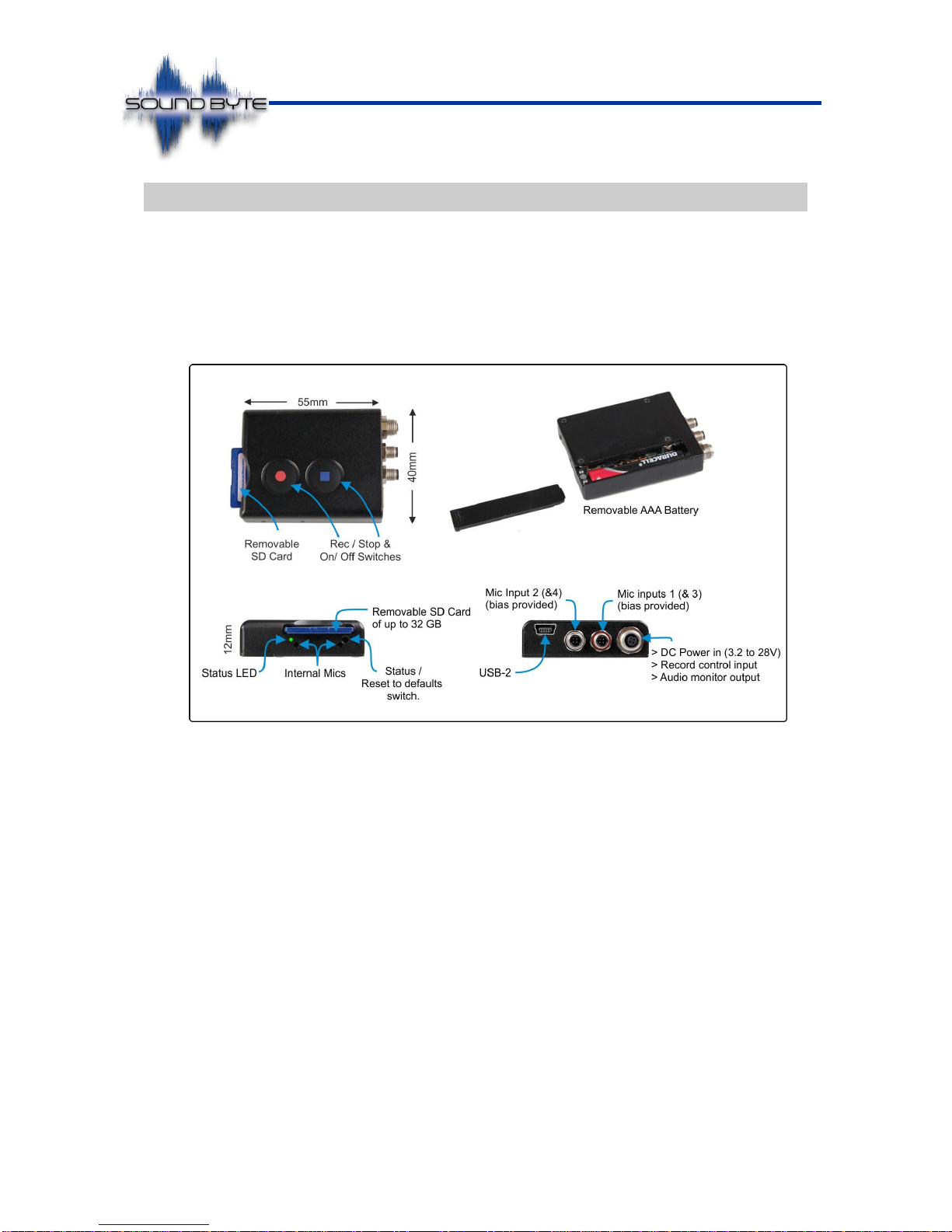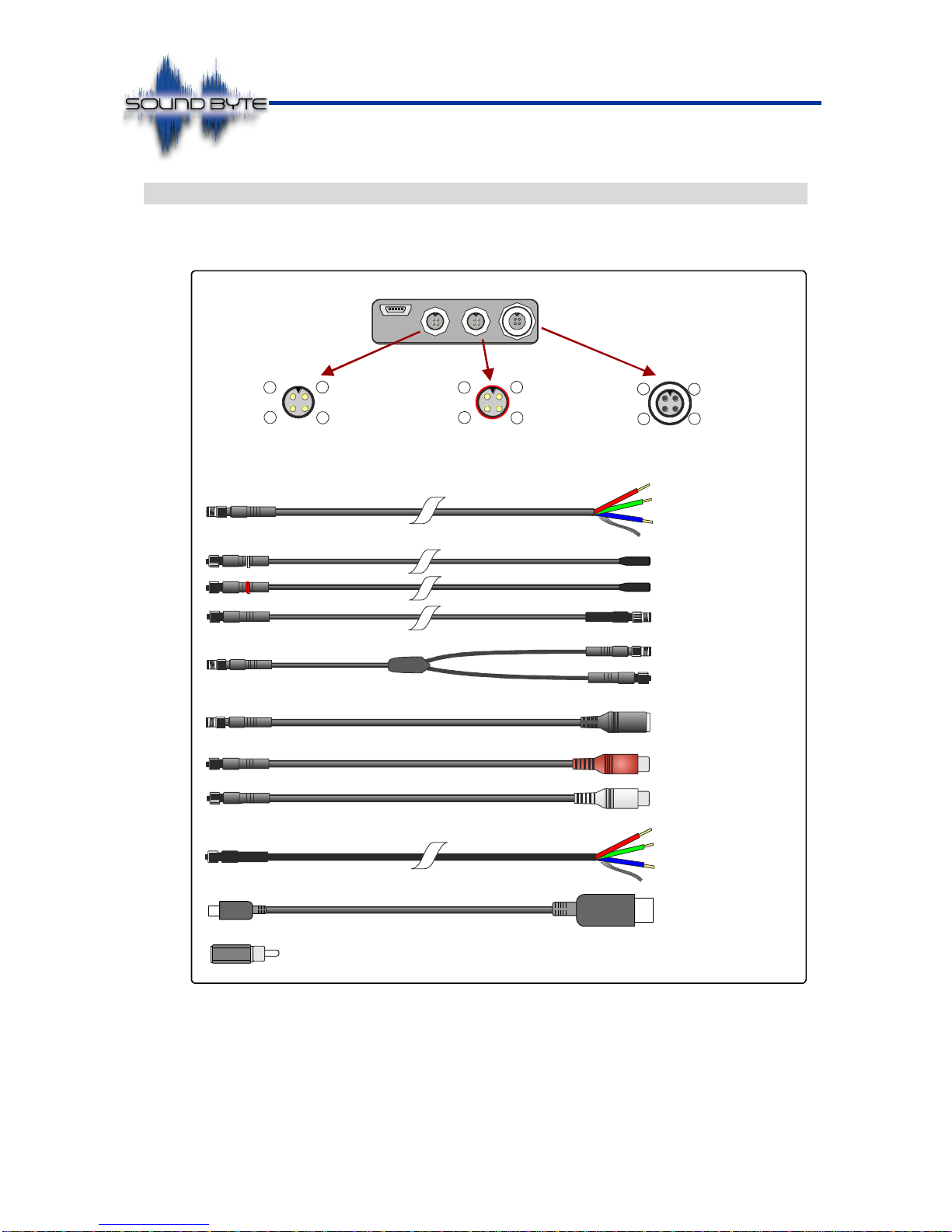Contents
1Introduction.....................................................................................................................3
1.1 Support, Latest Updates and Information.................................................................................3
1.2 IMPORTANT: Internal Clock Battery Life..................................................................................3
2Quick Start Guide ...........................................................................................................4
2.1 Initial Setup................................................................................................................................4
2.2 Making a Recording ..................................................................................................................5
2.3 Playing Back a Recording.........................................................................................................6
3Installation.......................................................................................................................7
3.1 i-Conex Cable Set.....................................................................................................................8
3.2 Powering SoundByte...............................................................................................................10
3.3 External Microphones / Audio Inputs ......................................................................................11
3.4 External Record Control Input.................................................................................................13
3.5 Audio Monitor Output..............................................................................................................13
4Operation ......................................................................................................................14
4.1 SD Card Selection and Formatting .........................................................................................14
4.2 Basic Operation.......................................................................................................................15
4.3 Status LED..............................................................................................................................16
4.4 Front Panel Reset to Defaults Switch .....................................................................................17
5Evidential Integrity........................................................................................................17
6Playback........................................................................................................................18
6.1 Playback of Recordings ..........................................................................................................18
6.2 4 Channel Post-Recording Steering .......................................................................................21
6.3 Selecting a Region of Interest.................................................................................................22
6.4 Archive Open & Save..............................................................................................................23
6.5 WAV File Export & Import .......................................................................................................24
7Configuration................................................................................................................25
7.1 Record Status Section ............................................................................................................26
7.2 Remote Wired Control Input....................................................................................................27
7.3 Record Control Section...........................................................................................................28
7.4 Timer Record Section .............................................................................................................29
7.5 VOX (Voice operated switch)..................................................................................................30
7.6 Firmware Upgrades.................................................................................................................30
8Expected Record Times:..............................................................................................31
8.1 Max Record Time vs SD Card Capacity .................................................................................31
8.2 Expected Record Time with Internal AAA Battery ..................................................................31
8.3 Typical External Current Consumption ...................................................................................31
9Specification.................................................................................................................32