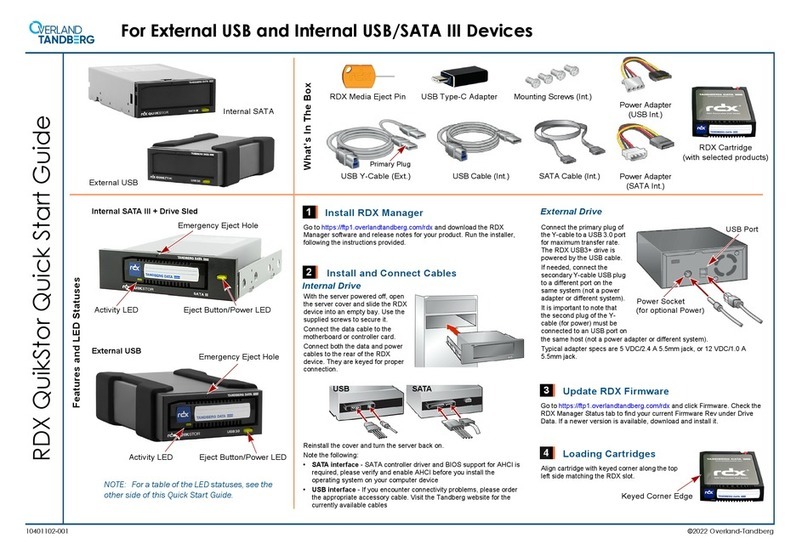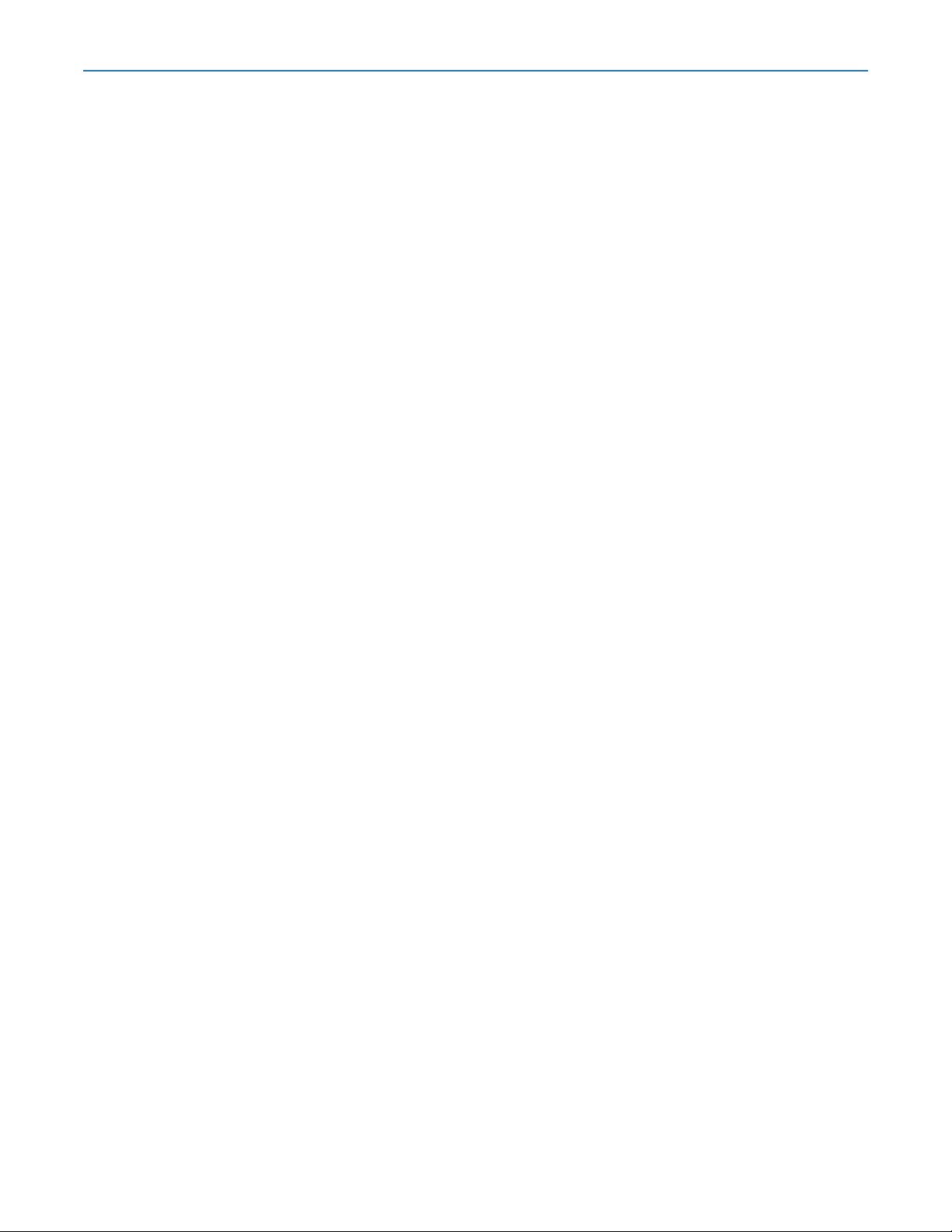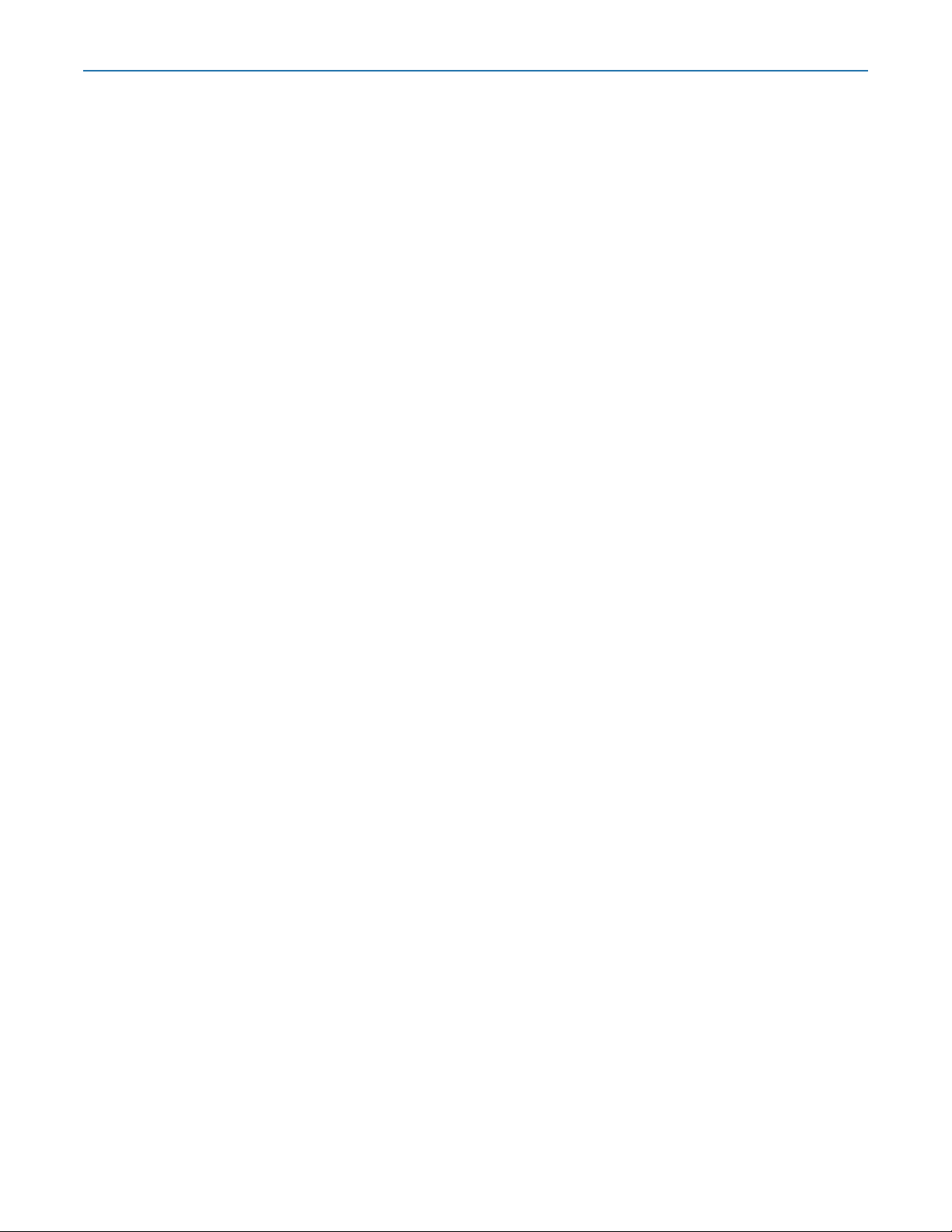10400880-003 ©2019-21 Overland-Tandberg 7
RDX QuikStation 4 and 8 Product Manual Contents
Set iSCSI Security .........................................................................................................................................................30
Setting iSCSI Security .............................................................................................................................................31
Connecting iSCSI Targets with CHAP for Windows ...........................................................................................33
Connecting iSCSI Targets with CHAP for Linux ...................................................................................................34
Connecting iSCSI Targets with CHAP for Mac OS X ..........................................................................................35
Chapter 4: System Configuration
System Settings Overview ..........................................................................................................................................38
Date and Time Configuration ...................................................................................................................................39
Network Configuration ...............................................................................................................................................39
Port Configuration Options ..................................................................................................................................43
Notification Configuration .........................................................................................................................................47
Setting Basic Email Notification ...........................................................................................................................47
Setting SMTP Authentication ................................................................................................................................48
Customizing Email Subject and From Address ...................................................................................................48
User Management ......................................................................................................................................................49
Group Permissions Overview ...............................................................................................................................49
Adding Users to a Group ......................................................................................................................................49
Removing Users from a Group .............................................................................................................................50
Editing User Information ........................................................................................................................................51
Recovering the Built-In Administrator Password ................................................................................................52
Convert Device Type .................................................................................................................................................55
Options for RDX QuikStation ......................................................................................................................................55
System Options ......................................................................................................................................................56
Setting Removable Disk Options .........................................................................................................................56
Setting the Auto-Insert Option .............................................................................................................................58
Configure Remote Access (SSH) .........................................................................................................................60
Chapter 5: Logical Device Management
Logical Device Type Overview .................................................................................................................................63
Select the Logical Device Type ................................................................................................................................64
RDX Targets ..................................................................................................................................................................65
RDX Individual Docks ............................................................................................................................................66
RDX Logical Volume .............................................................................................................................................66
Logical Volumes ..........................................................................................................................................................68
Creating a Logical Volume .................................................................................................................................69
Importing a Logical Volume ................................................................................................................................69
Expanding a Logical Volume ..............................................................................................................................70
Erasing a Logical Volume .....................................................................................................................................71
Exporting the Logical Volume .............................................................................................................................72
Protected Volumes .....................................................................................................................................................72
RDX Protected Volume ........................................................................................................................................73
Creating a Protected Volume .............................................................................................................................74
Importing a Protected Volume ...........................................................................................................................75
Expanding a Protected Volume .........................................................................................................................76
Expanding a Fixed Logical Volume File System for a Window Host ................................................................77
Expanding a Removable Logical Volume File for a Windows Host ................................................................79
Erasing a Protected Volume ................................................................................................................................79
Exporting the Protected Volume .........................................................................................................................80
Recovering a Degraded Protected Volume .....................................................................................................81
Disk Autoloader ...........................................................................................................................................................82