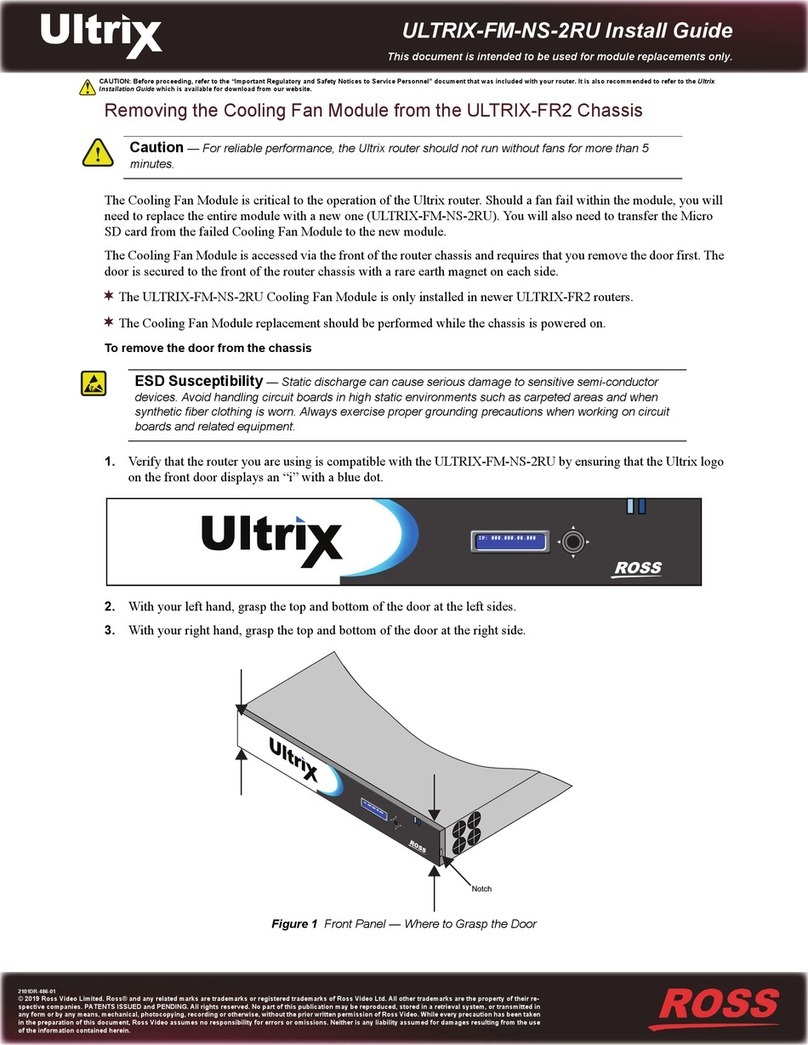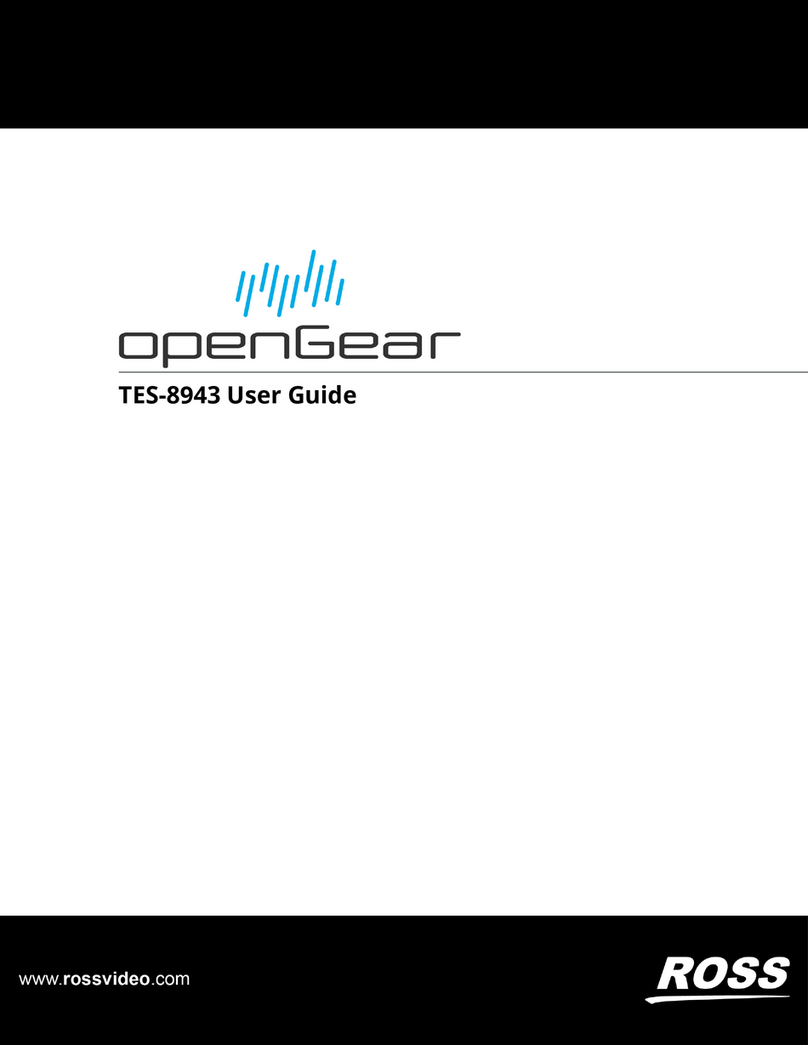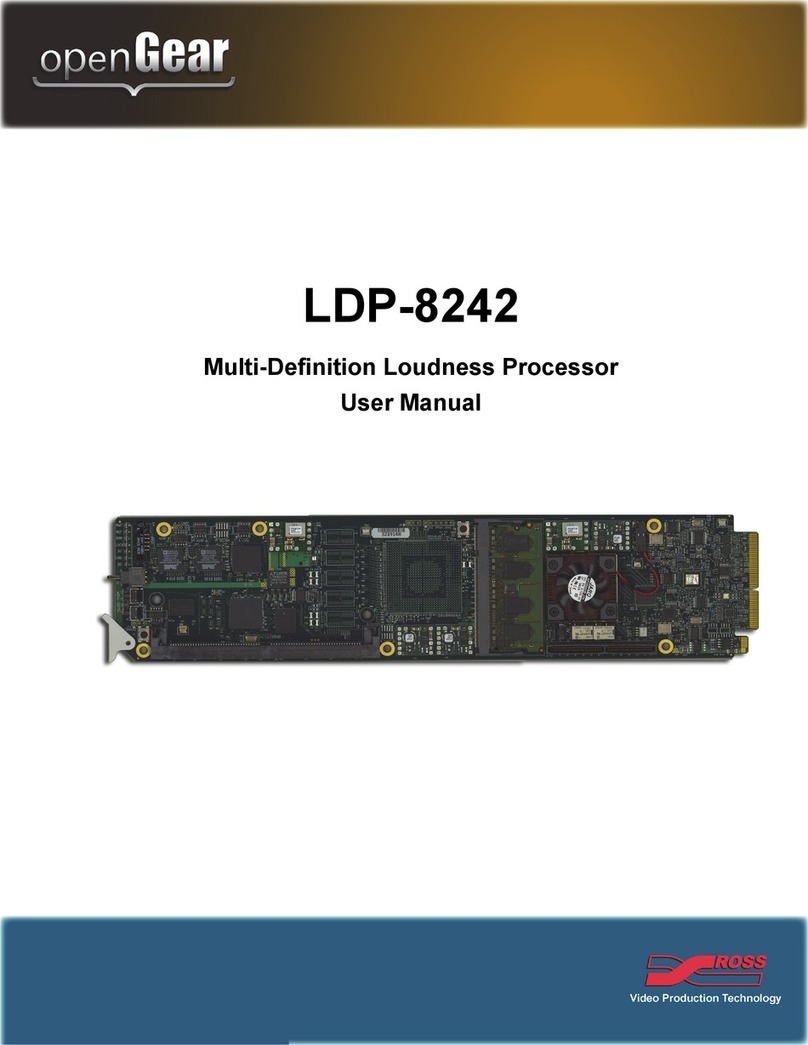3801DR-002-01 ©2019 Ross Video Limited, Ross®, and any related marks are trademarks or registered trademarks of Ross Video Limited. All other trademarks are the property of their respective companies.
Phone: +1 613-652-4886 • Technical Support: +1-844-652-0645 (North America) • +800 1005 0100 (Internatioal) • 3508DR-007-03 © 2020 Ross Video Limited, Ross®, and any related marks are trademarks
or registered trademarks of Ross Video Limited. All other trademarks are the property of their respective companies. PATENTS ISSUED and PENDING. All rights reserved. No part of this publication may be
reproduced, stored in a retrieval system, or transmitted in any form or by any means, mechanical, photocopying, recording or otherwise, without the prior written permission of Ross Video. While every precaution
has been taken in the preparation of this document, Ross Video assumes no responsibility for errors or omissions. Neither is any liability assumed for damages resulting from the use of the information contained herein.r is any liability
assumed for damages resulting from the use of the information contained herein.
Continued on other side....
12 11
10 9
8
7
65
4
3
2
1
8
7
b
a
a
a
6
5
4
32
1
1
1Attach the handles to the front rack-mount tabs by aligning the
handle with the round holes and fastening from the rear with
the supplied screws.
Use the supplied Rack Mount Kit to mount the XPression
system in a 19’’ EIA equipment rack.
For information on installing the XPression chassis in a rack,
see the provided document “Installing the Chassis in a Rack”.
2Connect power cords from the AC on the XPression system to
the mains power.
XPression
system power supplies are auto-sensing and
can use either 110 VAC or 220 VAC.
3Plug an Ethernet cable from your Local Area Network into one
of the Ethernet ports.
XPression systems can run standalone or accept a connection
to a production network. The network connection is also used
for the RossTalk / Smart GPI feature.
4Plug the supplied keyboard into a USB port.
5Plug the supplied mouse into a USB port.
6Connect a monitor (customer supplied) to any of the three
display ports (a).
A monitor may also be connected to the USB-C port (b). When
using display ports, ensure the correct display port to DVI
adapters are used (DVI-D or DVI-I).
KVM extenders (customer supplied) are required when the
XPression system monitor, keyboard, and mouse are located
remotely from the rack room.
7Connect your house reference Genlock signal to the REF
HD-BNC connector.
XPression systems accept analog blackburst or tri-level sync
as reference inputs.
Tri-level sync is recommended for HD installations.
8Connect the HD-BNC end of the pigtail cables to the HD-BNC
connectors and attach the SDI cables to the BNC end of the
pigtails according to their required destination (see the
XPression User Guide or Help file for information about
configuring the key and fill for the HD-BNC connectors).
See page 2 for configuration instructions.
Not all HD-BNC connectors will be active depending on the
XPression software edition. Keep any unused pigtail and SDI
cables in a safe place for future use.
If your facility requires analog outputs, additional outboard
digital to analog conversion equipment is available from Ross
Video.
Inputs/outputs can be configured in the Hardware Setup in the
XPression User Guide or Help file.
CAUTION: Before you set up and operate this product, see the “Important Safety Instructions” in your Manual.
Getting Started
Ross Video Ltd.
Part #: ###-###-##
Issue: #
Serial #: ########
#/#
When contacting
technical support, please
provide the information
listed on this label.