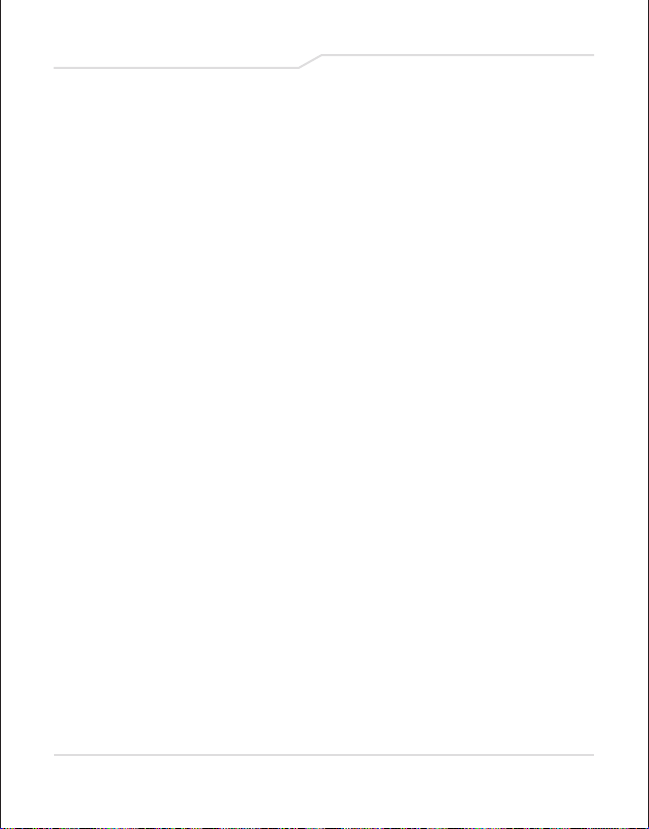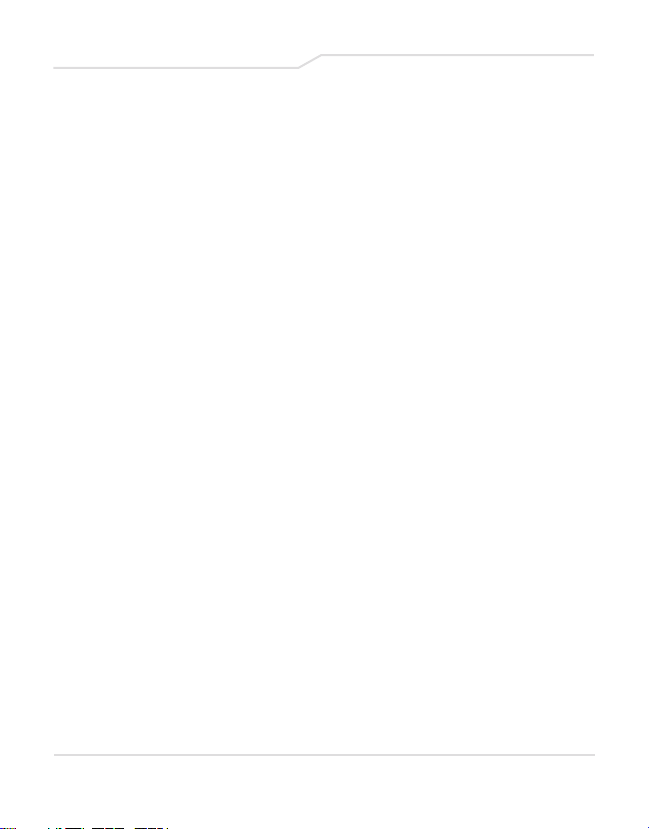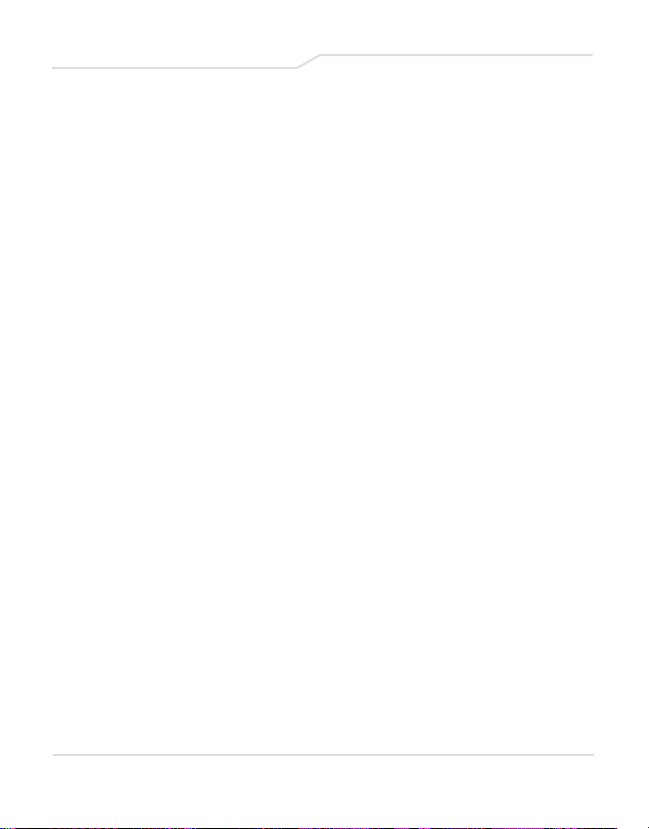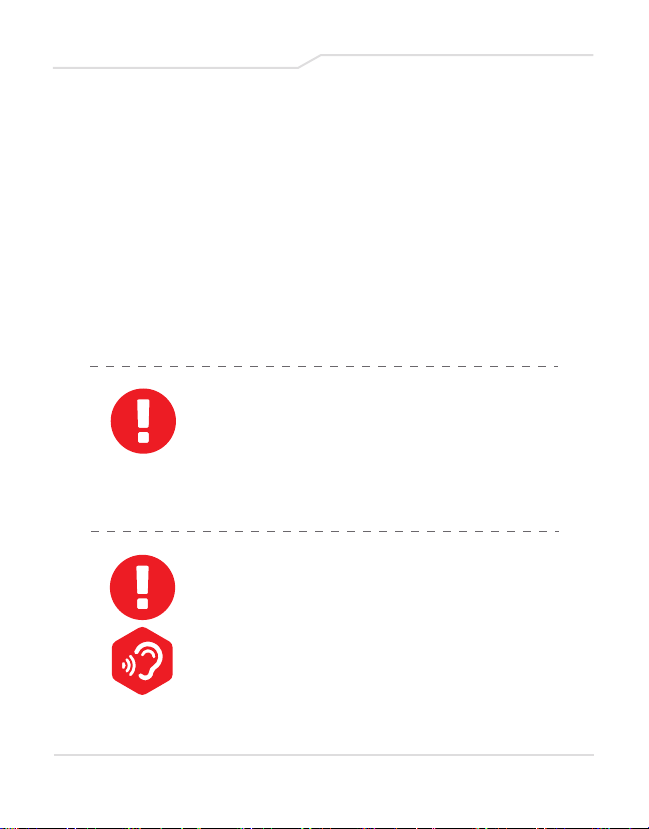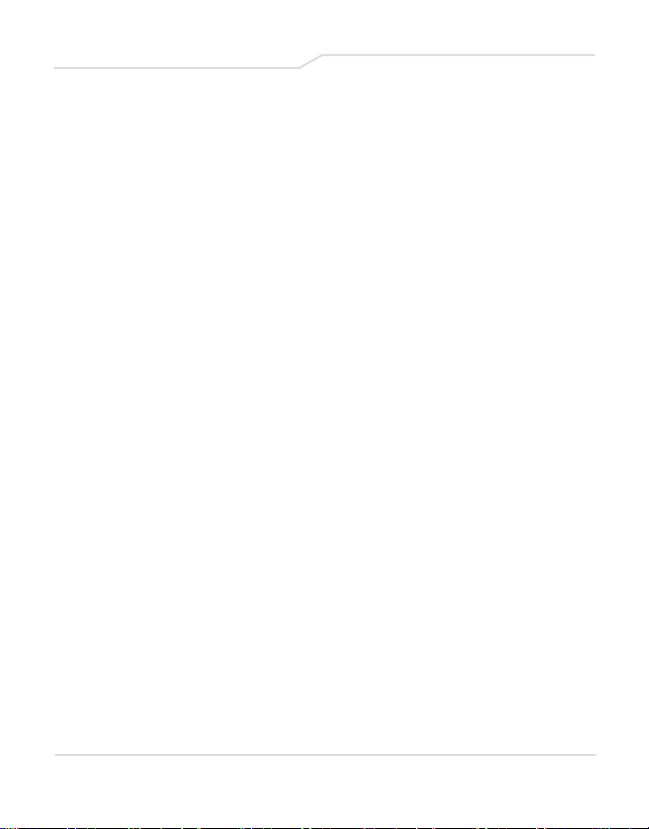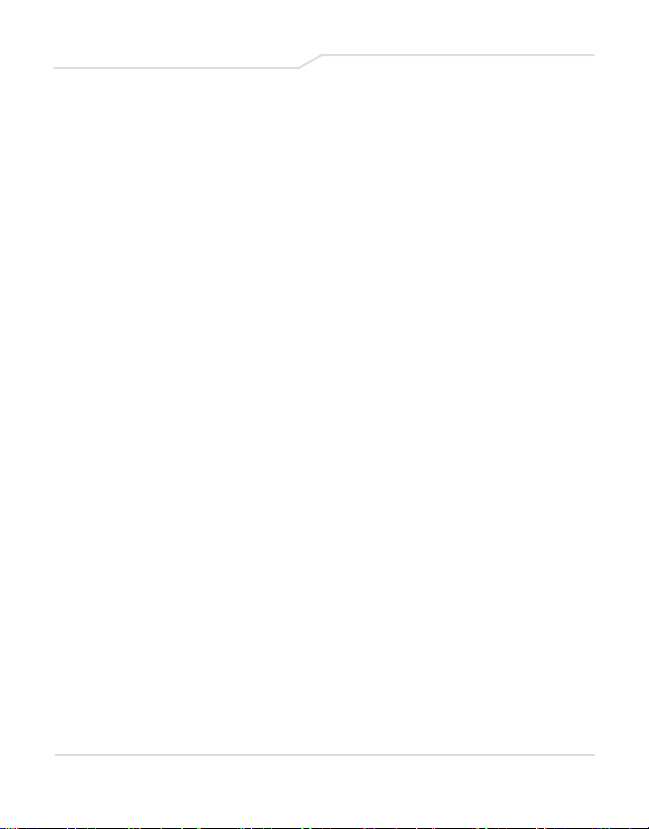TABLE OF CONTENTS
Notice ................................................................................................... 2
Preface ................................................................................................. 5
1.1 Regulations Information ........................................................ 6
1.2 Safety Instructions ................................................................... 7
Getting to Know the Basics ........................................................... 8
2.1.1 OP-LP1 Product Specification .............................................. 9
2.1.2 OP-LP2 Product Specification ............................................ 12
2.2 Preparing Your Computer ................................................... 15
2.3 Product Overview ................................................................... 16
Getting Started ............................................................................... 23
3.1 AC Adapter ............................................................................. 24
3.2 Knowing the Keyboard ........................................................ 25
3.2.1 For Keyboard Users ............................................................. 26
3.3 Using the Touchpad/Clickpad ........................................... 29
BIOS Setup ....................................................................................... 30
4.1 About BIOS Setup .................................................................. 31
4.1.1 When to Use BIOS Setup? ................................................... 31
4.1.2 How to Run BIOS Setup? ...................................................... 31
4.2 BIOS Setup Menu ................................................................. 32
4.2.1 Main Menu .............................................................................. 33
4.2.2 Advanced Menu ................................................................... 35
4.2.3 Security Menu ........................................................................ 36
4.2.4 Boot Menu .............................................................................. 38
4.2.5 Exit Menu ................................................................................ 39
Important Product Information ................................................... 40
5.1 FCC Statement ....................................................................... 40
5.2 Disposal and Recycling Information .................................. 41
5.3 Contact Information .............................................................. 43