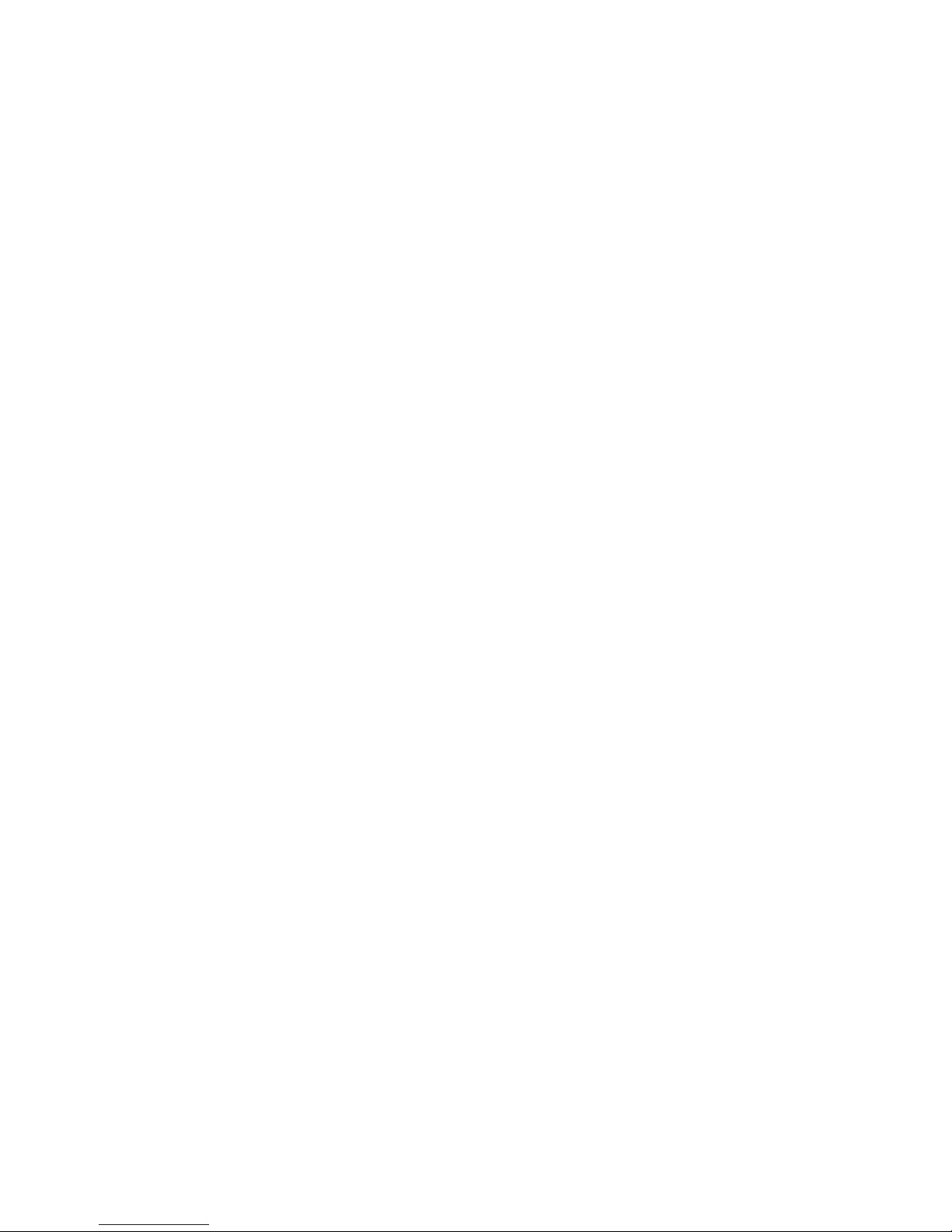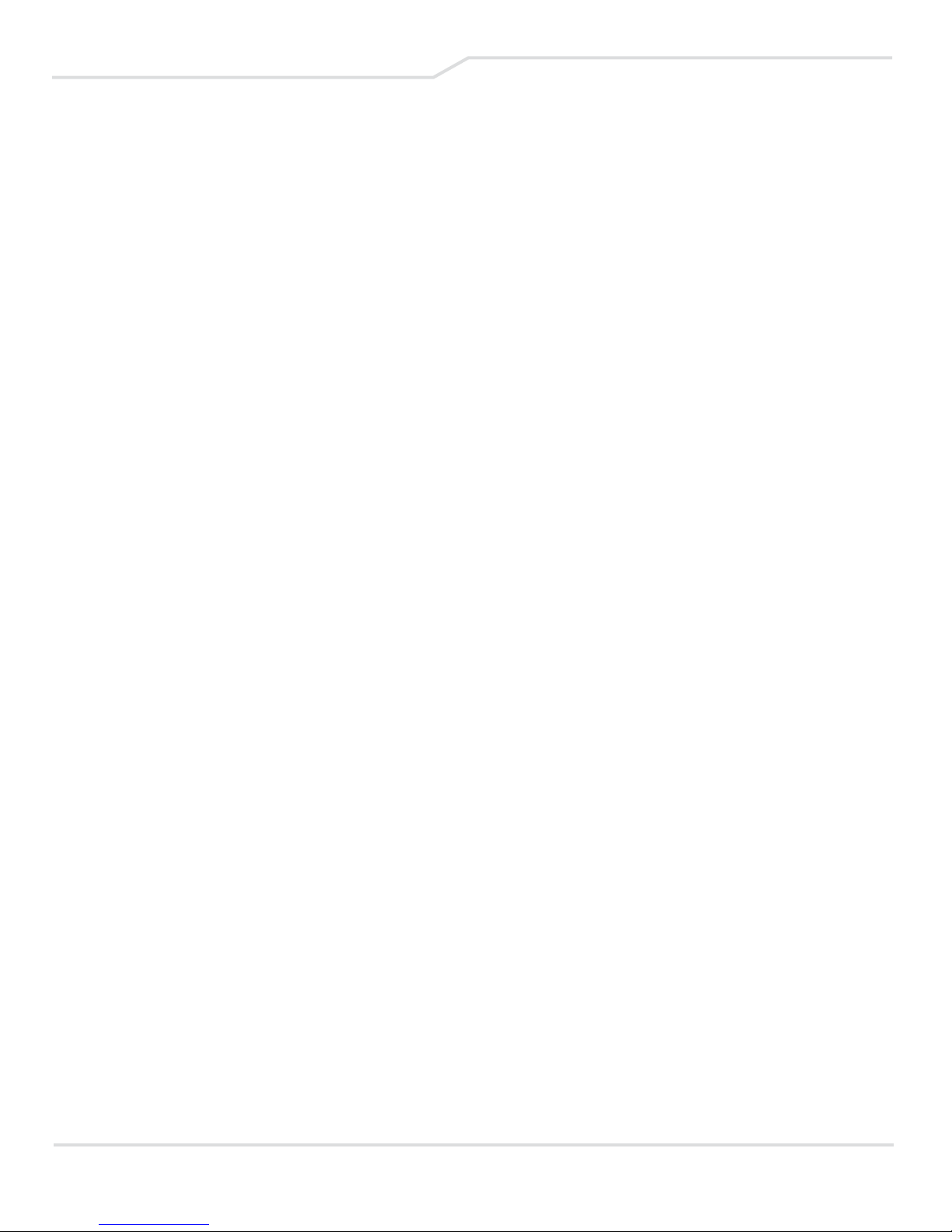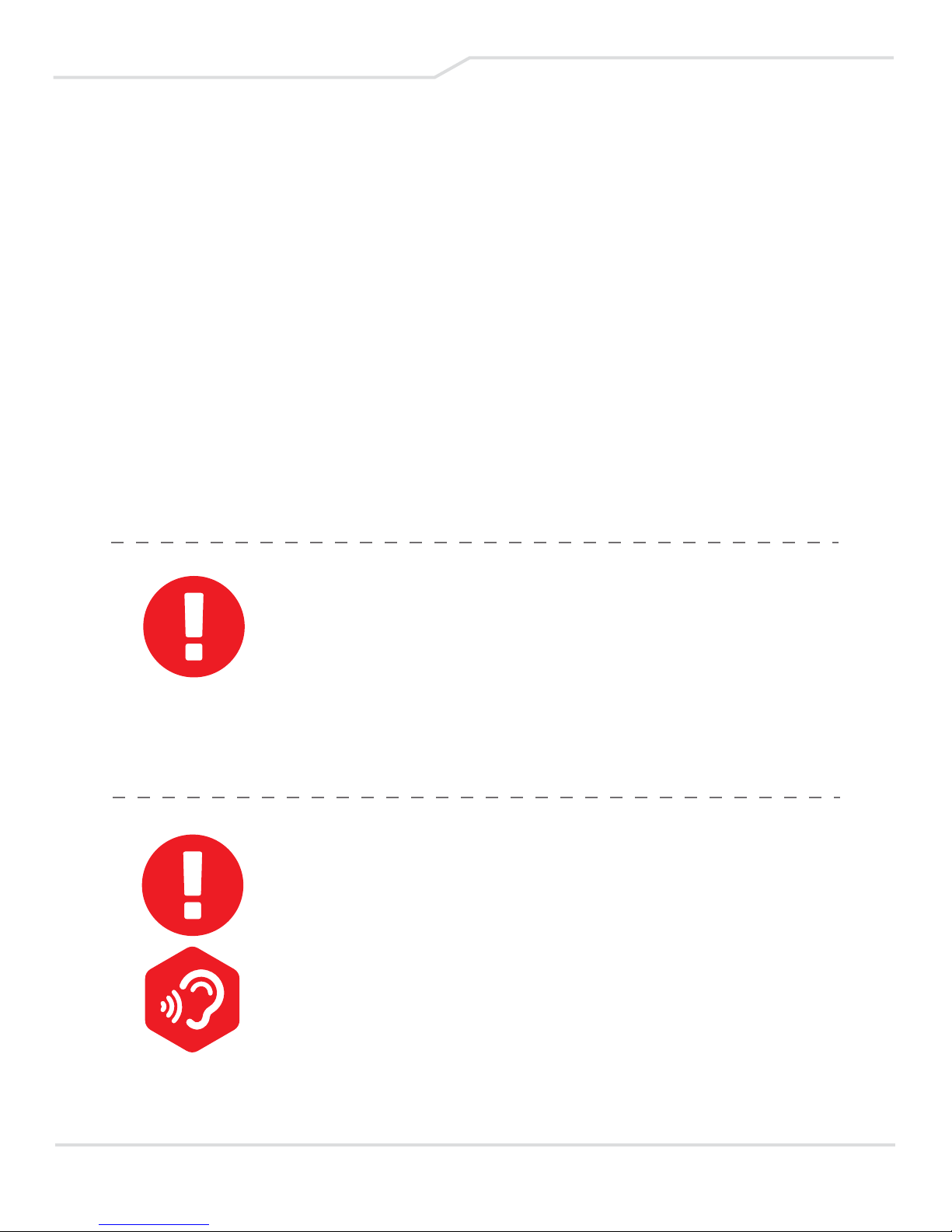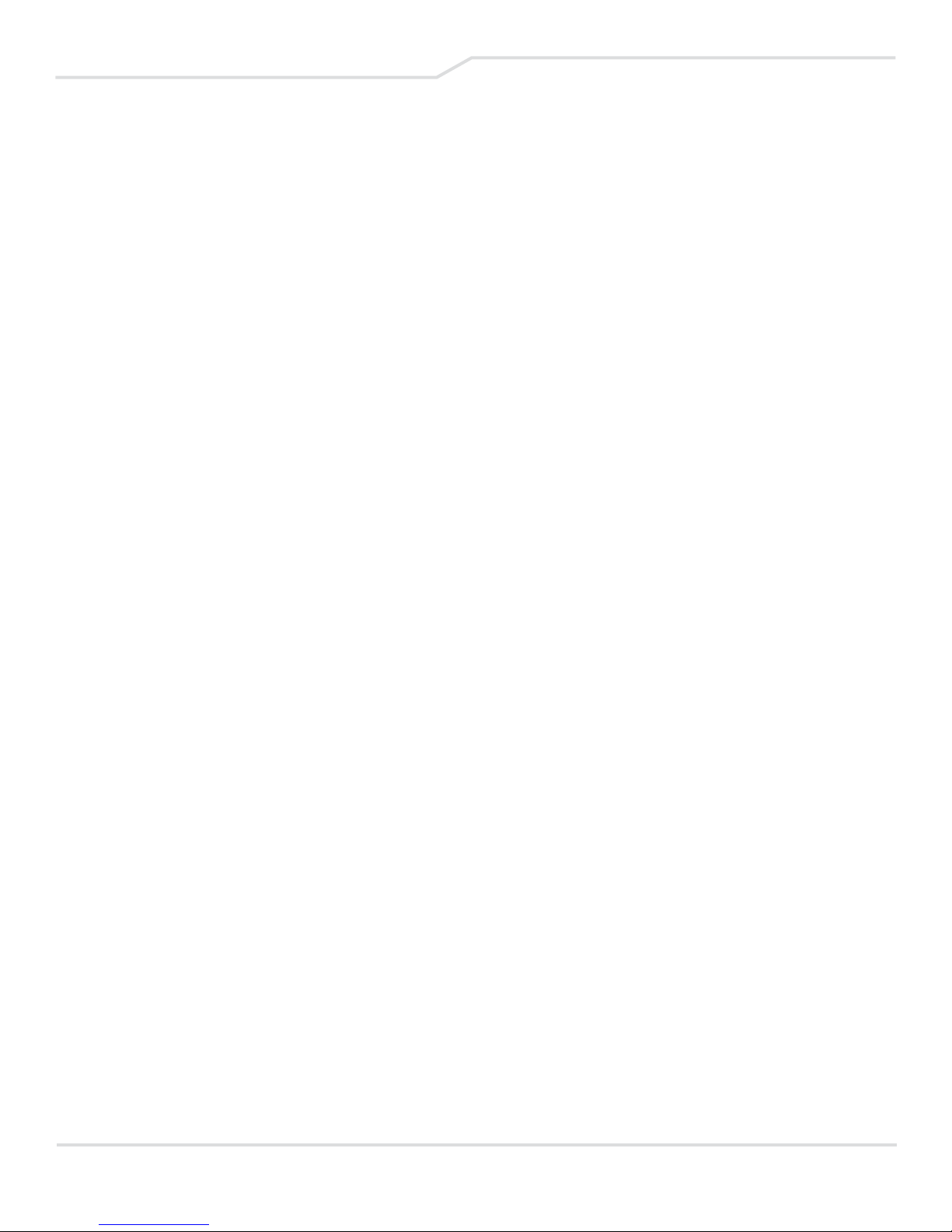TABLE OF CONTENTS
Notice ................................................................................................... 3
Preface ................................................................................................. 6
1.1 Regulations Information ........................................................ 7
1.2 Safety Instructions .................................................................. 8
Getting to Know the Basics ............................................................ 9
2.1 Product Specification ........................................................... 10
2.2 Preparing Your Computer ................................................... 13
2.3 Product Overview ................................................................... 14
Getting Started ................................................................................. 21
3.1 AC Adapter ............................................................................. 22
3.2 Knowing the Keyboard ........................................................ 23
3.2.1 For Keyboard Users ............................................................. 24
3.3 Using the Touchpad/Clickpad ........................................... 27
Customize Your Sound ........................................................ 28
BIOS Setup ....................................................................................... 29
4.1 About BIOS Setup ................................................................. 30
4.1.1 When to Use BIOS Setup? .................................................. 30
4.1.2 How to Run BIOS Setup? .................................................... 30
4.2 BIOS Setup Menu ................................................................. 31
4.2.1 Main Menu ............................................................................... 32
4.2.2 Advanced Menu ................................................................... 34
4.2.3 Security Menu ........................................................................ 35
4.2.4 Boot Menu .............................................................................. 37
4.2.5 Exit Menu ................................................................................ 38
Important Product Information .................................................. 39
5.1 FCC (SAR) Statement ........................................................... 39
5.2 Disposal and Recycling Information ................................ 40
5.3 Contact Information ............................................................. 43