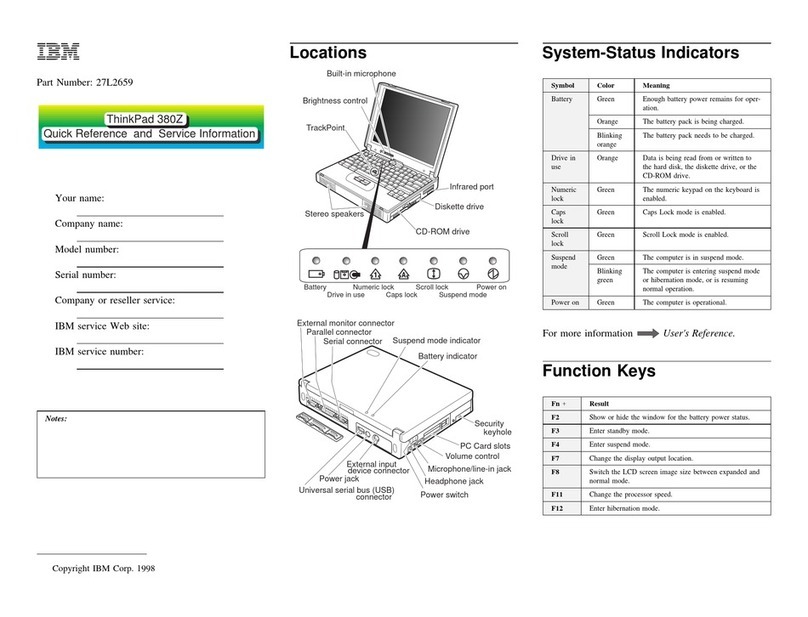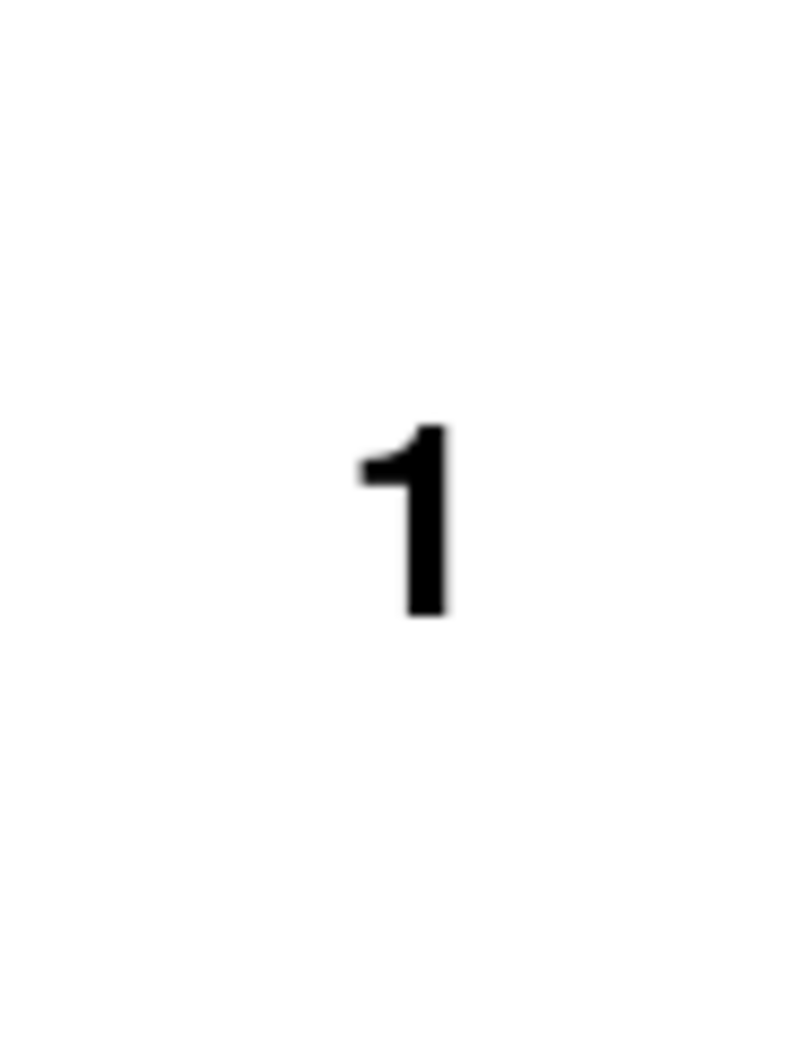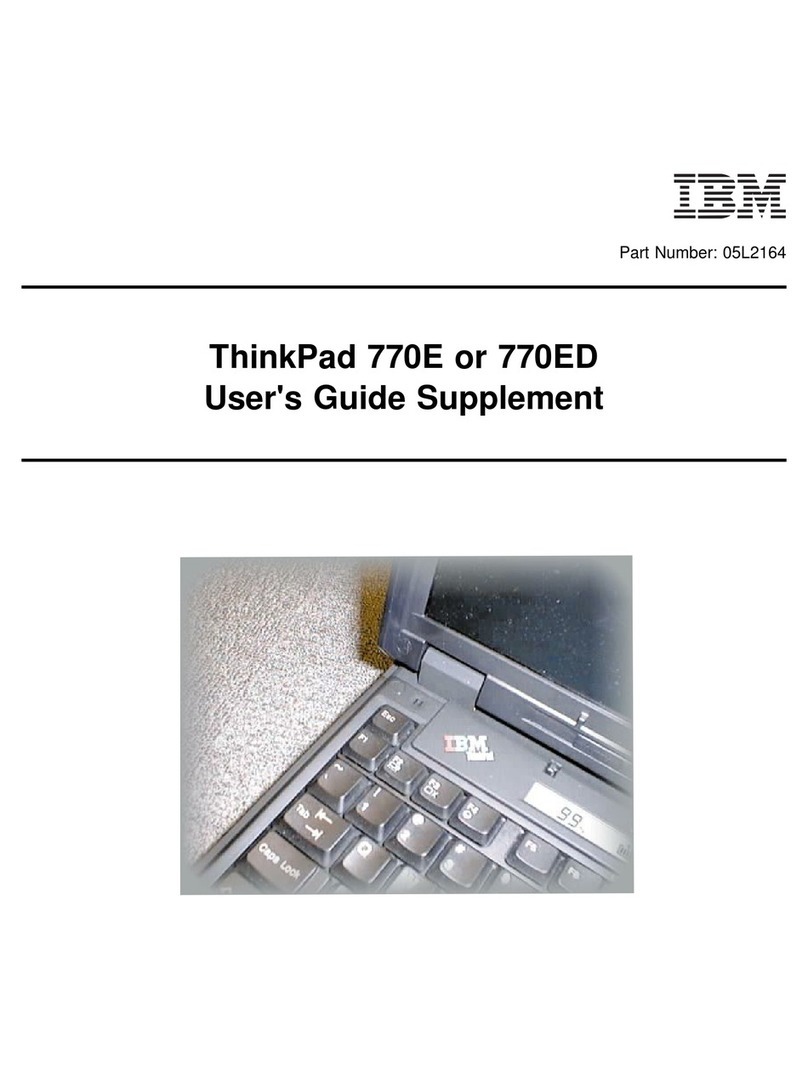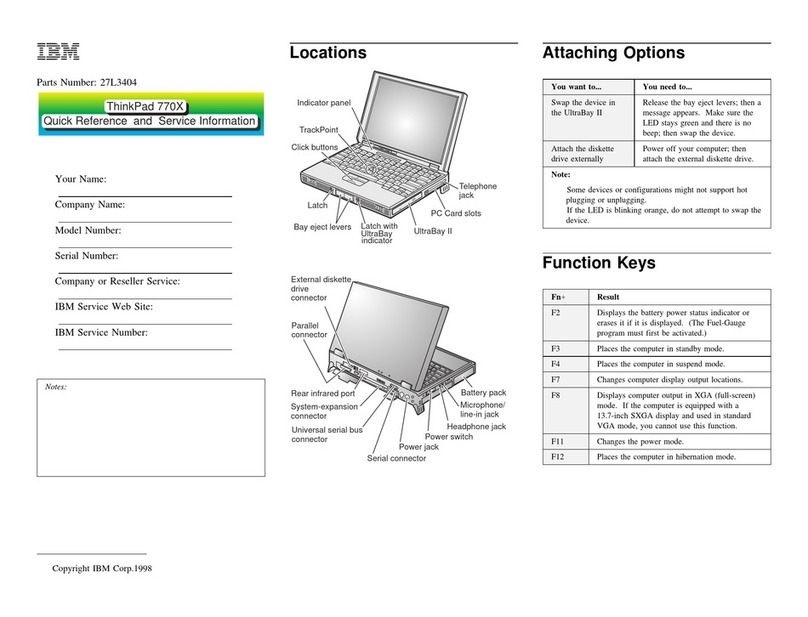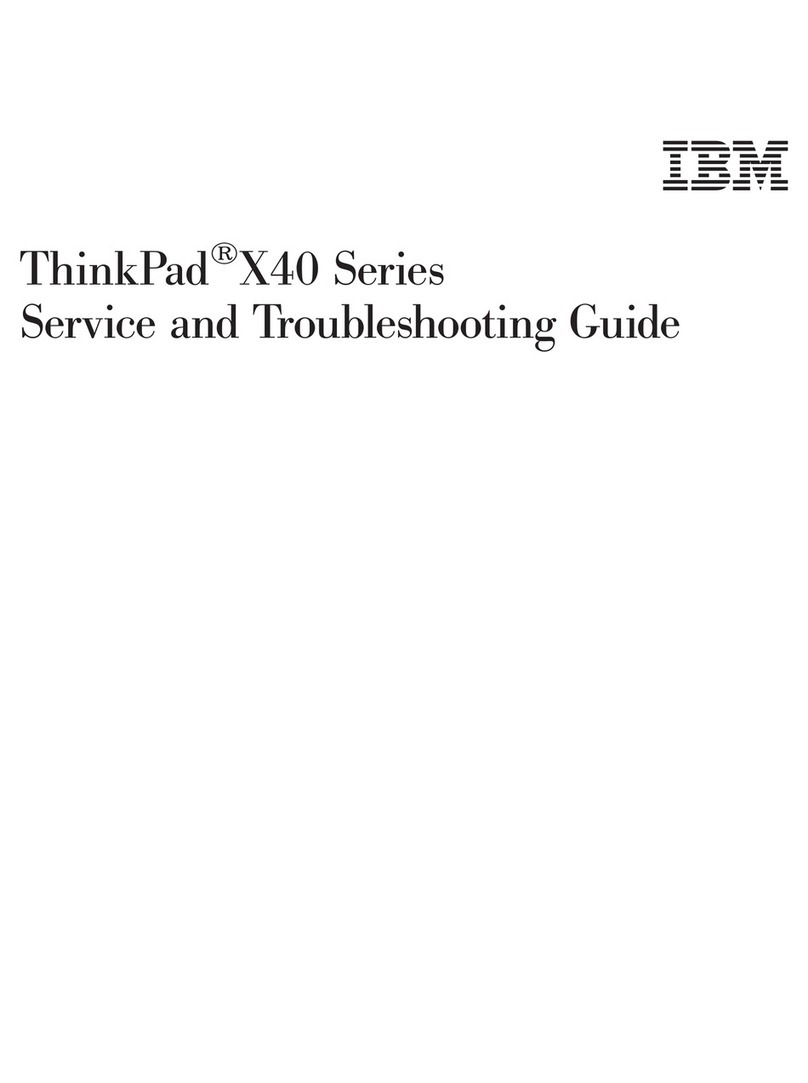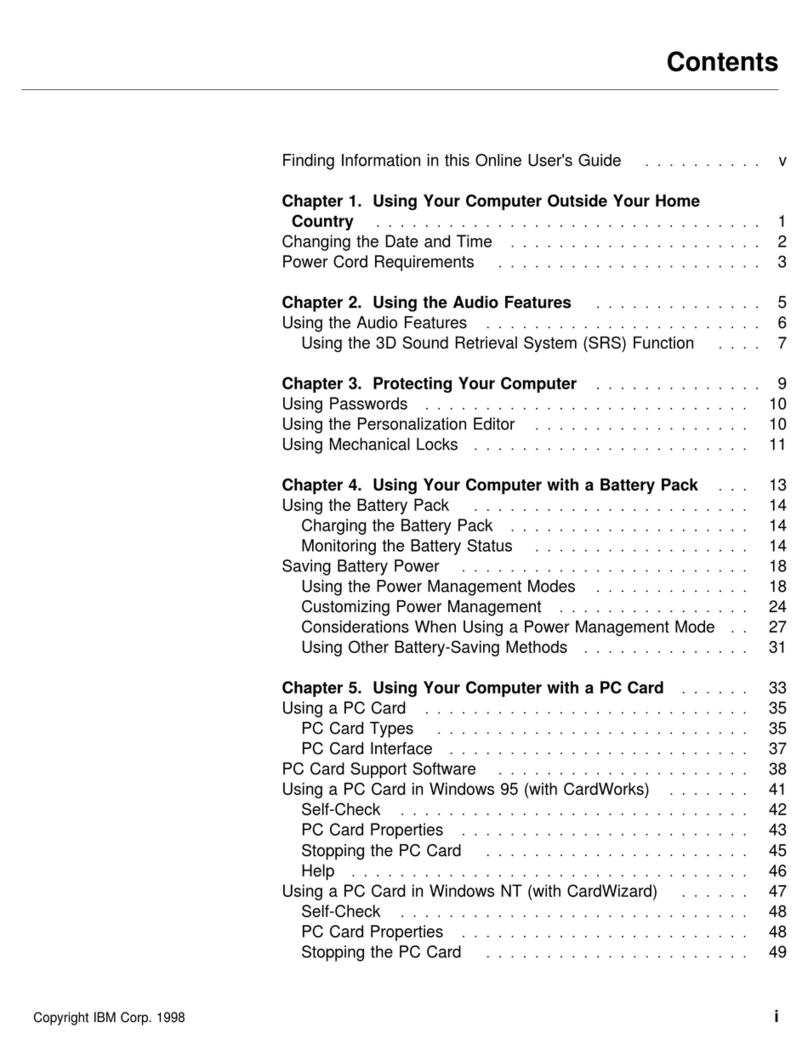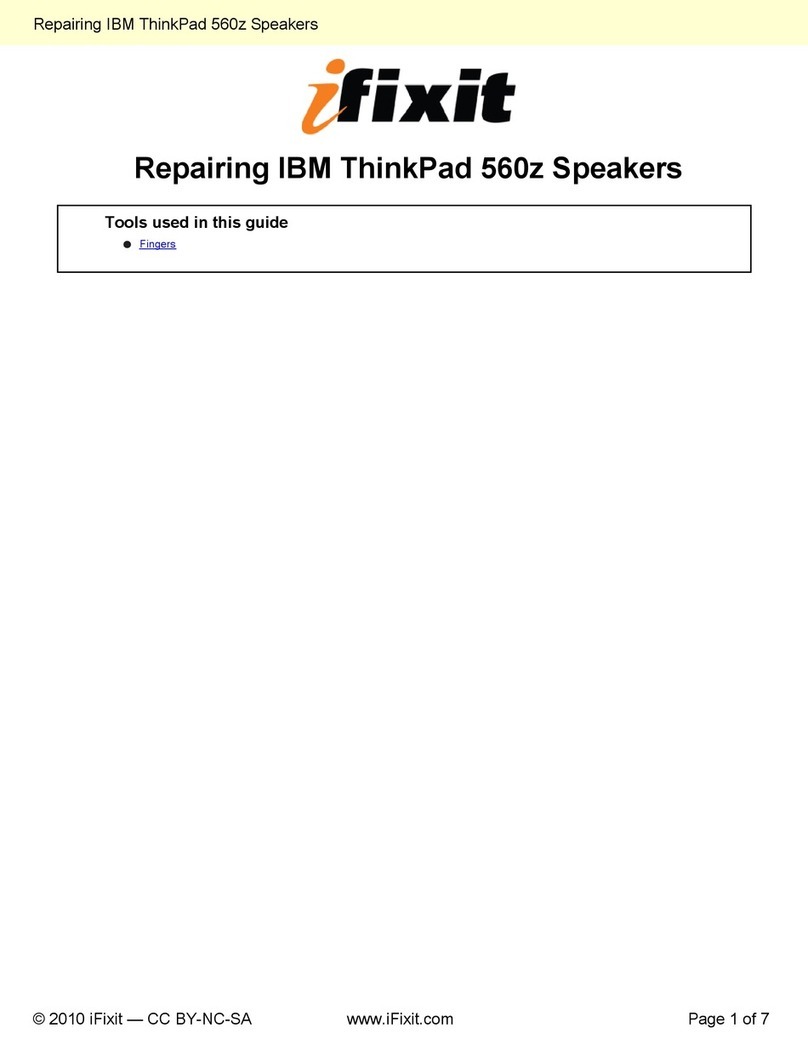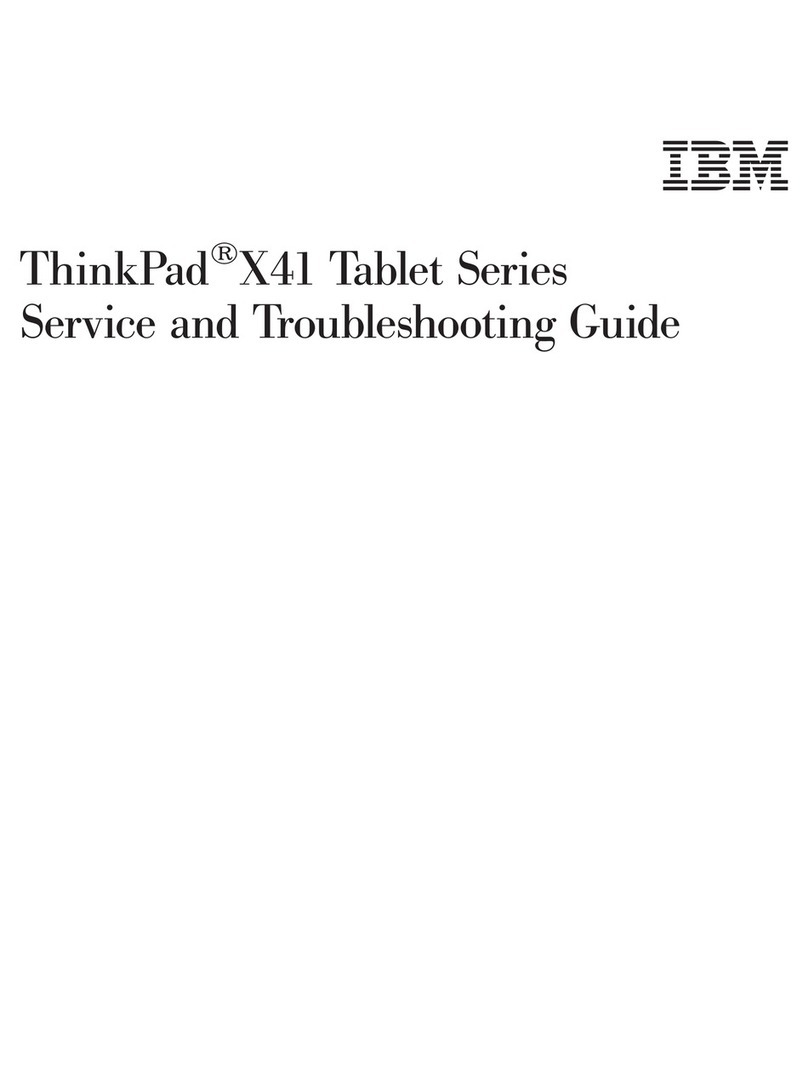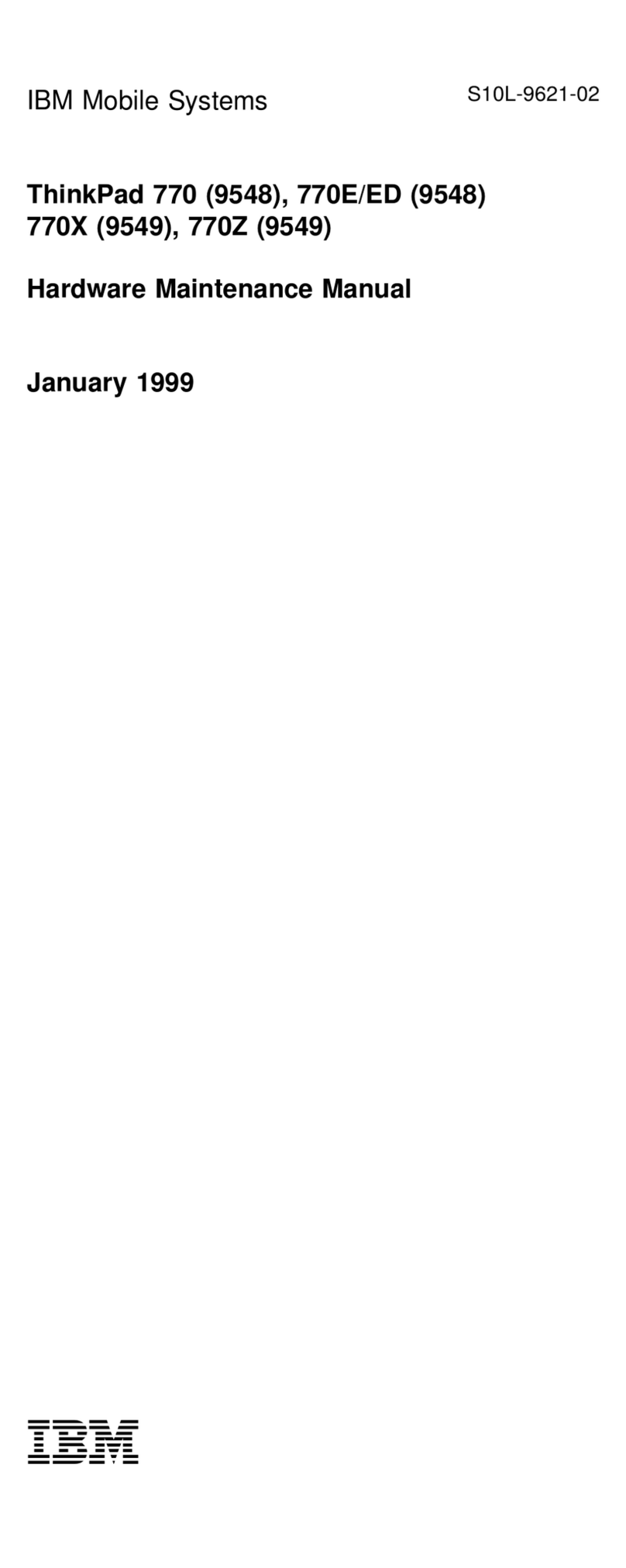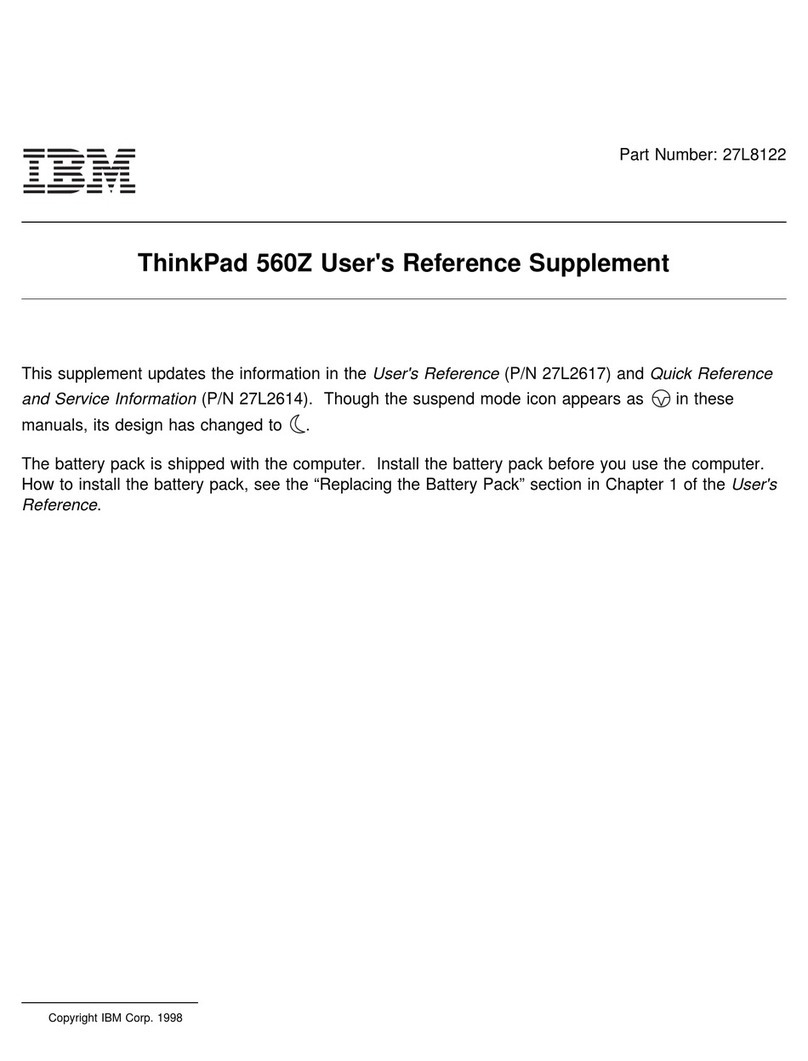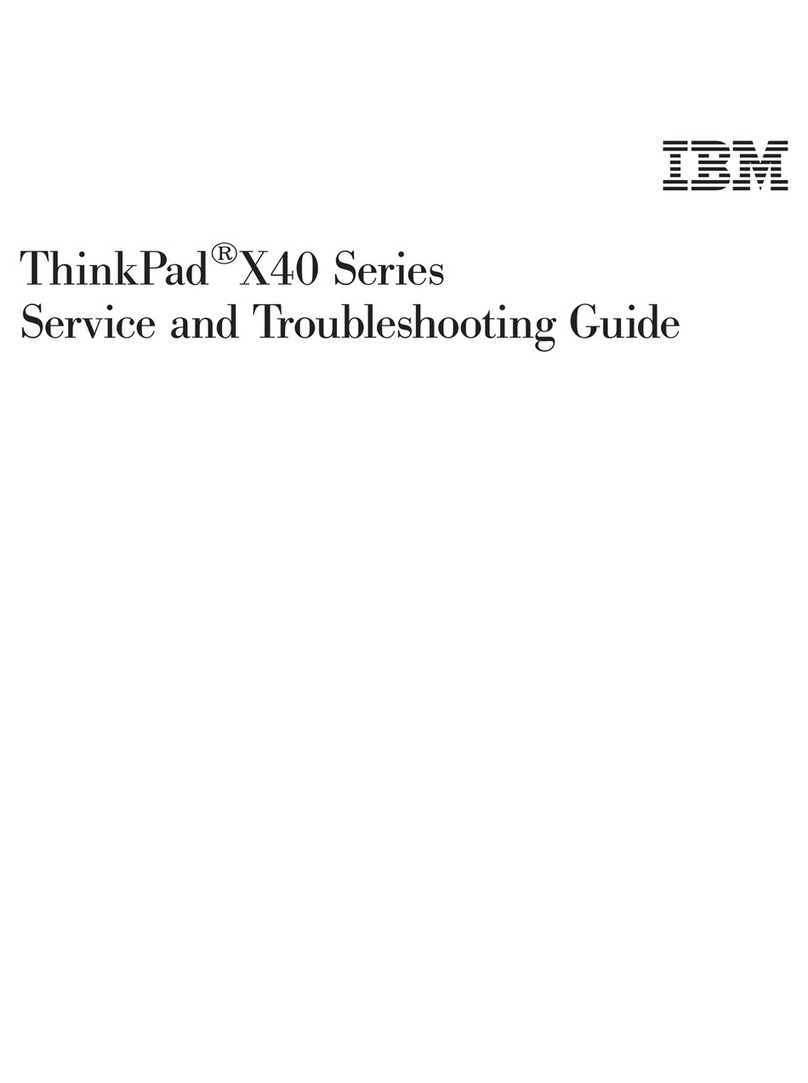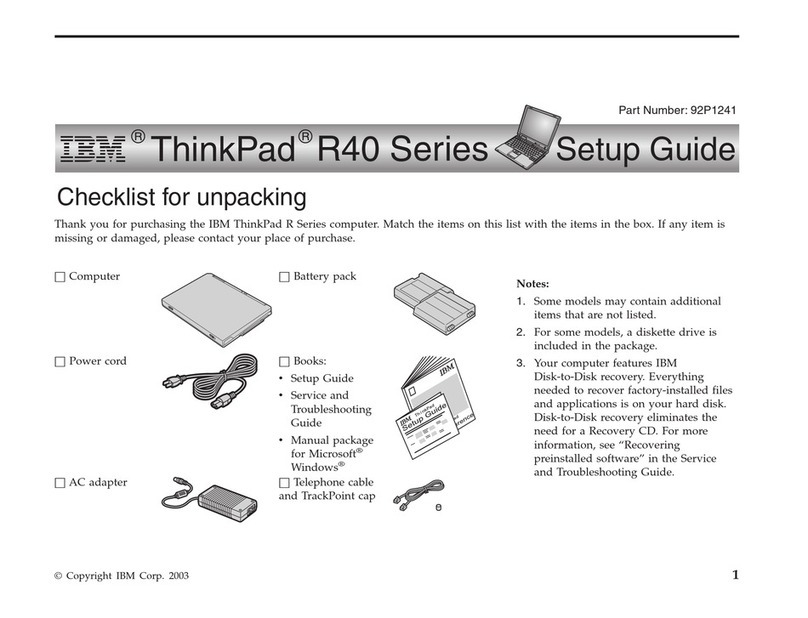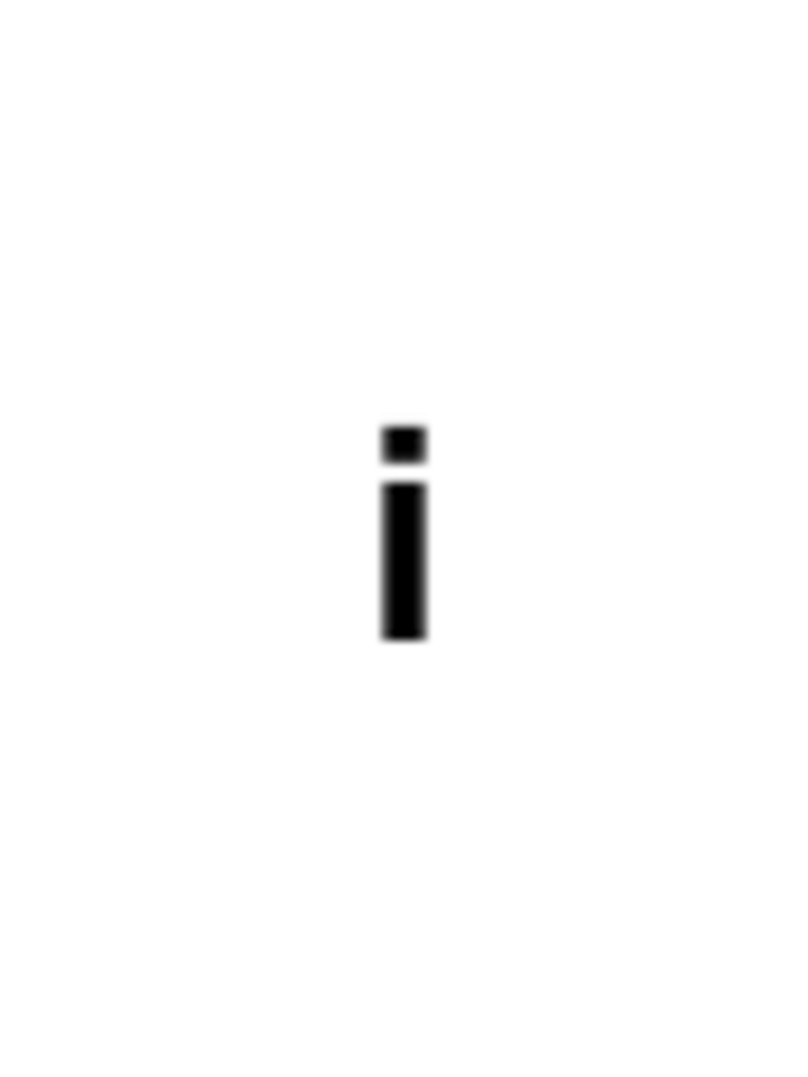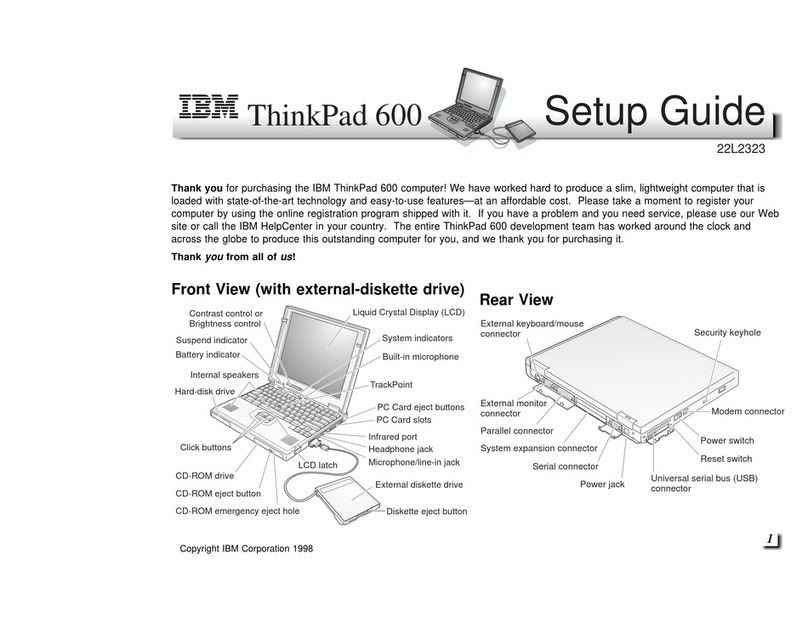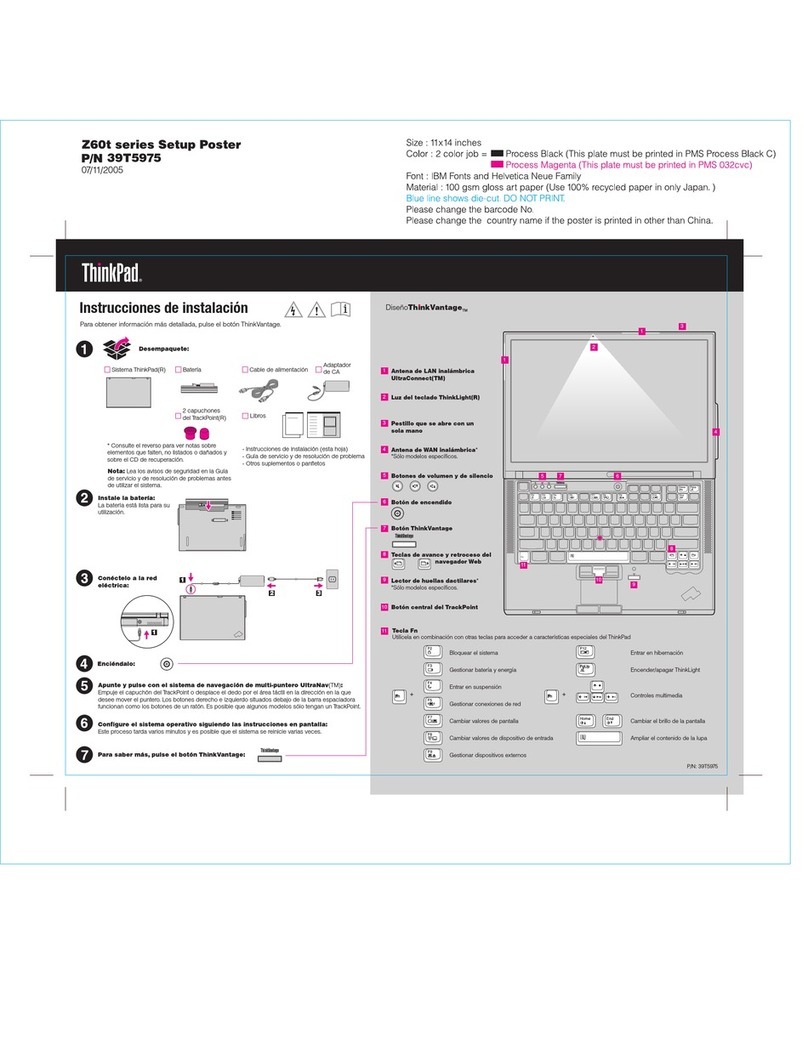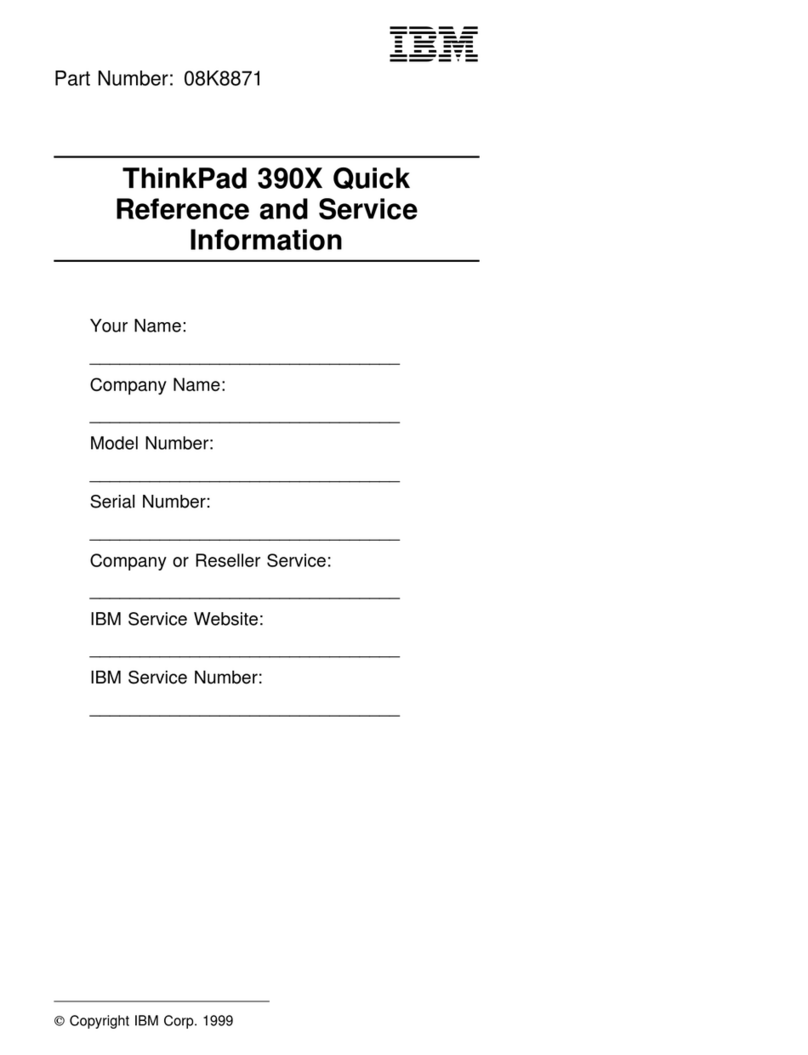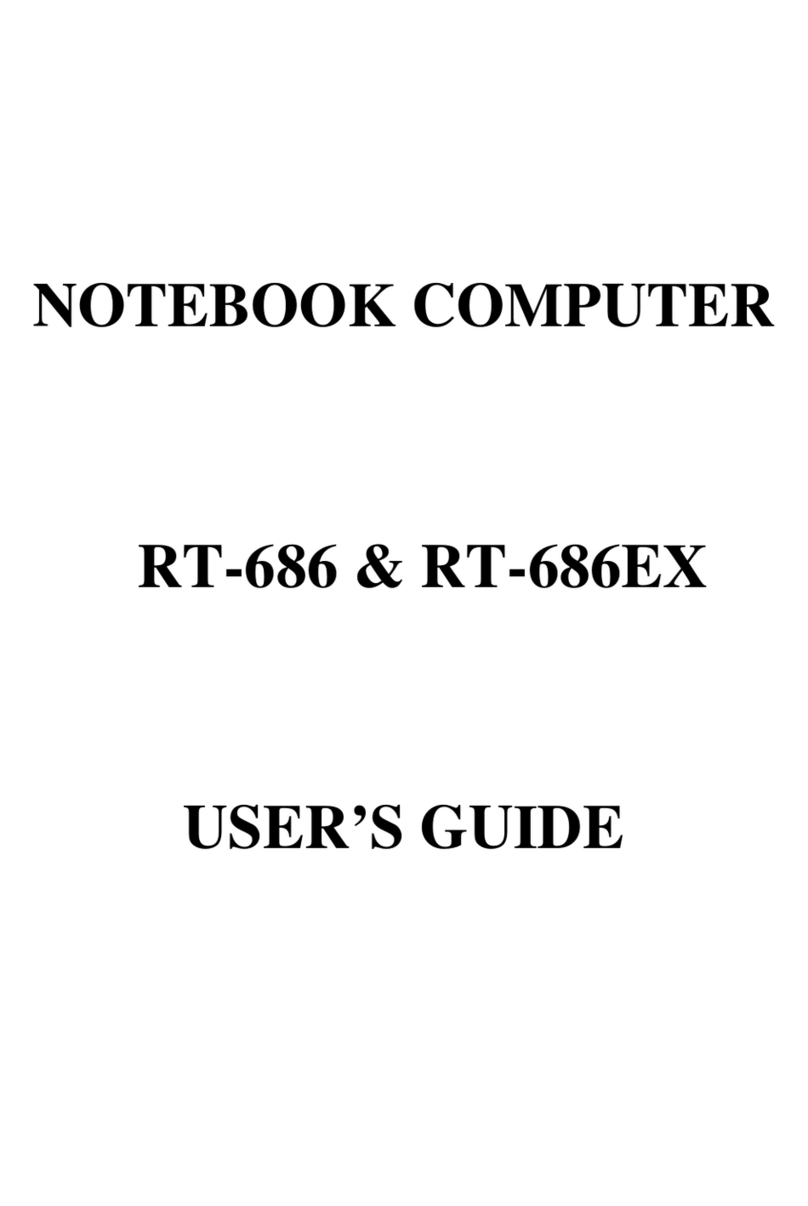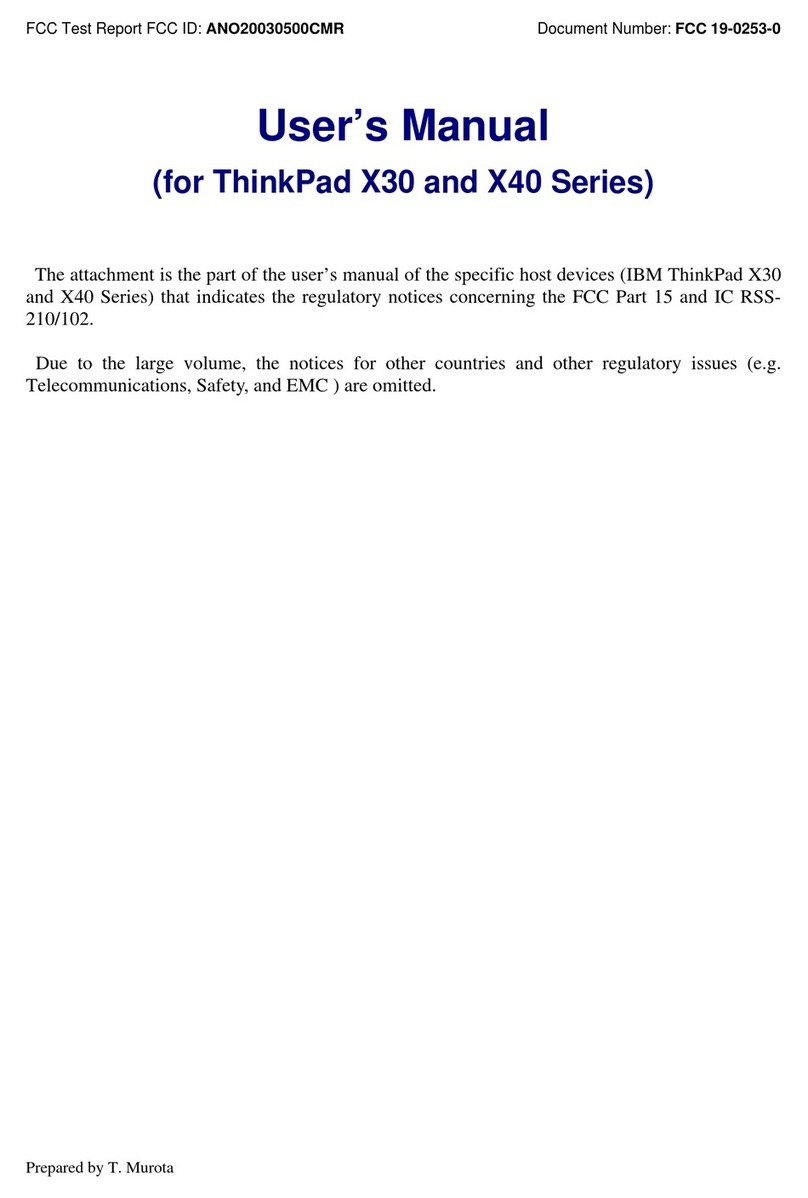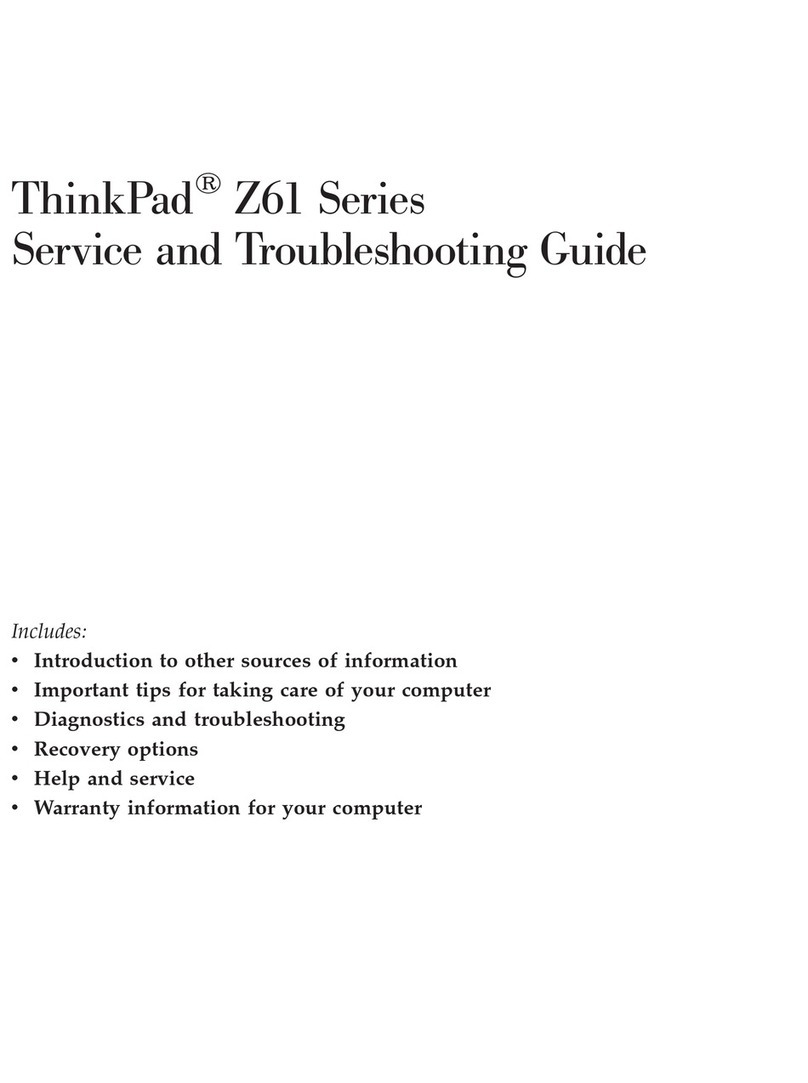Chapter 3. Protecting Your Computer ............. 67
Using Passwords . . . . . . . . . . . . . . . . . . . . . . . . . . . 68
Entering a Password ....................... 69
Setting a Password ........................ 70
Changing or Removing a Password .............. 74
Using the Personalization Editor .................. 80
Entering Your Personal Data .................. 80
Deleting the Personalization Window .............. 83
Using Locks . . . . . . . . . . . . . . . . . . . . . . . . . . . . . . 84
Using the Security Screw ...................... 85
Chapter 4. Solving Computer Problems ............ 87
Frequently Asked Questions .................... 88
Considerations . . . . . . . . . . . . . . . . . . . . . . . . . . . . 96
Using Power Management .................... 101
Using a PC Card ......................... 101
A USB Connector Consideration ................ 102
A CardWizard Consideration ................... 102
Using a Second CardBus Card ................. 102
Using an External Condenser Microphone ........... 102
Using the NetMeeting Software ................. 103
Troubleshooting Guide . . . . . . . . . . . . . . . . . . . . . . . . 104
Troubleshooting Charts . . . . . . . . . . . . . . . . . . . . . . . 105
Error Codes or Messages .................... 106
No Error Codes or Messages .................. 111
Input Problems . . . . . . . . . . . . . . . . . . . . . . . . . . 112
Suspend or Hibernation Problems ............... 113
LCD Problems . . . . . . . . . . . . . . . . . . . . . . . . . . . 116
Indicator Problems . . . . . . . . . . . . . . . . . . . . . . . . 117
Battery Problems . . . . . . . . . . . . . . . . . . . . . . . . . 117
A Hard-Disk-Drive Problem ................... 118
Infrared Communication Problems ............... 118
A Universal Serial Bus (USB) Problem ............. 119
PC Card Problems ........................ 120
A Printer Problem ......................... 123
External Monitor Problems .................... 124
Port Replicator Problems ..................... 125
Other Option Problems ...................... 127
Software Problems . . . . . . . . . . . . . . . . . . . . . . . . 129
Other Problems . . . . . . . . . . . . . . . . . . . . . . . . . . 129
Testing Your Computer ....................... 131
viii IBM ThinkPad 560Z User's Reference
Title: C79FPMST CreationDate: 06/22/98 12:26:52