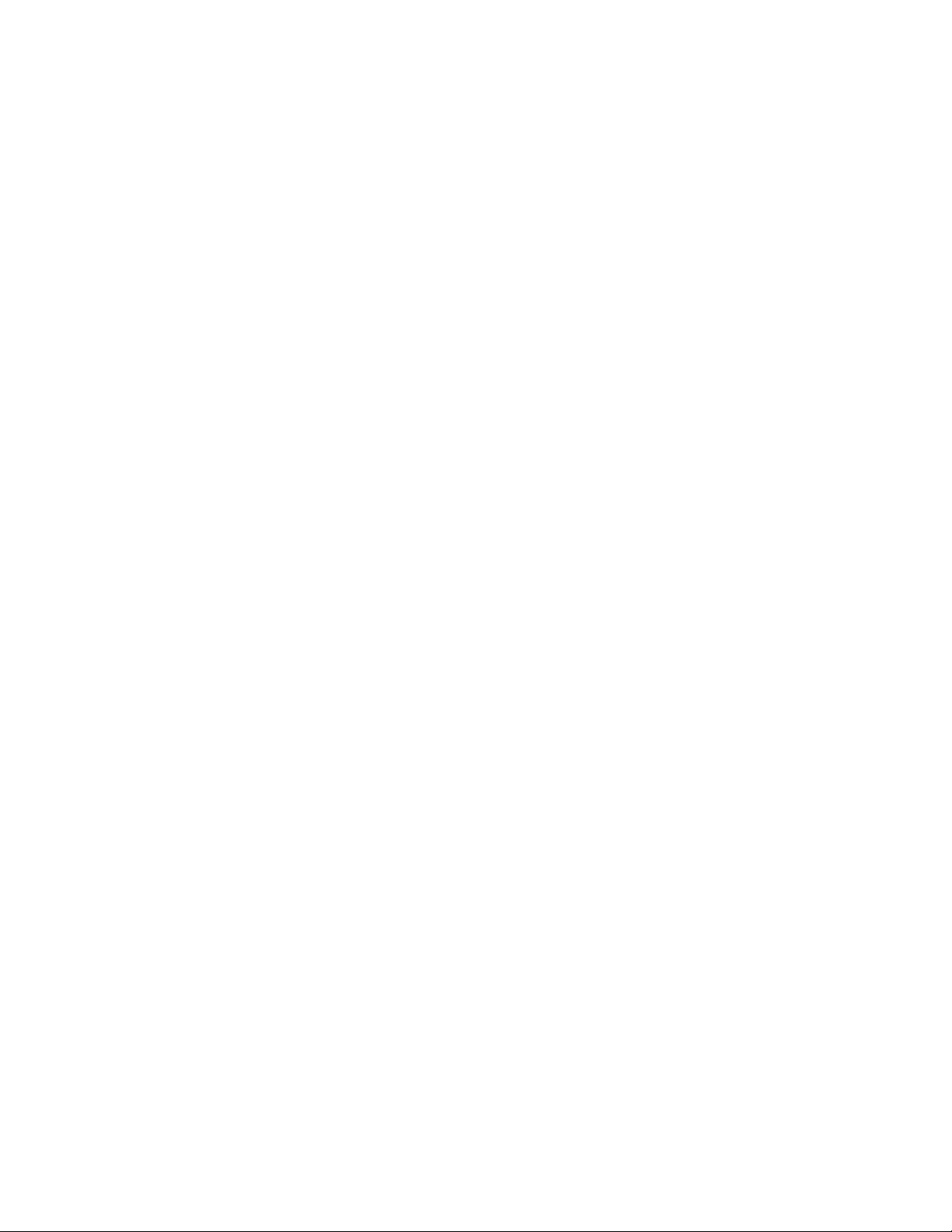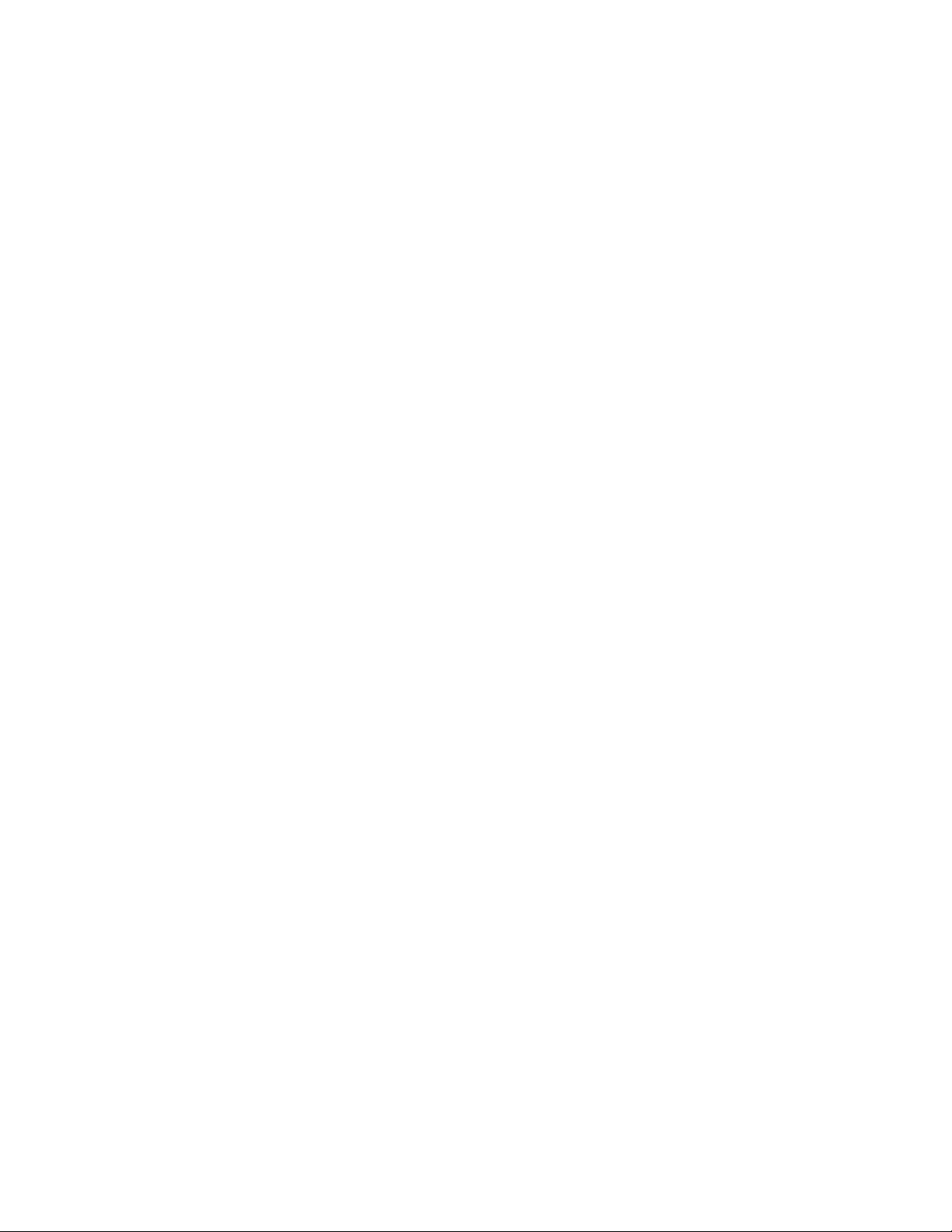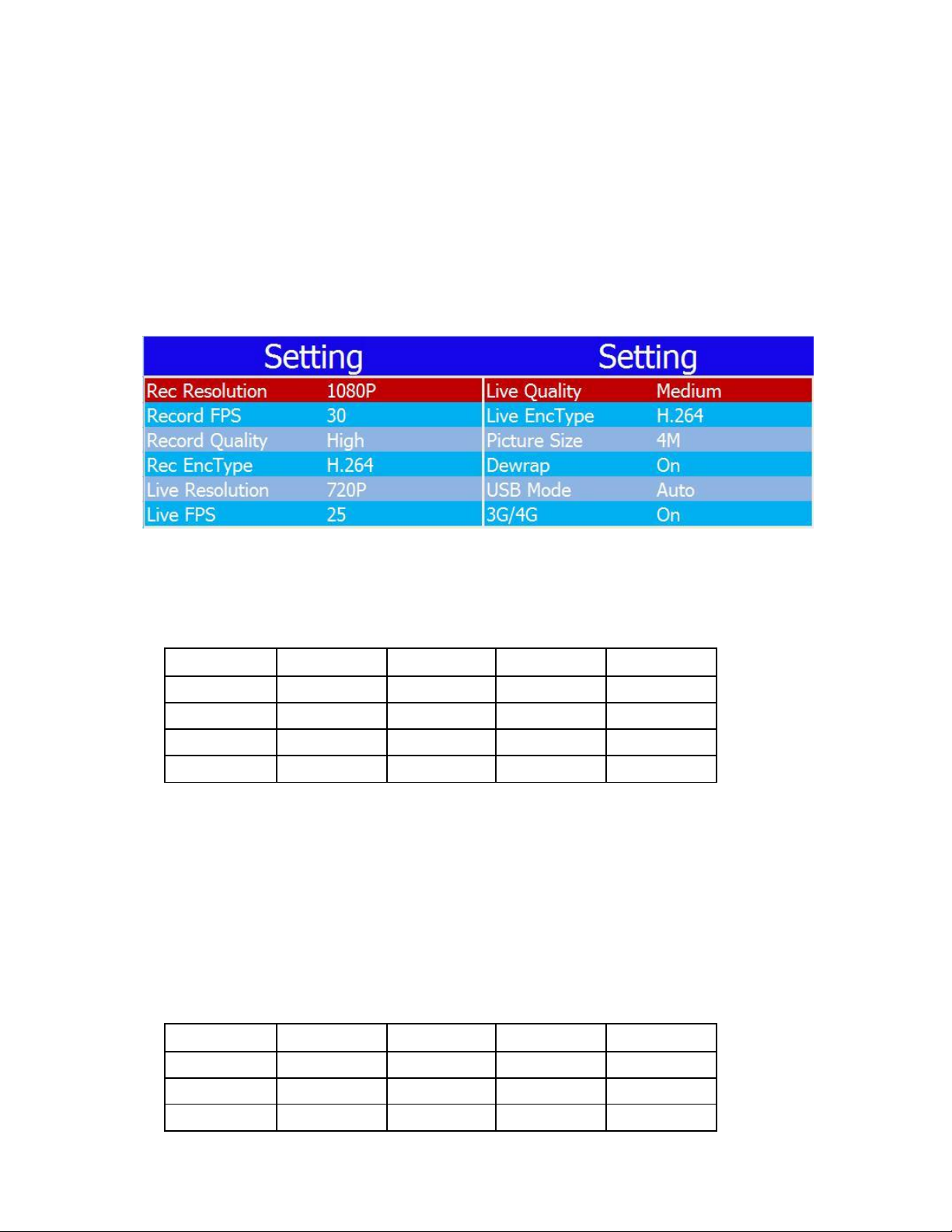Body Camera User’s Manual
Brief Introduction and Main Features
Brief introduction
The body cameras are the portable devices that can record video and audio. The devices can
also transmit live video and audio through 3G or 4G, do live tracking with GPS. The devices
have a TFT monitor and buttons on it and user can operate the device easily. The body
cameras are usually used by police man, security guard, and other law enforcement officers.
Main features
•The device is in compact size and suitable for portable use of recording.
•User can get live video and audio through 3G, 4G or WiFi.
•User can get live tracking of the device through built-in GPS in the device. The
GPS data will also be recorded into the record file with audio and video, so user
can get the location information in the record file.
•Use lithium battery for power supply. Device can be recording continuously for
10 hours.
•Built-in 32G storage space. (32G~128G optional storage space)
•Built-in 4 million pixel cameras, support recording at 1512P, 1440P, 1296P or
1080P resolution, support taking picture with 64M, 16M and 4M.
•Support IR. Support recording at night.
•Record file name have information on date, time, record type, which make it
easier for searching.
•User can explore, search and playback the files on the device.
•Support panic button. The panic button alarm can be sent to control center
through 3G/4G.
•Record encryption makes the evidence more safe.
•Support H.264 and H.265 video compression.
•Device can display device ID, user ID, date and time.
•Device can display information about battery usage, charging status, system time
and memory space. Device has light indication for power on, recording video or
audio. Green light indicates power on, red light indicates video recording, yellow
light indicates audio recording.
•Device can report event alarm, including alarm for battery running low,
insufficient memory space alarm etc.
•Device has log files. Device with log events that include power on/off, recording
video, recording audio, taking pictures, GPS status fixed, 3G/4G connection, and
WiFi connection.
4