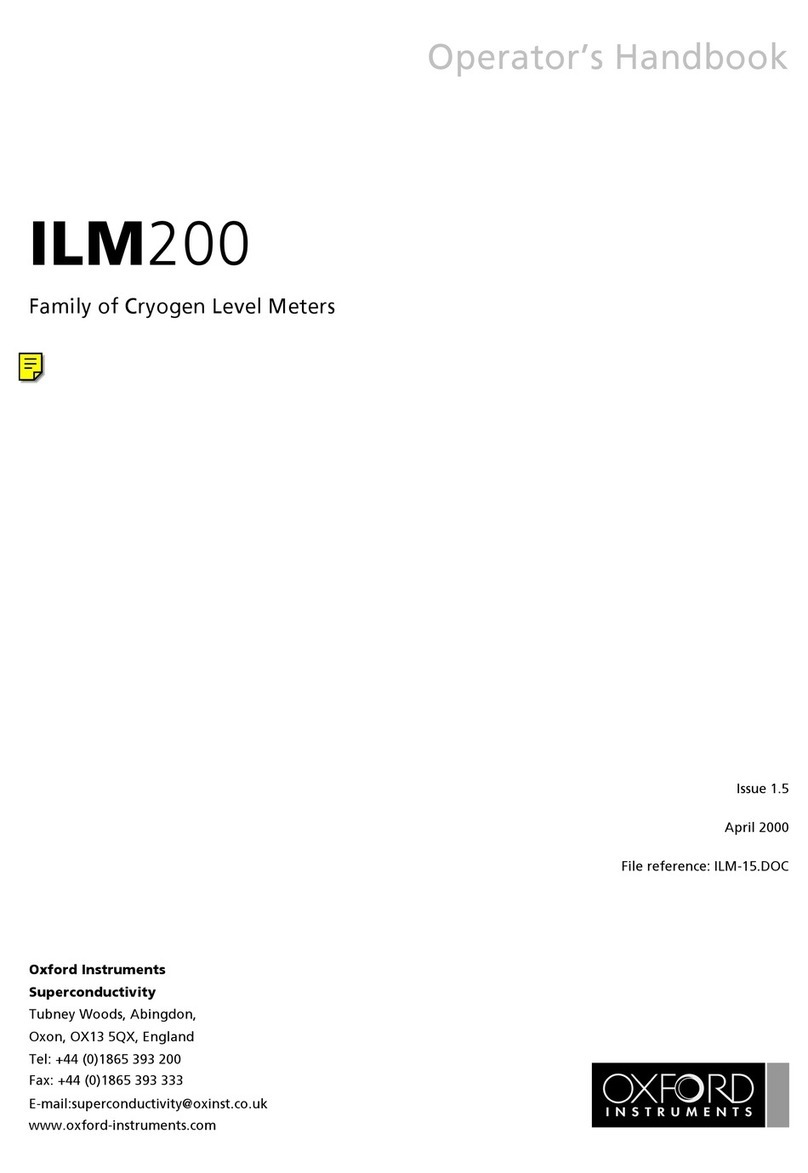1. The 193i should be either connected to the camera by either:
• I2C cable (supplied, if applicable), or
• USB cable (provided).
2. If your spectrograph has a shutter, then this is controlled through the I2C cable (if used for the connection), or
through the BNC connection via a cable from the camera (supplied), or for simple open/close operation no
connection is required.
3. The 193i accessories - motorised slits, lter wheel, shutter - are all ‘plug and play’ and do not require any setup.
Connecting your Camera and Accessories
4
Refer also to your camera and Kymera 193i user manuals
Setting up Solis for the Kymera 193i Spectrograph
5
1. Insert the power cable from the power supply into the power
connector at the rear of the camera. Secure in position using
the screwlock (where applicable).
2. Insert the mains cable into the camera power supply unit.
3. Connect the USB cable to the camera and an available USB
port on the PC.
4. Switch on power to the camera (Note that the iStar also has a
power switch on the rear connections panel).
5. Power up the Kymera 193i followed by the PC.
6. Start your software e.g. Solis.
7. Review and adjust the acquisition as required.
8. Start acquiring data.
Troubleshooting
Camera is not recognised by PC
• Check that the camera power and USB cable are connected securely and the mains power cable is inserted.
• Check that the drivers have been installed properly
(Control Panel /System/Hardware /Device Manager /Imaging Devices).
Spectrograph is not recognised by Solis
• Ensure that the Kymera 193i has nished its system checks before attempting to connect with it.
• Check the connections between the camera, PC and spectrograph.
Shutter is not opening
• The shutter should always be controllable open/closed in the Solis GUI (when shutter is present). When the I2C
cable or the BNC input is used, the ‘BNC’ option should be selected in the software to enable operation of all shutter
modes.
Turret lid difcult to open
• Rotate the lid lock from the locked to the unlocked position.
• The turret lid can then be lifted up using the handle of the turret lid.
Communication error when selecting side port
• When shipping, a locking screw is used to secure the ipper mirror in dual exit systems (KYMERA193i-Bx). This needs
to be loosened fully/removed before use.
Connecting your Camera and Switching it on
Ensure that the camera AND your PC are switched OFF.
6
MAN-09416
SR193QSG 1217 R1
For additional troubleshooting information please refer to the user manual
For further technical information about the Kymera 328i go to andor.com/kymera
You can nd the latest user manuals on MyAndor (http://my.andor.com/login.aspx)
Refer also to your Solis software guide
1. Power on the Kymera 193i and wait until the
short start-up tone signals it has nished
system checks.
2. Start Solis.
Conguring Solis for the Kymera 193i
Camera Rear Panel Connections
Above: Rear panel shown for Newton camera.
Refer to camera User Guide. Connections may
vary with camera model.
I2CUSB
Shutter (BNC)
Accessory
Connector
(e.g. lter
wheel)
Left: Connection Panel of
the Kymera193i
Note: If your 193i is a dual exit system (model KYMERA193i-Bx), then you must loosen fully or remove the locking
grub-screw used during shipping to hold the ipper mirror in place.
Above Accessories are automatically detected and displayed in the
Solis software.
Power
Input
Power Switch
Flipper
mirror
locking
screw