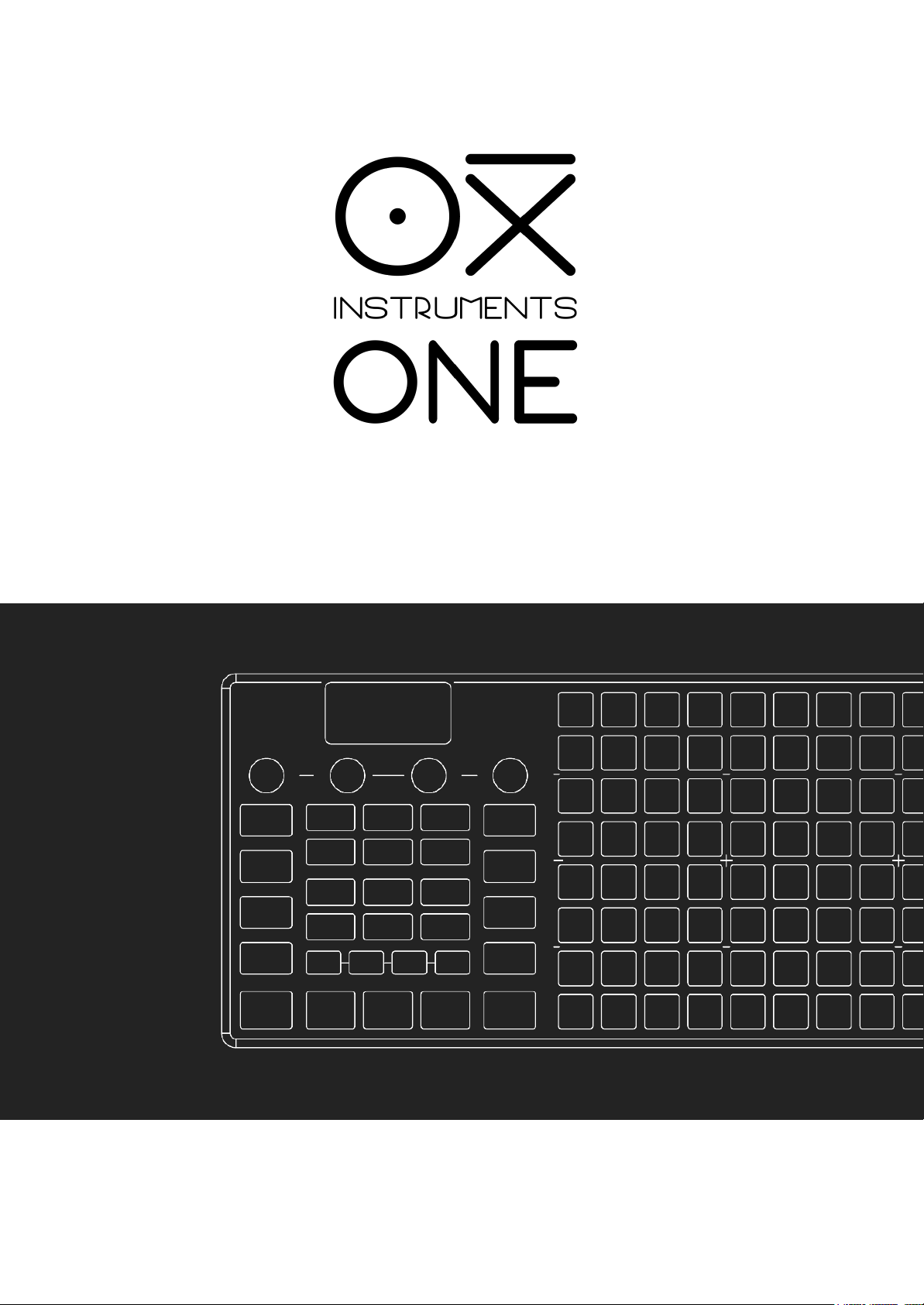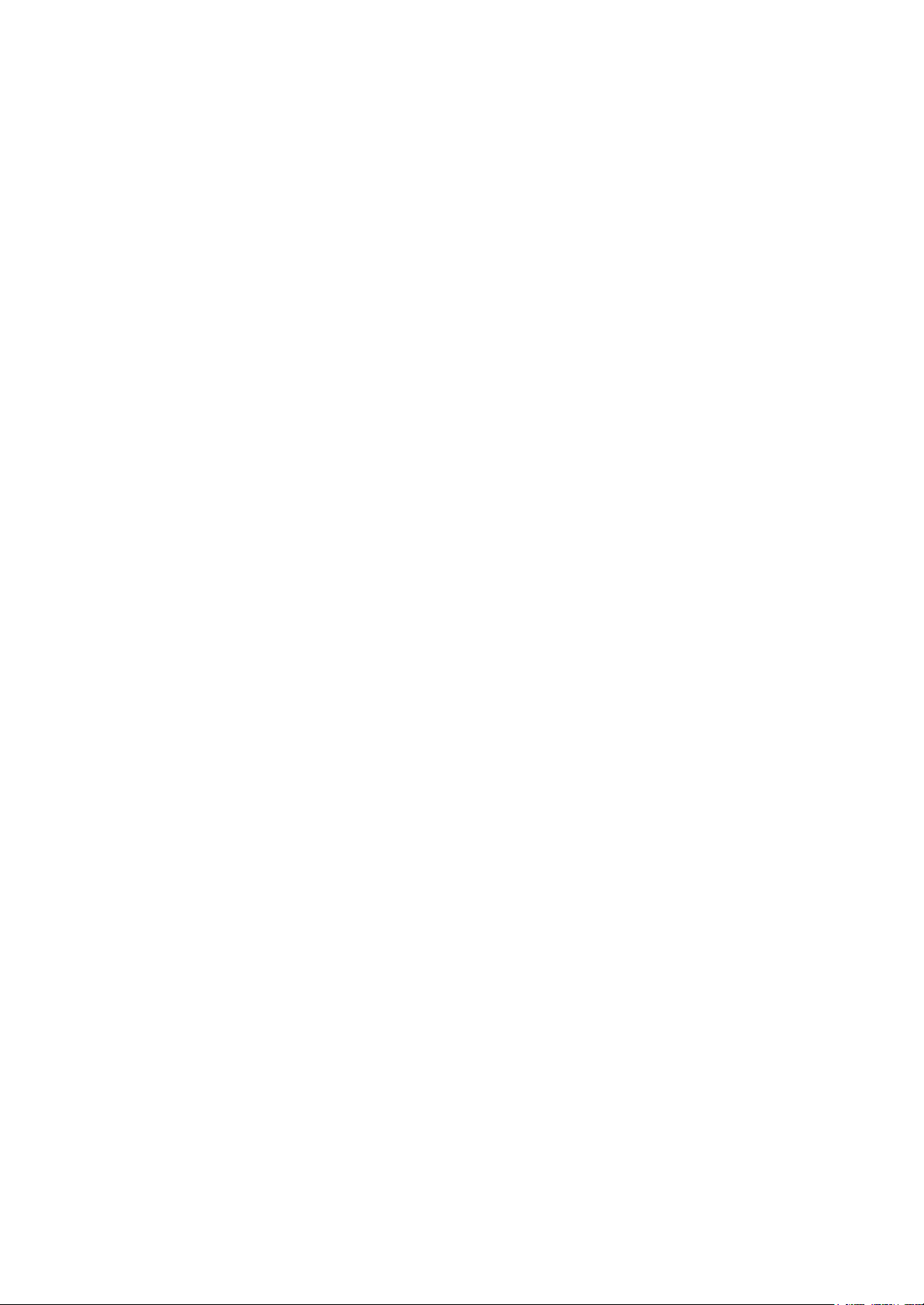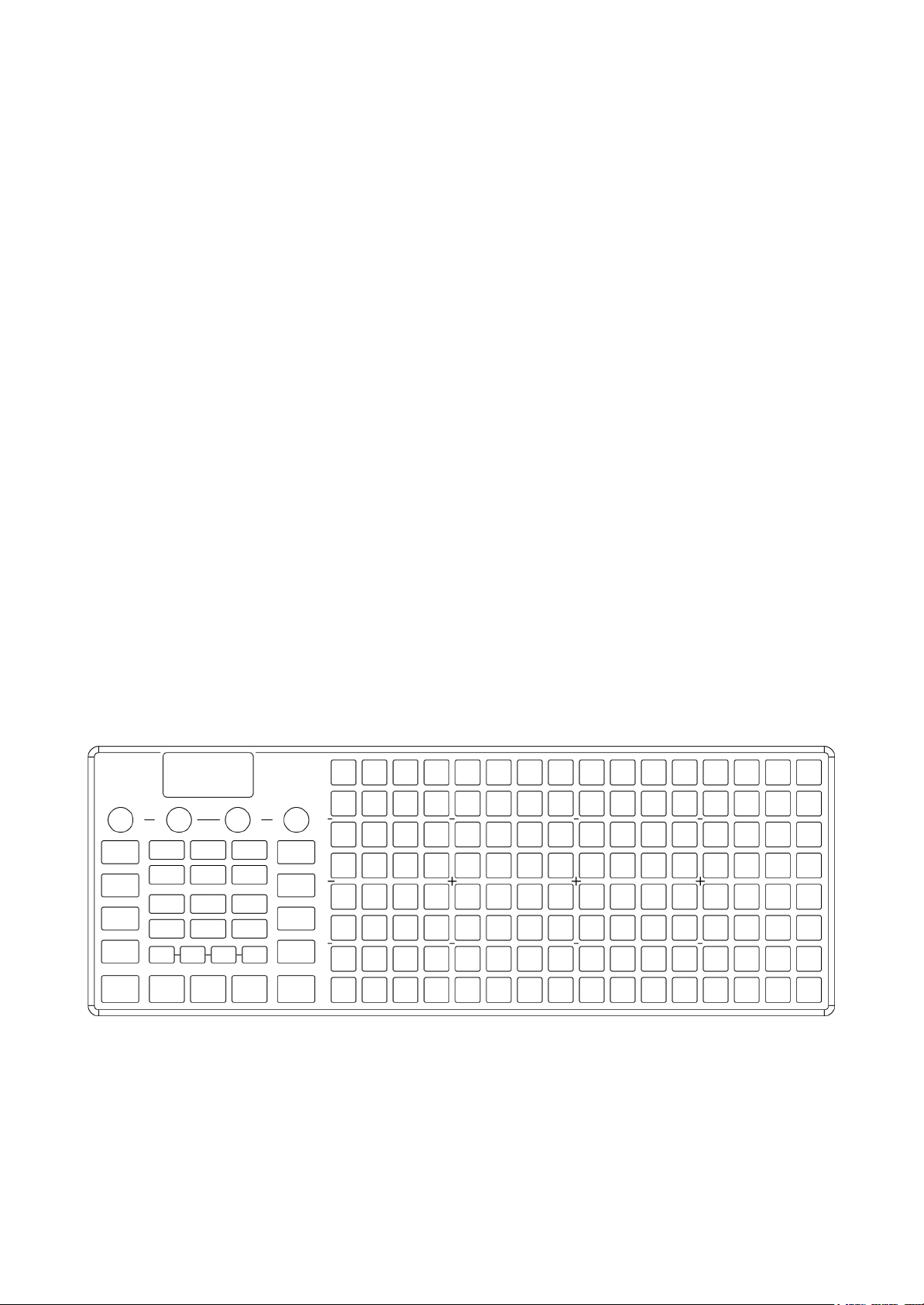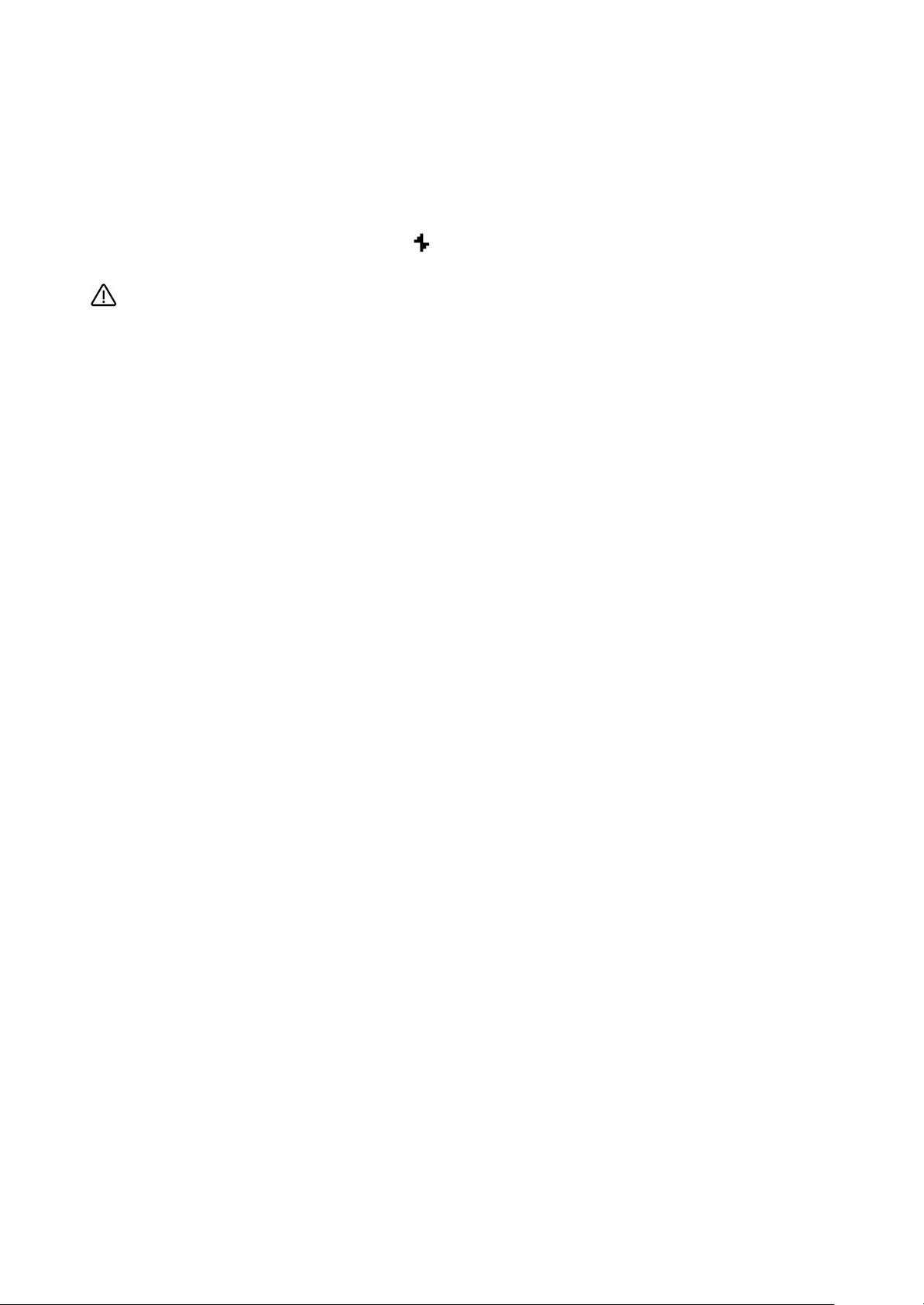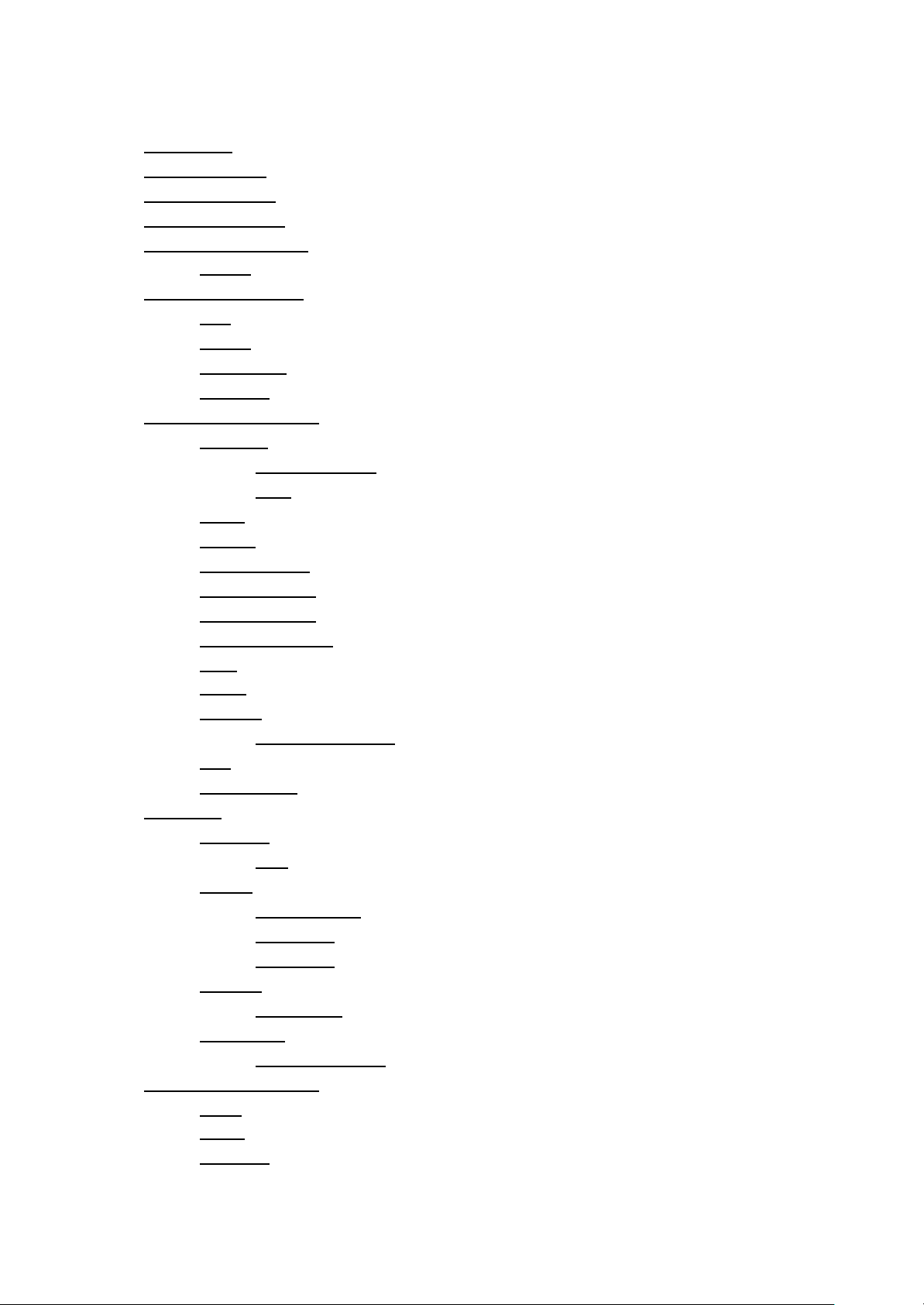PRECAUTIONS
PLEASE READ CAREFULLY BEFORE PROCEEDING
* Please keep these precautions in a safe place for future reference.
Plug your unit to a USB power supply and do a full battery charge before using it for the first
time. The battery is fully charged when the icon stops blinking.
WARNING:
Always follow the basic precautions listed below to avoid the possibility of serious injury or even death
from electrical shock, short-circuiting, damages, fire or other hazards. These precautions include, but
are not limited to, the following:
●Do not open the instrument or attempt to disassemble the internal parts or modify them in any
way. The instrument contains no user-serviceable parts. If it should appear to be
malfunctioning, discontinue use immediately and have it inspected by qualified OXI
Instruments service personnel.
●Do not expose the instrument to rain, use it near water or in damp or wet conditions, or place
containers on it containing liquids which might spill into any openings.
●Use the specified cable provided by OXI Instruments only (or another one with same
specifications) to plug your OXI One to a computer or to charge OXI One’s battery.
●Use only a 5V supply to power or charge your OXI One. Using the wrong power supply will
damage your OXI One and it won’t be covered by the product warranty.
●Do not connect any TV or monitor to the Pipe interface (HDMI Micro connector) as this could
damage both devices. Use ONLY with compatible accessories like the OXI Pipe. Any damage
caused by a wrong operation won’t be covered by the product warranty.
●Do not connect any headphone or amplification line directly to any of the TRS jack plugs as
this may damage both devices. Any damage caused by a wrong operation won’t be covered
by the product warranty.
●Before cleaning the instrument, always remove the electric plug from the outlet. Never insert or
remove an electric plug with wet hands.
●Keep this product always out of reach of children. It is not a toy.
●The instrument, when used in combination with an amplifier, headphones or speakers, may be
able to produce sound levels that could cause permanent hearing loss. DO NOT operate for
long periods of time at a high level or at a level that is uncomfortable,or a level that exceeds
prevailing safety standards for hearing exposure. Always follow the basic precautions listed
below to avoid the possibility of serious injury or even death from electrical shock, damages,
fire or other risks. If you encounter any hearing loss or ringing in the ears, consult an
audiologist immediately. It is also a good idea to have your ears and hearing checked annually.
●Do not place the product and the cable charger near heat sources such as heaters or
radiators, and do not excessively bend or otherwise damage the cord, place heavy objects on
it, or place it in a position where anyone could walk on, trip over, or roll anything over it.