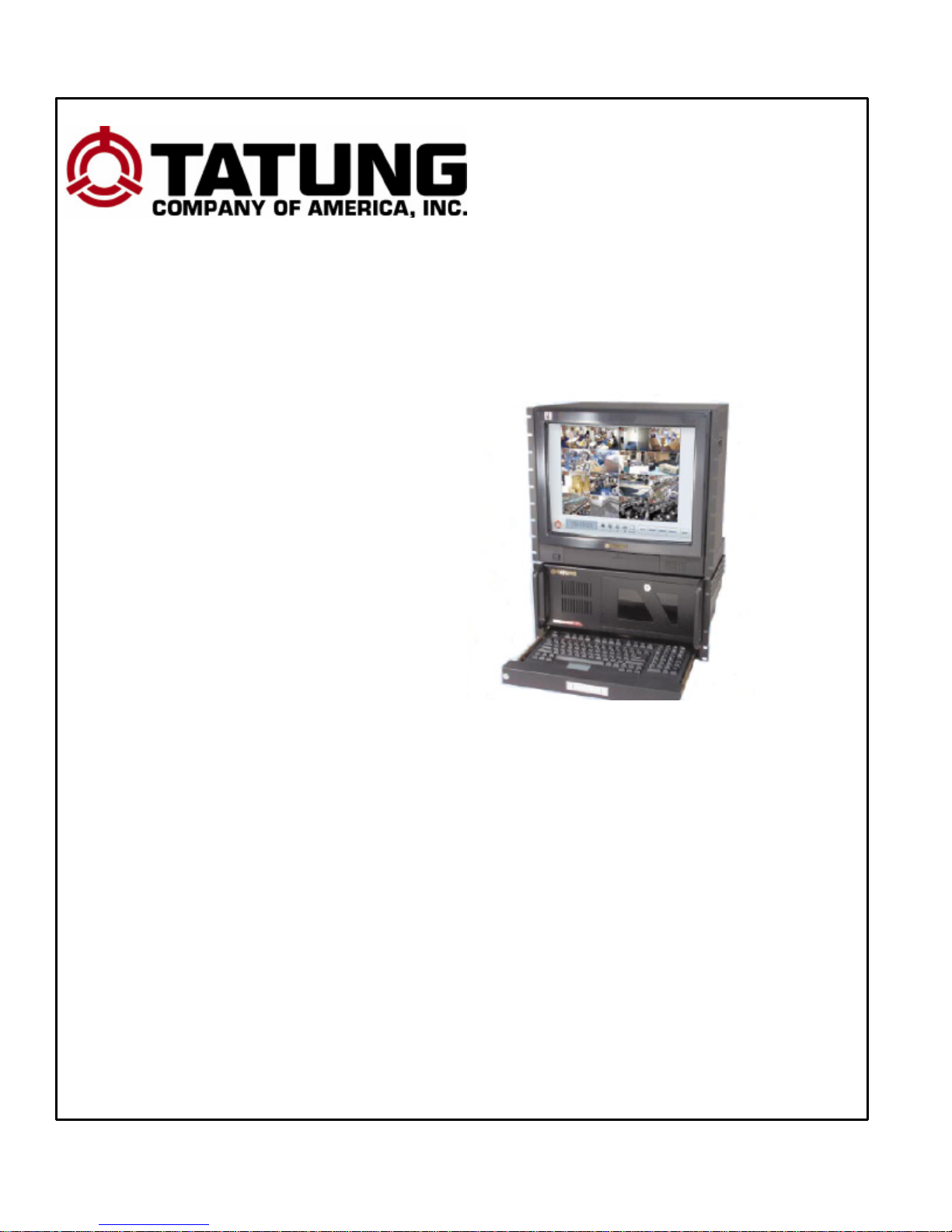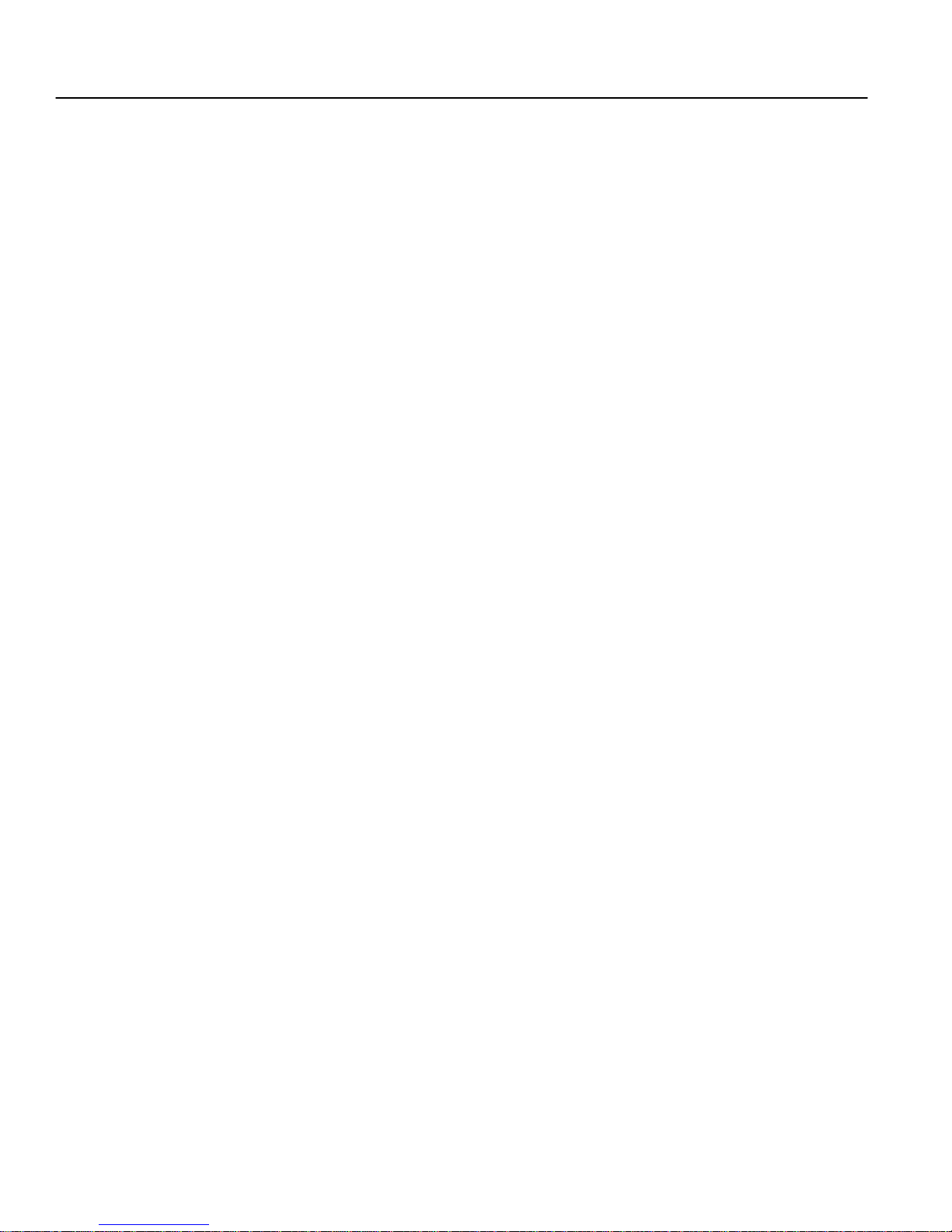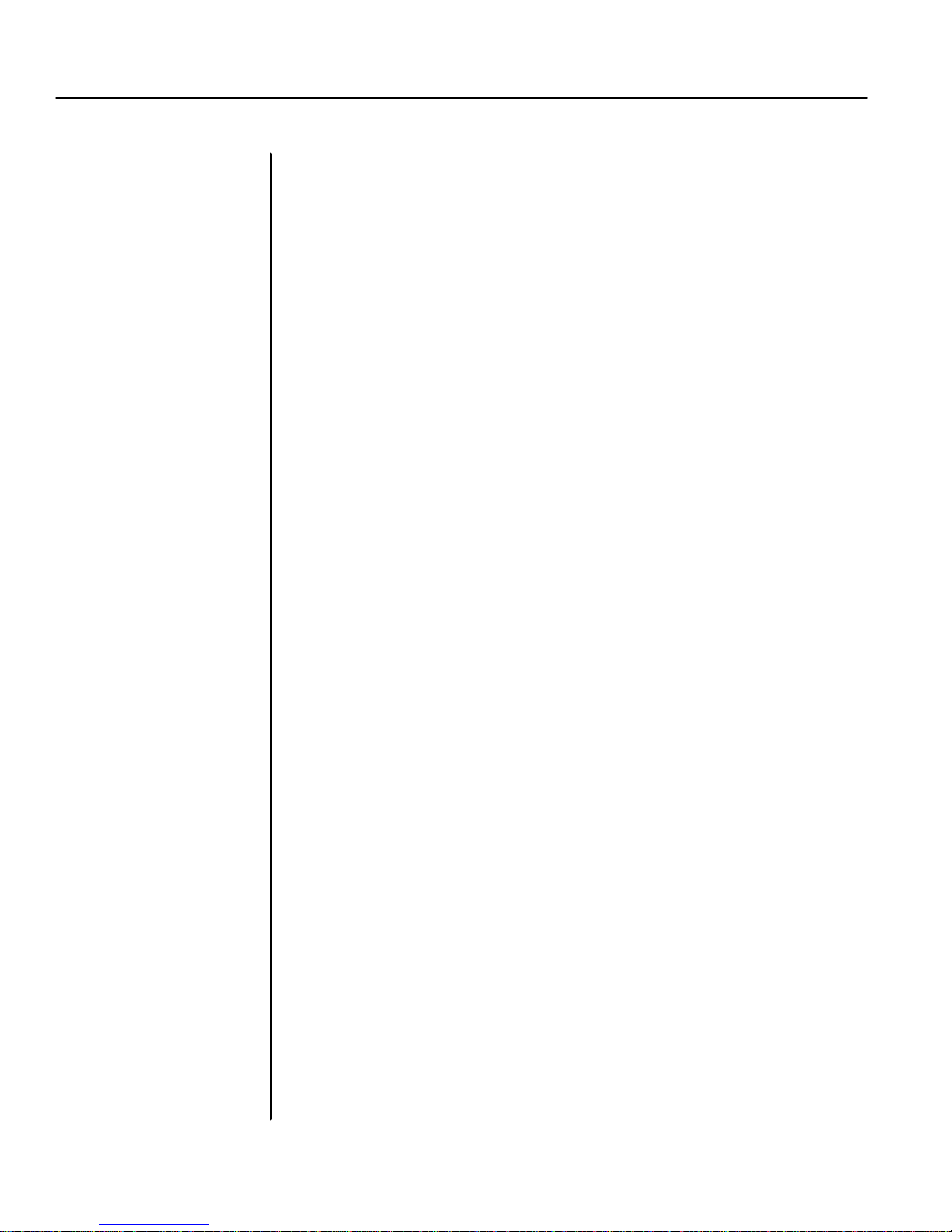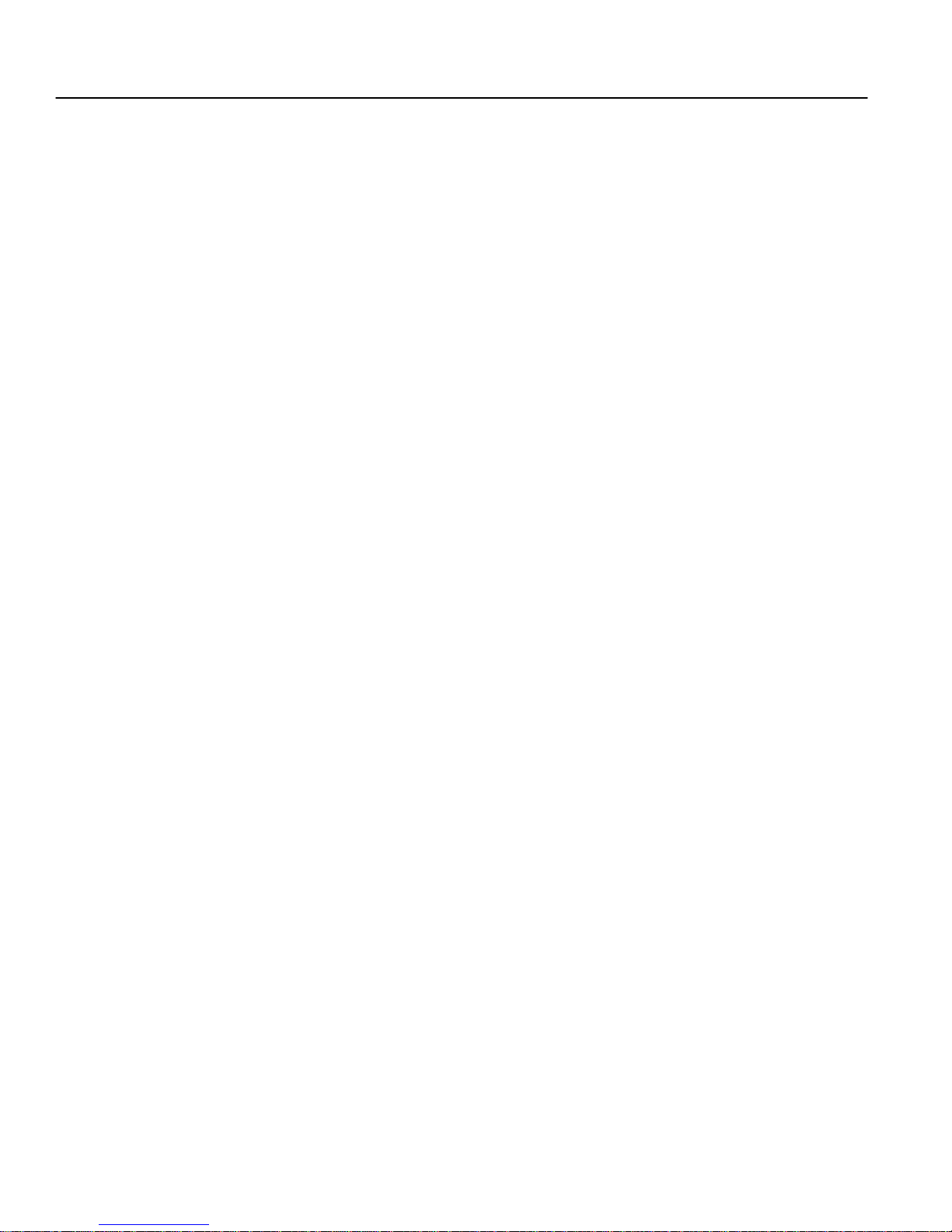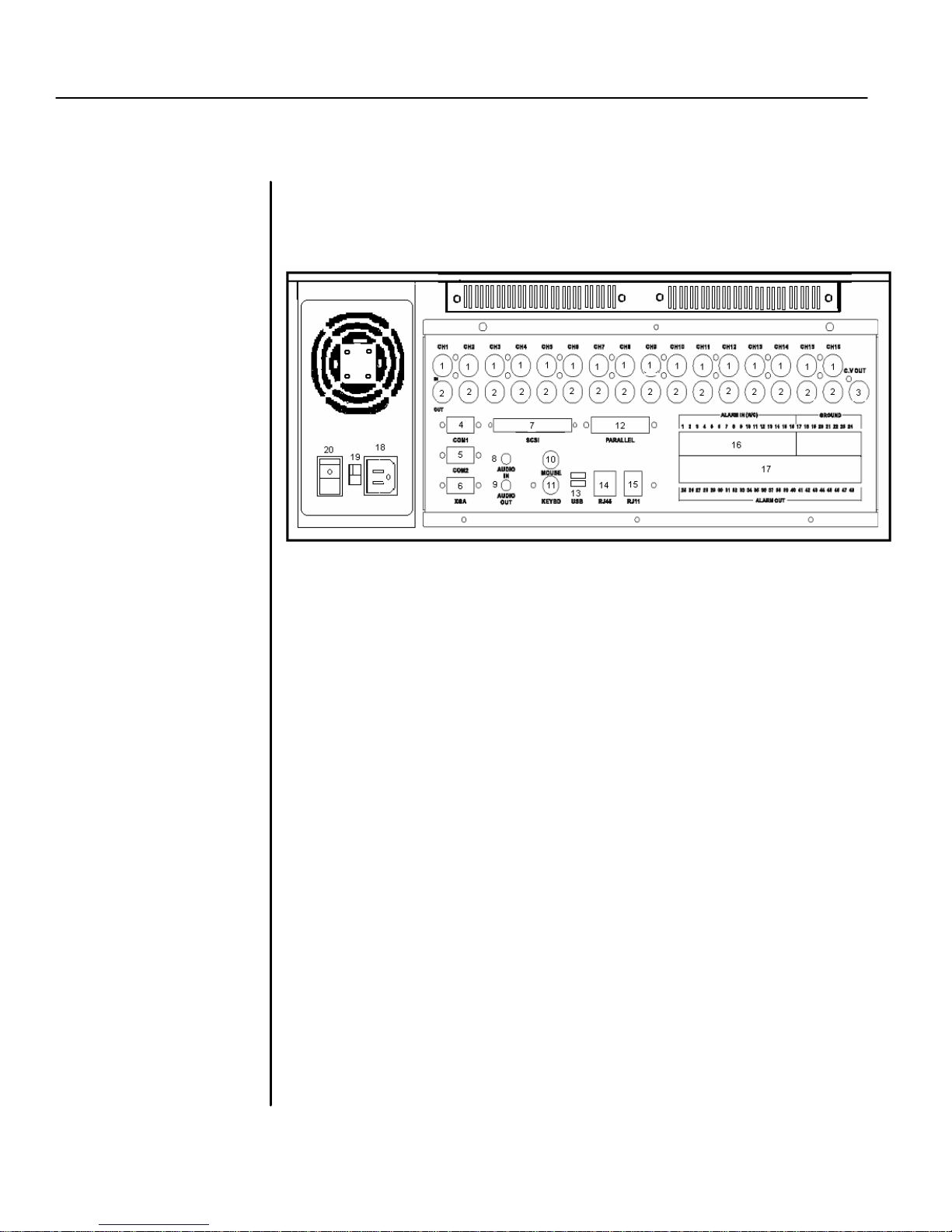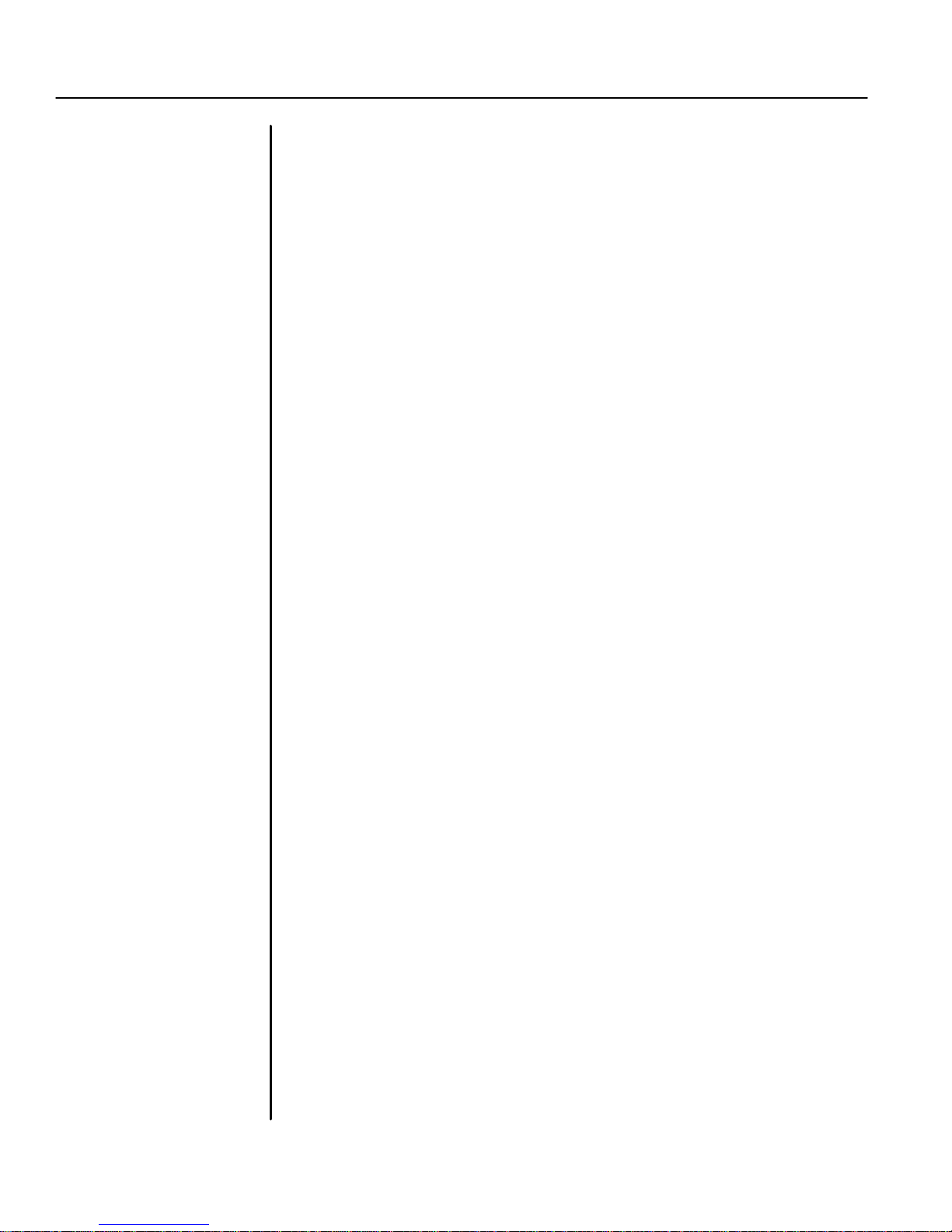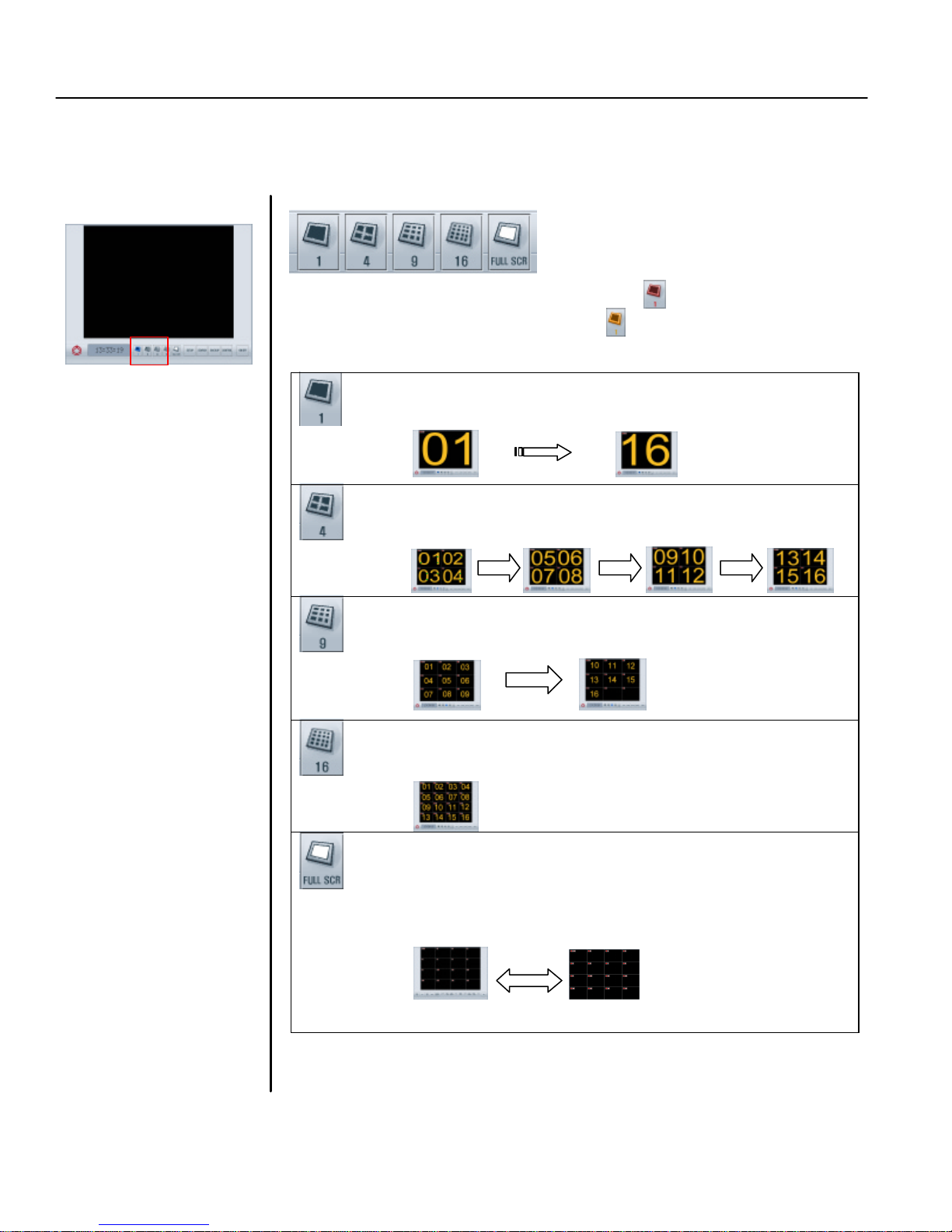TATUNG TDR series Digital Recording System Page 4
This button allows you to hide all buttons and icons and enlarge the
display windows to the FULL SCREEN. To get back to the normal
screen you must right click.Once you get the full screen, if you LEFT
click, the screen will not go back to normal;instead, the picture the
mouse arrow is sitting on will be enlarged to full screen.
8.Motion Button
Click to enable the motion tracking function. This is a very powerful
function which allows you to track a moving object from one channel
to another. All image windows this object passed by will be enlarged
one by one.
9.Setup Button
Click to switch to SETUP MODE. The setup mode includes buttons
for CHANNEL, SCHEDULE, SPEED, COLOR, MOTION, P/T/Z
PROTOCOL, PASSWORD, and VOICE. With these buttons your
system can be custom-programmed to fit your operation needs.
10.Search Button
Click to switch to SEARCH MODE. In this mode, you may either use
either the LOG or DATE/TIME button to check the image database
and access the recorded images within seconds. You can either
PRINTor SAVE the images found to a floppy disk for your emergency
needs. You can also check the capacity of storage used/available
with the STORAGE button.
11.Backup Button
Click to switch to BACKUP MODE. In this mode, you may either
choose the AUTO backup function to save images to a second
removable hard disk or choose the AVI backup function to save
images onto a CDRW available from this system.
12.Control Button
Click to switch to CONTROL MODE. In this mode the
PAN/TILT/ZOOM features of each camera can be controlled by
clicking the appropriate buttons on the screen.
13.On/Off Button
Click to turn off the entire system.
14.Display windows
Display camera images on 1, 4, 9 or 16 windows depending on your
selection. Left clicking a window will enlarge the picture in that
specific window. And left clicking again will return the picture back to
the normal size. RIGHT clicking any window will hide all buttons and
icons and enlarge all pictures to full screen. And right click again will
go back to normal screen
15.On Screen Display (OSD)
Display the camera name and recording status. The recording status
indicates whether the camera is active or inactive and the recording
method it is recording (continuous, motion,or alarm sensor
recording).