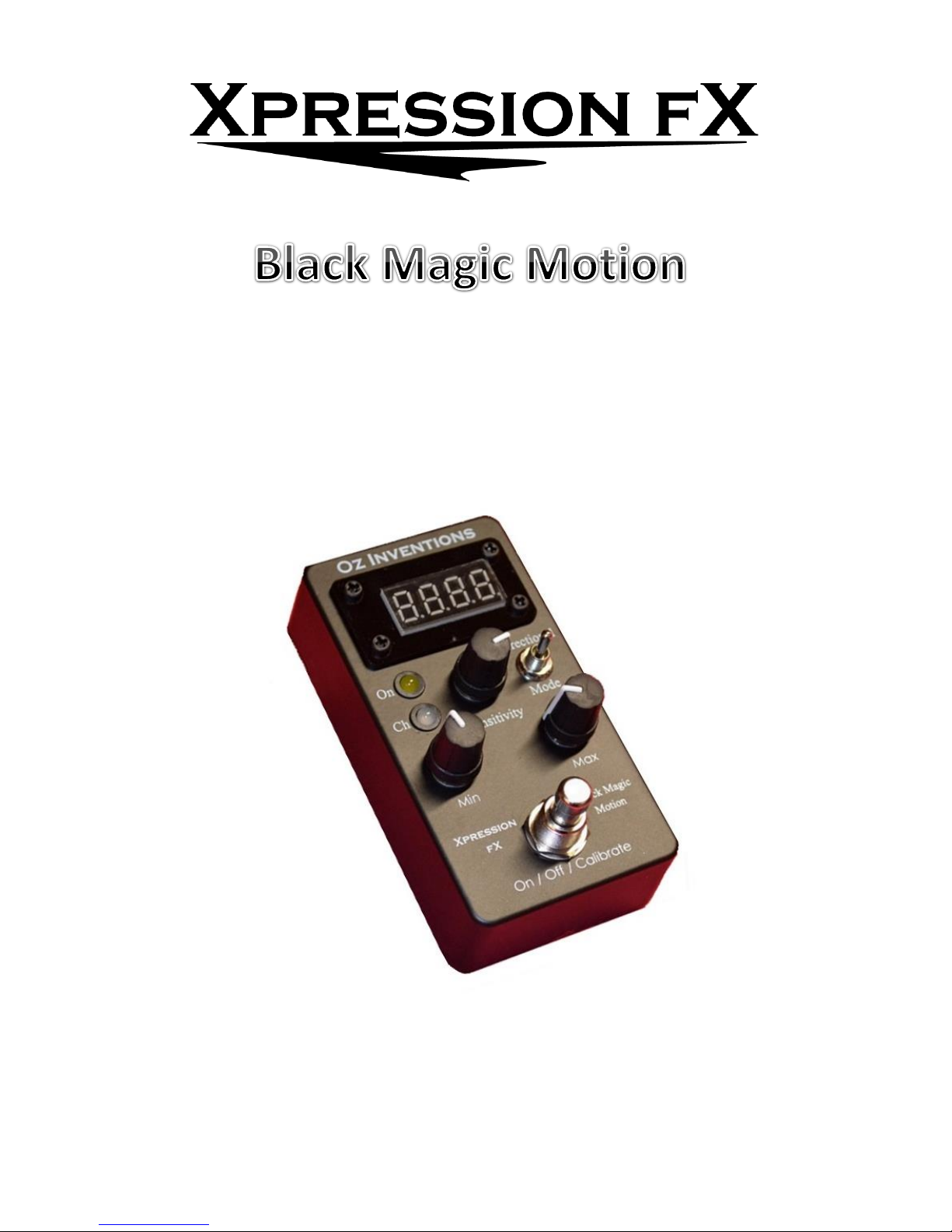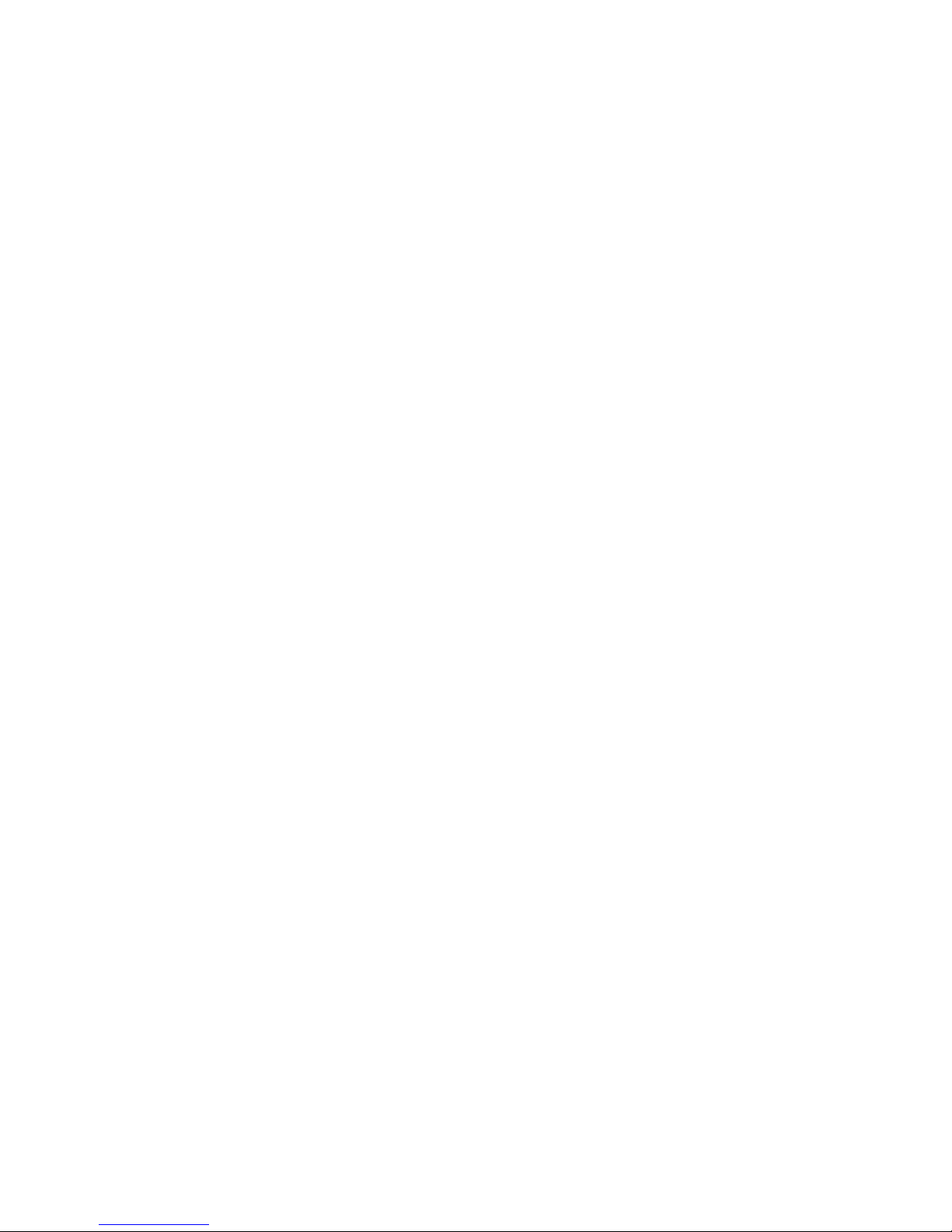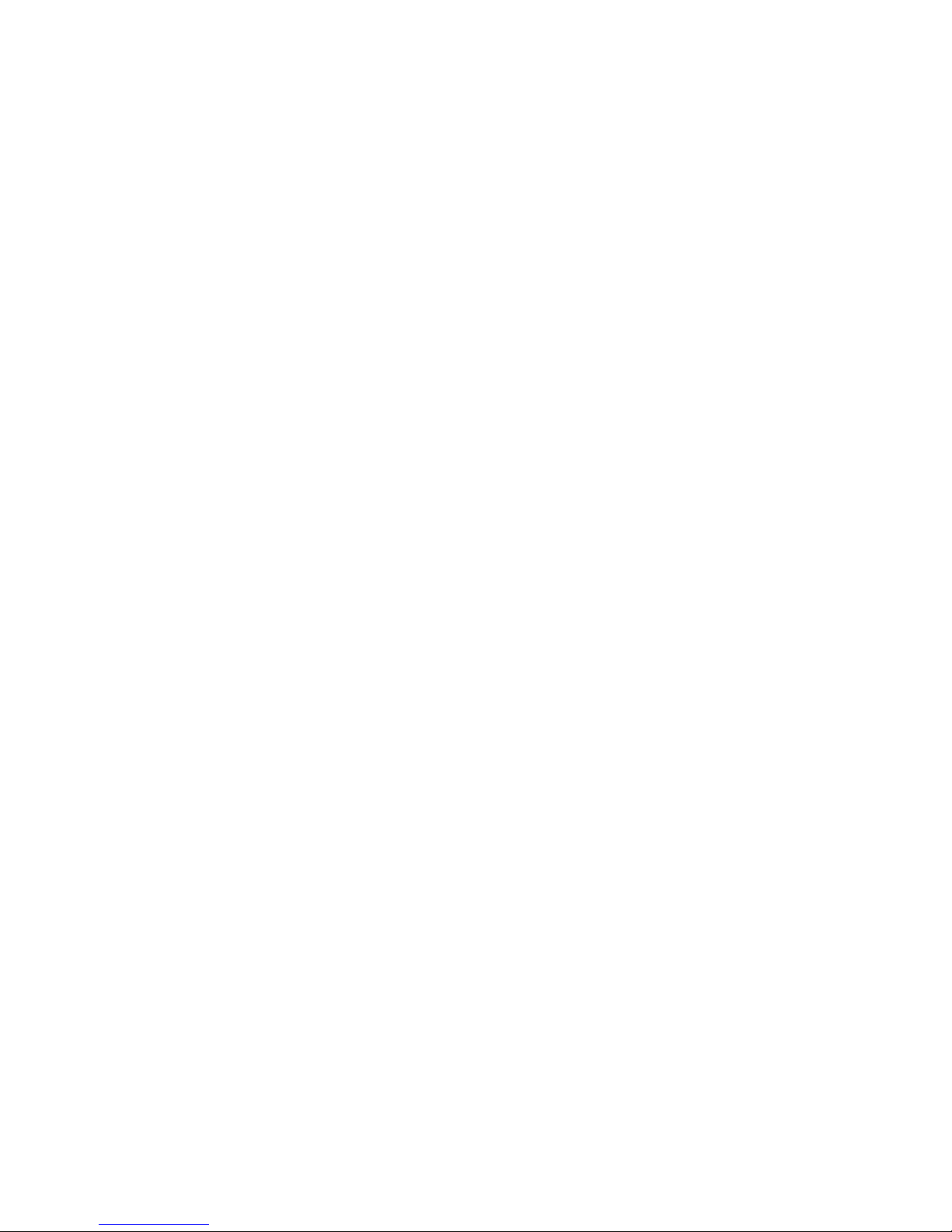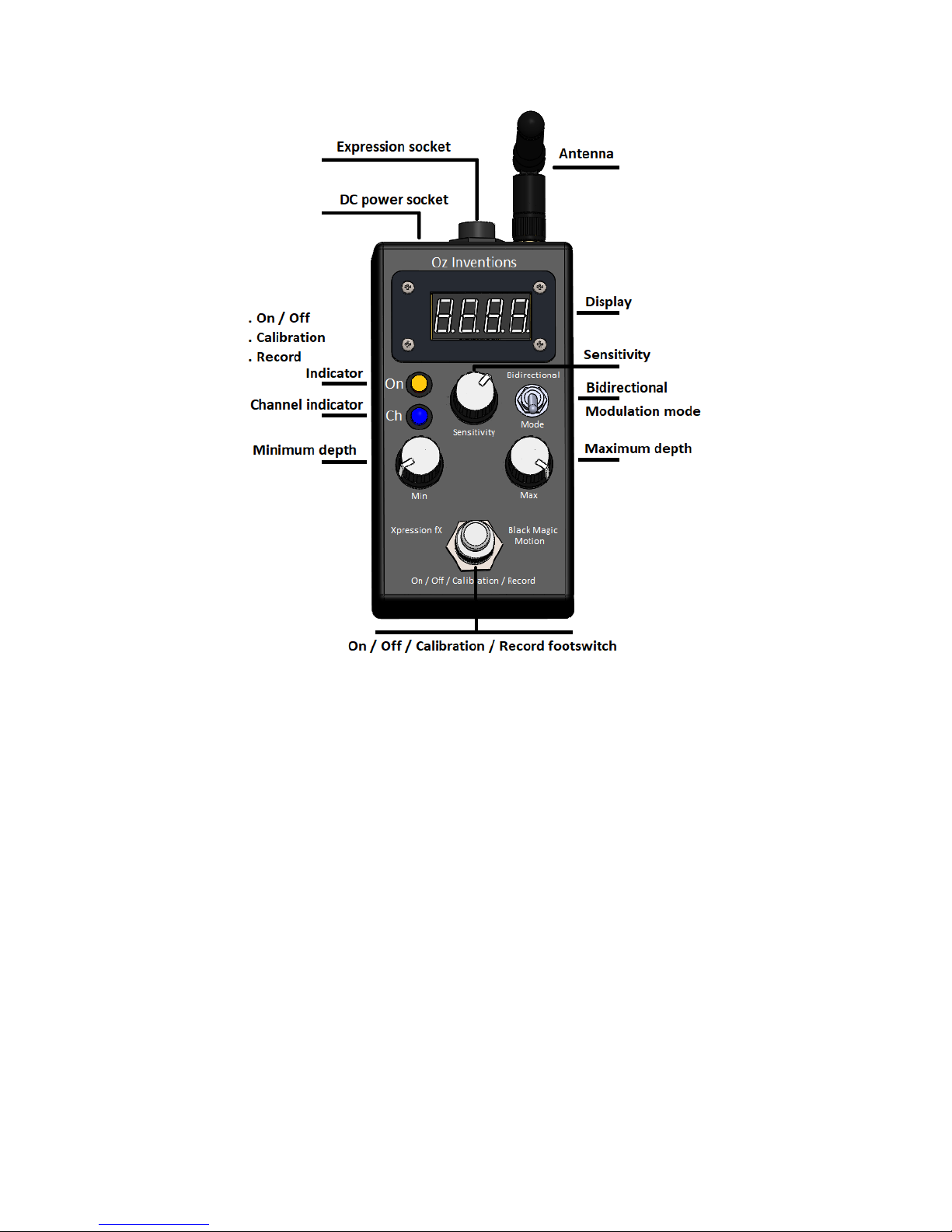3
© Oz inventions
Version 1.8
System reset .........................................................................................................................................31
Step size menu items ............................................................................................................................32
Preset selection.....................................................................................................................................33
Calibration ................................................................................................................................................34
General calibration process...................................................................................................................34
Tilt and Quad tilt, calibration process ....................................................................................................35
Rotation and Guitar-hand mode calibration process..............................................................................35
Understanding recording and playback modes..........................................................................................37
Trimming the recording.........................................................................................................................37
Recording process.................................................................................................................................38
Modulation modes....................................................................................................................................39
Understanding tilt mode .......................................................................................................................39
Understanding Quad tilt mode..............................................................................................................41
Understanding rotation mode and Guitar-hand mode...........................................................................43
Understanding Velocity mode...............................................................................................................44
Understanding Flick mode.....................................................................................................................45
Understanding ADSR, Automatic ADSR mode and ADSR trigger mode...................................................46
Useful settings ..........................................................................................................................................50
Tilt ........................................................................................................................................................50
Quad tilt................................................................................................................................................50
Rotation................................................................................................................................................51
Velocity.................................................................................................................................................51
Flick ......................................................................................................................................................52
Guitar-hand ..........................................................................................................................................53
Automatic.............................................................................................................................................53
Playback / Record .................................................................................................................................53
Using the modulator as a foot switch ........................................................................................................54
Default settings.........................................................................................................................................55
Menu item order ......................................................................................................................................56
Step size settings for various devices.........................................................................................................57
A final note ...............................................................................................................................................58
Trouble shooting.......................................................................................................................................59
Modulator-Receiver specifications............................................................................................................60
Index.........................................................................................................................................................61