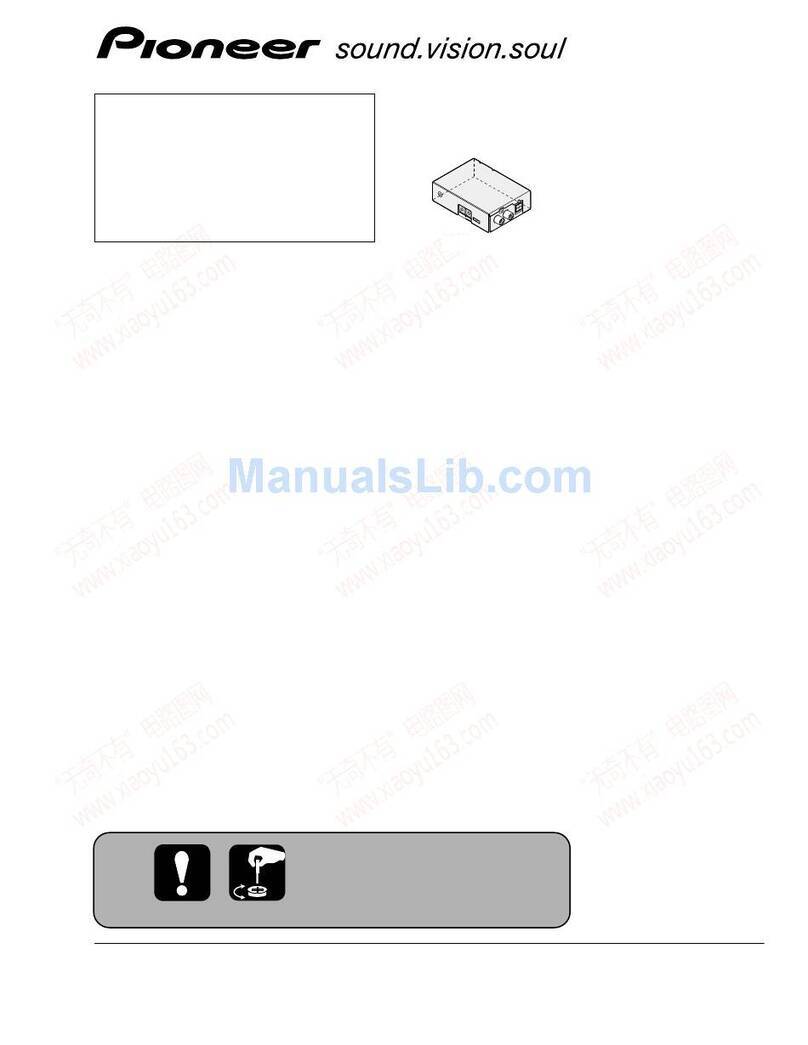Blankom HDC 5016 User manual
Other Blankom Modulator manuals
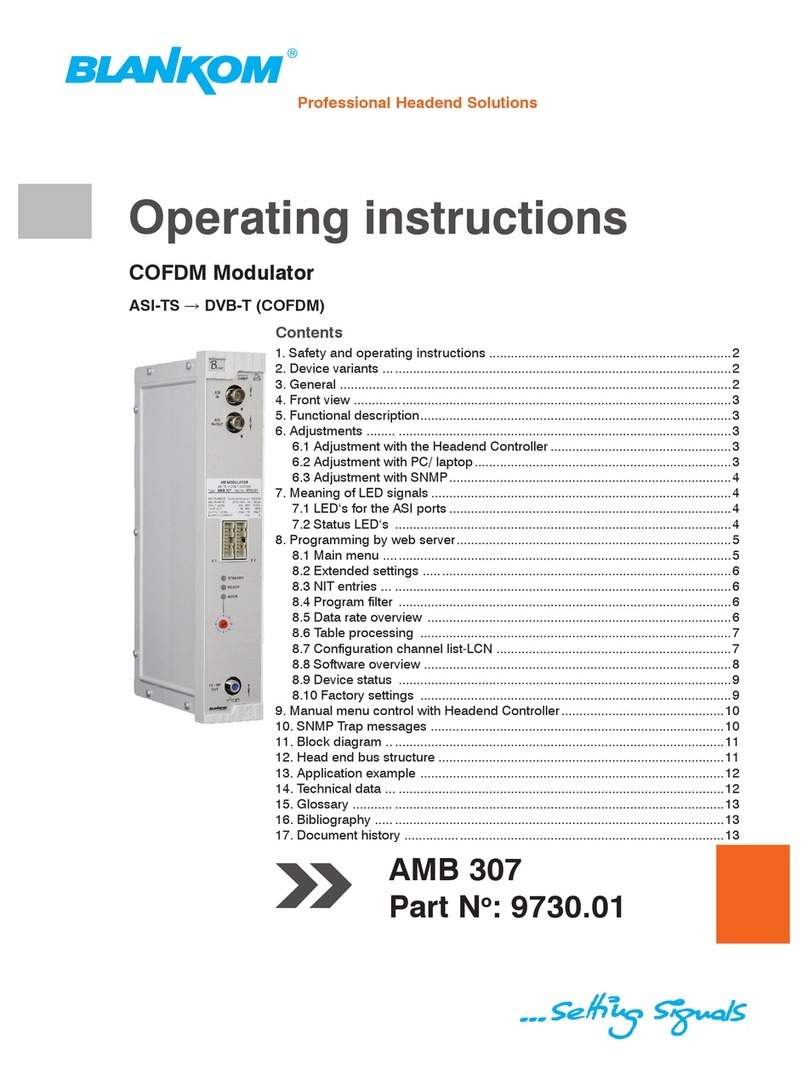
Blankom
Blankom AMB 307 User manual
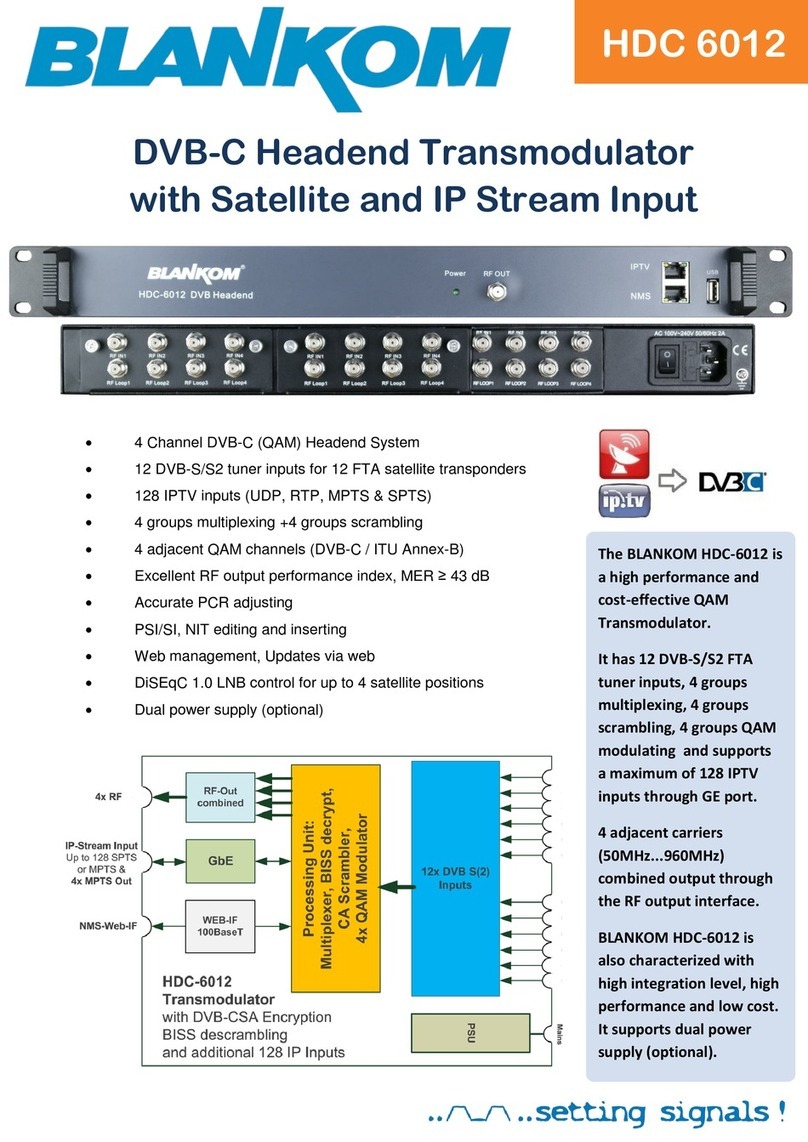
Blankom
Blankom HDC 6012 User manual

Blankom
Blankom A-PALIOS-IPM4CI 5113.81 User manual
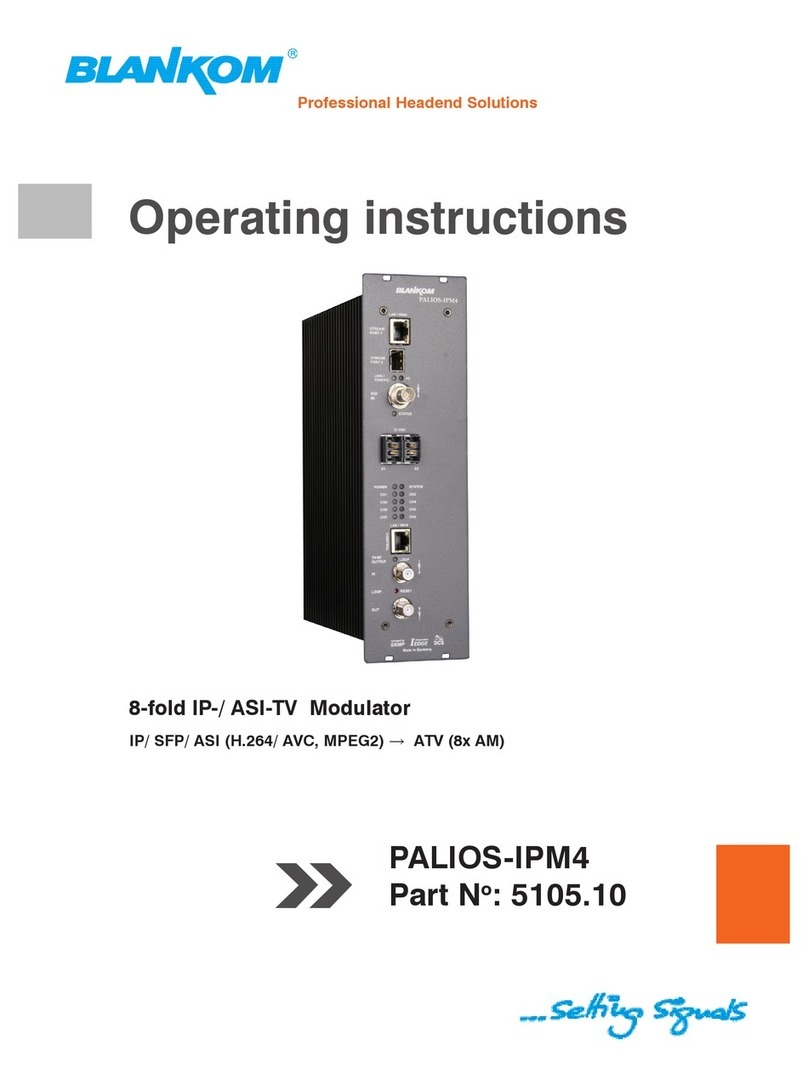
Blankom
Blankom PALIOS-IPM4 5105.10 User manual

Blankom
Blankom HDC 7016 Instruction Manual

Blankom
Blankom SAT-TV User manual
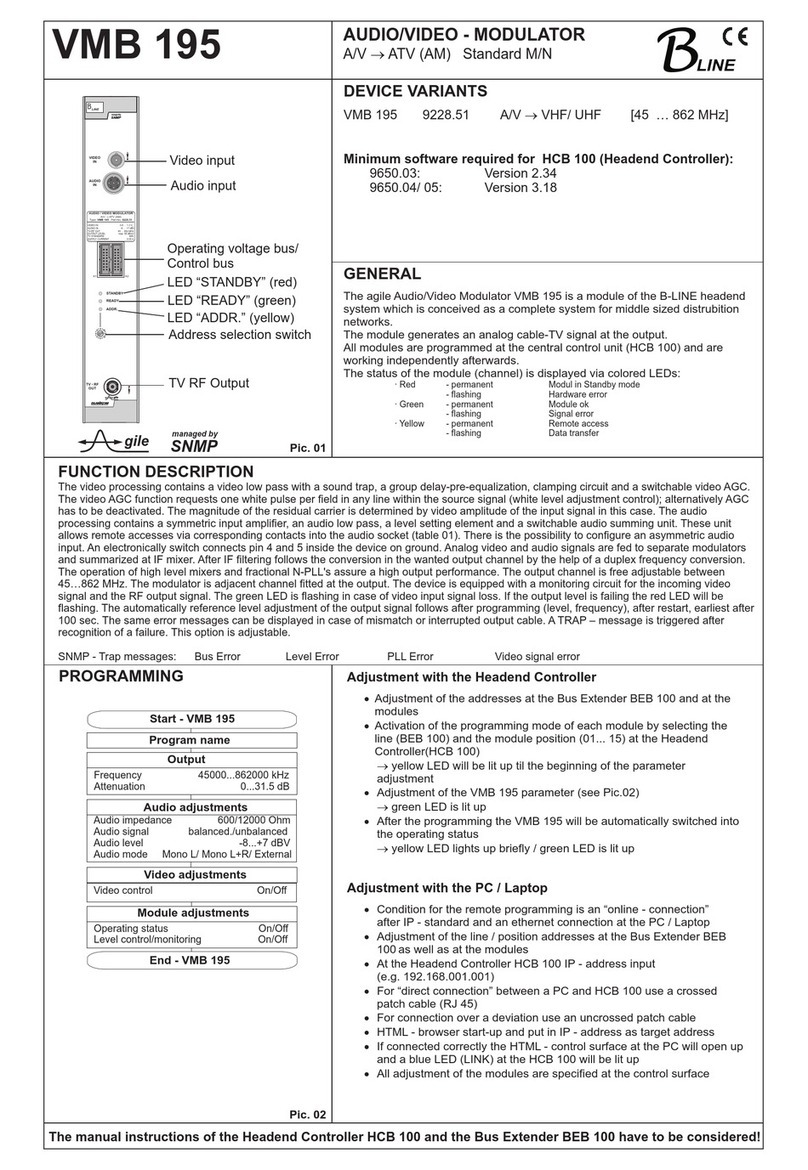
Blankom
Blankom VMB 195 User manual

Blankom
Blankom 5105.82 User manual

Blankom
Blankom A-QAMOS-4CI Application guide

Blankom
Blankom PALIOS-IPM2 User manual
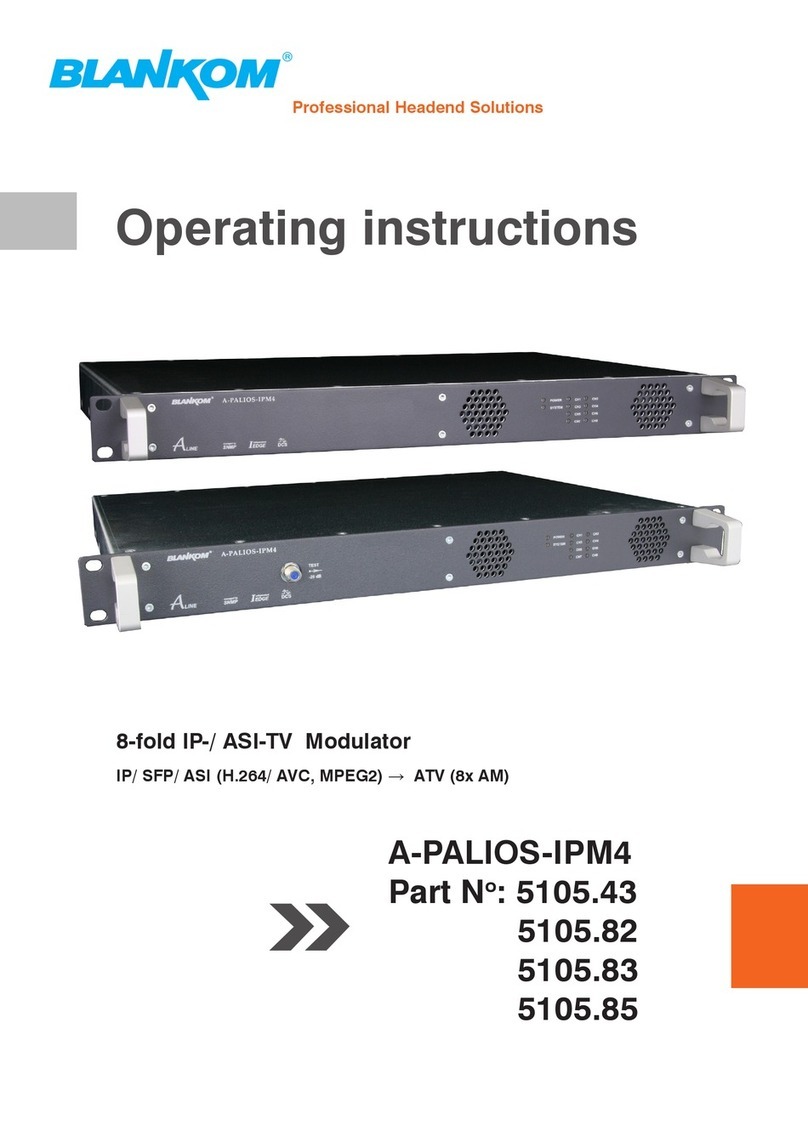
Blankom
Blankom A-PALIOS-IPM4 User manual
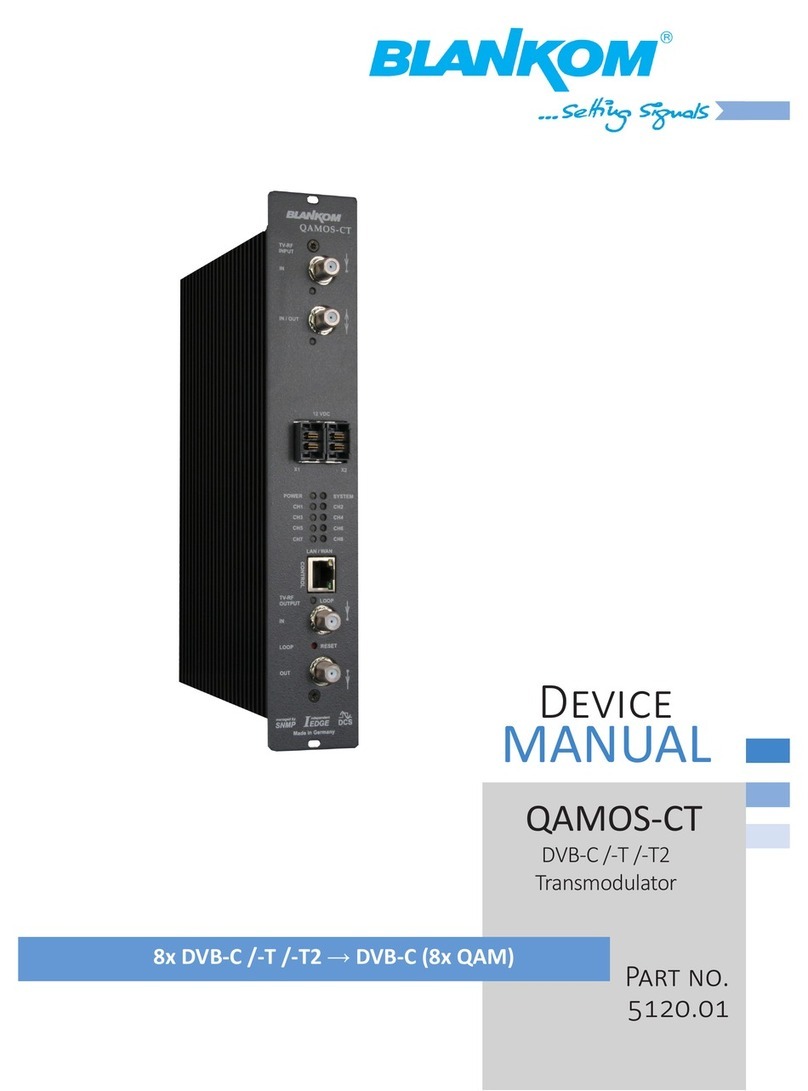
Blankom
Blankom QAMOS-CT Application guide

Blankom
Blankom HDC 6008CI User manual
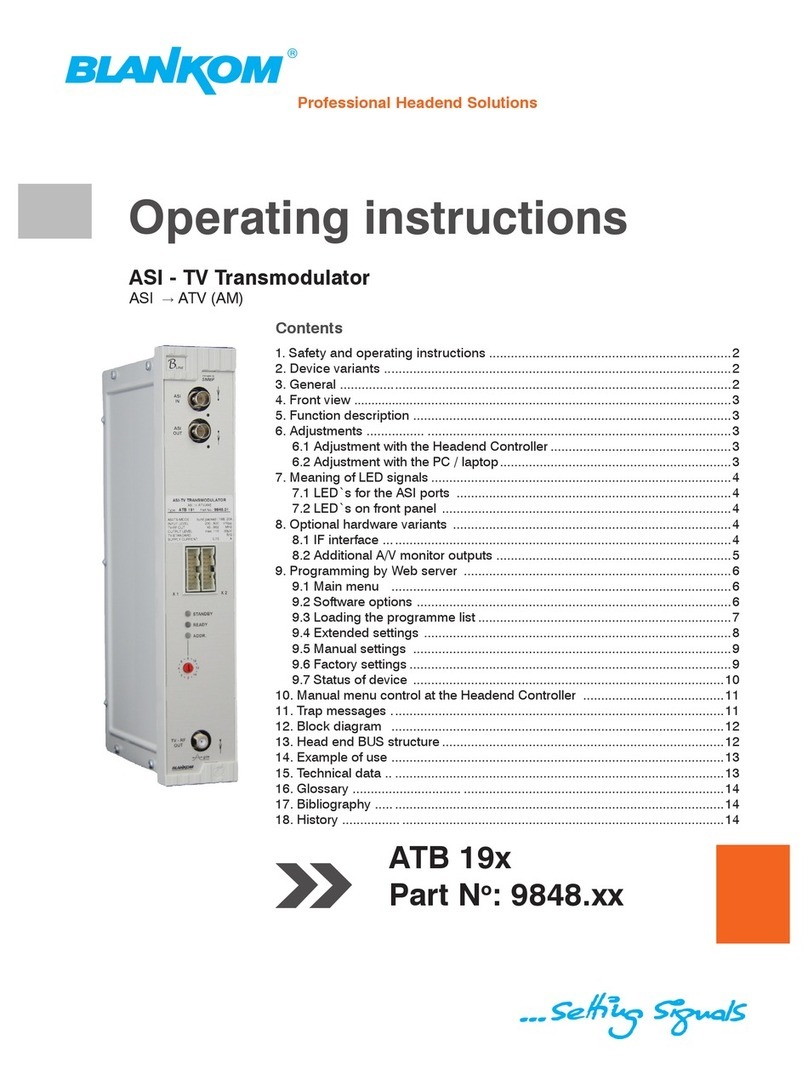
Blankom
Blankom ATB 19 series User manual

Blankom
Blankom HDC 5016 User manual
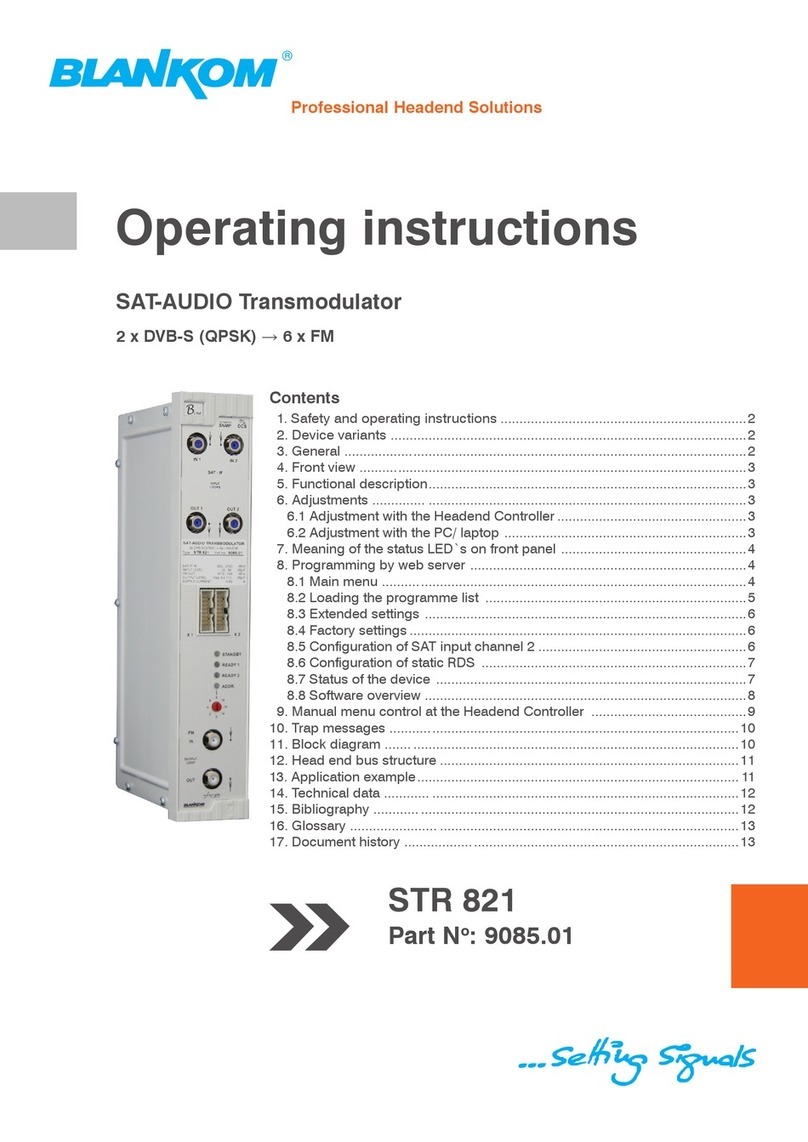
Blankom
Blankom STR 821 User manual

Blankom
Blankom VMA 191 User manual

Blankom
Blankom AMA 299 Application guide