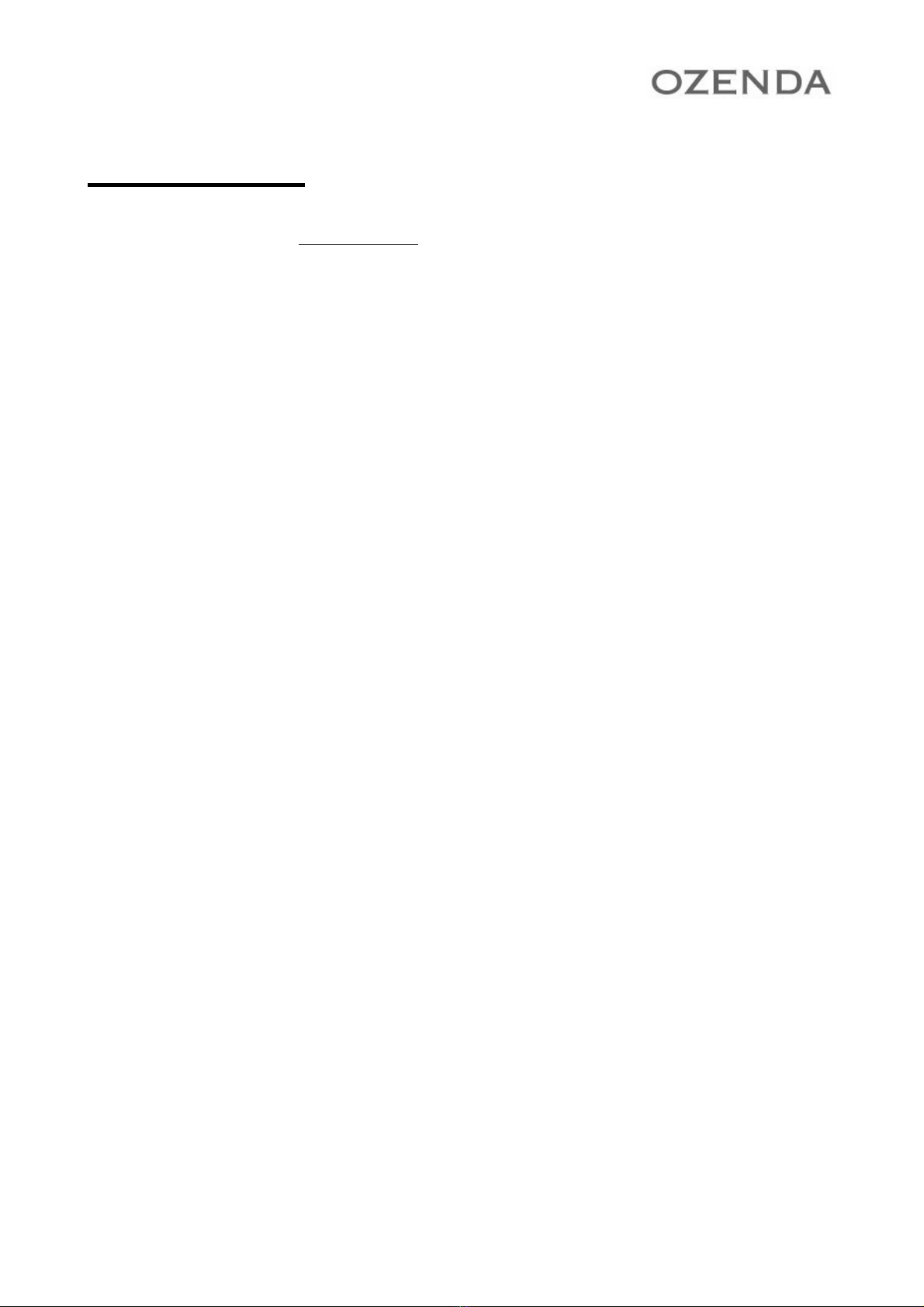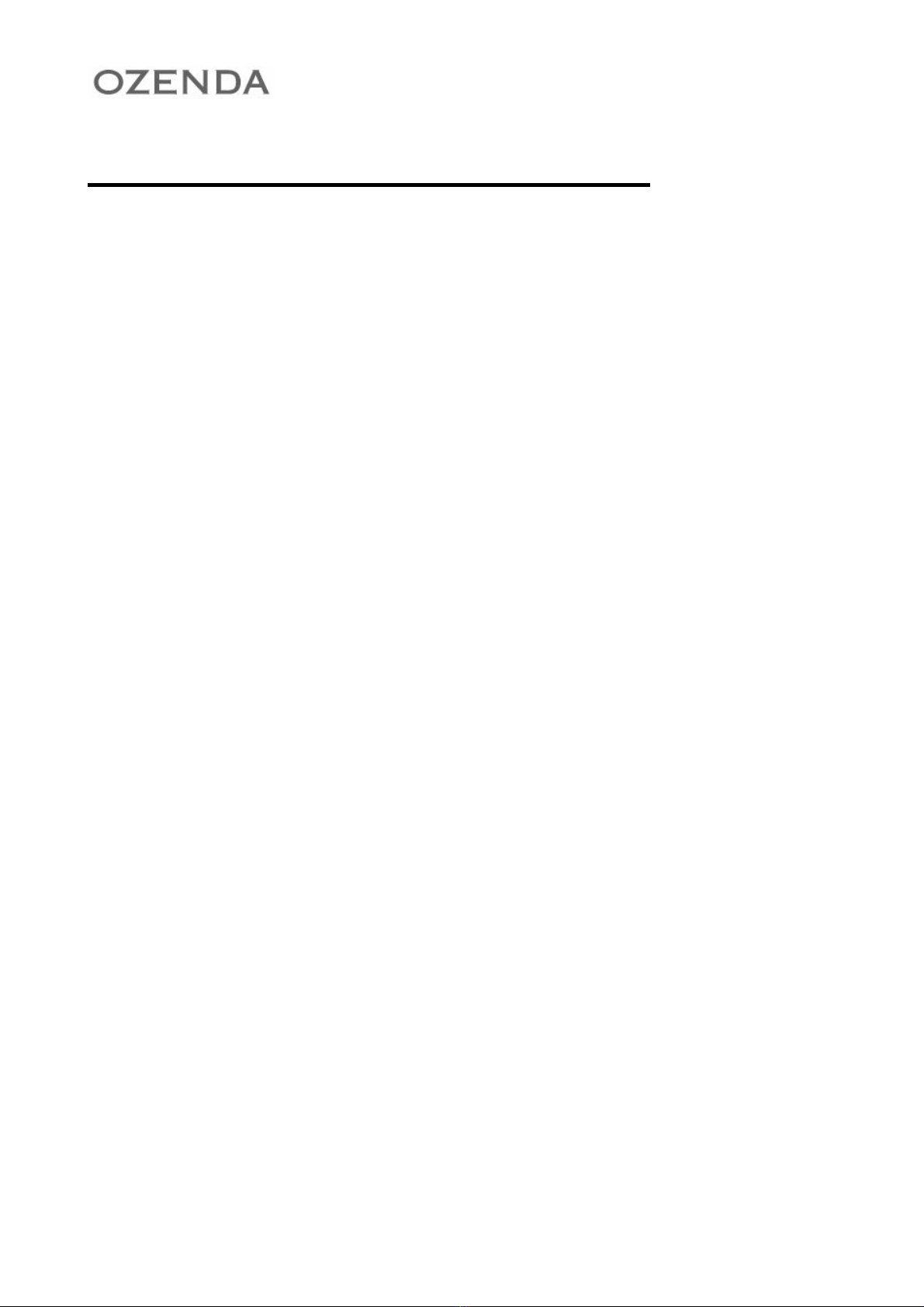3
Introduction
Thank you for purchasing the Wireless Adapter. This Wireless Adapter is easy to use and easy to setup. If
you are tired of all those messy wires needed to connect a lap-top to your Home network, then take your
networking to the next level with the Wireless Adapter. You will be able to share files, printers and even your
High-Speed Internet access wirelessly.
¾Package Contents
Make sure the following items came in this package:
zWireless Adapter
zWireless Adapter Installation and User’s Manual CD
¾Minimum System Requirements
zMicrosoft Windows XP, or Windows 2000 installed