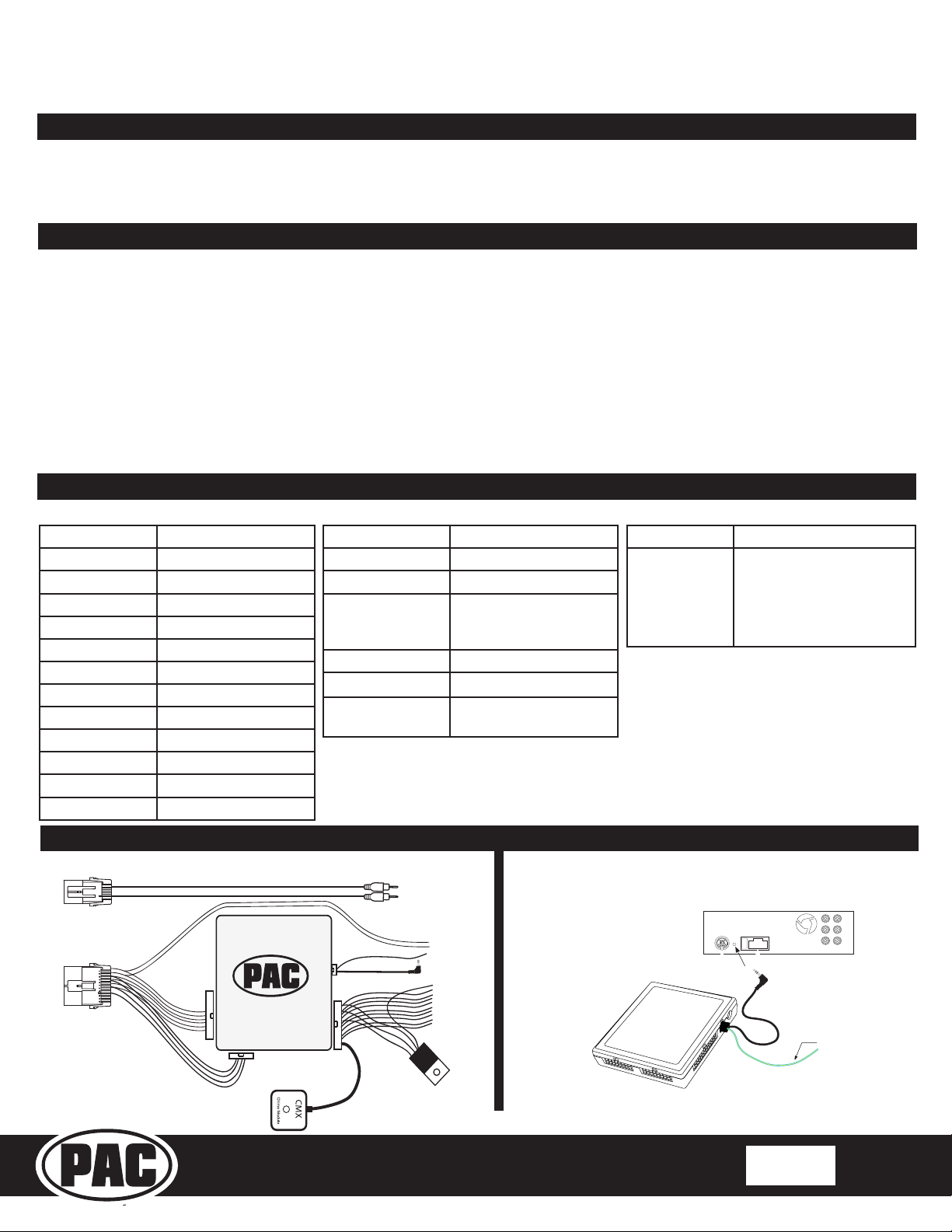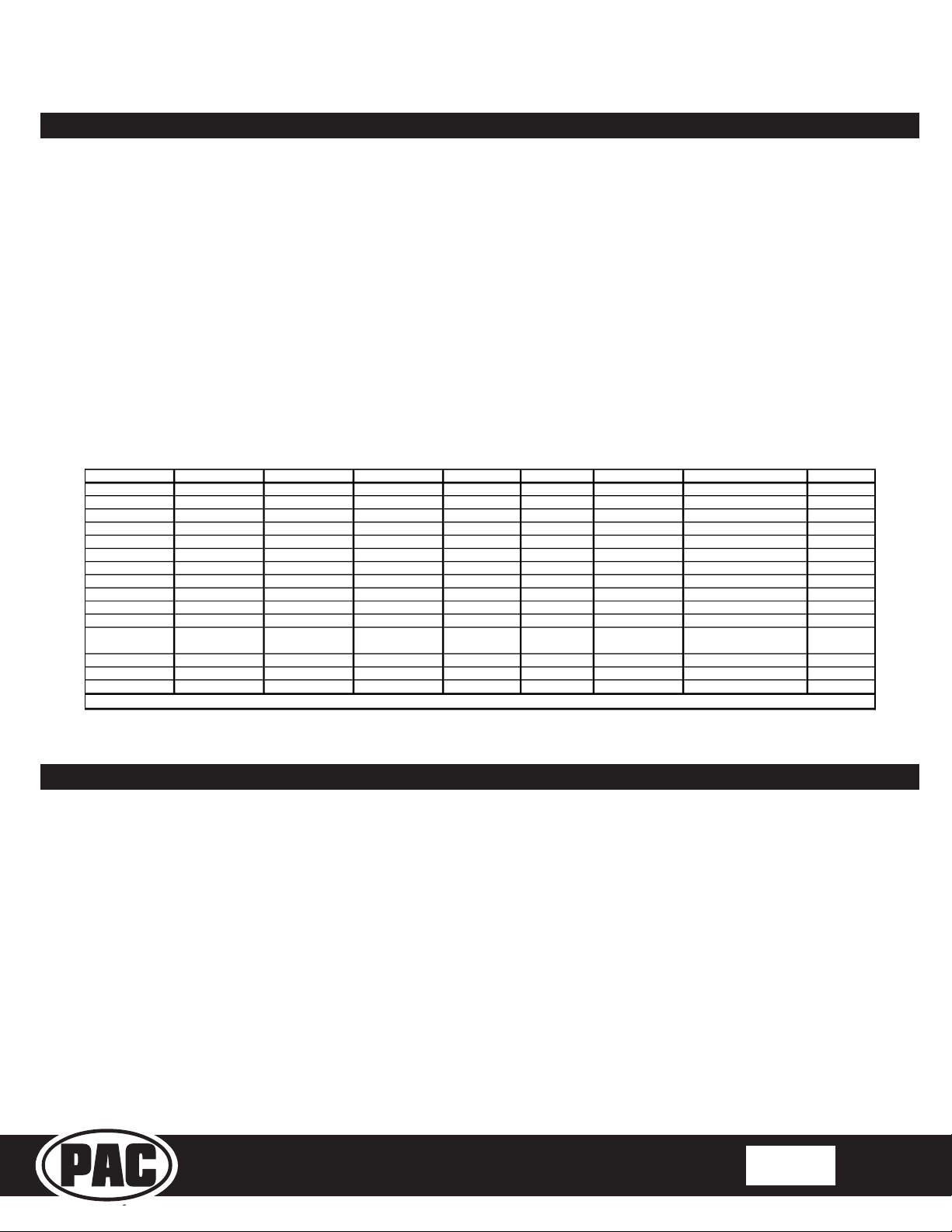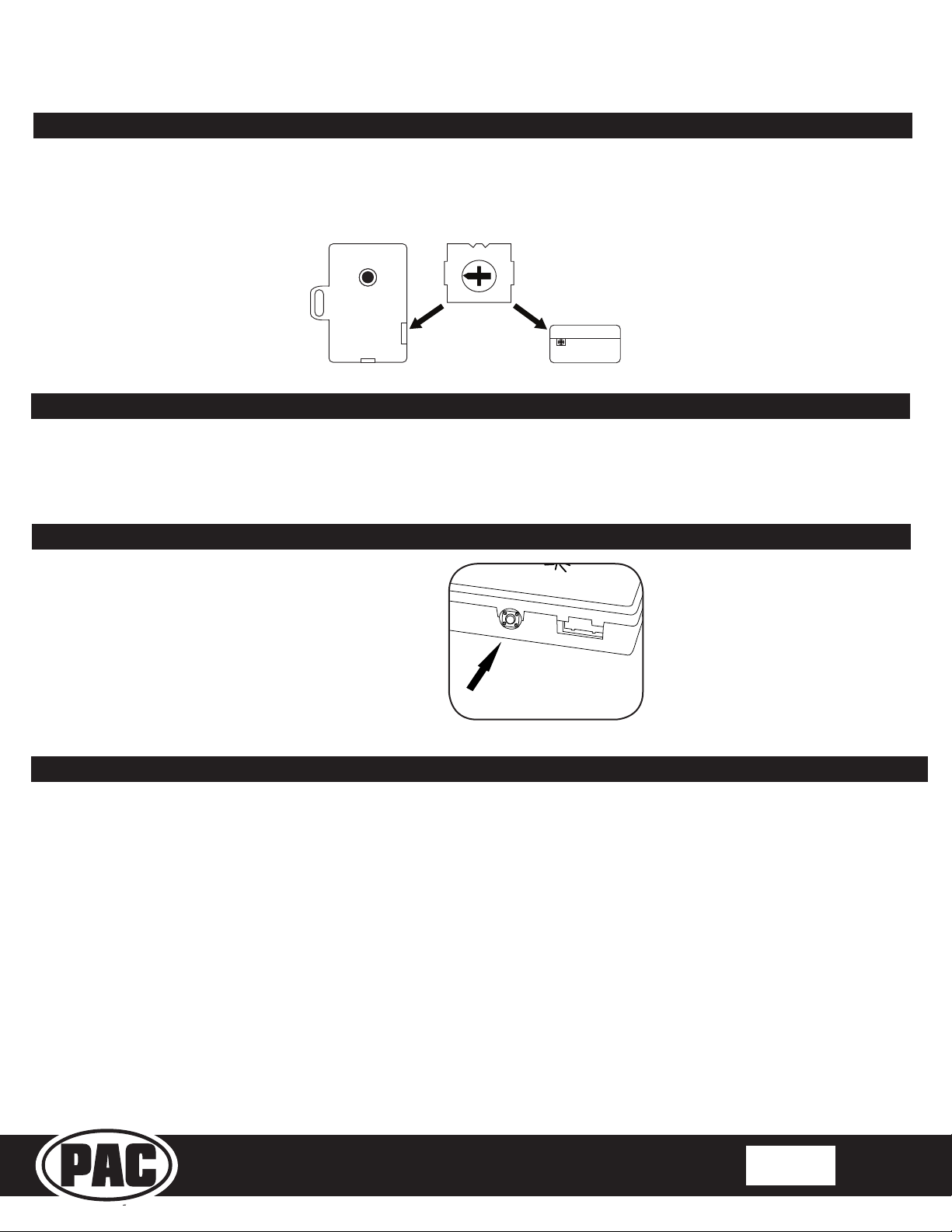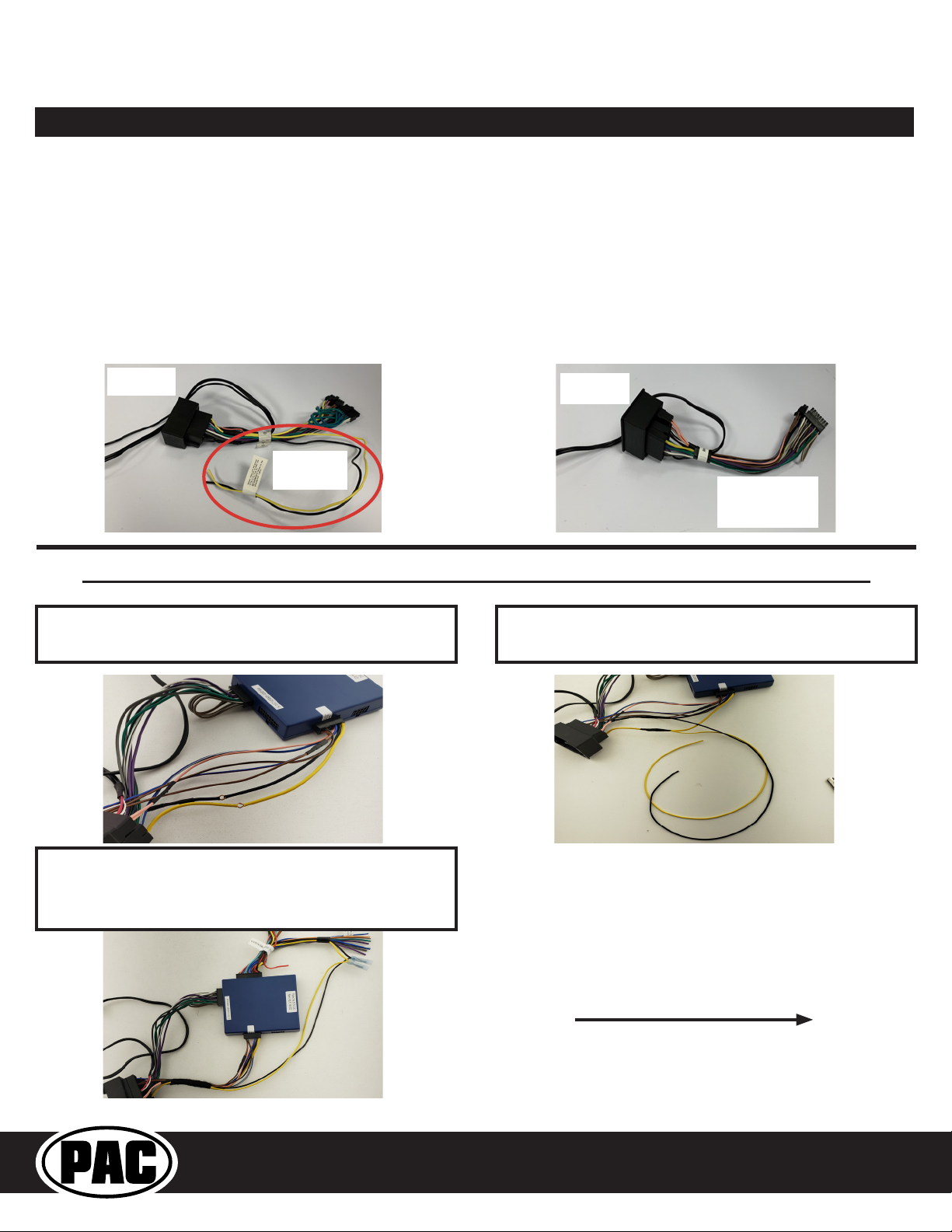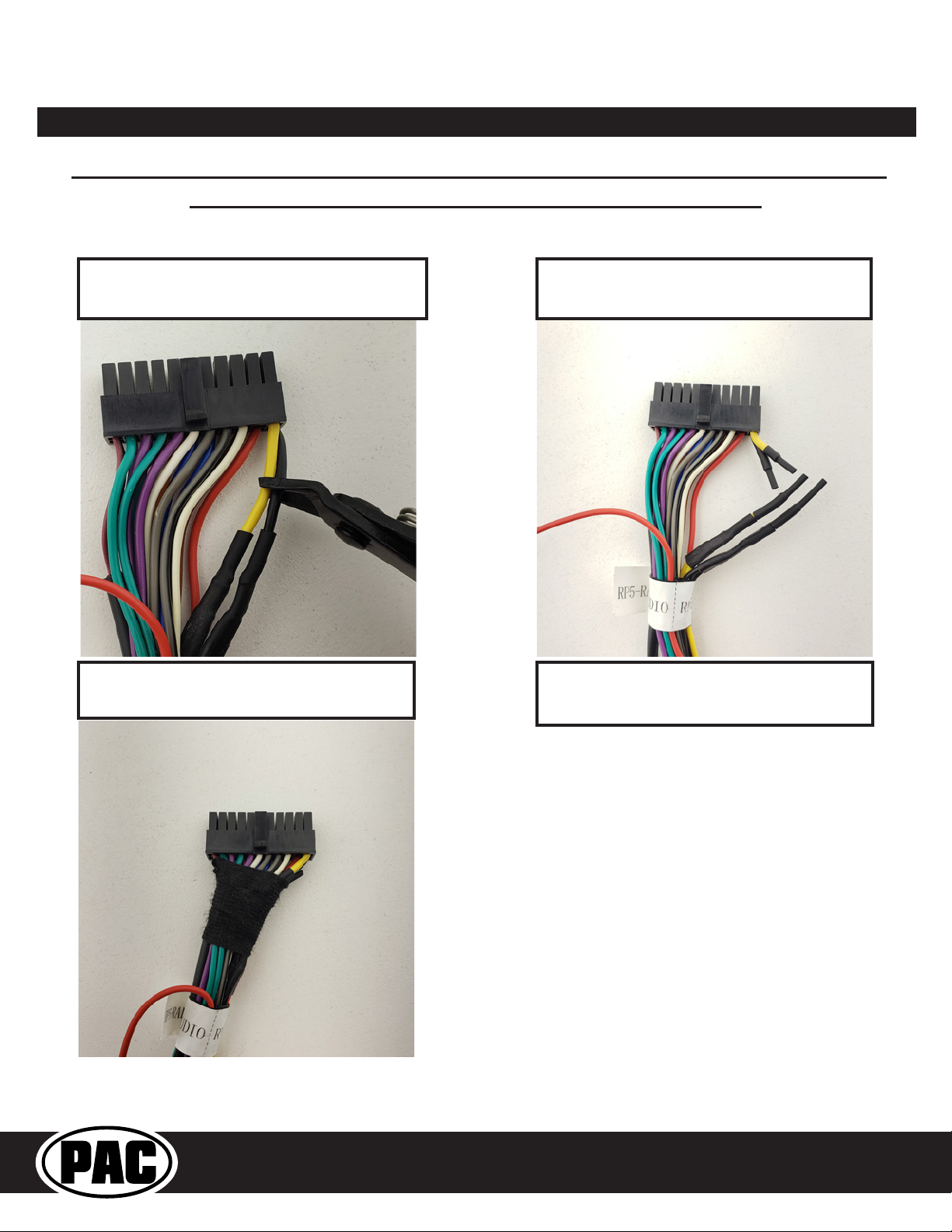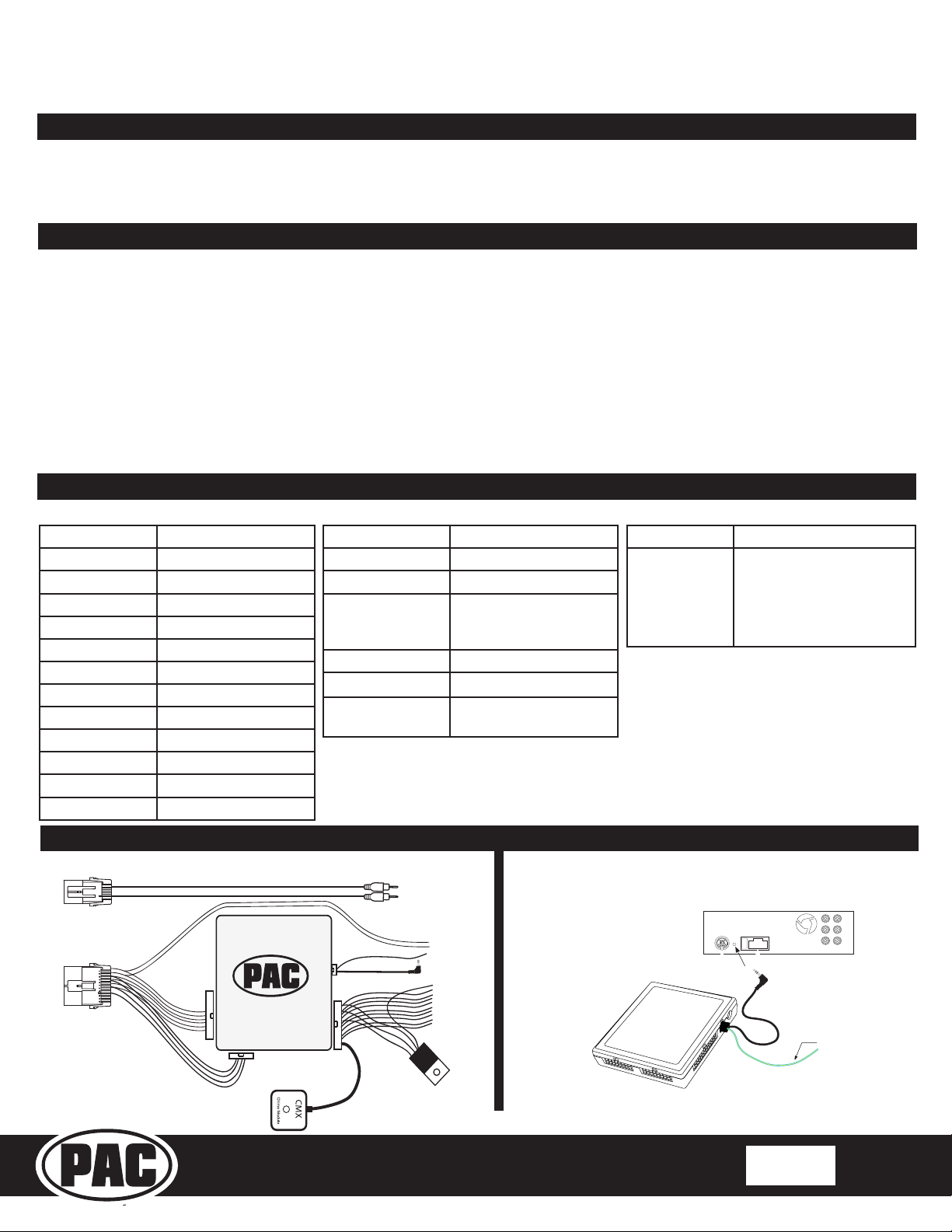
Radio Replacement & Steering Wheel Control Interface
with OnStar Retention for General Motors Vehicles
RP5-GM11
Pacific Accessory Corporation
Page 1
Rev: 5
Date: 050918
Introduction and Features
Important Notes
Wiring Connection Chart
Illustration / Schematic
The RP5-GM11 interface allows the replacement of a factory radio in select General Motors vehicles with Class II radios.
Using this interface will retain factory features such as OnStar, steering wheel controls (SWC), warning chimes, Rear
Seat Controls (RSC), Rear Seat Entertainment (RSE) and the BOSE amplier when the original radio is removed. The
RP5-GM11 also provides data bus driven outputs such as retained accessory power (RAP), vehicle speed signal (VSS),
illumination, reverse trigger and parking brake.
1.These instructions only apply to R.2.2.6.13 or later revisions. The revision info can be found on a small white sticker on the
interface and packaging.
2.The radio select rotary switch on the side of the interface must be adjusted to the proper radio setting before plugging the
interface into the vehicle (see next page for setting chart).
3.The interface comes pre-programmed for all of the vehicles factory SWC functions and does not require programming unless
you wish to re-assign the SWC functions to different buttons. The SWC can always be restored to default settings by pressing
and releasing the program button on the side of the interface once and waiting 7 seconds for the LED to ash 3 times. PLEASE
NOTE: Due to the many different possible OEM SWC congurations, some applications may need to be reprogrammed
for the SWC assignments to make sense. Whatever you assign as aftermarket volume commands will also be the
OnStar volume commands.
4.The aftermarket radio must have an auxiliary input in order for the factory RSE audio to be retained through the cabin speakers.
5.RSC buttons that are identical to the SWC will mimic the SWC one for one.
6.The LED will ash whenever a SWC button is pressed.
SWC Connection
See above chart for
different radio type
connections
x3
Wiring SWC Connection
Power and Speaker
Connections
Rear Seat Entertainment
Audio Retention Harness
Aftermarket
Radio
Connections
Vehicle
Connections
Pacific Accessory Corporation
Light Green Parking Brake Output (-)
Pink Vehicle Speed Output
Blue Not Used
Blue / White Factory Amp Turn On
Input (required for Bose
systems)
Orange / White Illumination Output (+)
Purple / White Reverse Output (+)
Brown Loop Mute Loop - See
installation note 6.
Aftermarket Radio Connections
Yellow * +12v from RP5
Yellow * +12v from vehicle
Black ** Ground from RP5
Black ** Ground from vehicle
Red Acc. Output
White Front Left + input
White / Black Front Left - input
Grey Front Right + input
Grey / Black Front Right - input
Green Rear Left + input
Green / Black Rear Left - input
Purple Rear Right + input
Purple / Black Rear Right - input
SWC Connector
Blue / Yellow Kenwood, Newer JVC
3.5mm Jack
Alpine, JVC, Clarion,
Fusion, Pioneer, Sony,
Dual, Axxera, Lightning
Audio, Jensen, Rockford
Fosgate
IMPORTANT NOTES REGARDING YELLOW AND BLACK WIRE CONNECTIONS
* Connect both Yellow wires from the
RP5 harnesses to the radio’s 12v
constant input.
** Connect both Black wires from the
RP5 harnesses to the radio’s ground
input.