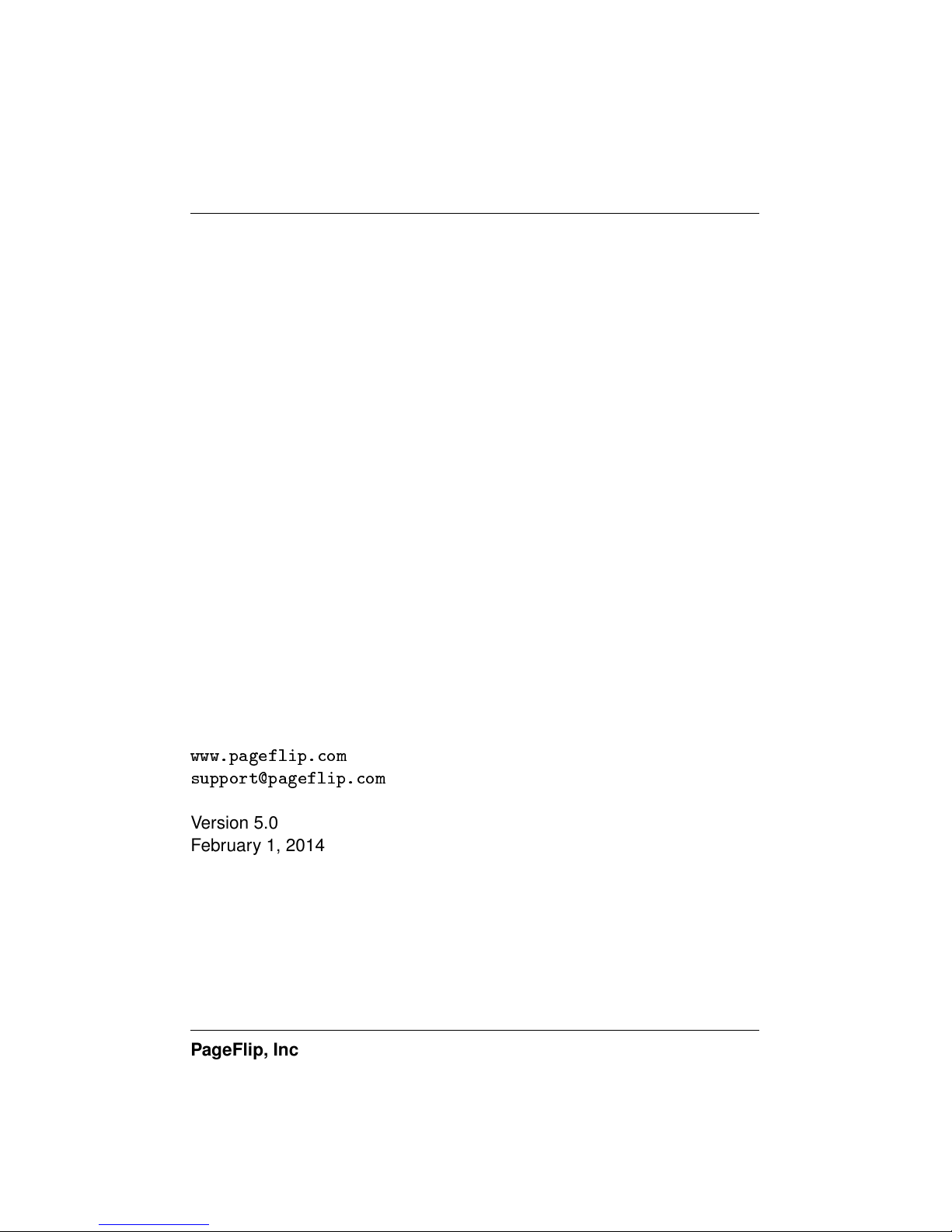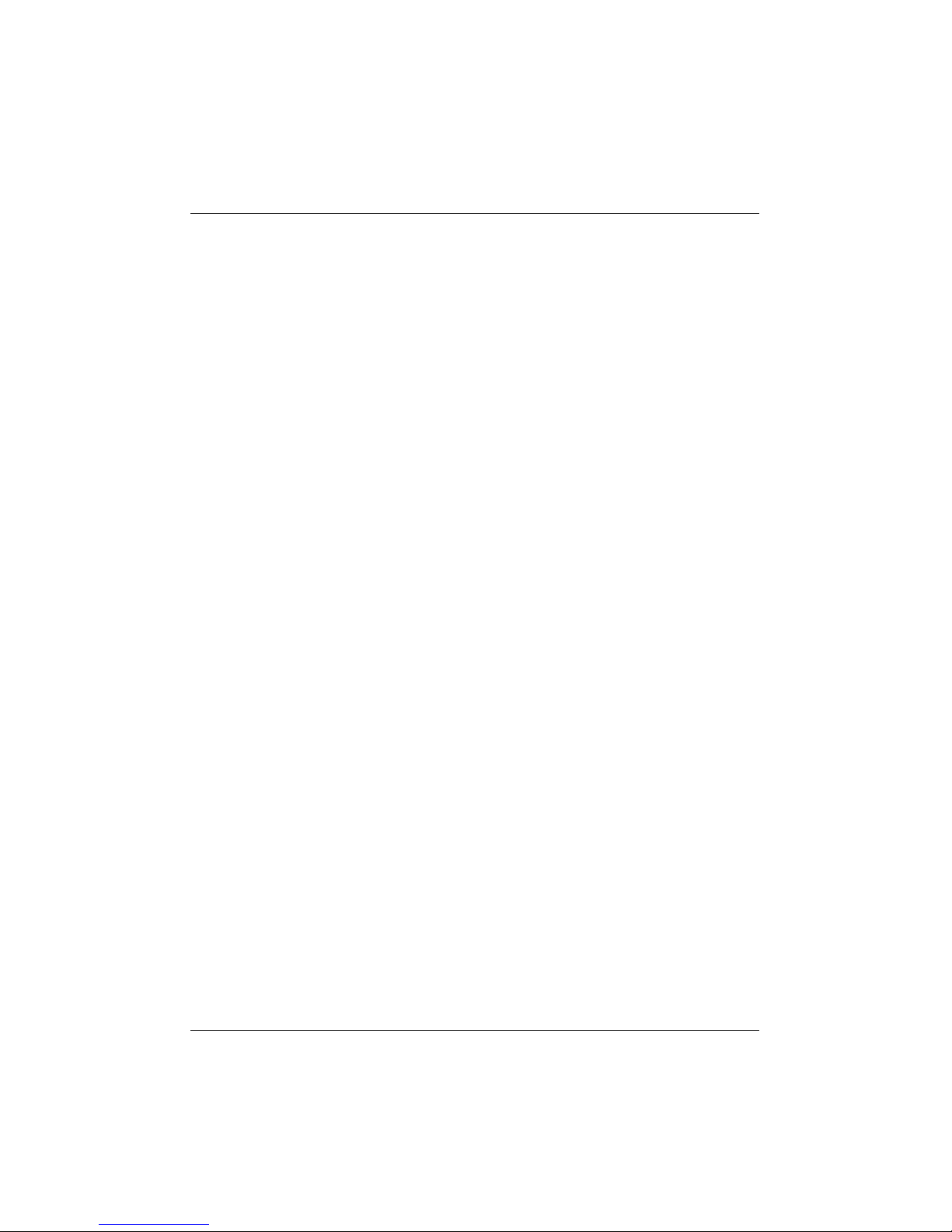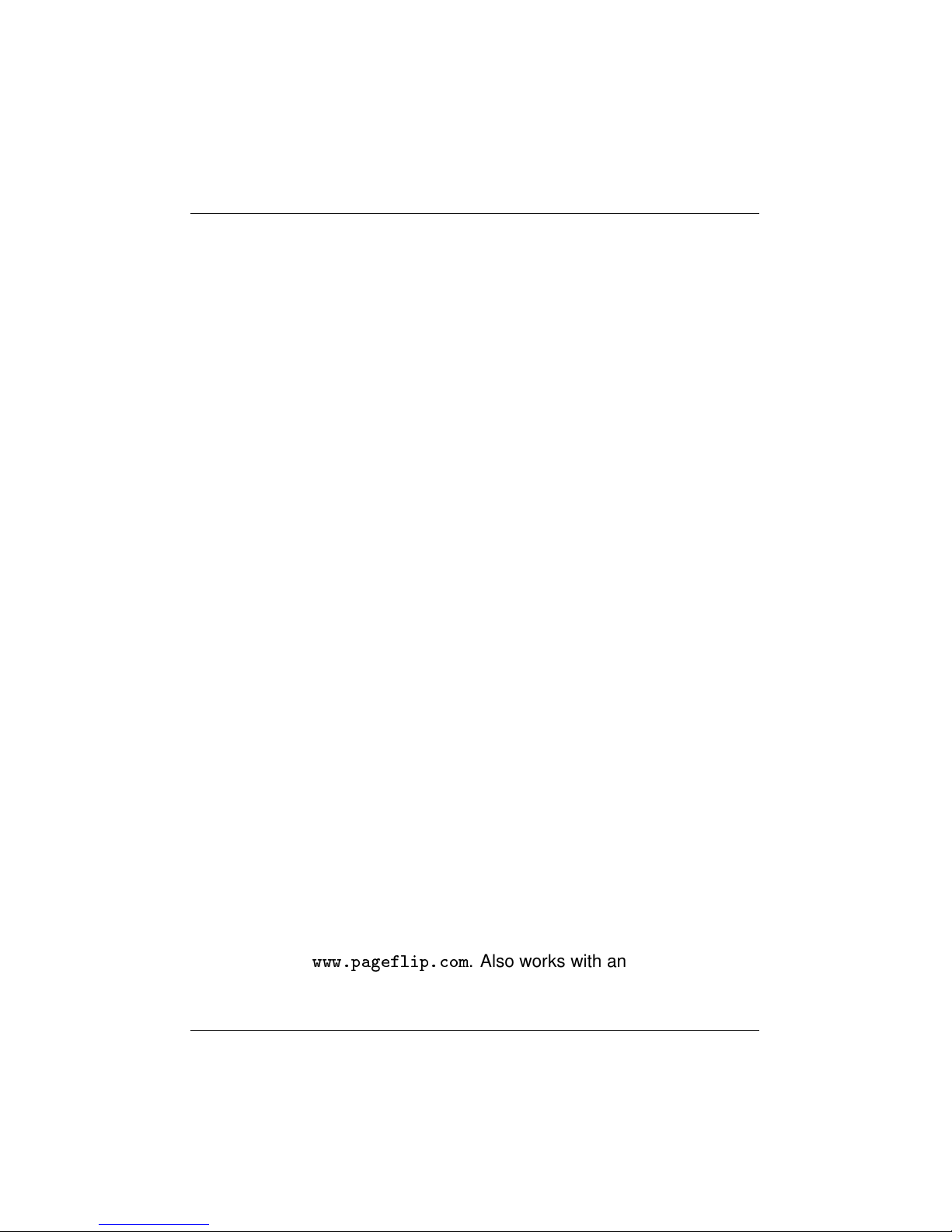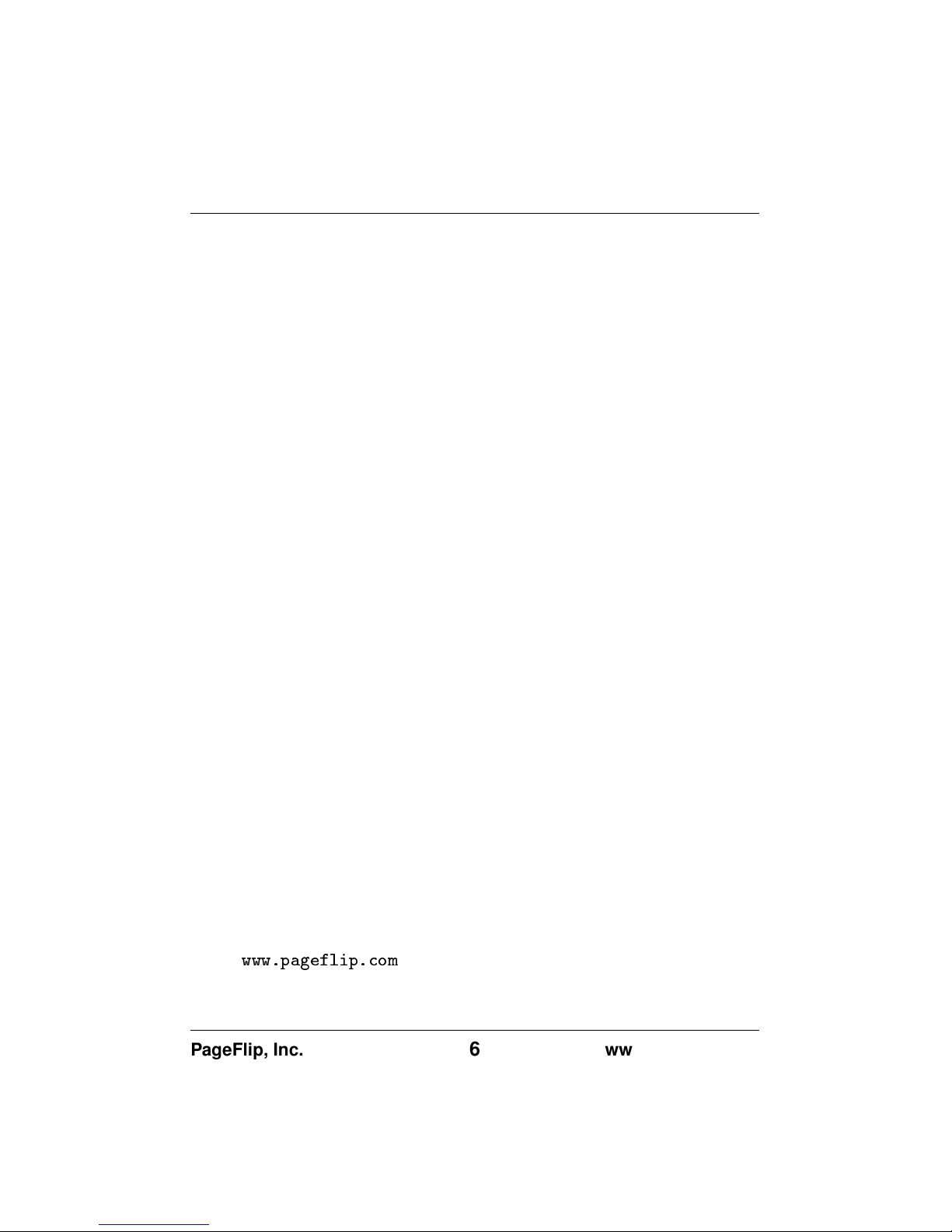PageFlip Cicada User Guide 1. WELCOME
1 WELCOME
Congratulations on your purchase of the PageFlip Cicada Bluetooth pedal!
This product was designed to meet the needs of musicians, people with
disabilities, and avid readers who struggle with the challenge and incon-
venience of page turning. PageFlip Cicada works exclusively with digital
documents, web pages, and image collections on any tablet or computer.
By simply tapping the dual pedal of the PageFlip Cicada, the digital con-
tent can now be flipped or scrolled in either the forward or reverse direc-
tions for convenient hands-free page turning.
The PageFlip Cicada emulates a standard keyboard and works with
any software that uses keyboard strokes to navigate through digital files.
For added versatility, the user may select among five modes for the dual
pedals: PageUp/PageDown, Left/Right arrow, Up/Down arrow, Left/Right
mouse click, and Space / Enter. Changing modes is as simple as pressing
a button. No software installation or programming is required.
The PageFlip Cicada is ideal for musicians who can now keep their
hands, and their focus, on their instruments rather than struggle with turn-
ing sheet music. It is also ideal for people with disabilities who can more
easily tap a pedal than attempt to manipulate pages of a standard book or
magazine. The convenient mode buttons maximize versatility for use with
a wide variety of software to scroll, browse, and navigate through eBooks,
PDF files, Word, Powerpoint, web pages, and images.
PageFlip Cicada is compact, silent, reliable, and easy to use. Since
it works with digital content, it guarantees 100% reliability in turning one
page at a time without moving parts or noise. Just pair the pedal with a
Bluetooth-enabled computer, open up any digital file, and tap the pedal to
begin enjoying hands-free reading. Be prepared to enjoy the benefits of
the PageFlip Cicada Bluetooth pedal for automatic page turning!
PageFlip, Inc. 4www.pageflip.com