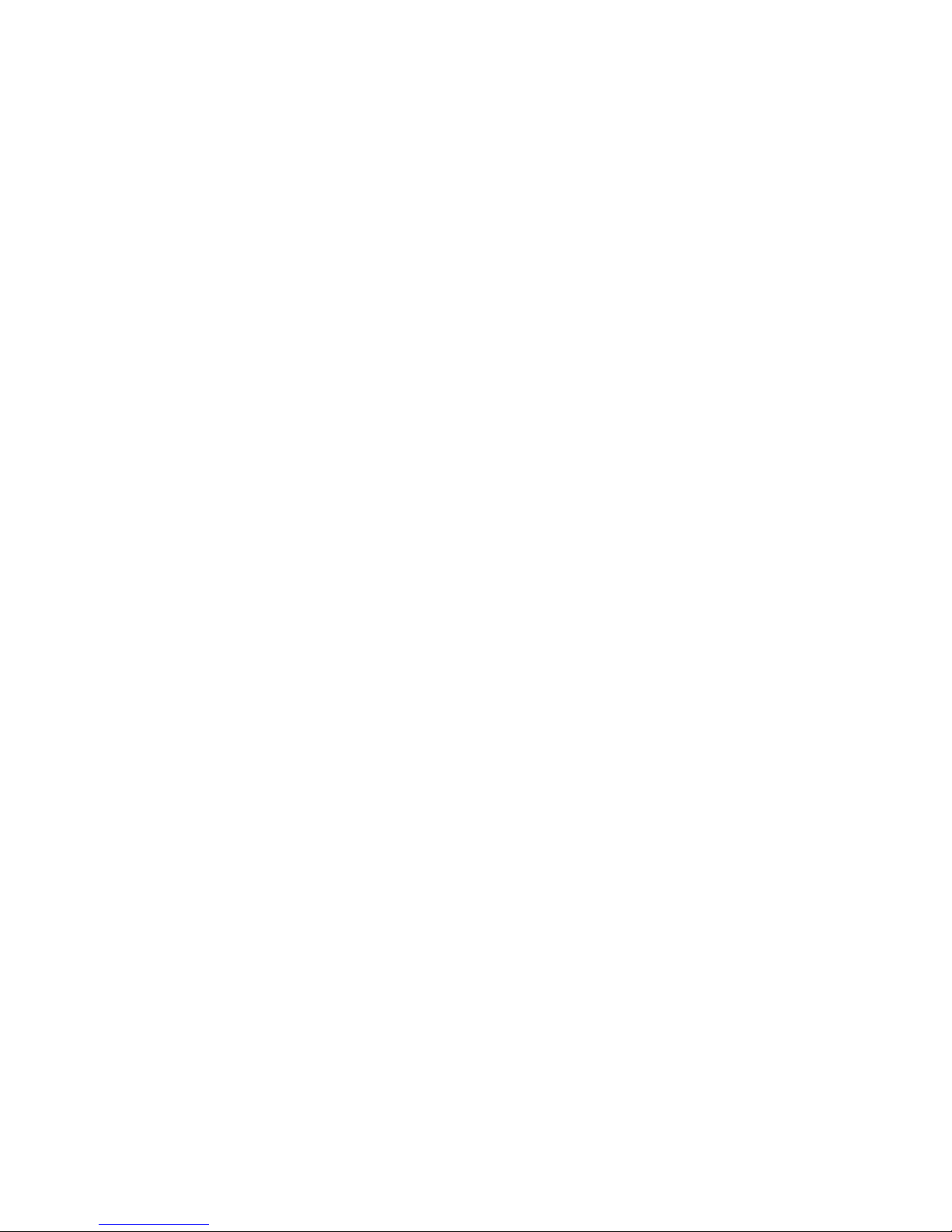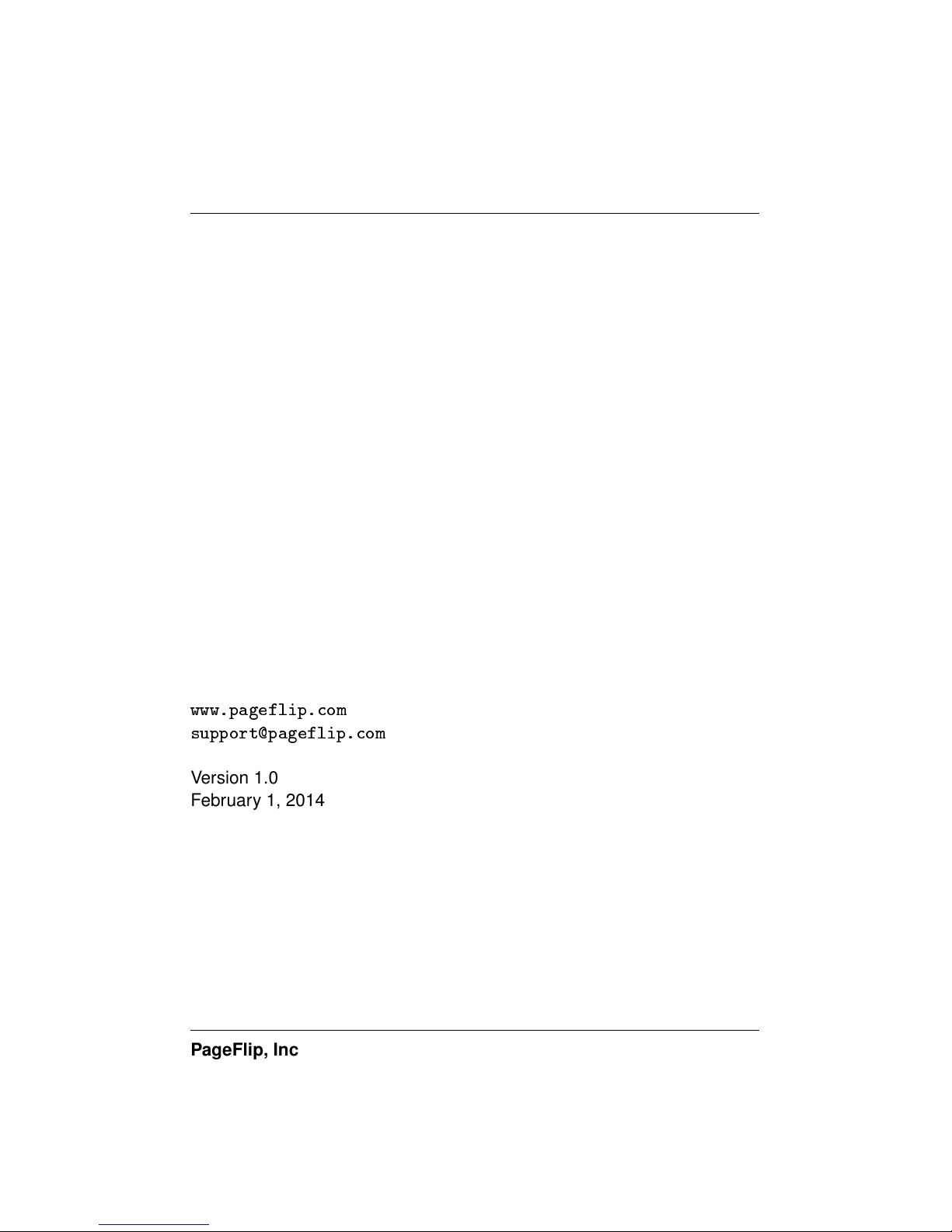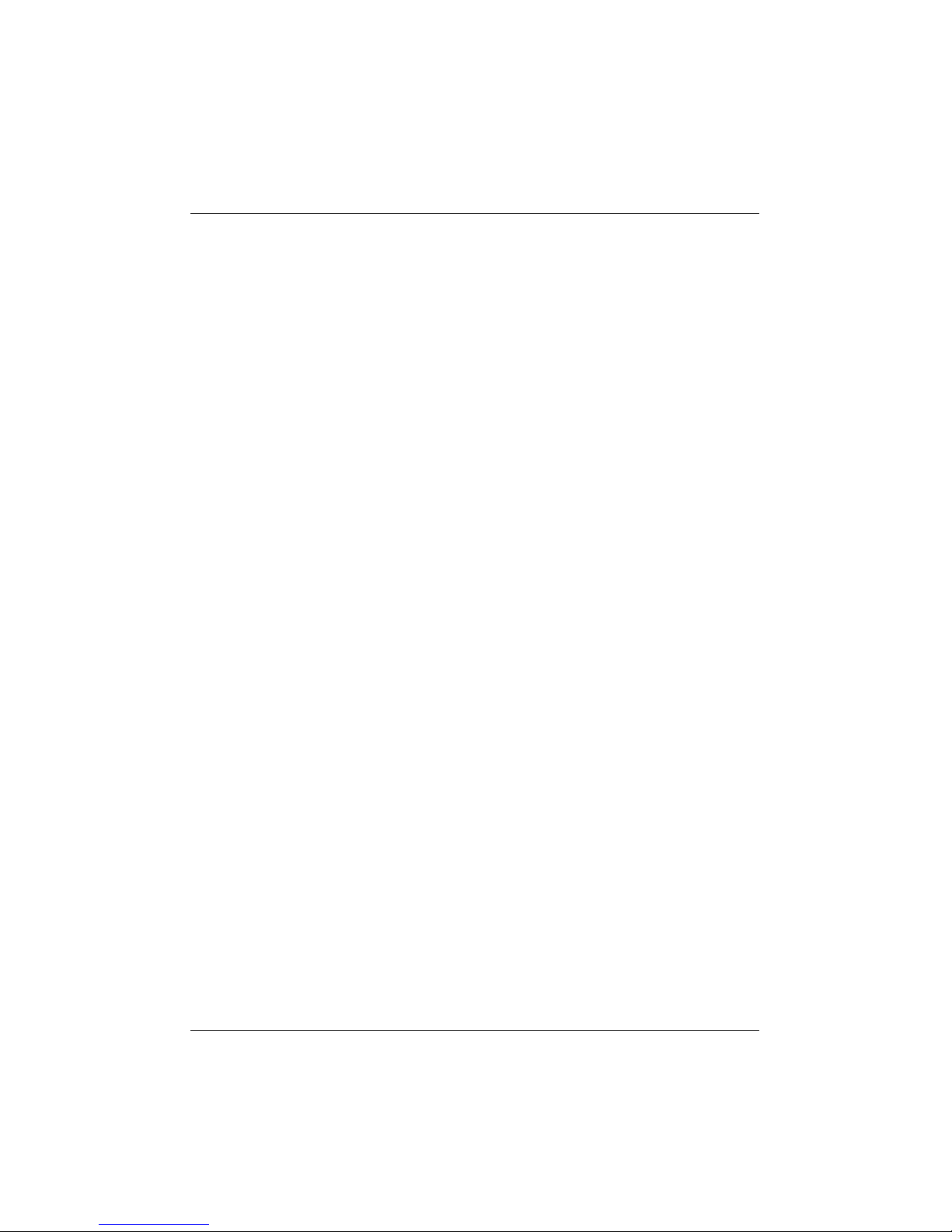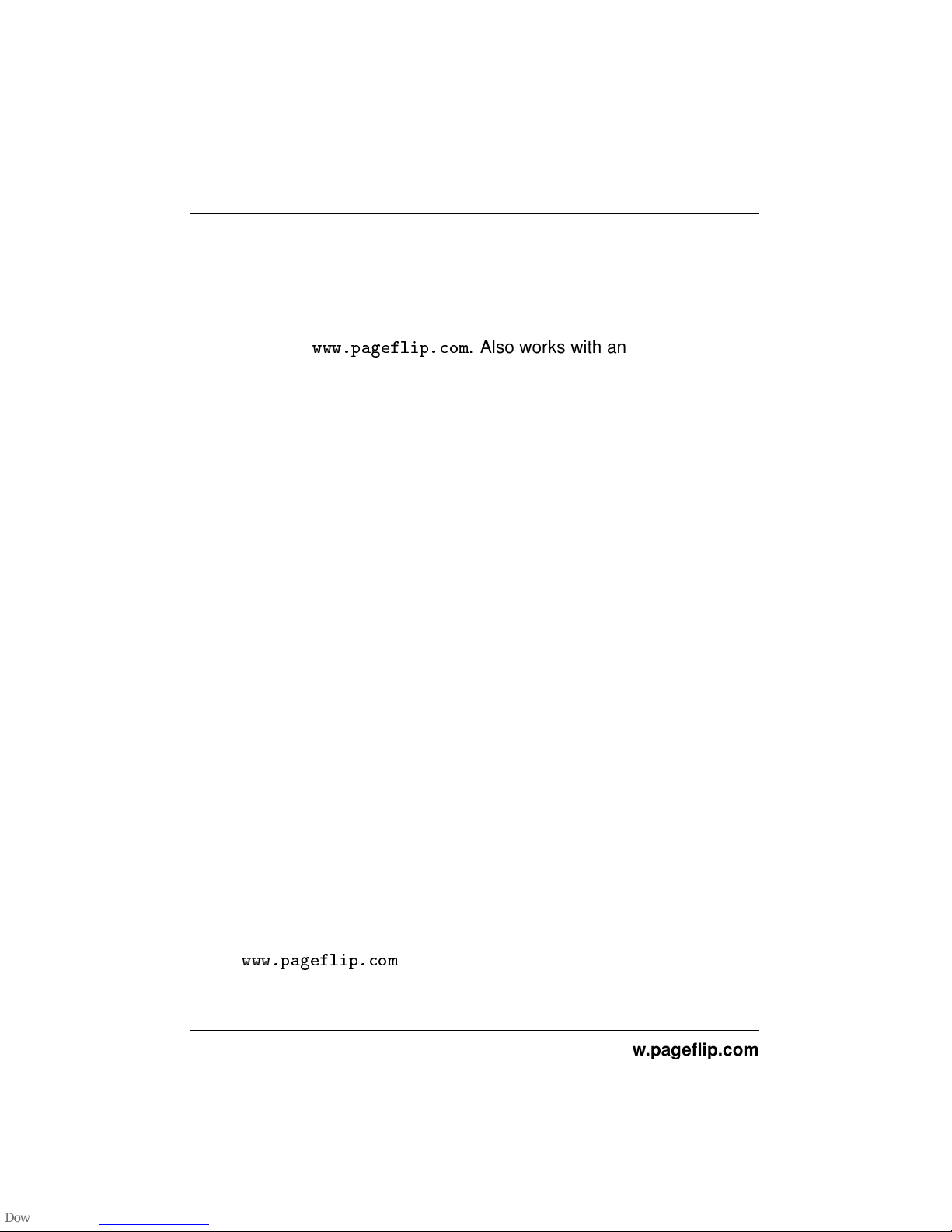PageFlip Firefly User Guide 1. WELCOME
1 WELCOME
Congratulations on your purchase of the PageFlip Firefly Bluetooth/USB
pedal! This product was designed to meet the needs of musicians, peo-
ple with disabilities, and avid readers who struggle with the challenge and
inconvenience of page turning. PageFlip Firefly works exclusively with dig-
ital documents, web pages, and image collections on any tablet or com-
puter. By simply tapping the dual pedal of the PageFlip Firefly, the digital
content can now be flipped or scrolled in either the forward or reverse
directions for convenient hands-free page turning.
The PageFlip Firefly emulates a standard keyboard and works with
any software that uses keyboard strokes to navigate through digital files.
For added versatility, the user may select among five preset modes for
the dual pedals: PageUp/PageDown, Left/Right arrow, Up/Down arrow,
Left/Right mouse click, and Space / Enter. Changing modes is as simple
as pressing a button. For added versatility, the pedal functions may be re-
programmed with free software available on
www.pageflip.com
. Simply
pair the pedal to a Windows computer using Bluetooth and run the soft-
ware to edit the pedal modes. This operation must use Bluetooth, not the
USB cable, as the means to connect the pedal to the computer.
The PageFlip Firefly is ideal for musicians who can now keep their
hands, and their focus, on their instruments rather than struggle with turn-
ing sheet music. It is also ideal for people with disabilities who can more
easily tap a pedal than attempt to manipulate pages of a standard book or
magazine. The convenient mode buttons maximize versatility for use with
a wide variety of software to scroll, browse, and navigate through eBooks,
PDF files, Word, Powerpoint, web pages, and images.
PageFlip Firefly may be operated in wireless or wired mode. Wireless
connectivity is achieved via Bluetooth. All Apple products and most mod-
PageFlip, Inc. 5www.pageflip.com