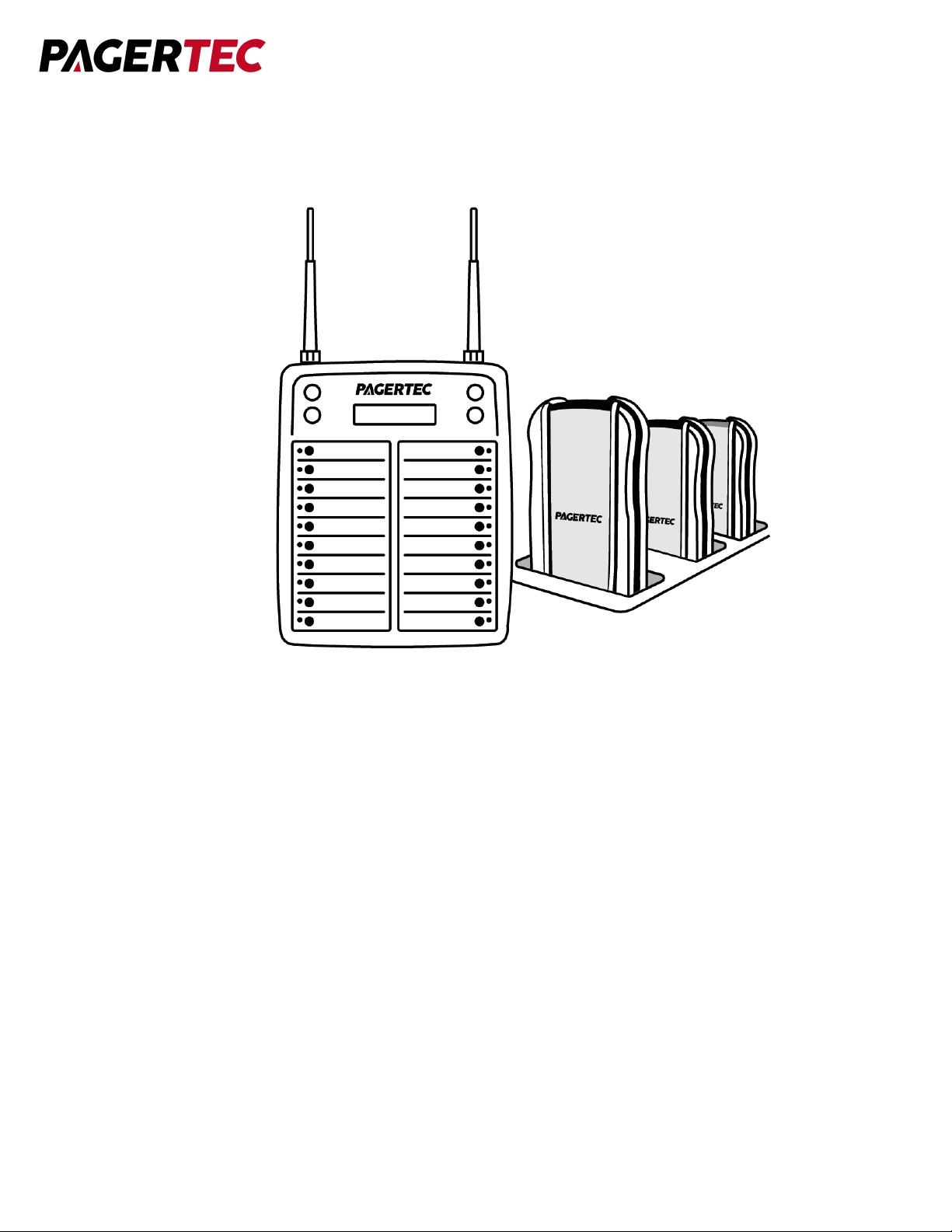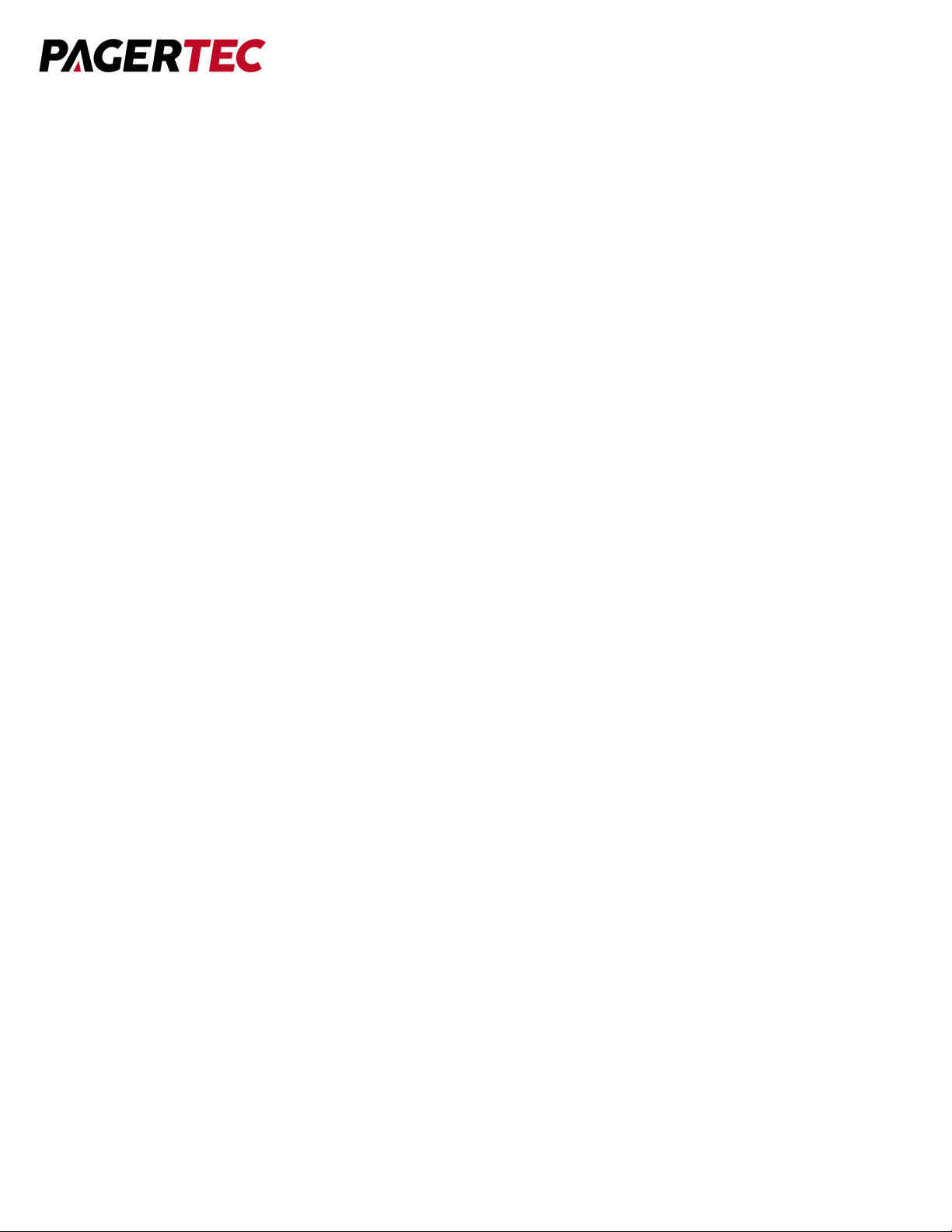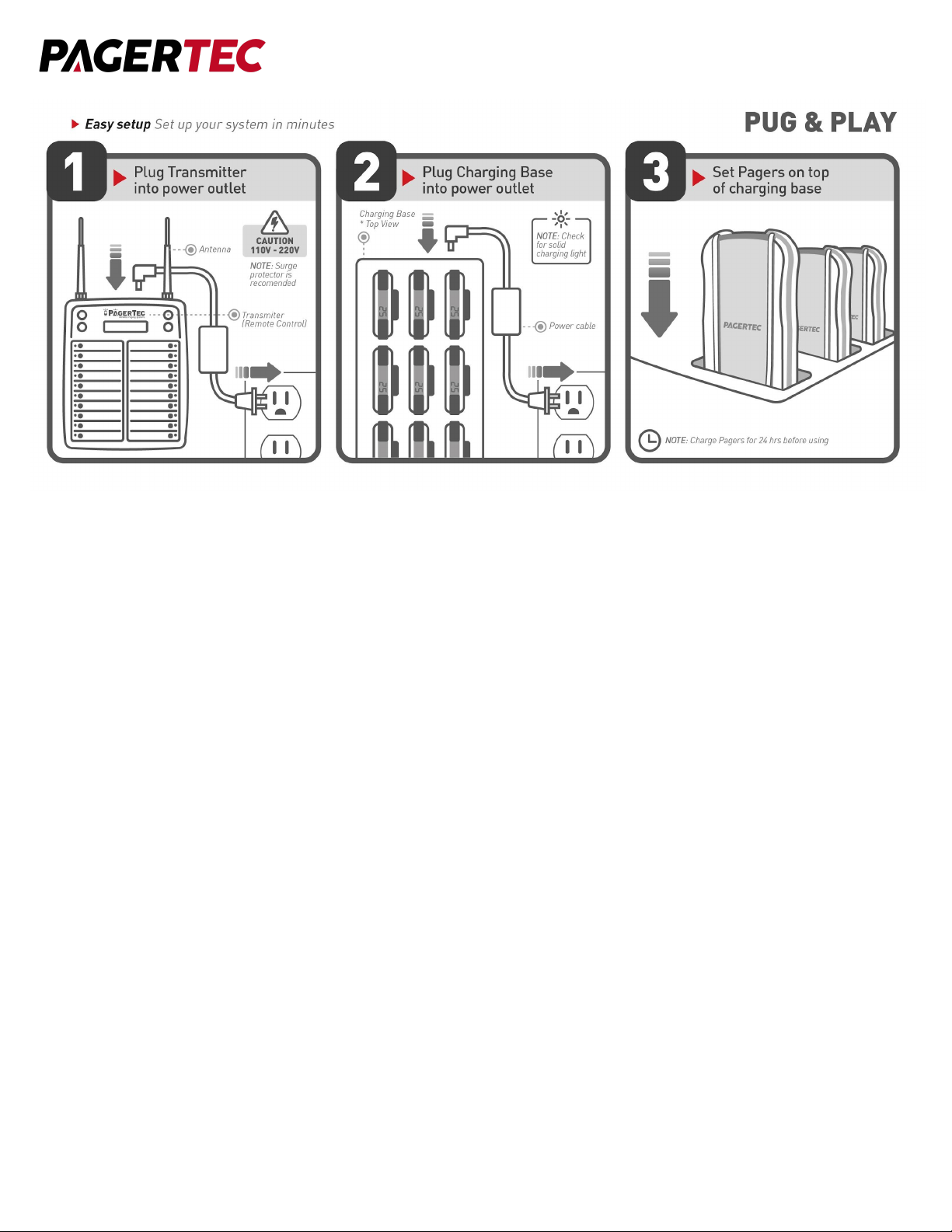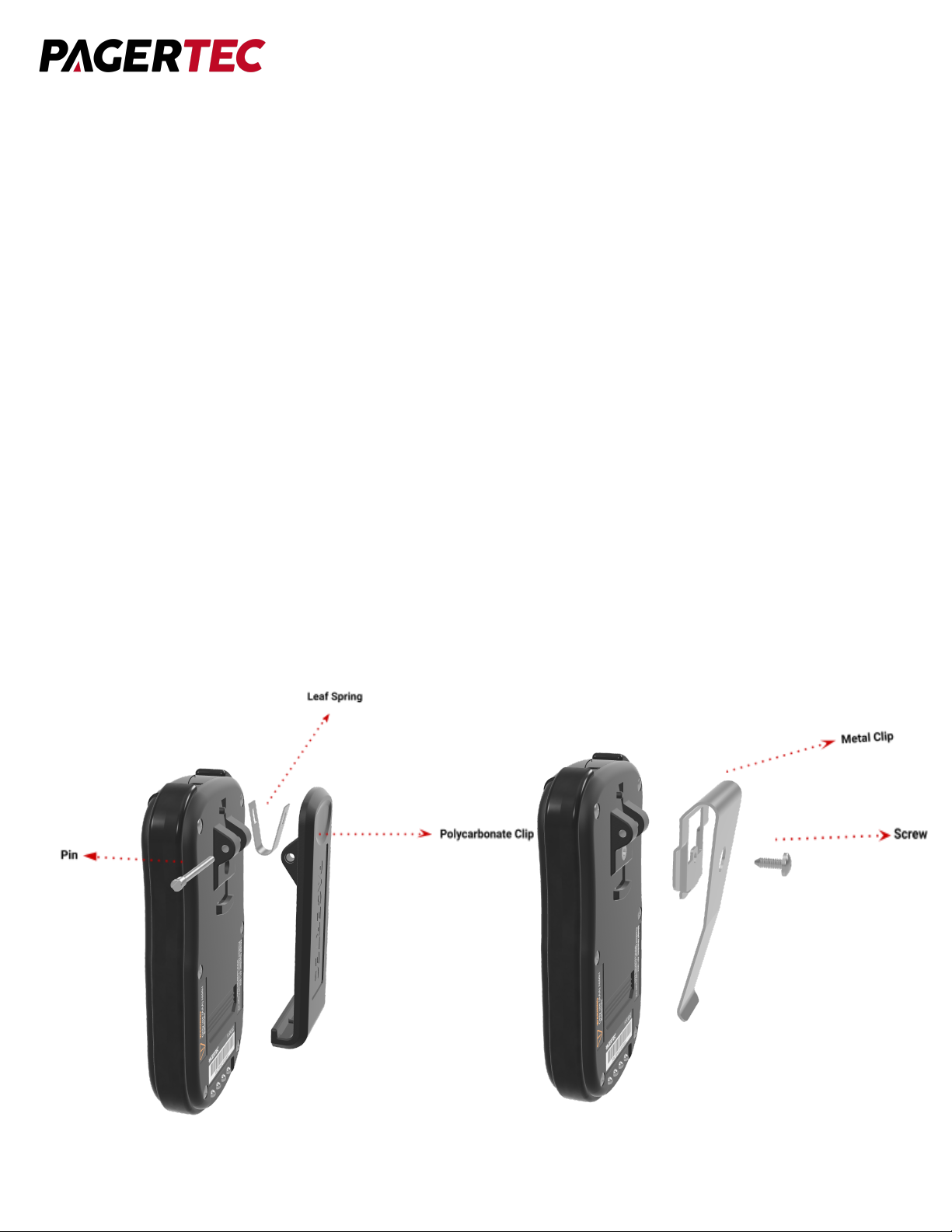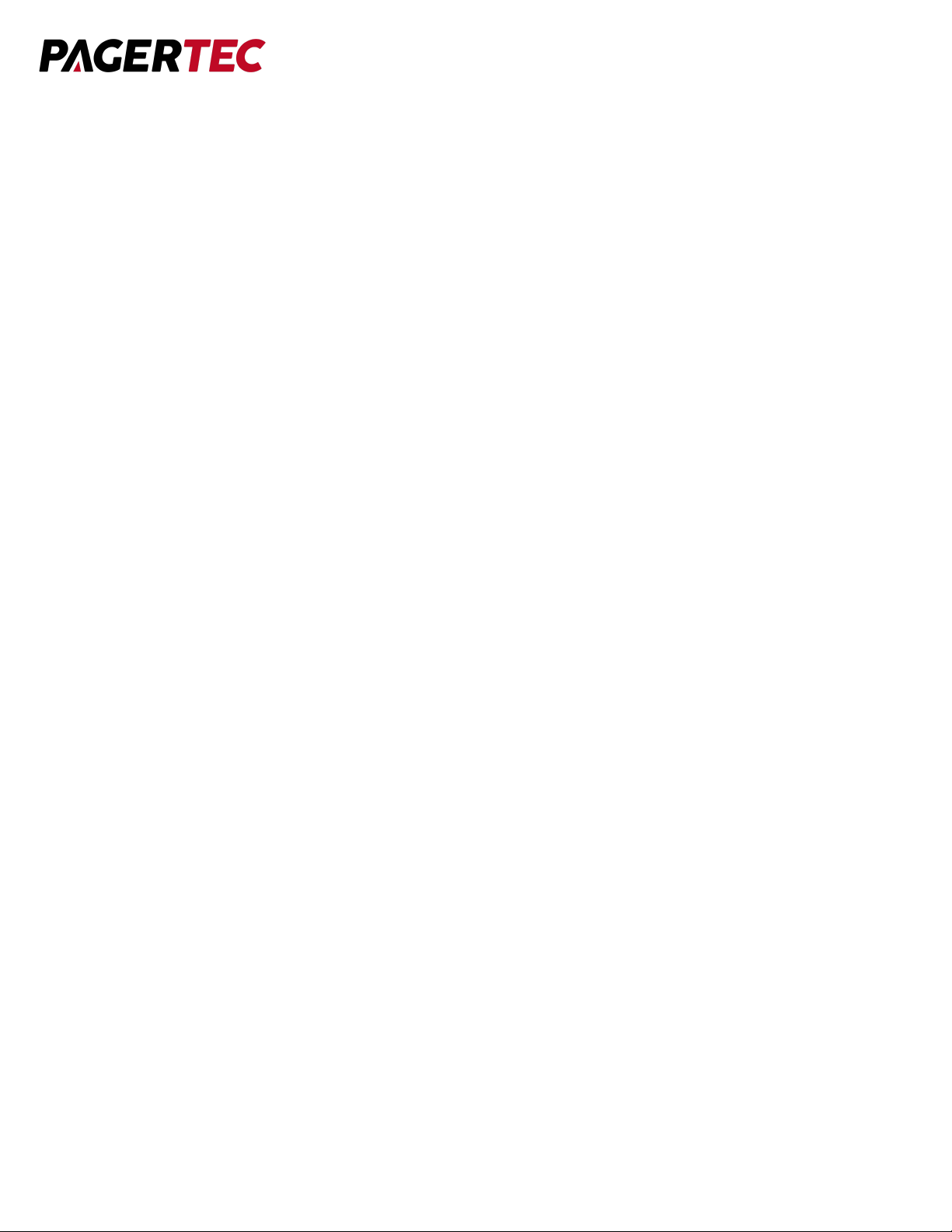CLEANING
Pagertec pagers are made from industrial-strength, polycarbonate material. However, this
material is susceptible to hairline cracking if non-approved cleaners are used. When cleaning
Pagertec pagers, you should only use ETHYL ALCOHOL (ethanol) or ISOPROPYL
ALCOHOL-BASED CLEANERS.
We have done extensive testing with available cleaning materials and have not found any
issues with either ethyl alcohol (ethanol) or isopropyl alcohol (IPA). ALL other cleaners are not
recommended for use on any of our pagers. To clean the equipment:
1. Take a clean cloth and an isopropyl-alcohol based cleaner
2. Wet the clean cloth with the isopropyl alcohol cleaner
3. Wipe down the pagers or equipment
4. When dry, place rechargeable pagers back on charge
SYSTEM PROGRAMMING
To enter programming mode, press the “SETUP” button on the transmitter and enter
the password “4545” followed by “enter”. If the password is accepted, the display will show the
list of menu items. (Use the “↑”& ”↓” key to scroll through the different menu
options or press “CANCEL” to exit the system programming menu.)
1. REPEAT TIME
With this feature you have the option to set your transmitter to repeat pages. You can use
this option if you would like the transmitter to remind the staff member by repaging them. If
the staff member arrives early they will need to go to the transmitter and shut off their call by
pressing their number again. When the transmitter is in the repeat stage the green light will
blink. If you wish to not repeat any page please keep setting at 0.
Selectable Options: 0-9 repeat times
Note: There is an optional cancel panel that can allow staff to shut off the call from a
different area if needed.