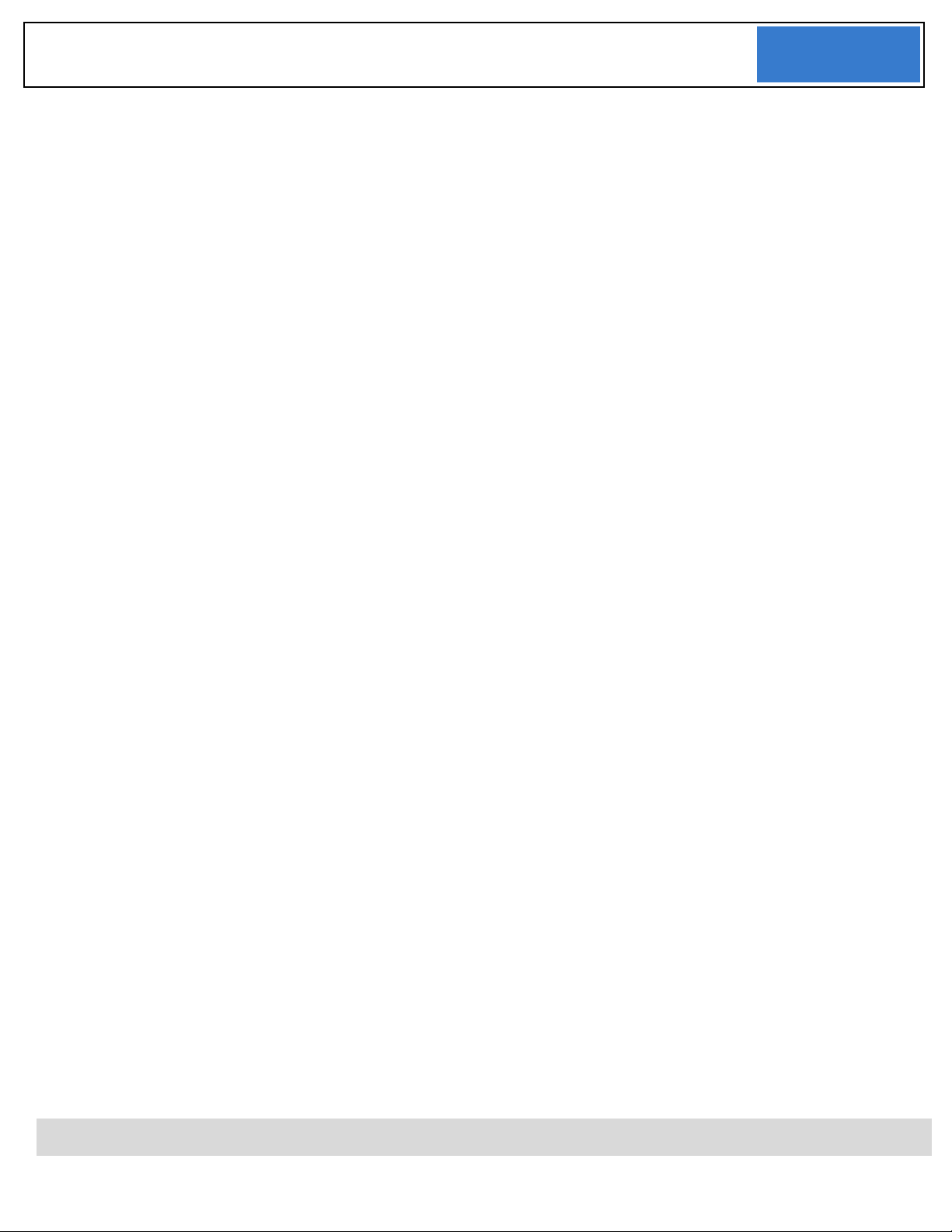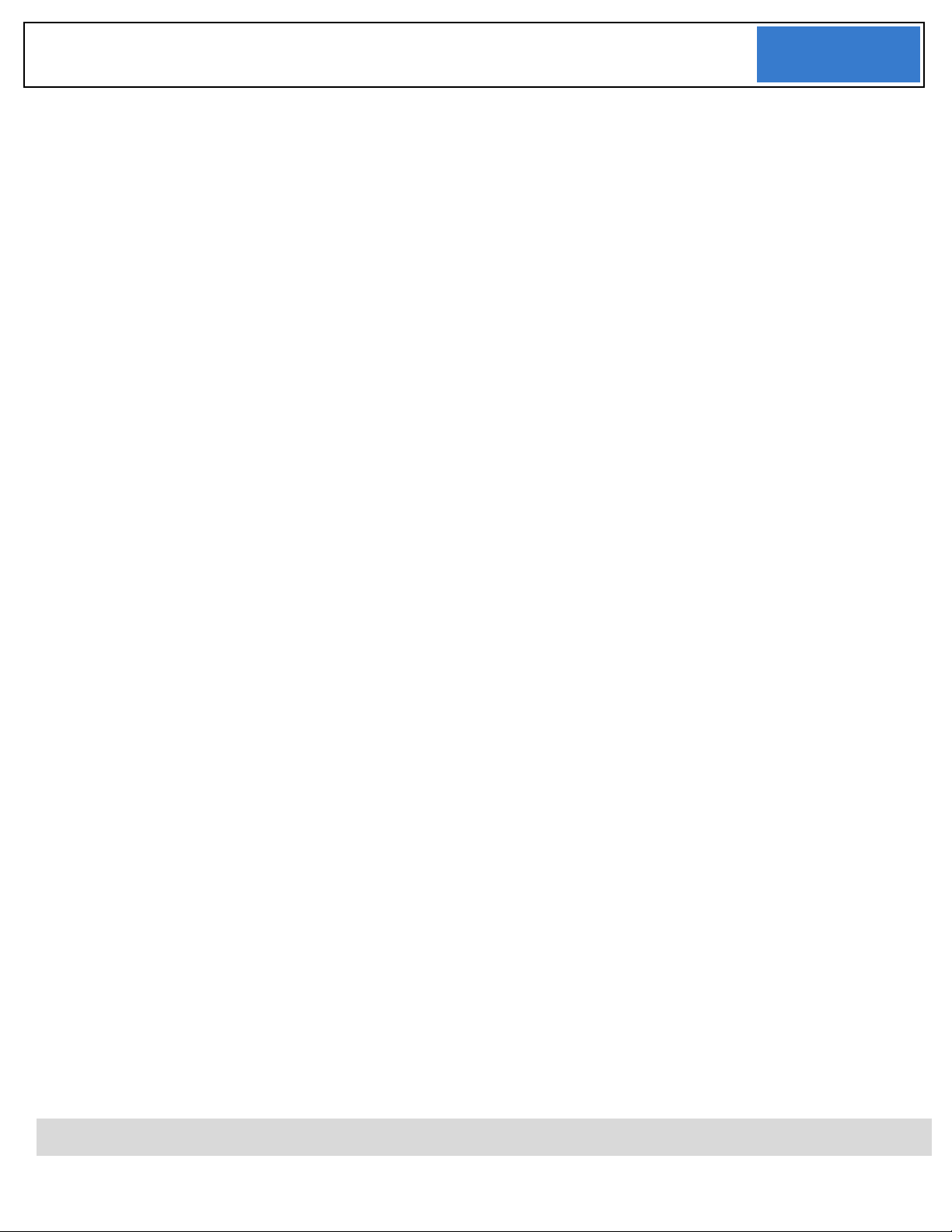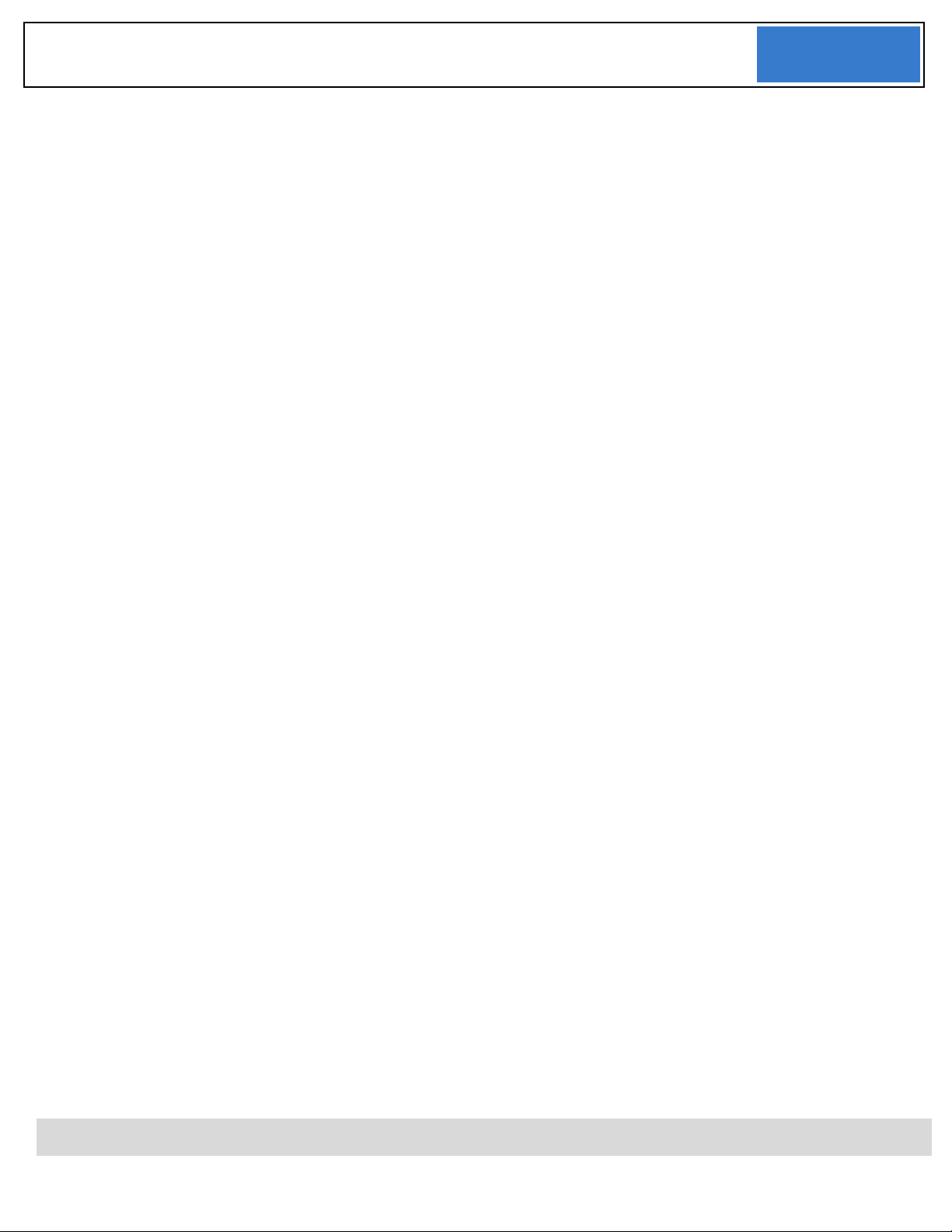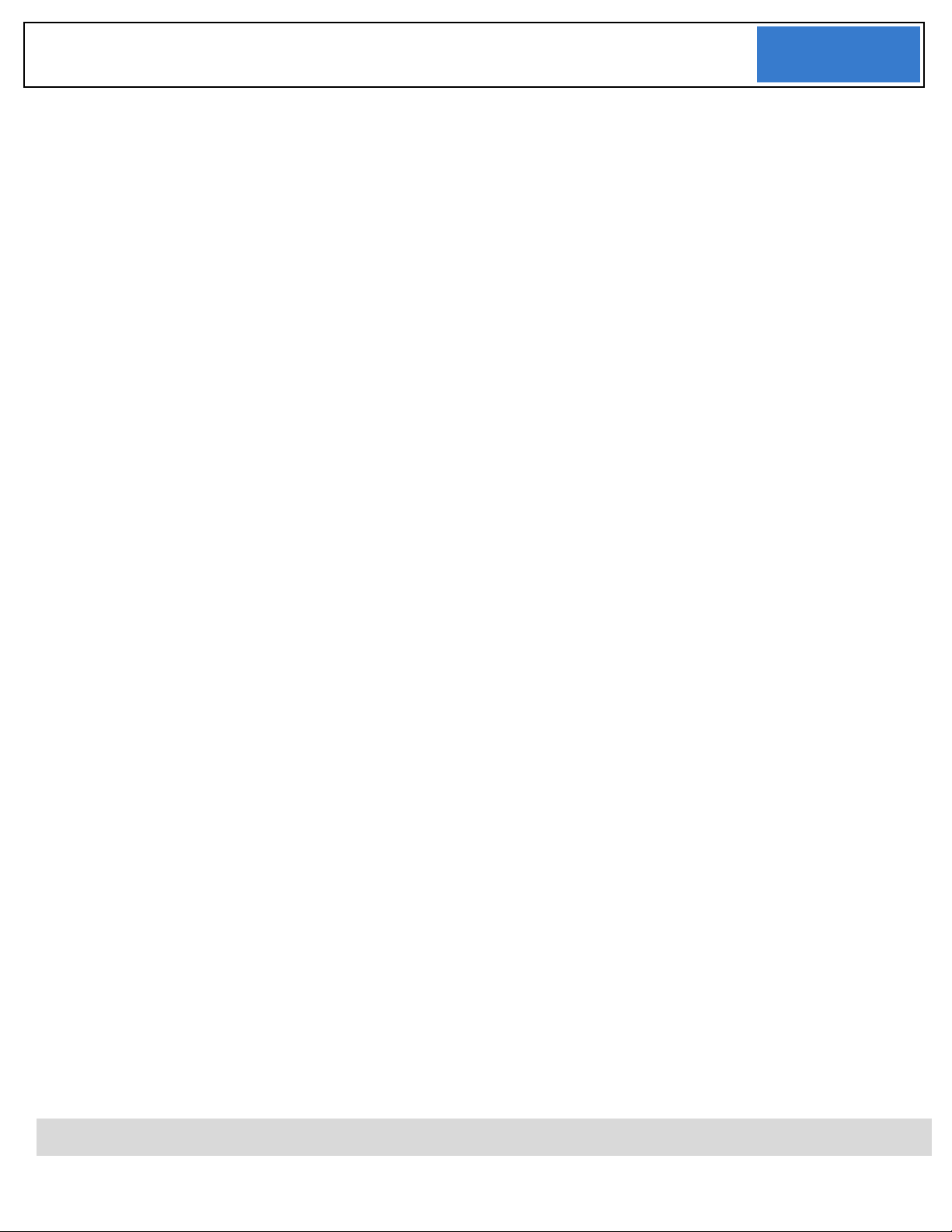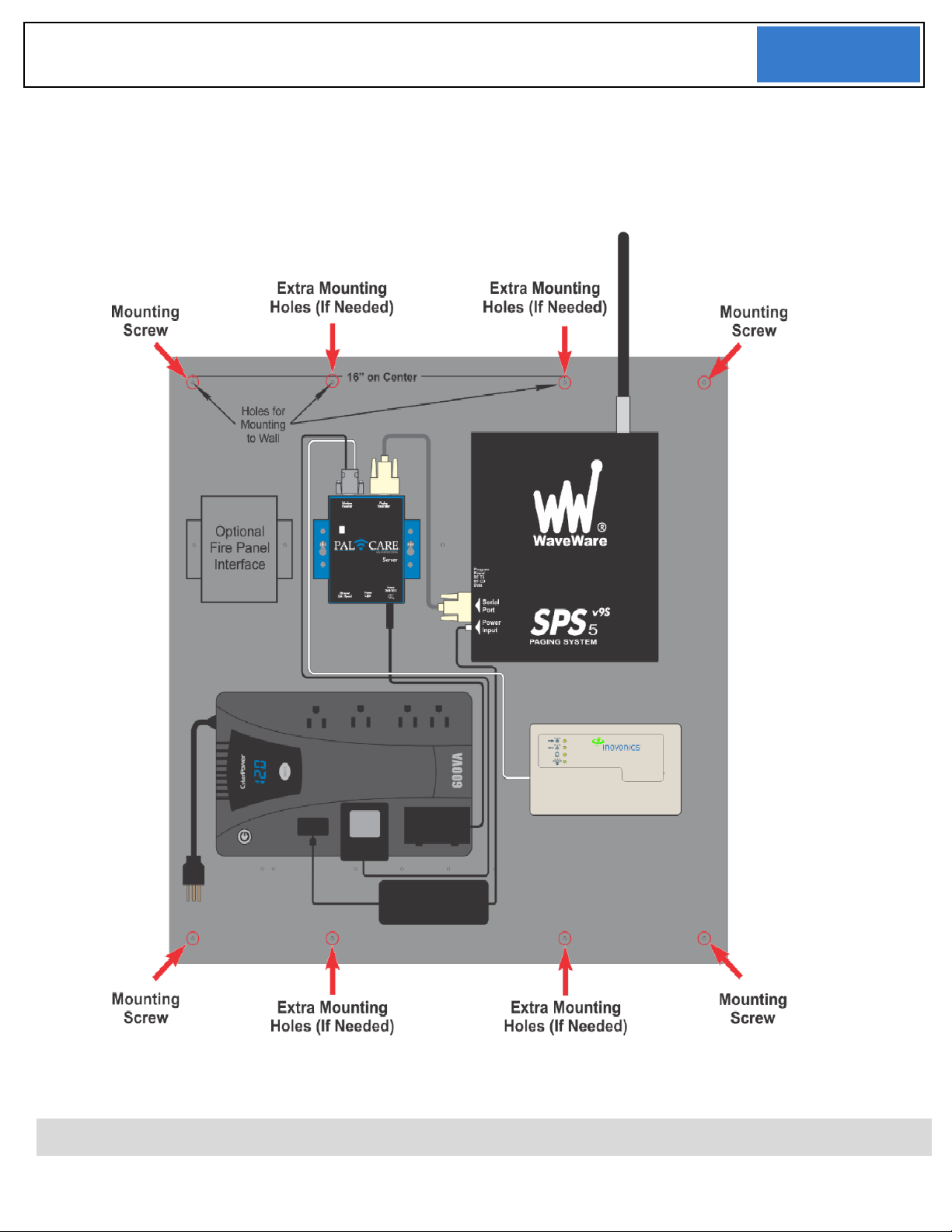site.offsiteMon.host1.ipAddr ................................................................................................. 46
site.offsiteMon.host1.portNum ............................................................................................. 46
site.offsiteMon.host2.filePath ............................................................................................... 46
site.offsiteMon.host2.ipAddr................................................................................................. 46
site.offsiteMon.host2.portNum............................................................................................. 47
site.paging.transmitterCheck.disable.................................................................................... 47
site.report.hourlySummary.email ......................................................................................... 47
site.report.maintenance.email .............................................................................................. 47
site.resident.info.required.DOB ............................................................................................ 48
site.resident.info.required.roomPhone ................................................................................. 48
site.restart.ramLessThan....................................................................................................... 48
site.restart.secsDelayRamLow .............................................................................................. 48
site.signal.locationMargin ..................................................................................................... 49
site.signal.locationRcvrMarginReduce.................................................................................. 49
site.system.ignore.lowbattery................................................................................................ 49
site.system.ignore.tamper ..................................................................................................... 49
site.tampger.recordAagainMins ............................................................................................ 49
site.timeZone.gmtPlusMinus ................................................................................................ 50
site.timeZone.tzsetchar ......................................................................................................... 50
site.timeZone.usesDST.......................................................................................................... 50
site.user.administrator.password.......................................................................................... 50
site.user.caregiver.password ................................................................................................. 50
site.user.techSupport.password .............................................................................................51
Tech Support................................................................................................................................. 52
Misc. .......................................................................................................................................... 52
Testing Maintenance Report Emailing ................................................................................. 52
Testing Hourly Summary Report Emailing........................................................................... 52
System Info ............................................................................................................................... 52
Special Device Locations........................................................................................................... 52
Frequently Asked Questions......................................................................................................... 53
Why is the time off? .................................................................................................................. 53
How do I set the time? .............................................................................................................. 53
Appendix A –Default Passwords ................................................................................................. 54