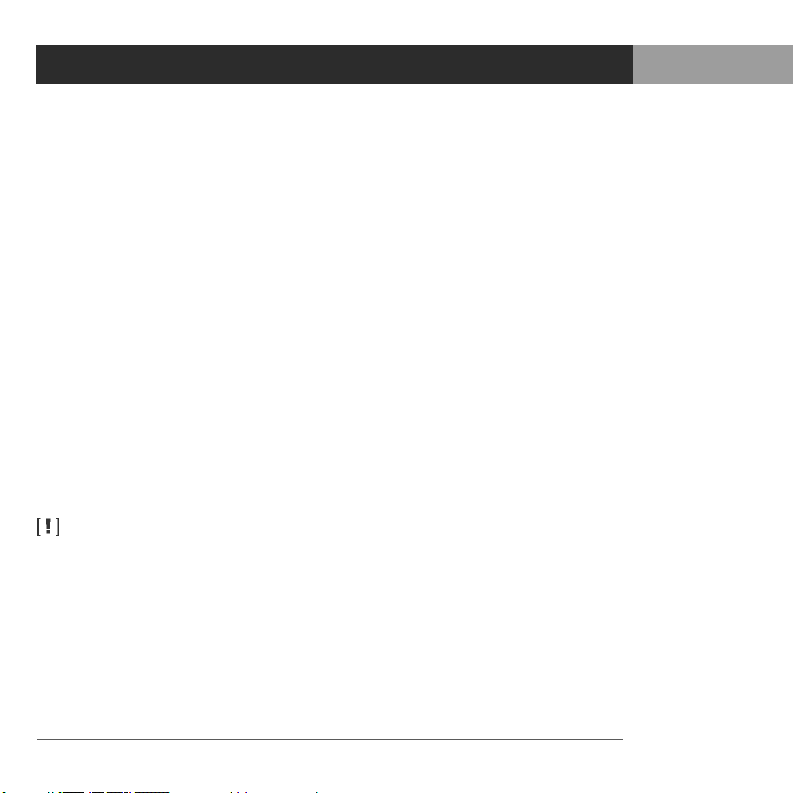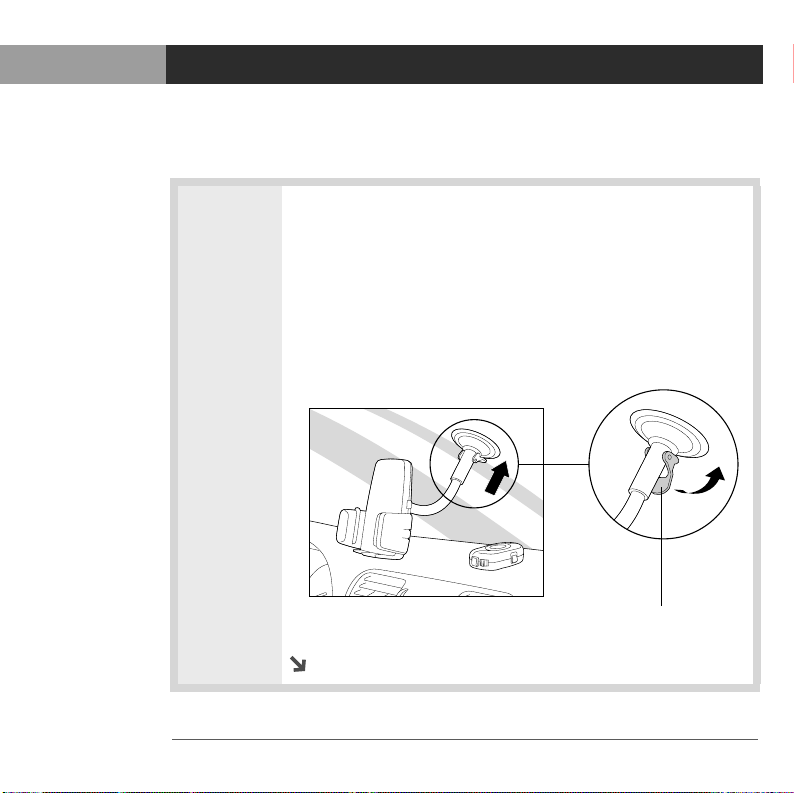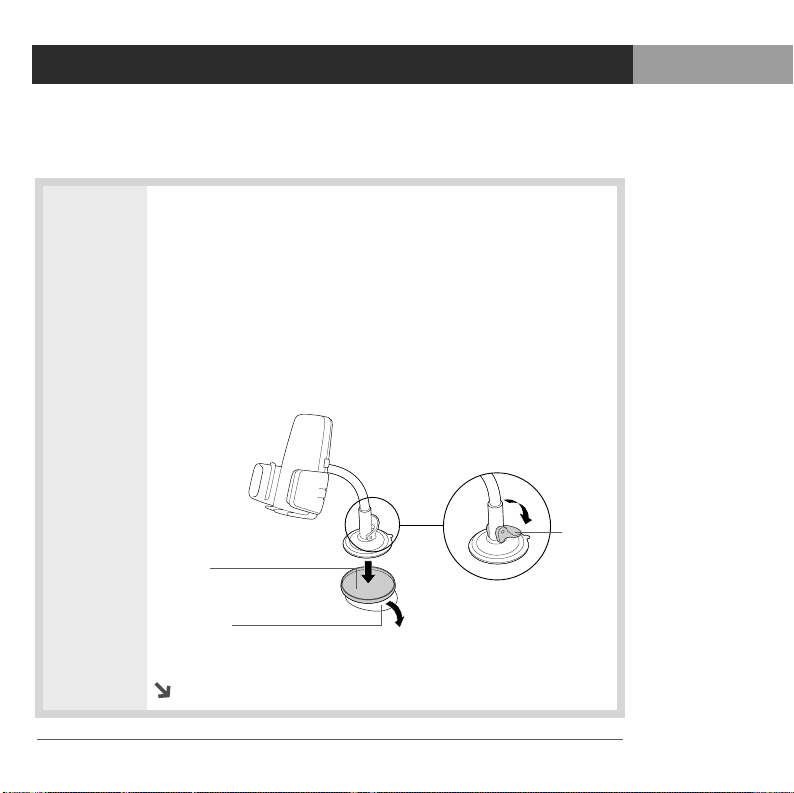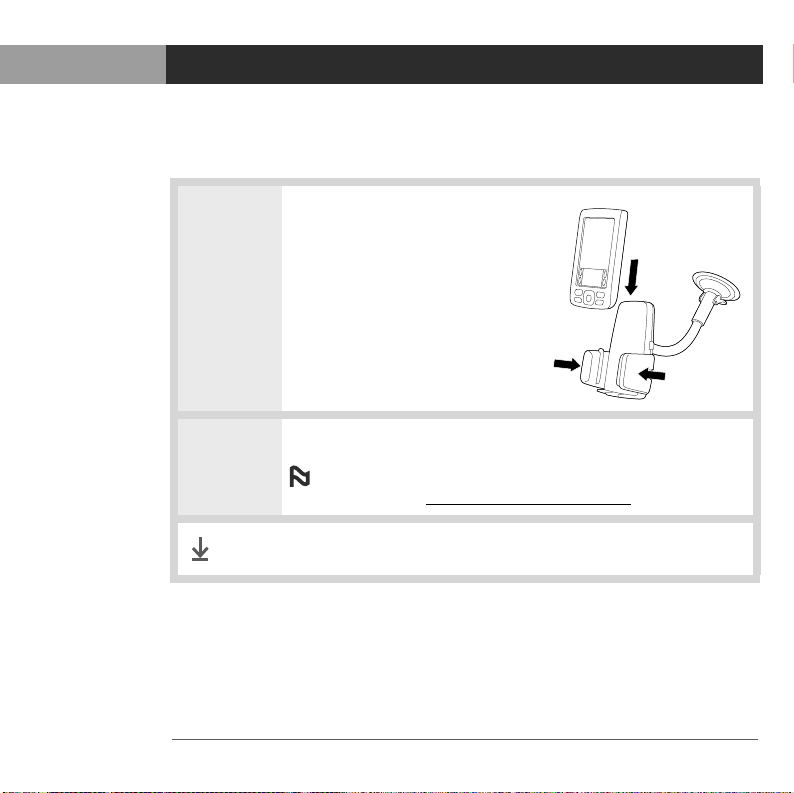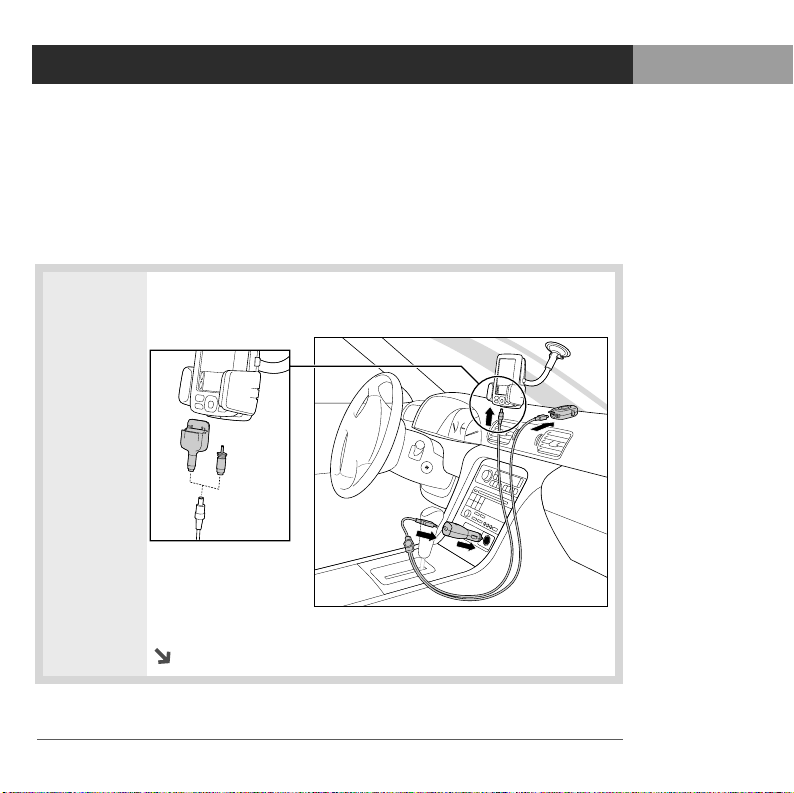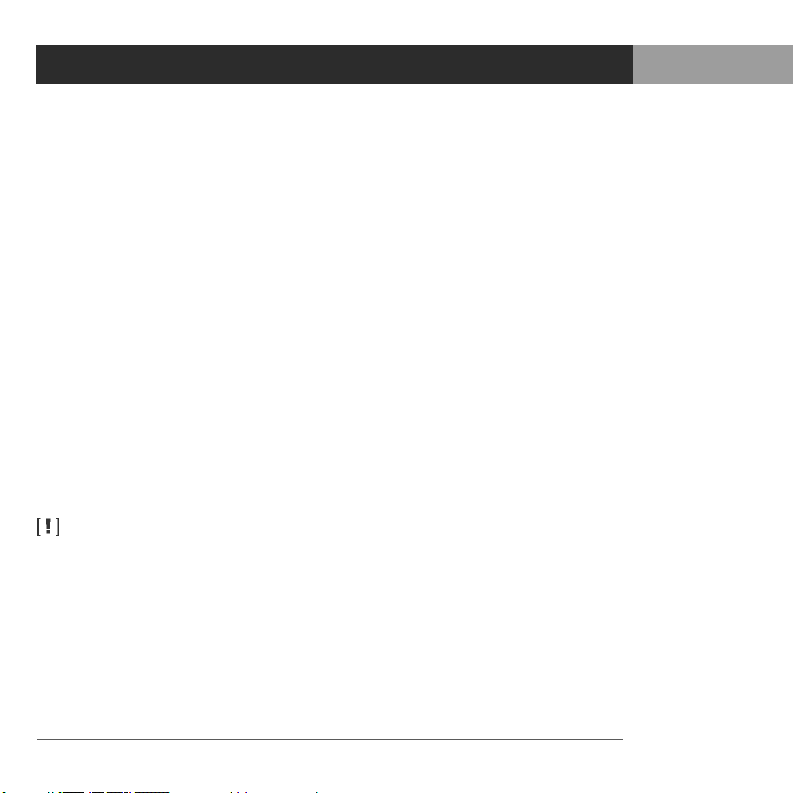
ii GPS navigator by palmOne
Copyright and Trademark
© 2004 palmOne, Inc. All rights reserved.
palmOne, the palmOne logo, Zire, the Zire logo, Tungsten, the Tungsten logo,
HotSync, and Palm are among the trademarks or registered trademarks
owned by or licensed to palmOne, Inc. palmOne, Inc. uses the Bluetooth
wireless technology trademark under express license from Bluetooth SIG, Inc.
All other brand and product names are or may be trademarks of, and are used
to identify products or services of their respective owners.
Disclaimer and Limitation of Liability
palmOne, Inc. assumes no responsibility for any damage or loss resulting
from the use of this guide.
palmOne, Inc. assumes no responsibility for any loss or claims by third
parties which may arise through the use of this software. palmOne, Inc.
assumes no responsibility for any damage or loss caused by deletion of data
as a result of malfunction, dead battery, or repairs. Be sure to make backup
copies of all important data on other media to protect against data loss.
Please read the End User Software License Agreement
with this product before using the accompanying software program(s). Using
any part of the software indicates that you accept the terms of the End User
Software License Agreement.
IMPORTANT
PN: 406-10135-00
AN: 185-10056-00
Lindbergh.book Page ii Thursday, May 20, 2004 10:28 AM