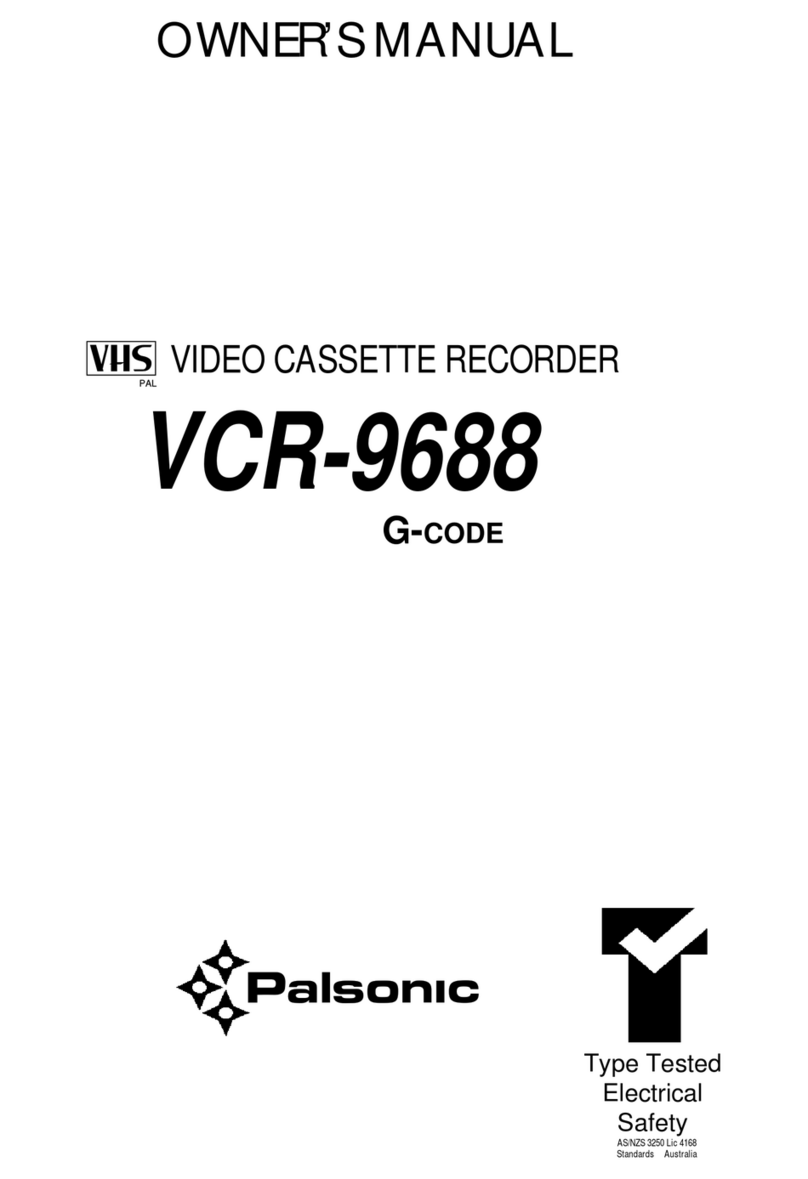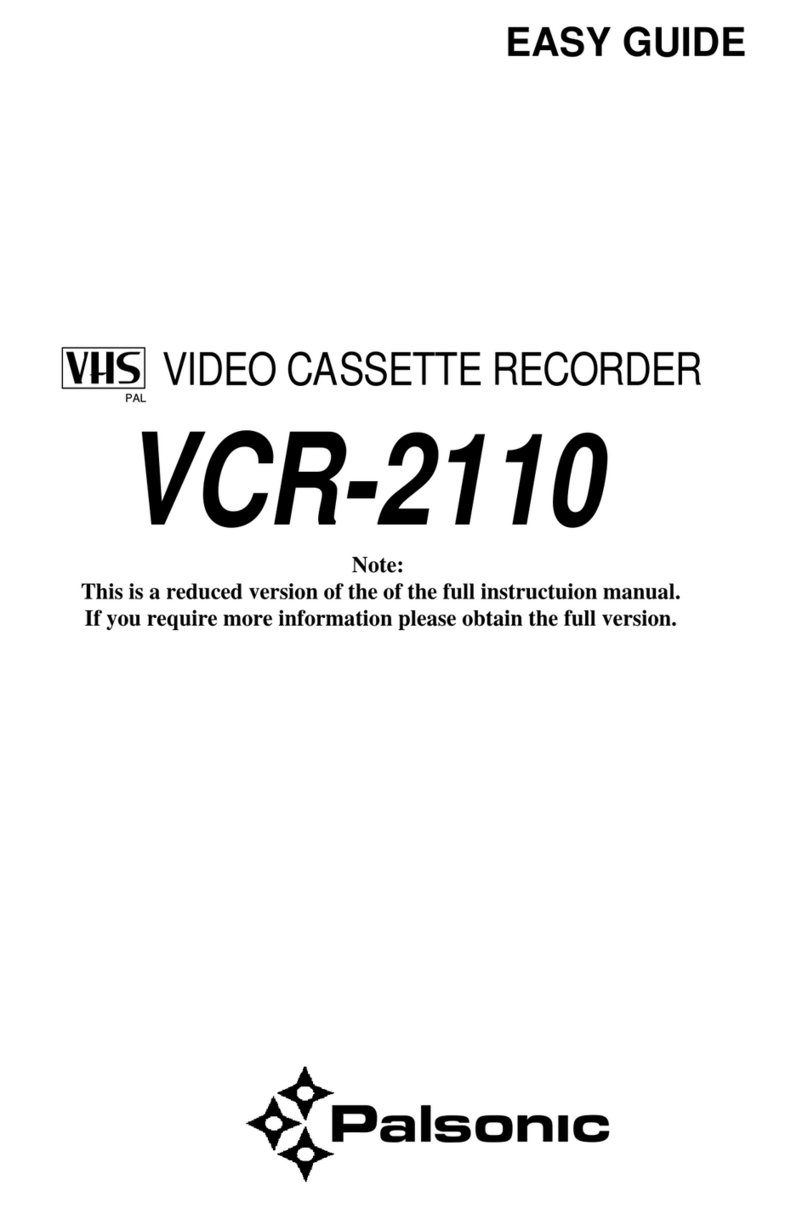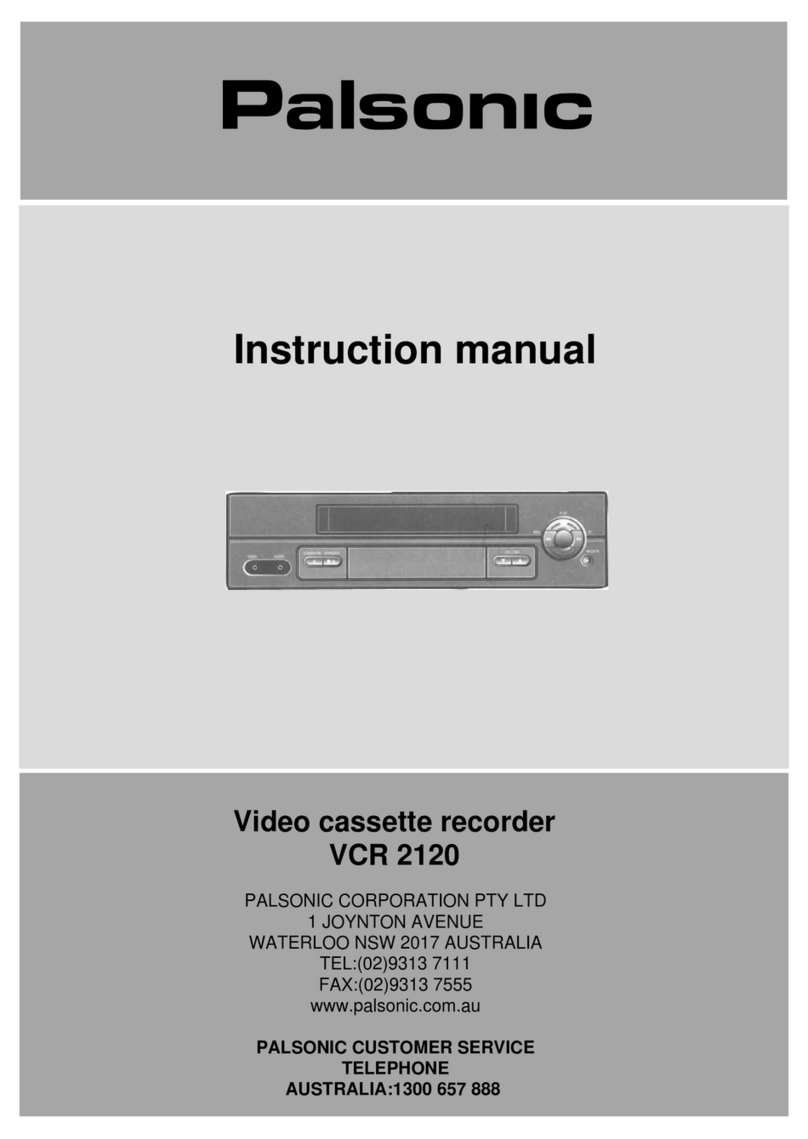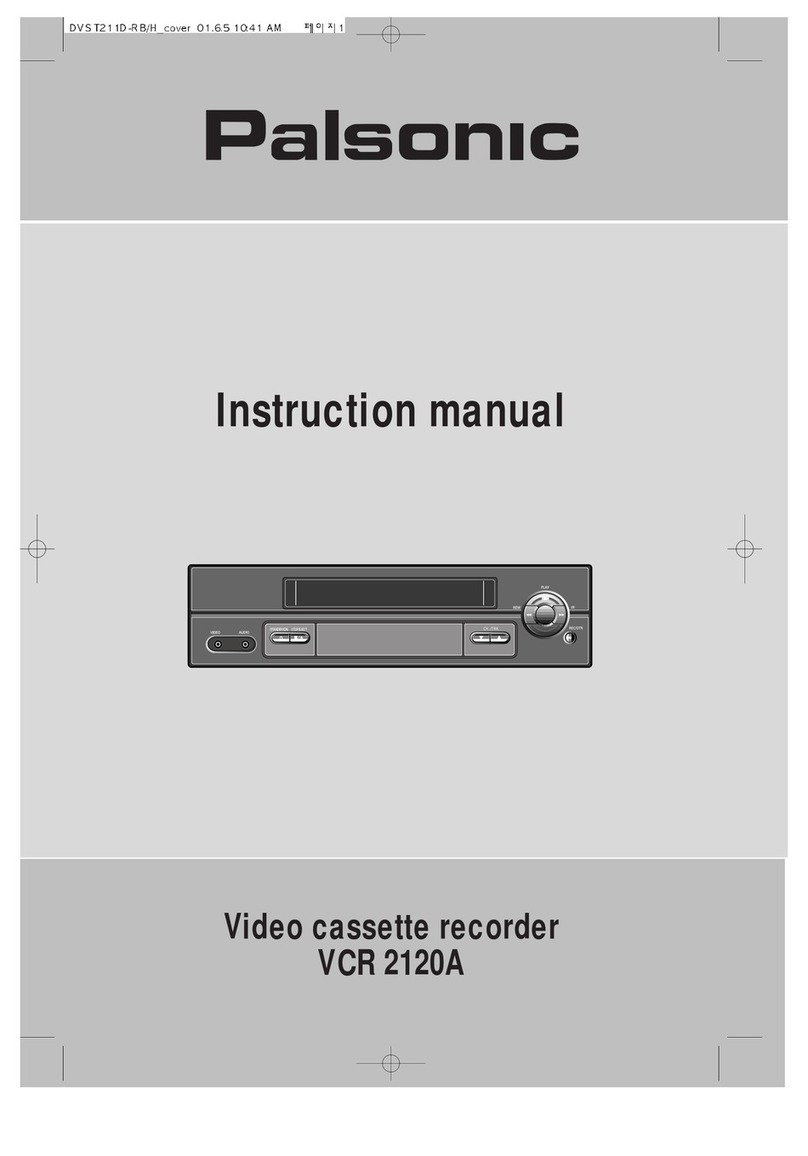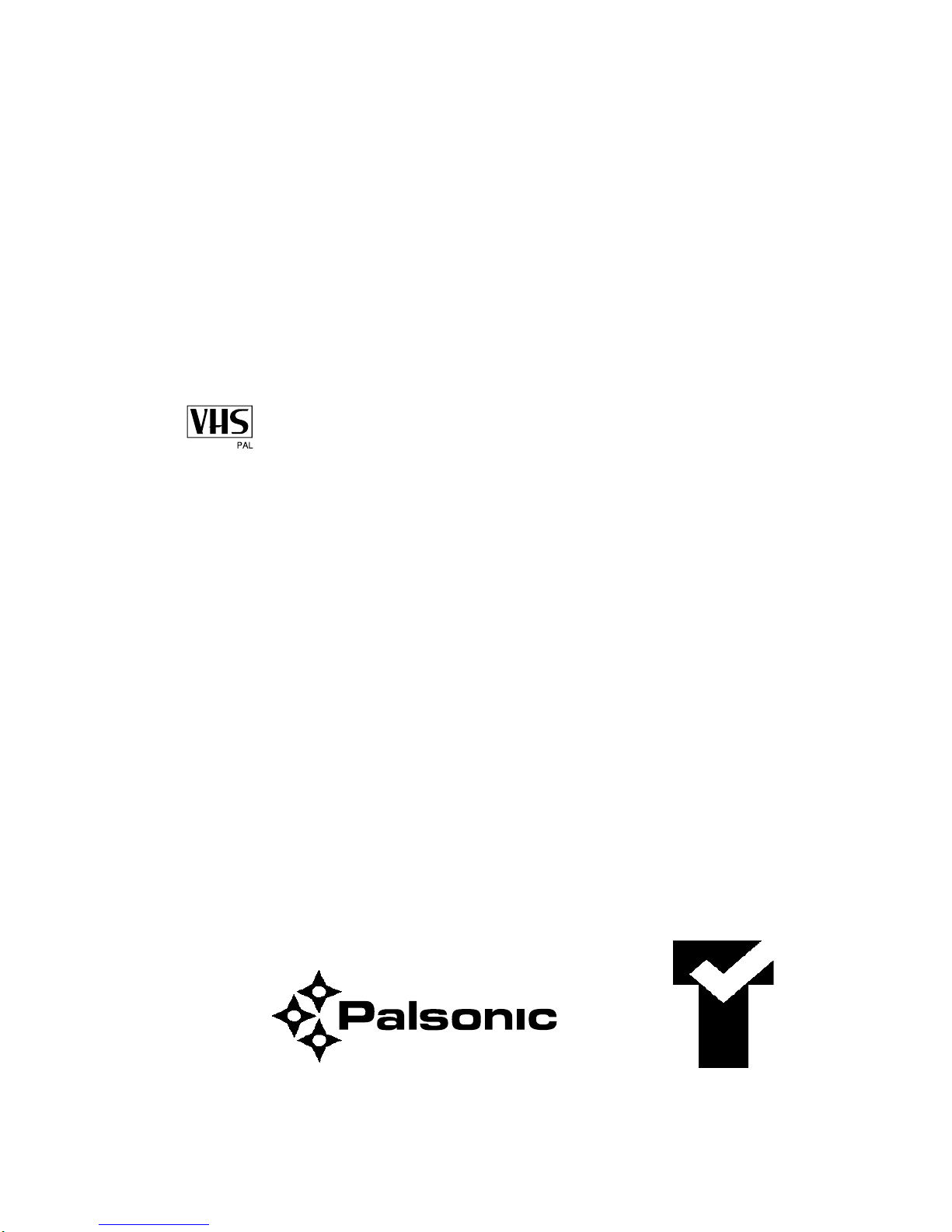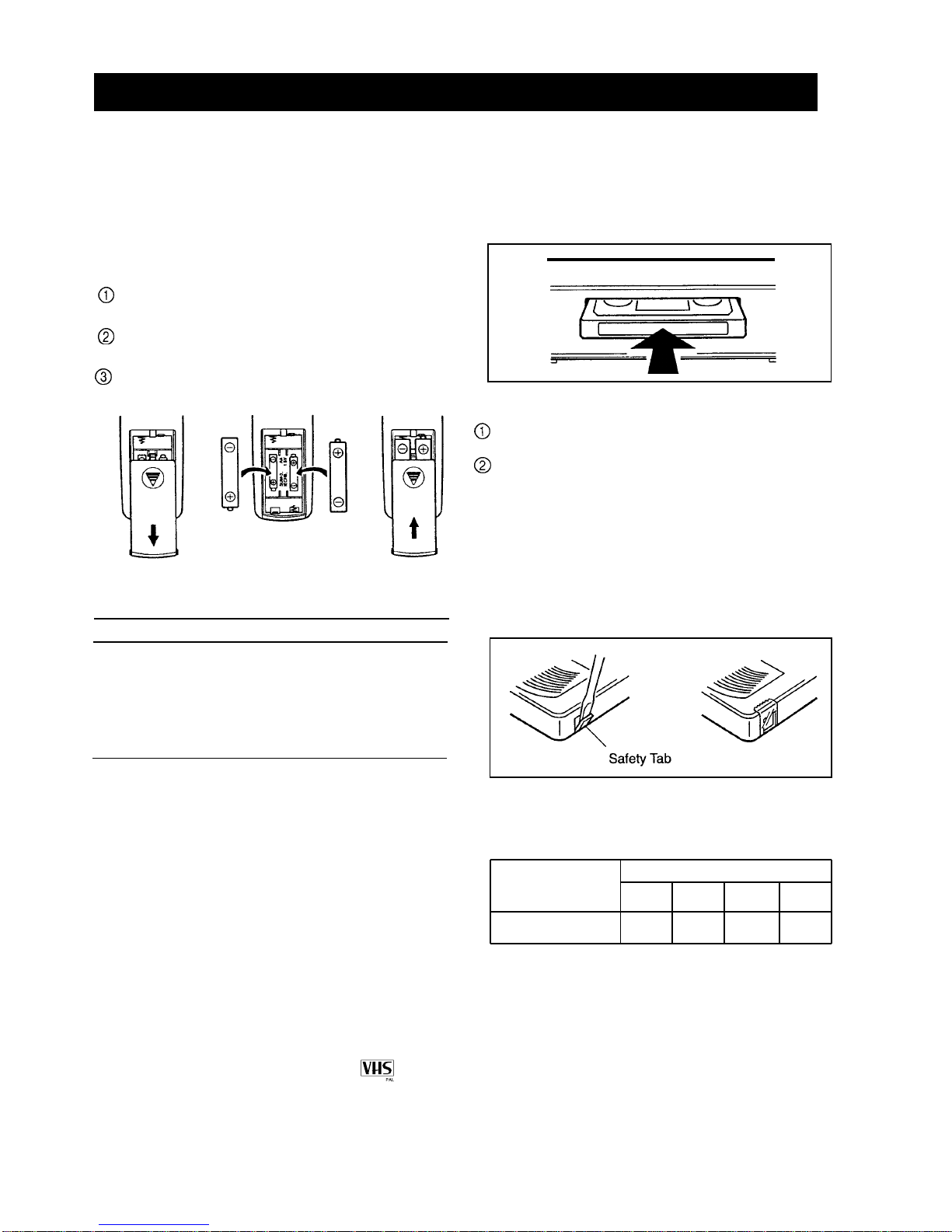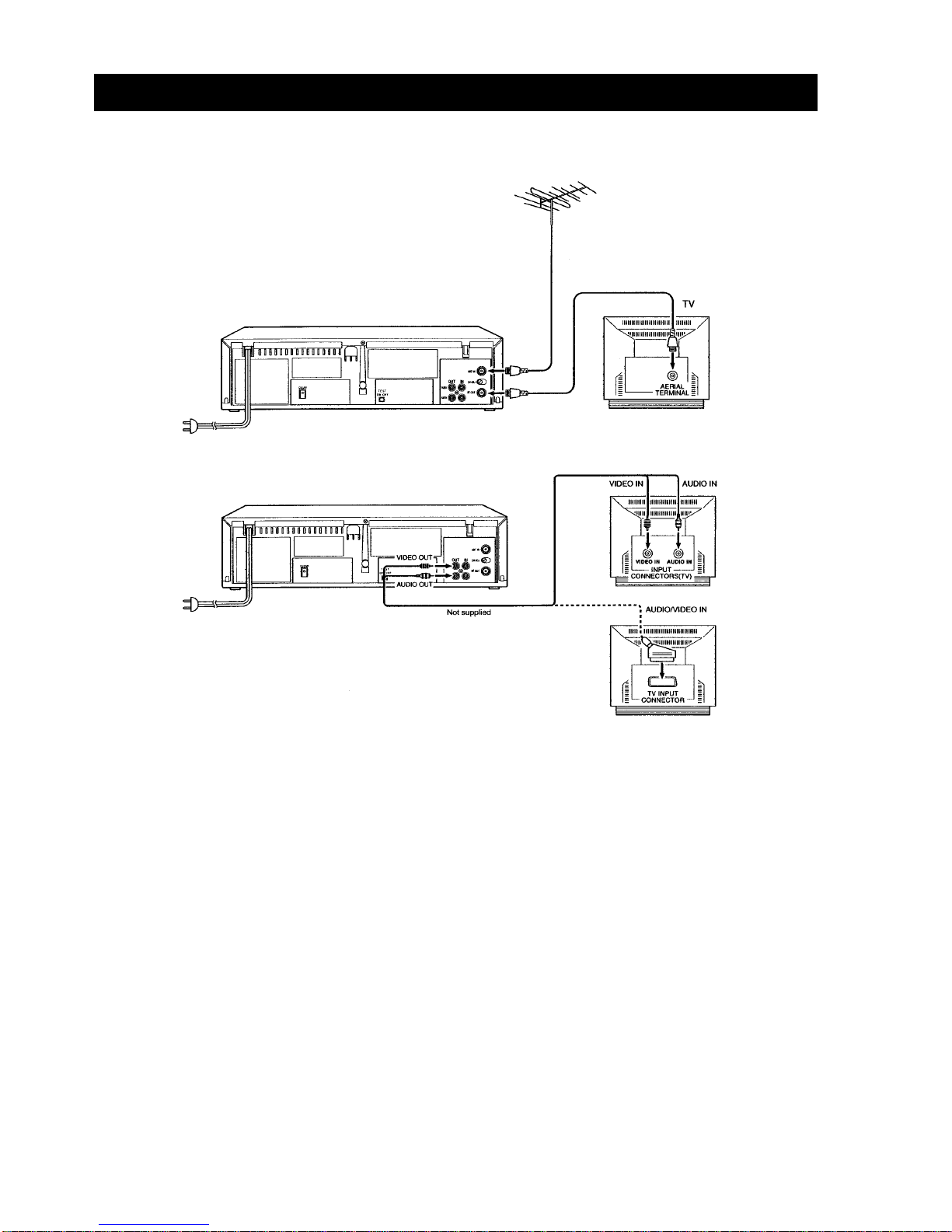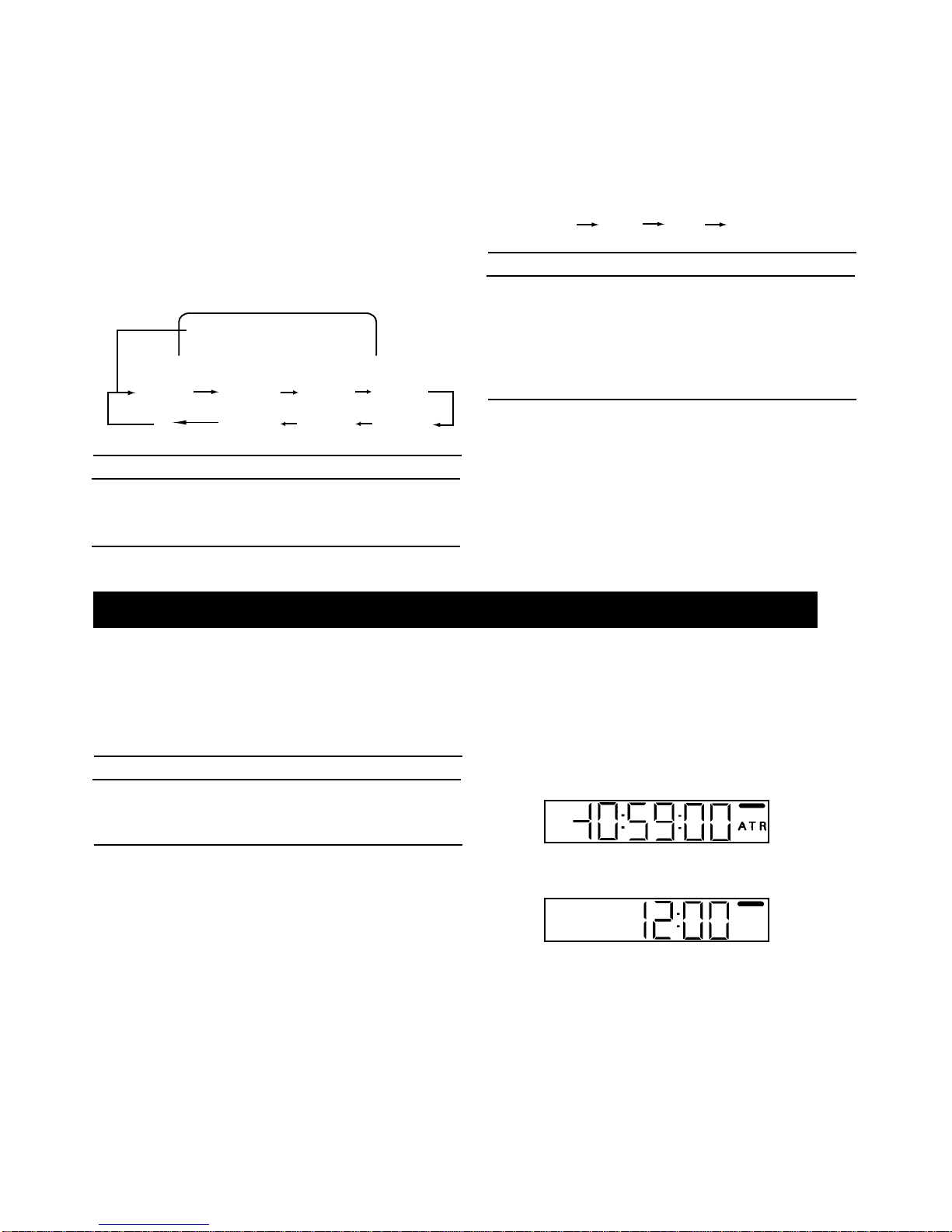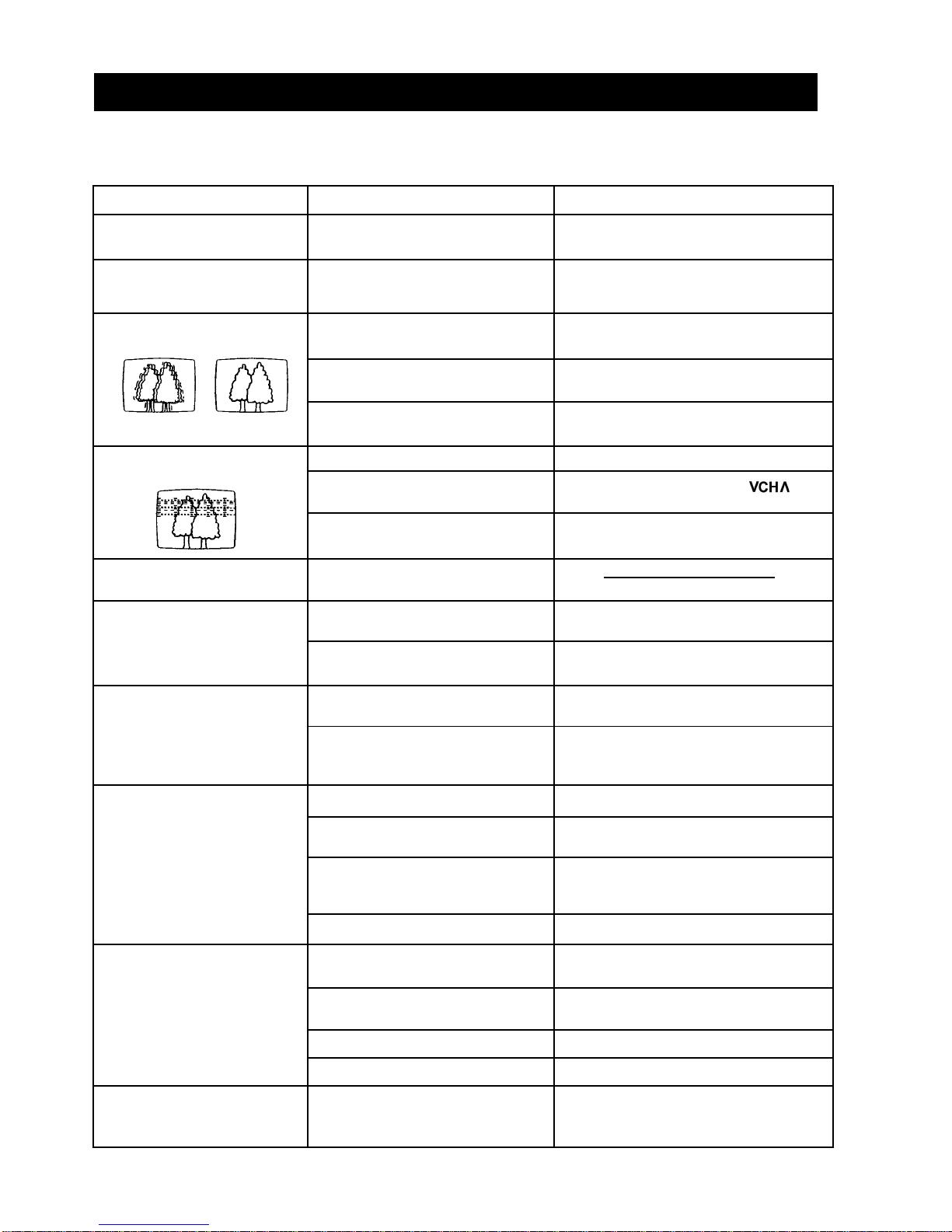Basic Operation
1.
2.
3.
4.
Press the OPERATE/TIMER button.
Insert a cassette tape into the CASSETTE
LOADING SLOT.
Turn on the TV and select the channel for video
viewing.
Press the PLAY button to start playback.
To stop playback:
Press the STOP/EJECT button.
To rewind a tape in Stop mode:
Press the REW button.
To advance a tape rapidly in Stop mode:
Press the FF button.
To stop fast forwarding or rewinding:
Press the STOP/EJECT button.
Digital Tracking Control
Auto tracking
When playback starts or playback speed is changed
during playback, VCR enters Auto tracking mode.
At this time, the indication ATR blinks on the multi-
display for a few seconds.
Manual tracking
If video noise appears in the picture after putting the
VCR into Auto tracking mode, use the Manual tracking
adjustment function. Press the buttons until
the best possible picture is obtained.
To return to Auto tracking mode, press the PLAY button
for more than 2 seconds.
The noise on the screen may not be completely
removed depending on the tape used, especially
when the tape has been recorded on another VCR.
Picture Control (Video Enhancer)
During playback, press the NUMBER button 5 or 6 to
obtain desired picture enhancement.
To make the picture softer, press the NUMBER button 5.
To make the picture sharper press the NUMBER button
6.
The enhaticement level is indicated by figures (-9 to 9)
on the Multi-display.
Auto Rewind System
When a tape reaches its end in Playback, Fast Forward
or Record mode except OTR and Programme Timer
Recording, it will be automatically rewound to its
beginning and the unit will be switched to Stop mode.
Full Auto/Auto Playback System
Full Auto Playback
Simply insert a cassette tape without a safety tab into the
VCR while the unit is turned off. The following operations
will be performed automatically:
1. The VCR is turned on and the tape starts to
playback.
2. The tape is rewound to the beginning when it reaches
the end.
3. The tape is ejected and the VCR is turned off.
Auto Playback
Auto Playback is used when the VCR has already been
turned on.
1. The tape starts to playback.
2. The tape is rewound to the beginning when it reaches
the end. The VCR is not turned off.
The Auto Playback or Full Auto Playback mode will be
released if one of the tape related buttons (FF, REW,
PAUSE, STOP/EJECT, PLAYor OPERATE/TIMER)
is pressed.
Auto Head Cleaner
This VCR is equipped with an Automatic Video Head
Cleaner. This feature will ensure that your VCR always
performs at its best by keeping the video heads clean of
dirt that can distort picture quality. The Auto Head
Cleaner engages automatically each time a tape is
inserted or ejected.
5
PLAYBACK
Notes Notes