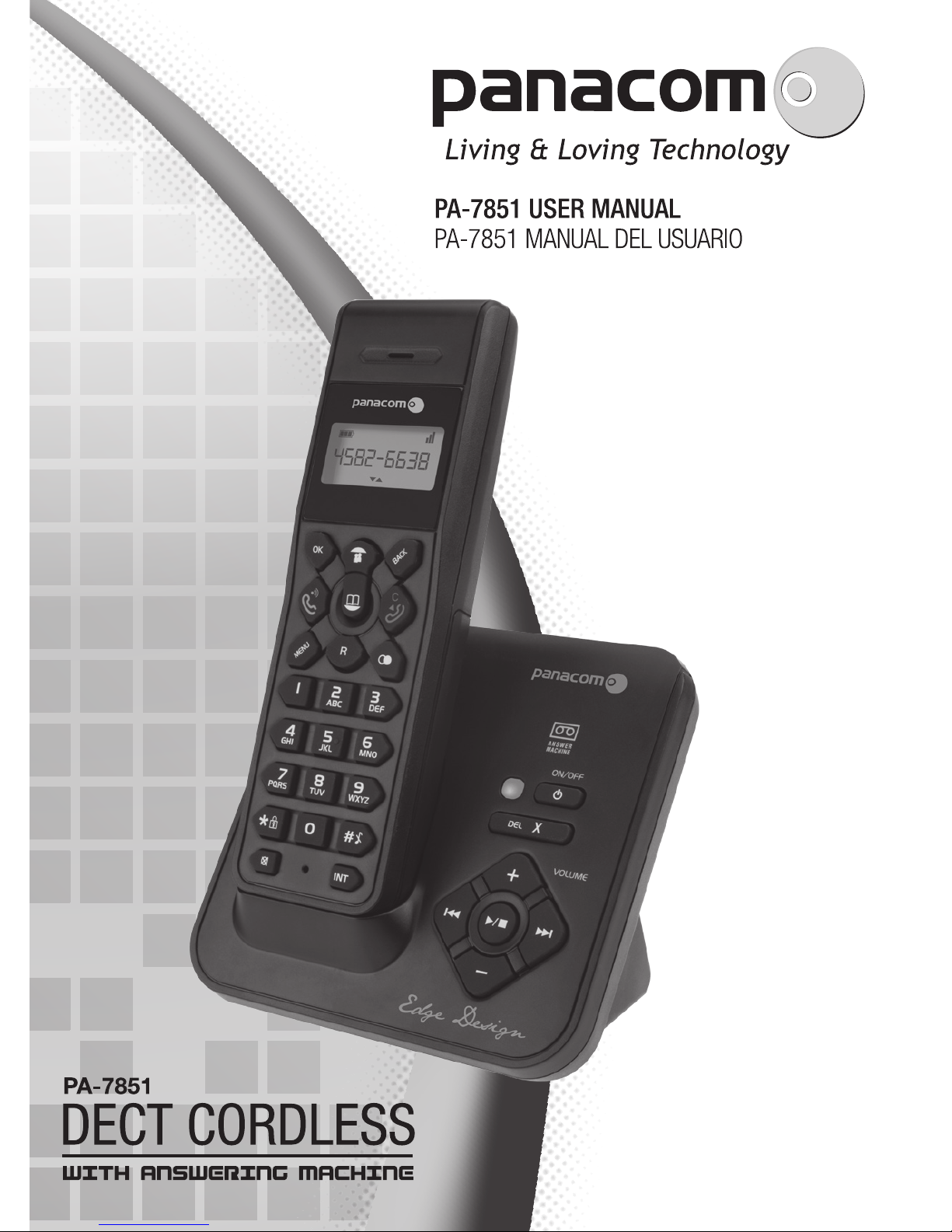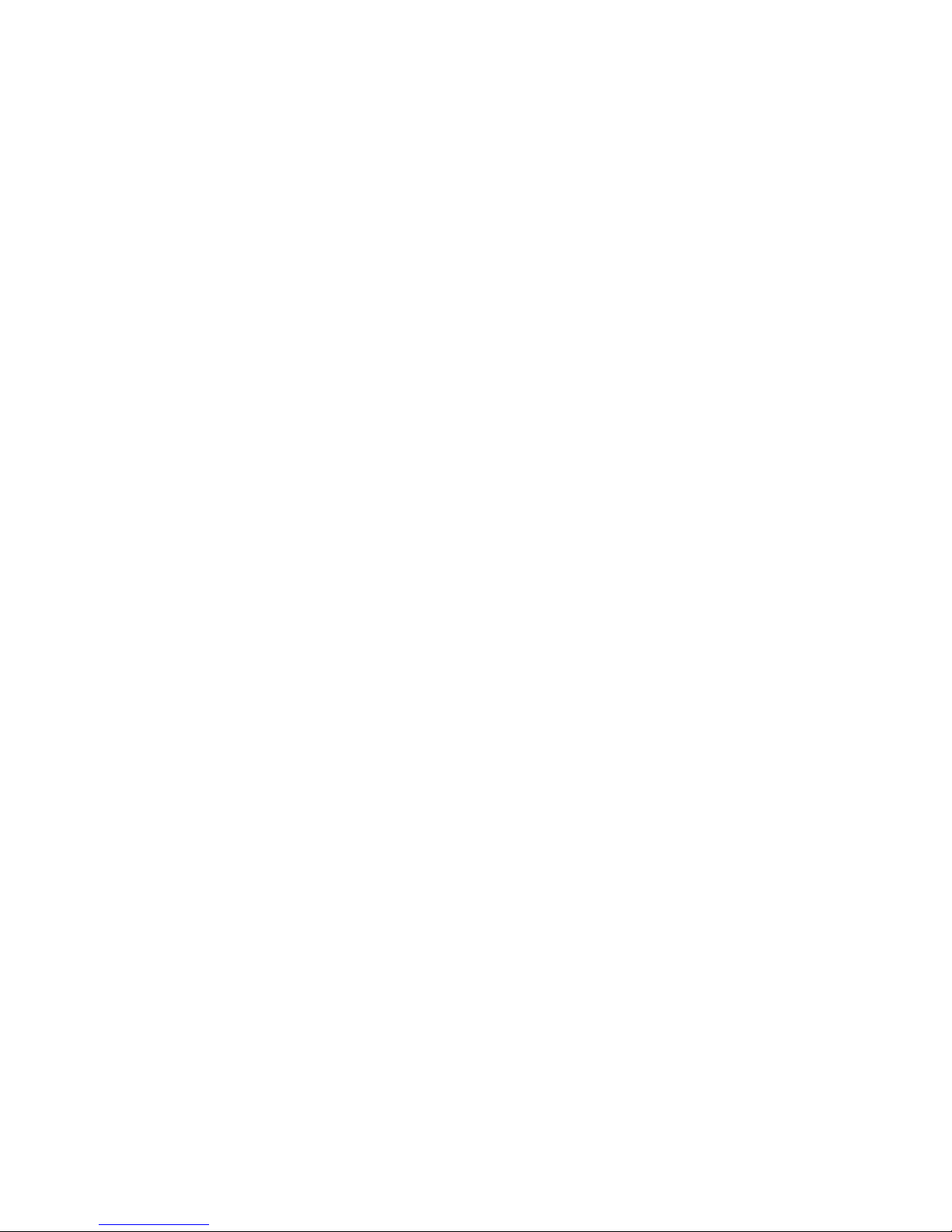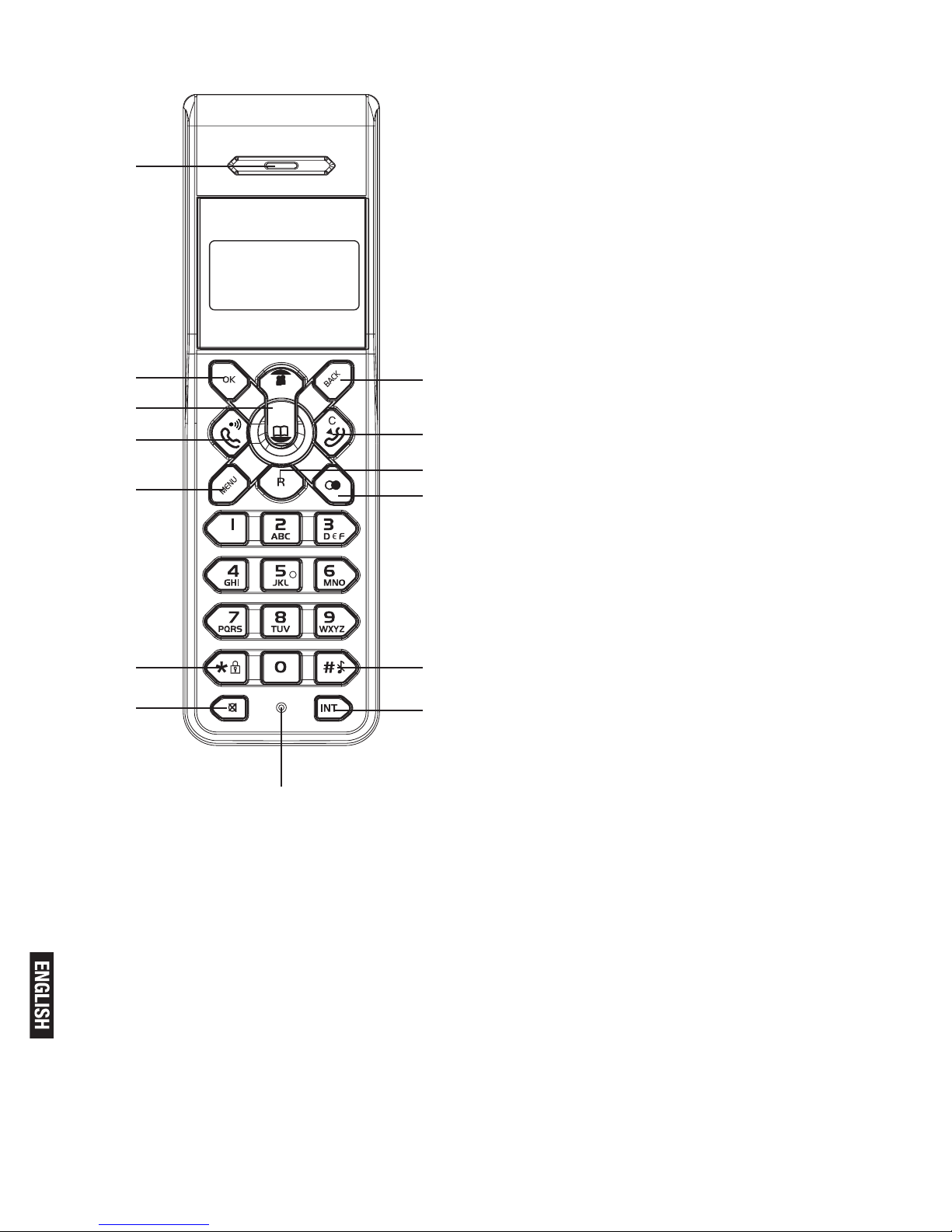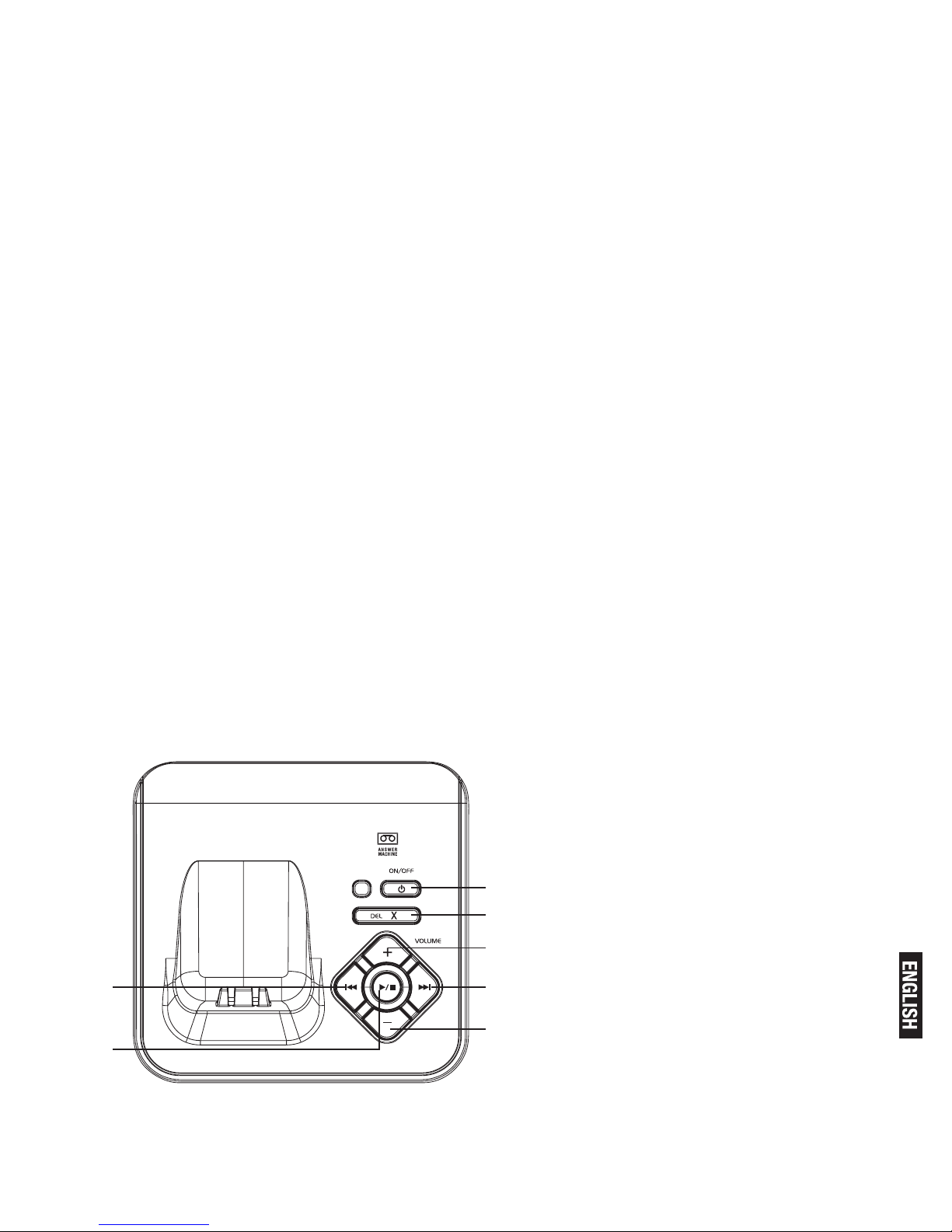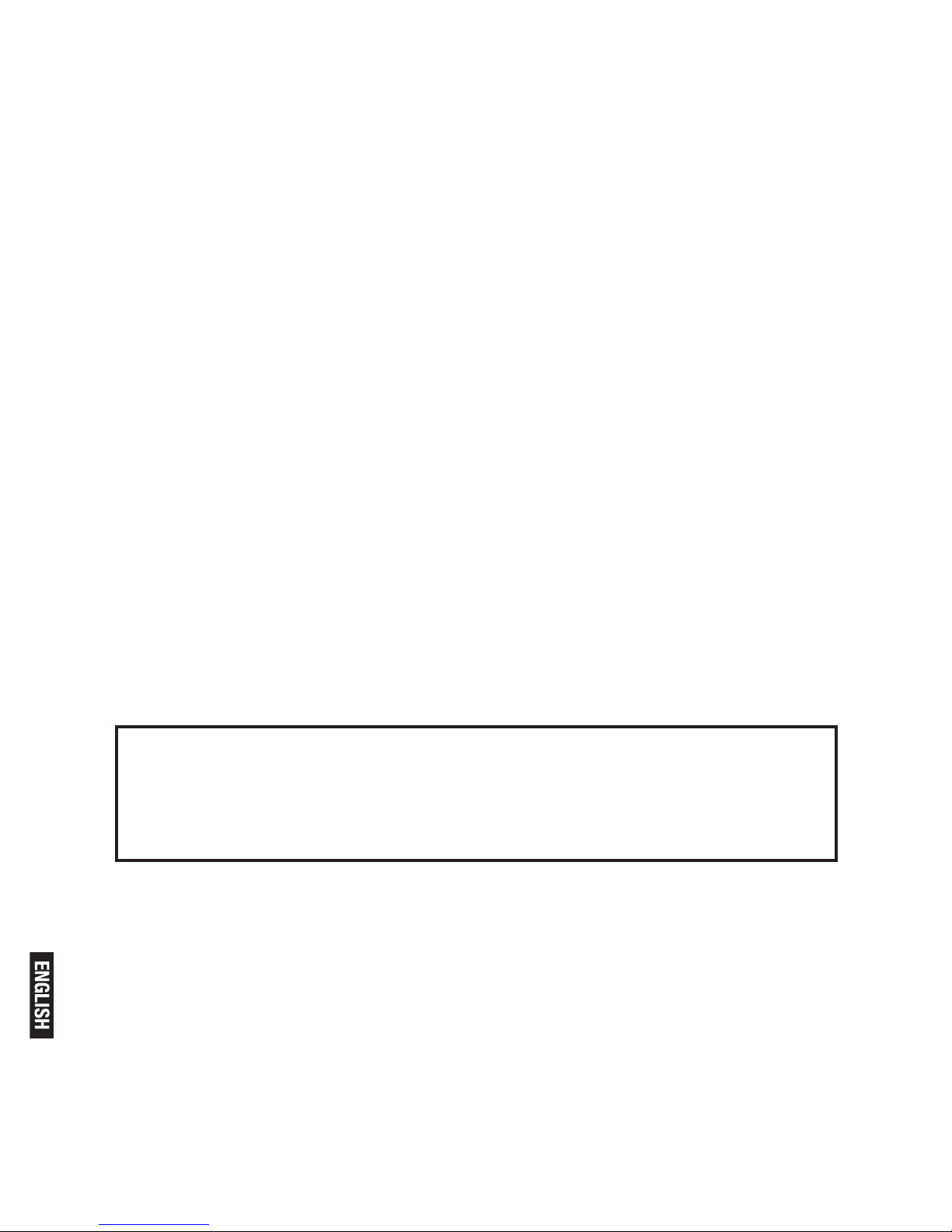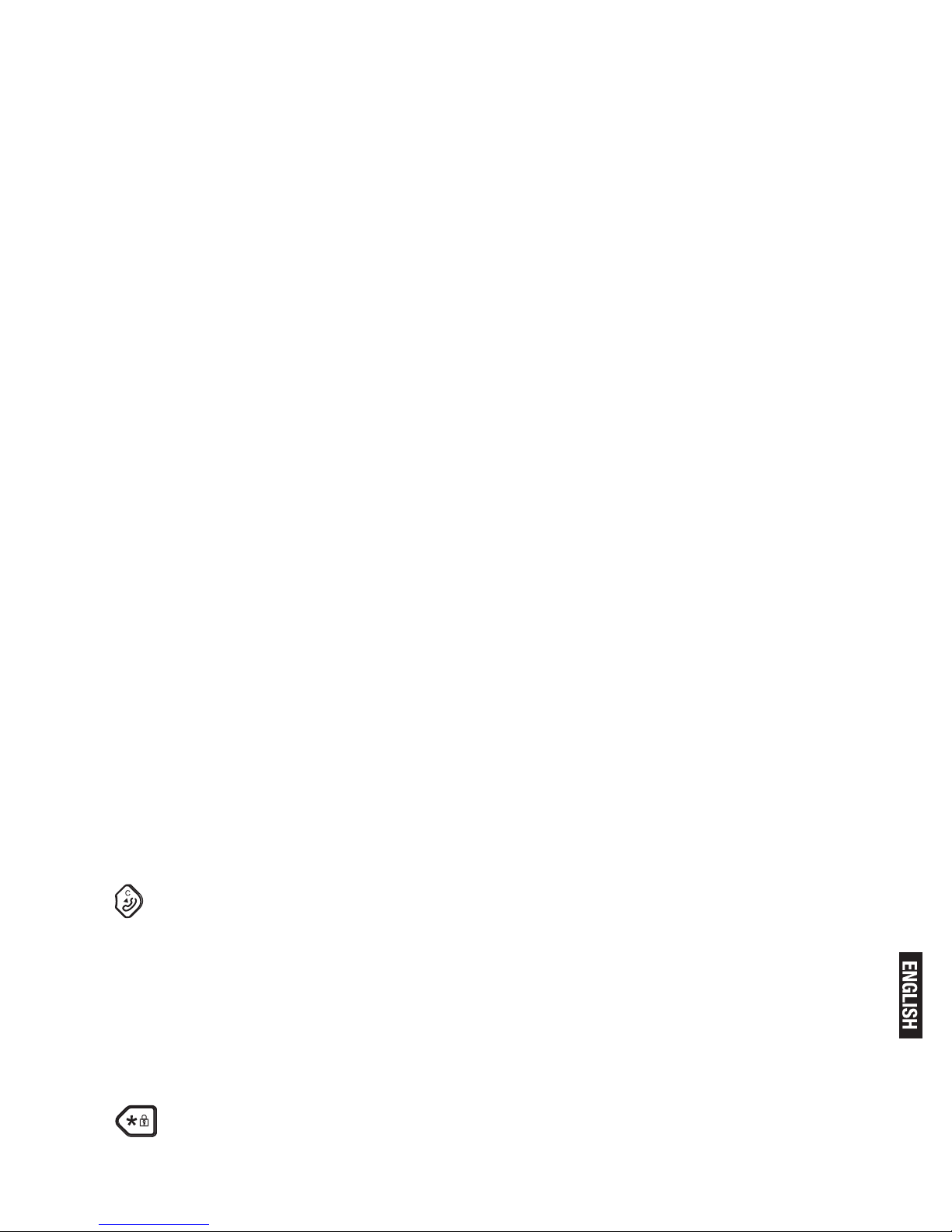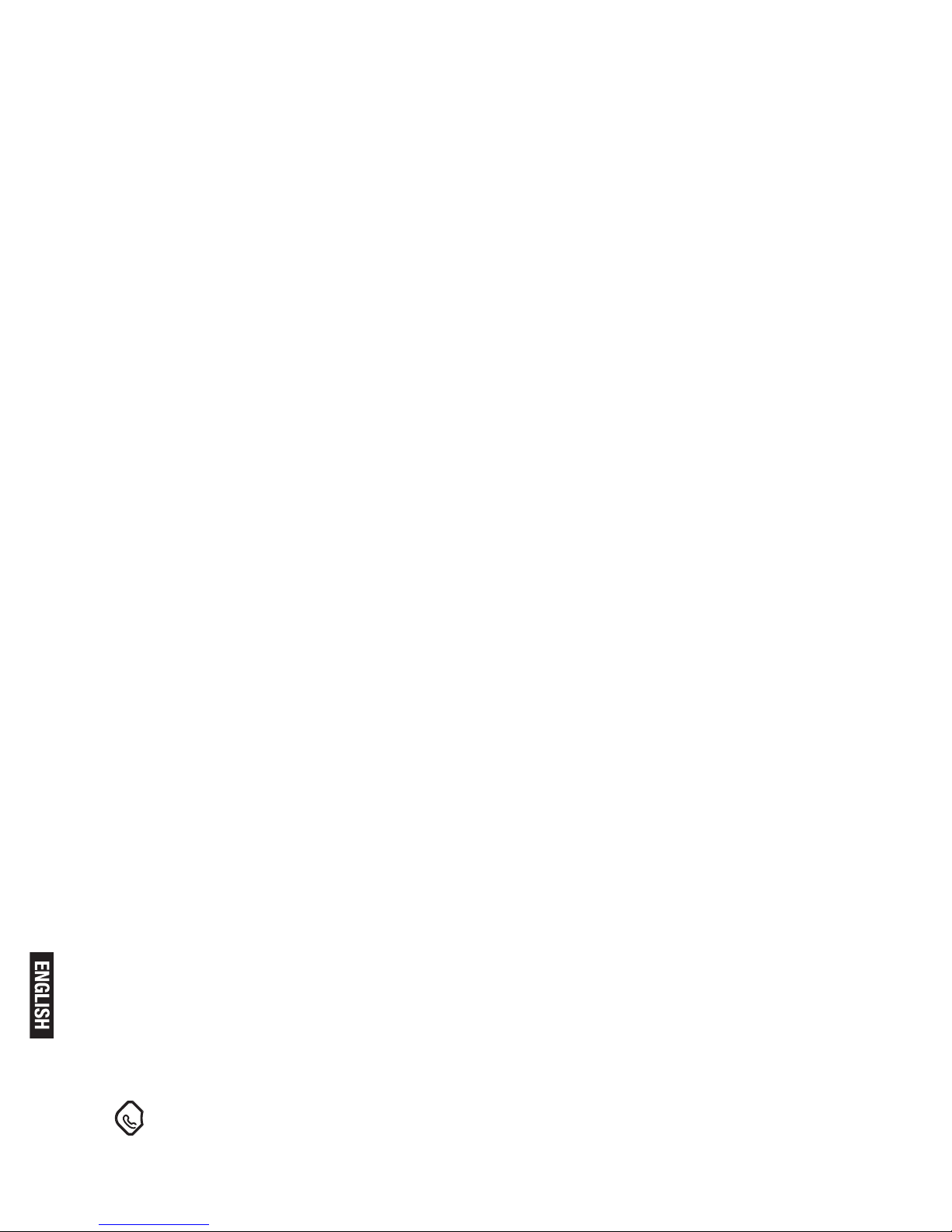Pg. 9
2) Close the battery compartment cover, sliding it into place and
pressing rmly to make sure it is secure.
Connecting AC (electrical) power
1. Plug the base power adaptor (Type: IW506E, 100-
240Vac/6Vdc/500mA) cord into the power jack on rear panel of the
base and the other end into a 100-240Vac 50-60Hz electrical outlet.
2. Connect telephone line cord into the phone jack on rear panel of
the base and the other end into a main socket, Plug the charger power
adaptor (Type: IW156E, 100-240Vac/6Vdc/150mA) cord into the pow-
er jack on rear panel of charger and the other end into a 100-240Vac
50-60Hz electrical outlet.
Before you use the cordless handset for the first time, it’s impor-
tant to charge the batteries fully.
Leave the handset on the charging cradle for 15 hours.
The battery charge symbol will blink when you’re charging an empty
battery.
If you think that the symbol isn’t showing the correct battery charge
level, rst check that the handset is correctly positioned in the charg-
ing cradle.
If you’re sure that it is, remove and ret the batteries. Please note
that it’s normal for the mains adapter to become warm this doesn’t
indicate a fault.
CAUTION: Use only the power supply that came with this unit. Using
other power supplies may damage the unit.
Base adaptor type is IW506E, 100-240Vac/6Vdc/500mA;
Charge adaptor is IW156E, 100-240Vac/6Vdc/150mA.
Your Telephone Operations
Switching on/off
Press and hold the HANG-UP/EXIT key for more than 2 seconds to
switch on/off the handset in idle mode.
** You can switch the handset off and save battery charge.
Notes: When the handset is OFF, it cannot be used for making calls in-
cluding emergency calls. There will be no ringing during an incoming call.
To answer a call, you will need to switch it back on. It may take some time
for the handset to re-establish a radio link with the base unit.
To lock/unlock the keypad