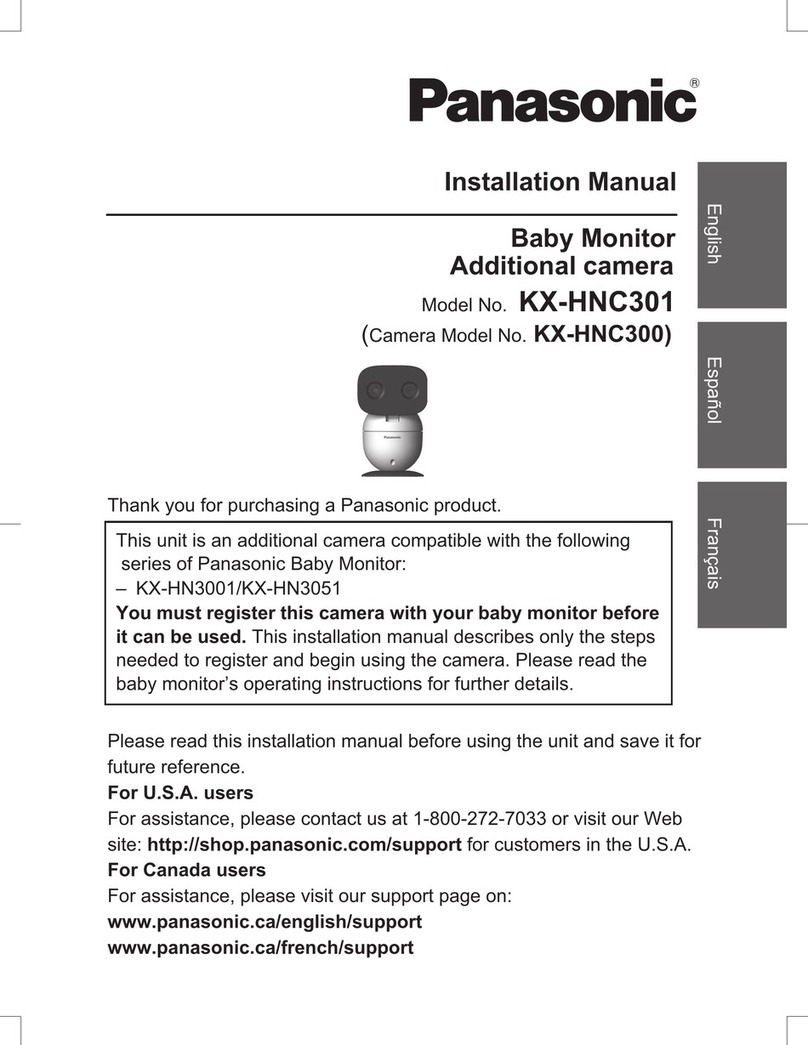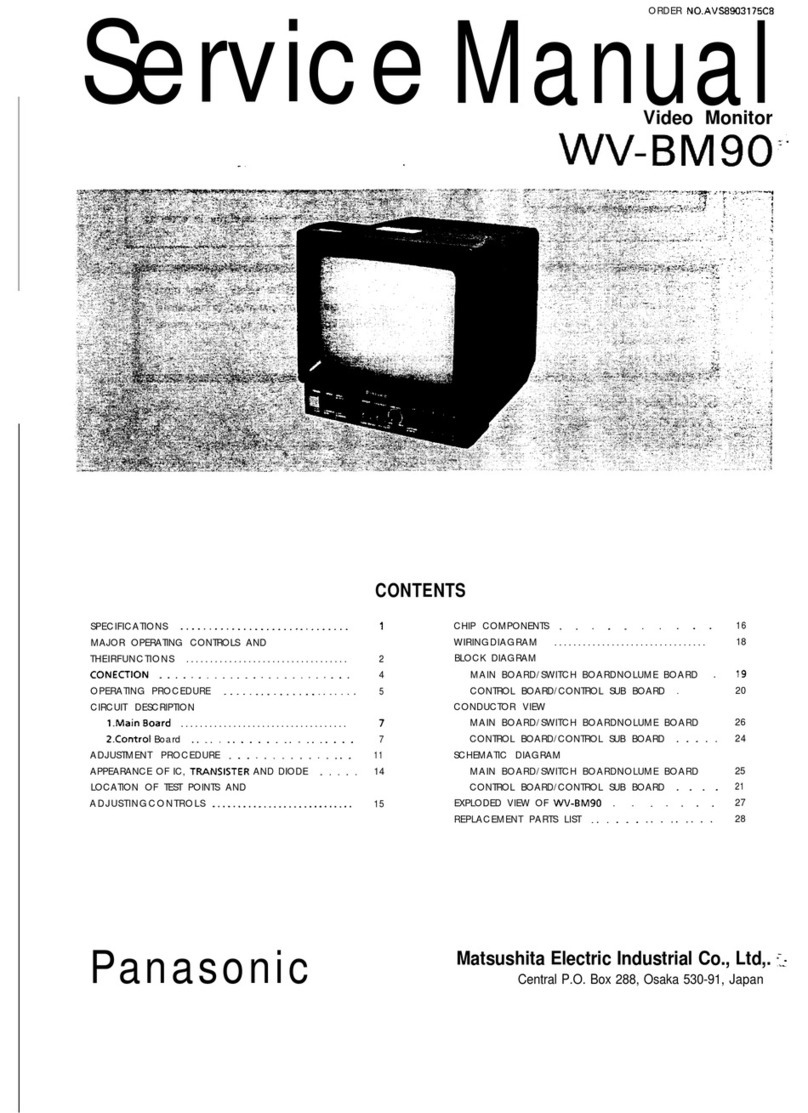CAUTION
Installation and location
RNever install wiring during a lightning storm.
RThe AC adaptor is used as the main disconnect
device. Ensure that the AC outlet is installed
near the product and is easily accessible.
RMount the product on the stable location where
the camera unit can be adequately supported
when installing.
RDo not mount the product on soft material. It
may fall down, break or cause injury.
RDo not mount the product on the following
materials: gypsum board, ALC (autoclaved
lightweight cellular concrete), concrete block,
plywood less than 25 mm (1 inch) thick, etc.
Lithium Ion (Li-Ion) Polymer battery
RUse only the specified battery.
RInsert the battery correctly.
RDo not leave the battery in an automobile
exposed to direct sunlight for a long period of
time with the doors and windows closed.
RRemove the battery if you do not use the product
for a long period of time. Keep it in a cool, dark
area.
RDo not replace a battery with wet hands.
RCAUTION:
Risk of explosion if battery is replaced by an
incorrect type. Dispose of used battery
according to local regulations.
RStop using the battery immediately and keep
away from fire if it emits an abnormal smell or
leaks electrolyte. Released electrolyte may
cause fire or burns.
RExercise care when handling the batteries. Do
not allow conductive materials such as rings,
bracelets, or keys to touch the batteries,
otherwise a short circuit may cause the batteries
and/or the conductive material to overheat and
cause burns.
RDo not put any conductive materials such as
coins or hairpins onto the battery terminals. This
can result in the risk of overheating.
RCharge the battery provided with or identified for
use with this product only, in accordance with
the instructions and limitations specified in this
manual.
Attention:
The lithium ion/polymer battery you have purchased
is recyclable.
Please call 1-800-8-BATTERY (1-800-822-8837)
for information on how to recycle this battery.
Preventing accidents and injuries
RDo not put your ear(s) near the speaker, as
loud sounds emitted from the speaker may
cause hearing impairment.
Important safety
instructions
When using your product, basic safety
precautions should always be followed to
reduce the risk of fire, electric shock, and
injury to persons, including the following:
1. Do not use this product near water for
example, near a bathtub, washbowl,
kitchen sink, or laundry tub, in a wet
basement or near a swimming pool.
2. Use only the power cord and batteries
indicated in this manual. Do not dispose of
batteries in a fire. They may explode.
Check with local codes for possible special
disposal instructions.
SAVE THESE INSTRUCTIONS
For best performance
Product location/avoiding noise
The monitor unit and camera units use radio
waves to communicate with each other.
RFor maximum coverage and noise-free
communications, place your monitor unit:
– at a convenient, high, and central
location with no obstructions between
For assistance, visit www.panasonic.ca/english/support 7
Important Information