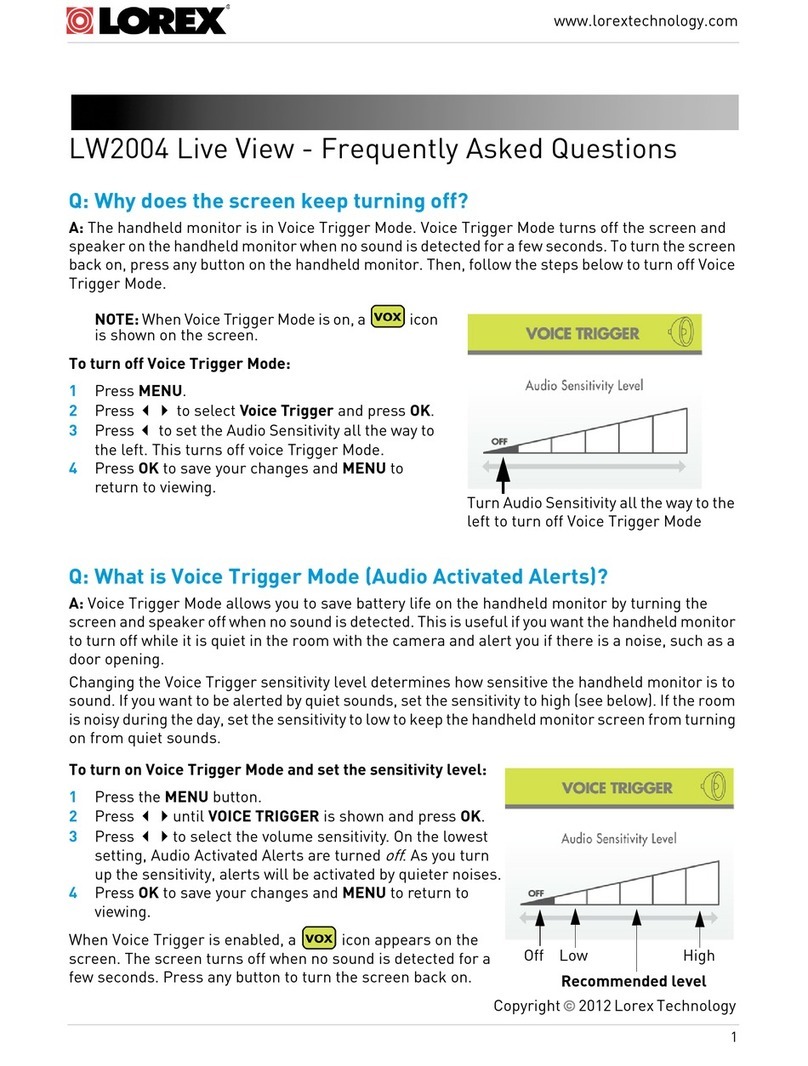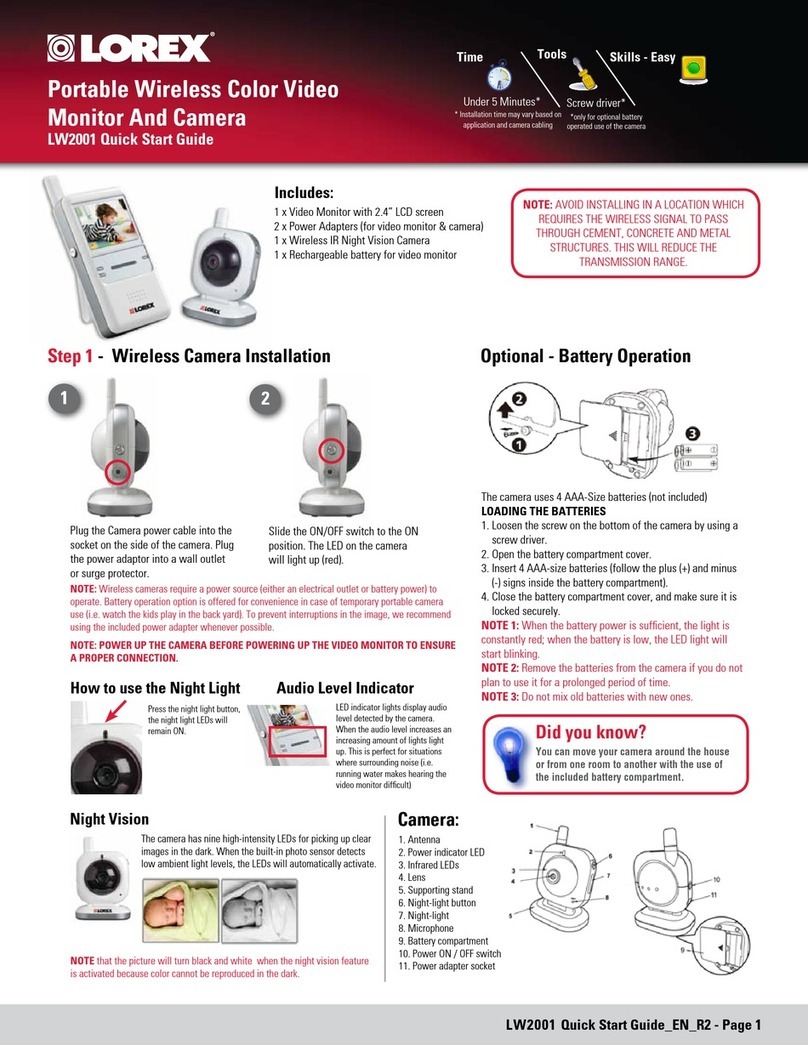www.lorextechnology.com LW2401/LW2450/LW2451 Quick Start Guide_R4 Page 2
©2012 Lorex Technology Inc.
As our product is subject to continuous improvement, Lorex Technology & subsidiaries reserve the right to modify product design, specifications, prices & warranty without notice and without incurring any obligation. E&OE.
It’s all on the Web
For detailed setup information, please refer to your User’s
Manual. For additional information and accessory purchases,
please visit our website
www.lorextechnology.com/support
This product is EXPANDABLE UP TO 4 CAMERAS.
To order additional cameras, please visit our website at www.lorextechnology.com
SIMPLY AWARE™
NOTE: This system supports a USB connection to
your PC/Mac to enable remote monitoring using
Skype™. Refer to the user manual for detailed
set-up instructions.
WIRELESS VIDEO MONITOR
LW2401/LW2450/LW2451
QUICK START GUIDE
C. Video Monitor Setup
2
If you use the cradle, ensure the
video monitor firmly rests on
the cradle. The video monitor’s
charging LED indicator glows red
to indicate charging is in progress.
NOTE: It takes 6 hours to fully charge
the video monitor.
Insert a microSD card as indicated
into the video monitor to take
advantage of video recording
functions.
Check the “inside the box” panel on
the product package to determine
whether a microSD card is included
with your model. Up to 32GB
microSD card supported.
1
D. Video Monitor Overview
Menu Button
Press to access the monitor menu
options. Press Menu again to exit.
Auto LED
Glows blue when auto-record is
enabled. Blinks when monitor is
in Scan mode.
Audio Level
Indicator
Displays the level
of sound detected
by the camera.
Power LED
Glows green
to indicate unit
is powered on.
Blinks when the
battery is low.
Charging Cradle
Charges the video monitor’s battery.
Video Button
Press the Video button
to turn off the screen.
The speaker will
remain on.
Joystick
Use to navigate monitor
menus or move the angle
of the camera (Pan/Tilt
camera only). Press down
on the joystick to confirm a
selection.
Volume Control
Press + / - to control
the volume level.
Talk Button
Hold the talk button to
enable two-way audio
between the video
monitor and camera.
Microphone
Allows you to speak to the person on
the camera side when you press the
Talk button.
Music Buttons
Press the button once to begin playing a tune.
Press the button again to stop the tune.
Press the button to skip to the next tune.
microSD Card Slot
Insert a microSD card to record video (optional).
ON/OFF Switch
Slide the power switch to
the ON position to turn the
video monitor on. ON OFF
Cam Button
Press the Cam button
to switch between
channels 1-4.*
Sequence/ Quad Button
Press the Sequence/Quad button to view video in quad mode
(4 screen split view), or in sequence view.*
Scan Button
Turns off the video monitor, and waits for a camera to detect
sound to trigger the monitor to turn back on.
Charging LED Indicator
Glows red to indicate video monitor is charging. Glows green
to indicate video monitor is finished charging.
Power Port
Connect the power adapter into the power port.
Mini USB
Connect a mini USB cable (included) between the video
monitor and a computer to view video remotely using
Skype™ (setup required).
*Requires multiple cameras. Accessory cameras sold separately
(model # LW2401AC1, LW2401AC2, LW2451AC1)
Power Port (DC5V)
Connect the power adapter to the
charging cradle.
Speaker
Outputs sound received from the camera.
Manual Recording*
Starts manual recording.
Auto Recording*
Turn auto recording on.
Antenna Switch
Slide the Antenna Switch
towards the unlock position to
reveal the antenna.
* Requires microSD memory card
OPTIONAL
Connect the power adapter to the
charging cradle or directly to the
video monitor.
3Slide the power switch up to the
ON position. The video monitor
will automatically scan for cameras
in range.
NOTE: Make sure the camera is
powered up before turning on the
video monitor.
Plug the power adapter
into a power outlet.