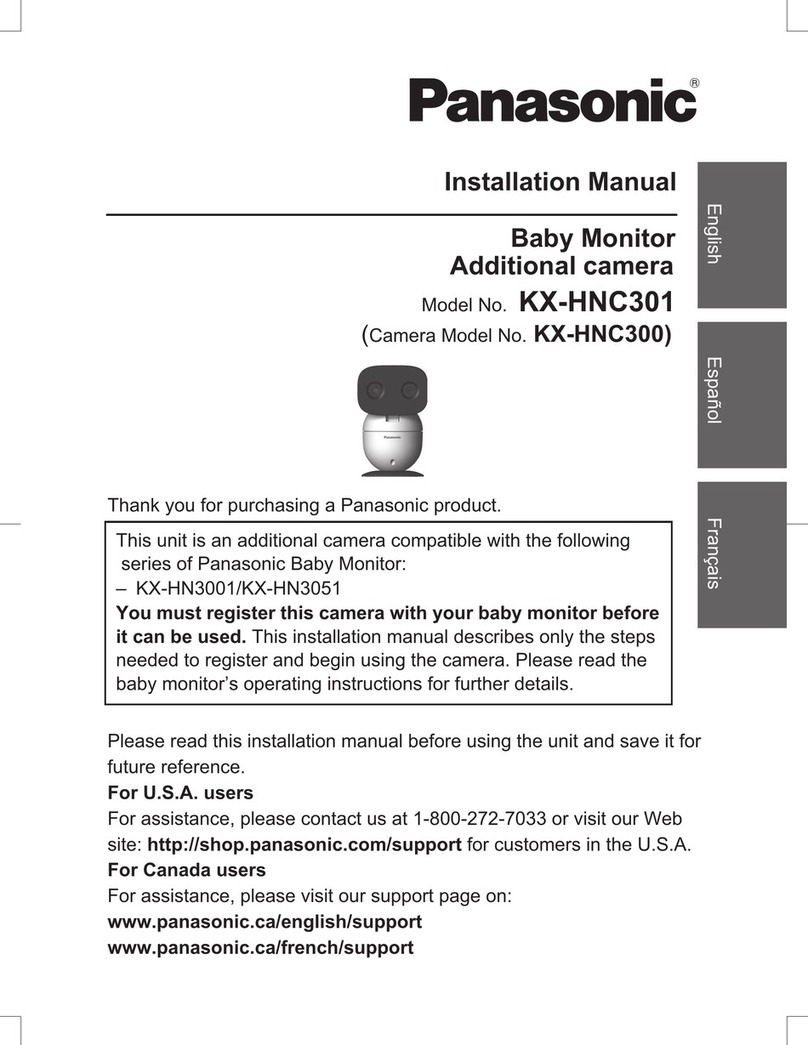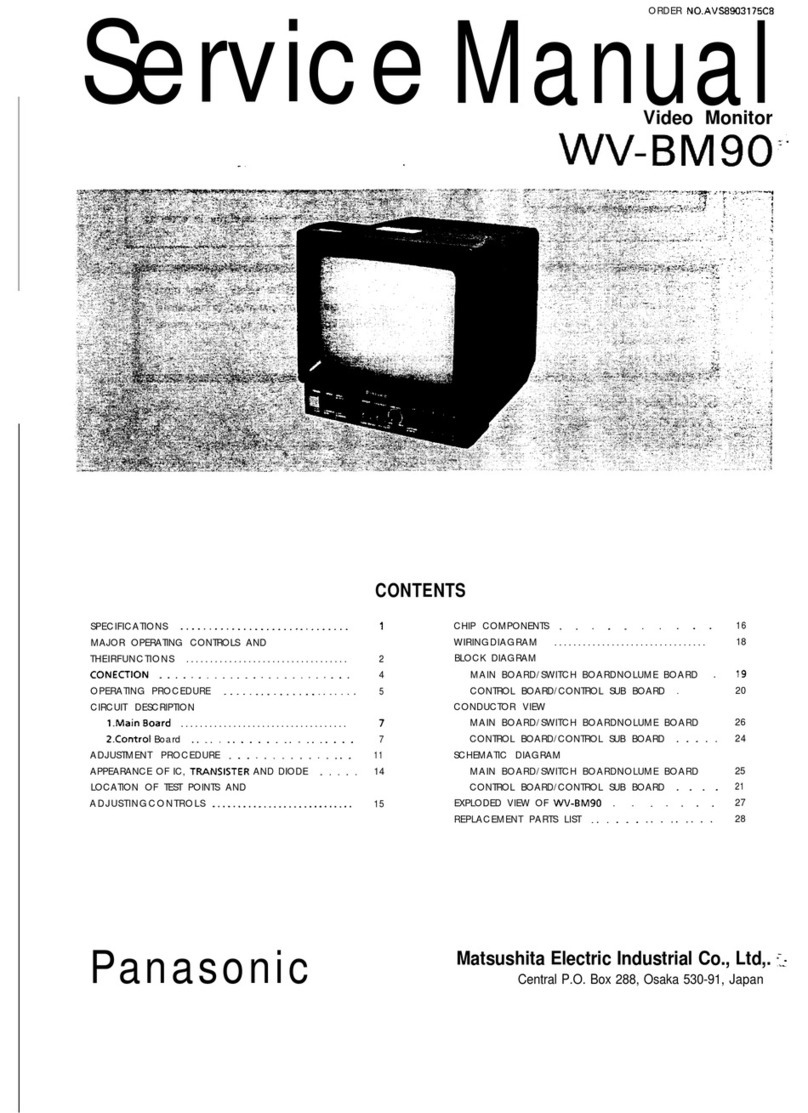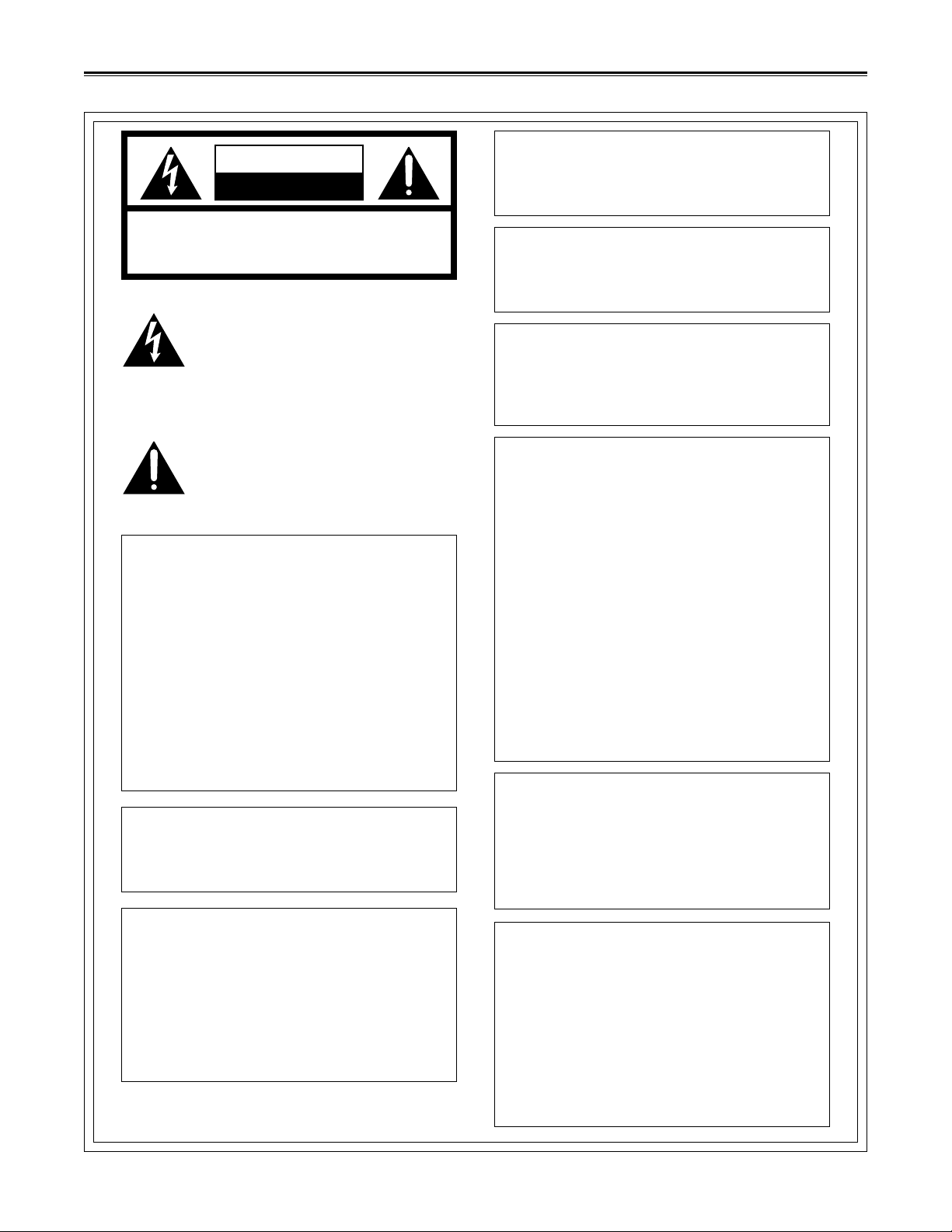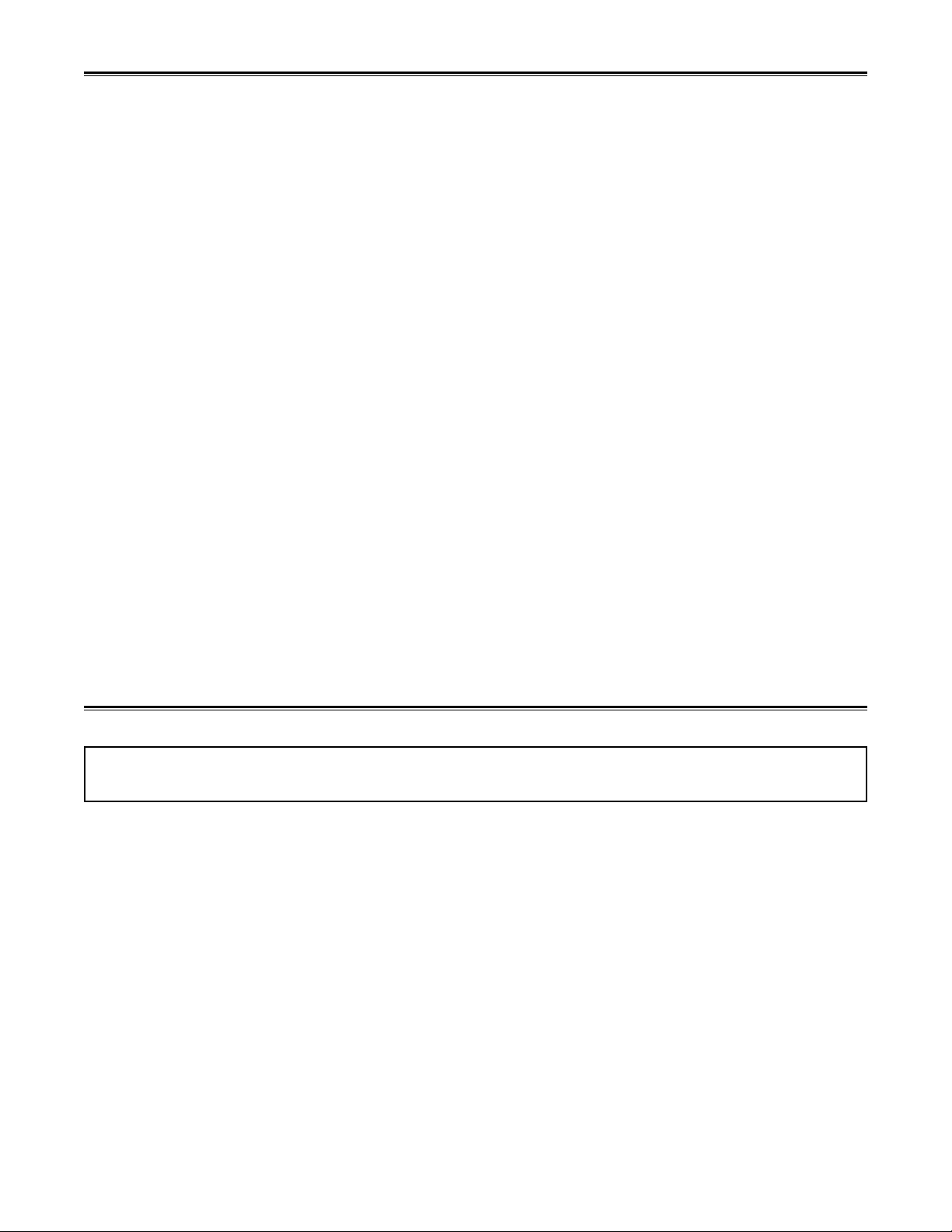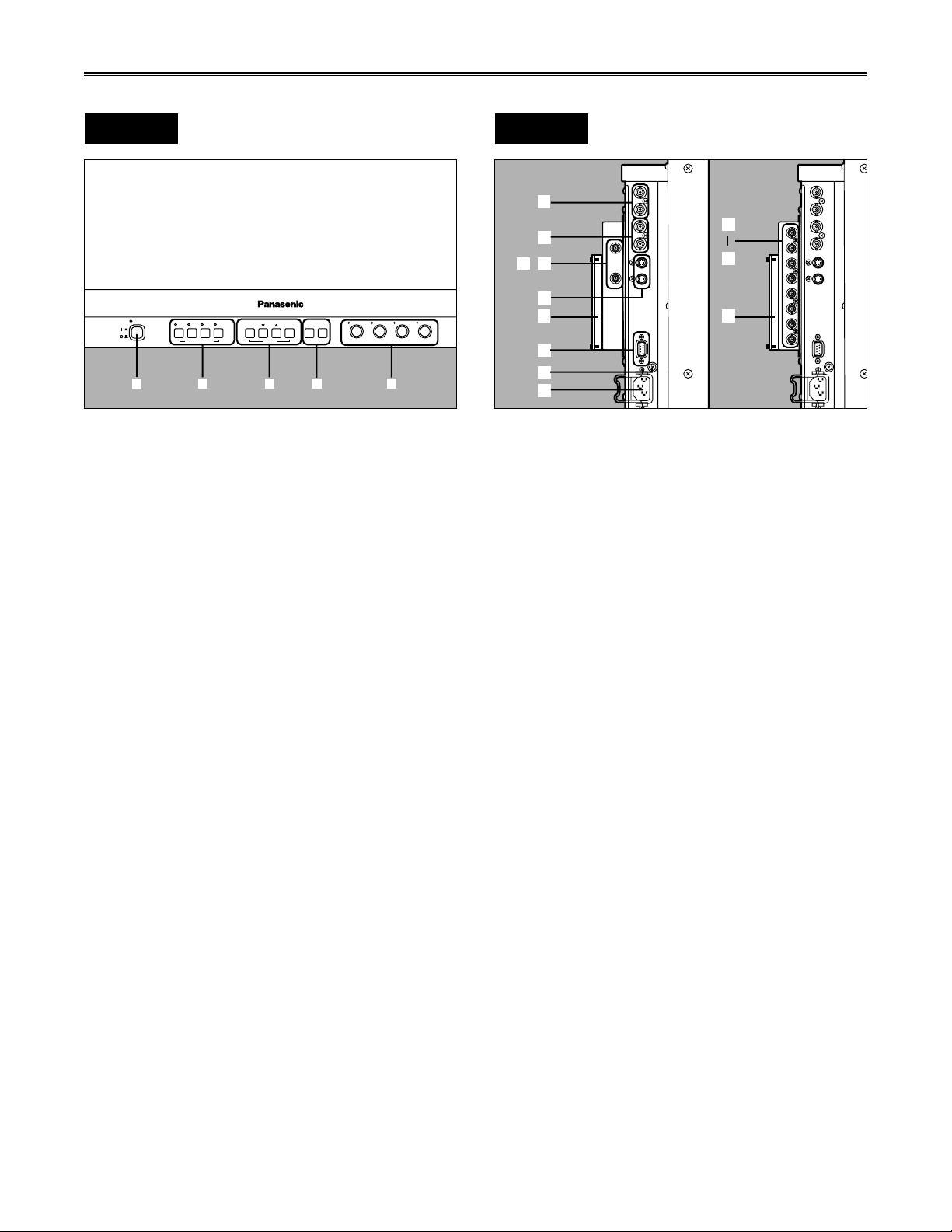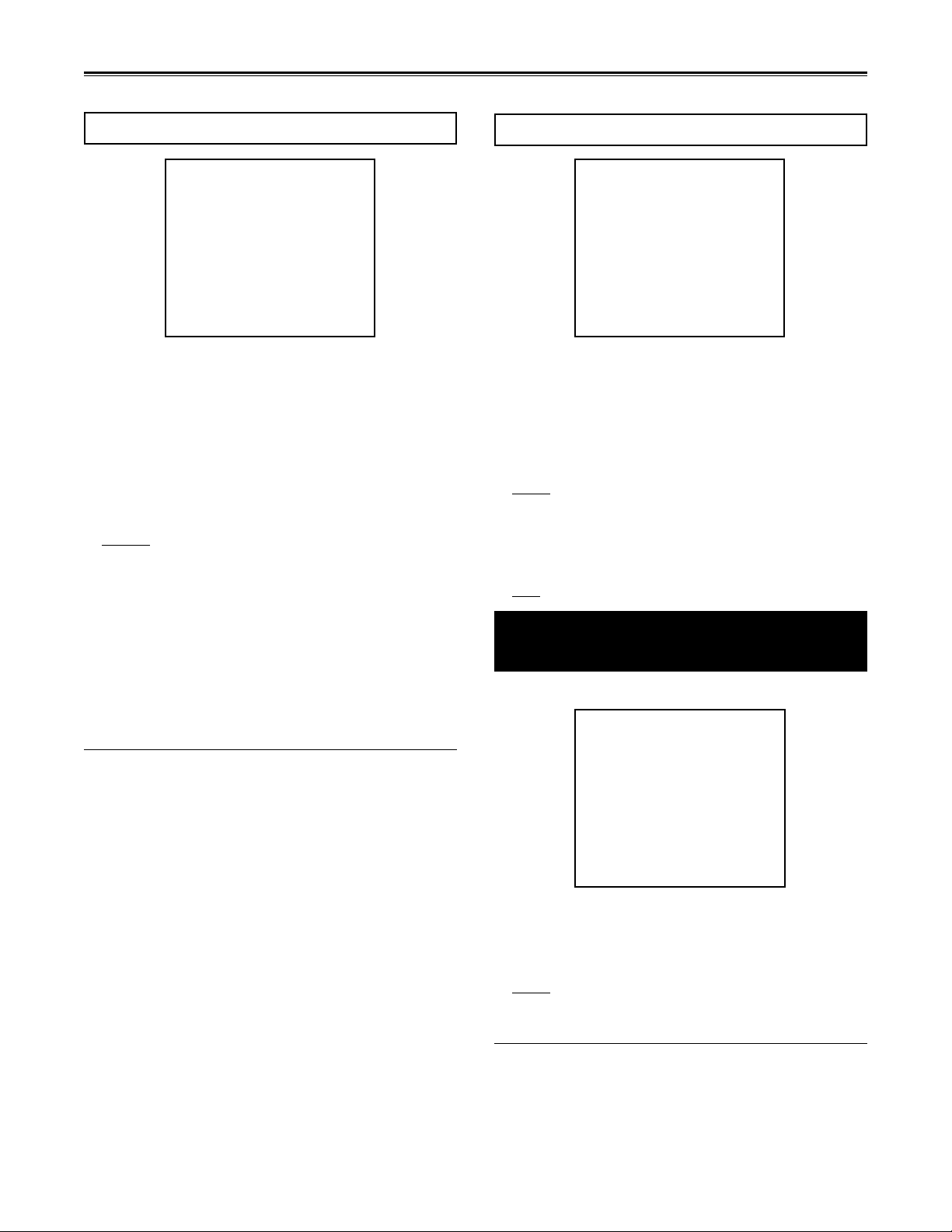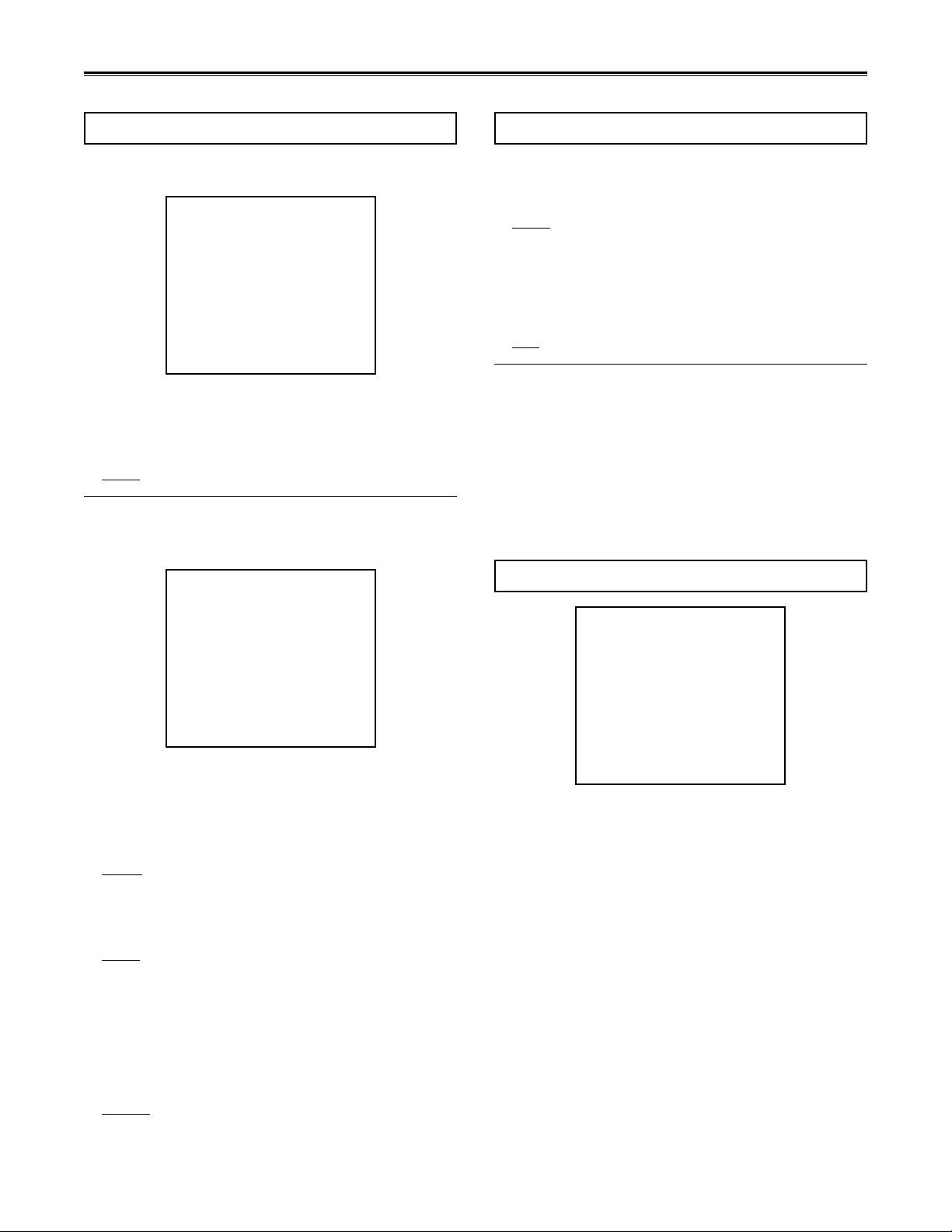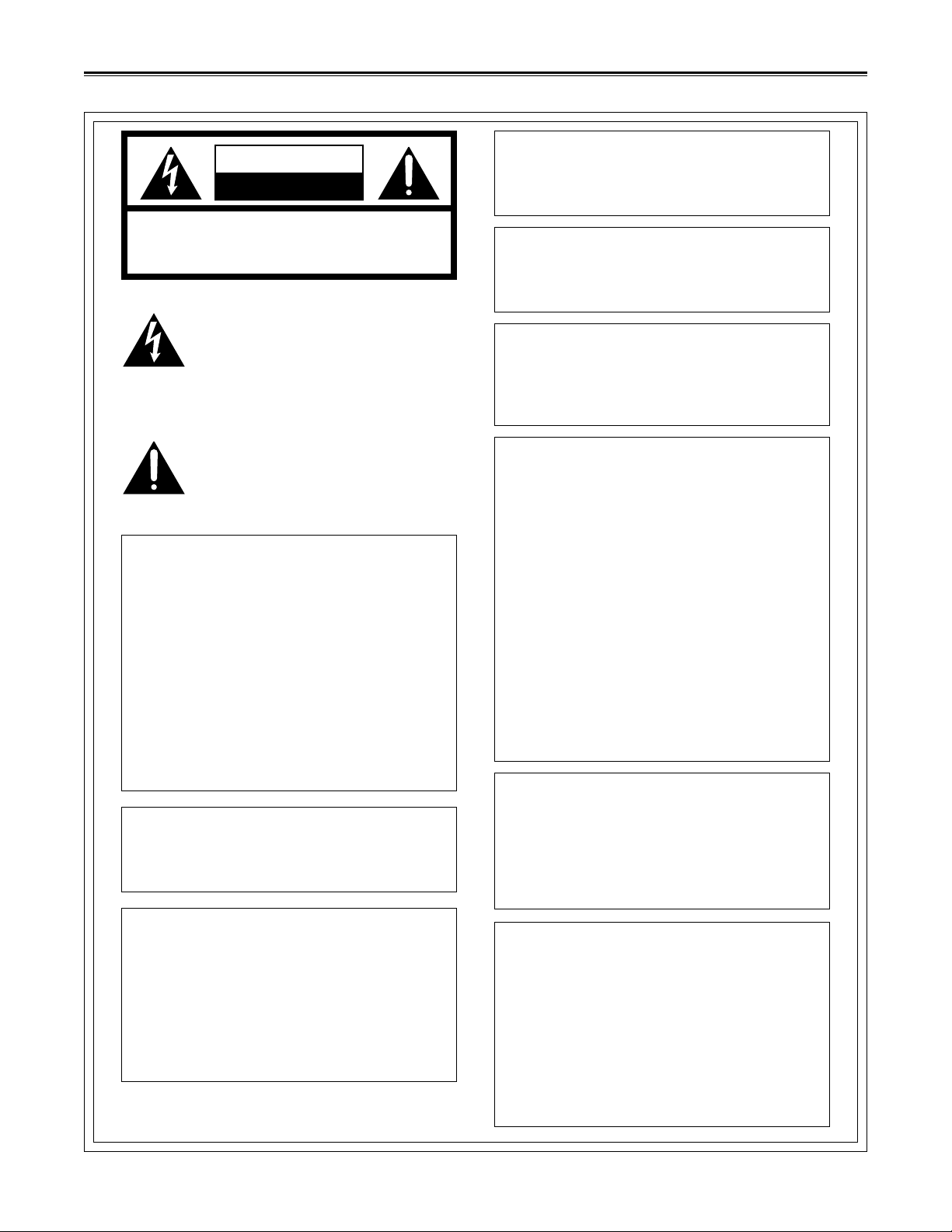
2
CAUTION: TO REDUCE THE RISK OF ELECTRIC SHOCK,
DO NOT REMOVE COVER (OR BACK).
NO USER-SERVICEABLE PARTS INSIDE.
REFER SERVICING TO QUALIFIED SERVICE PERSONNEL.
RISK OF ELECTRIC SHOCK
DO NOT OPEN
CAUTION
For Your Safety
THIS APPARATUS MUST BE GROUNDED
To ensure safe operation the three-pin plug must be
inserted only into a standard three-pin power outlet
which is effectively grounded through normal house-
hold wiring.
Extension cords used with the equipment must be
three-core and be correctly wired to provide connec-
tion to the ground. Incorrectly wired extension cords
can be extremely hazardous.
The fact that the equipment operates satisfactorily
does not imply that it is grounded, and the installa-
tion is not necessarily safe. For your safety, if in any
doubt about the effective grounding of the equipment
or power outlet, please consult a qualified electrician. CAUTION:
Do not install or place this unit in a bookcase,
built- in cabinet or in another confined space in
order to keep well ventilation condition. Ensure
that curtains and any other materials do not ob-
struct the ventilation condition to prevent risk of
electric shock or fire hazard due to overheating.
CAUTION:
TO REDUCE THE RISK OF FIRE OR SHOCK HAZ-
ARD, REFER MOUNTING OF THE OPTIONAL
UNIT TO AUTHORIZED SERVICE PERSONNEL.The lightning flash with arrowhead symbol,
within an equilateral triangle, is intended to
alert the user to the presence of uninsulated
dangerous voltage within the products en-
closure that may be of sufficient magnitude
to constitute a risk of electric shock to per-
sons.
The exclamation point within an equilateral
triangle is intended to alert the user to the
presence of important operating and main-
tenance (servicing) instructions in the litera-
ture accompanying the appliance.
WARNING:
TO REDUCE THE RISK OF FIRE OR SHOCK HAZ-
ARD, DO NOT EXPOSE THIS EQUIPMENT TO
RAIN OR MOISTURE.
FCC Note:
This device complies with Part 15 of the FCC Rules.
To assure continued compliance follow the attached
installation instructions and do not make any unau-
thorized modifications.
This equipment has been tested and found to comply
with the limits for a Class A digital device, pursuant to
Part 15 of the FCC Rules. These limits are designed
to provide reasonable protection against harmful in-
terference when the equipment is operated in a com-
mercial environment. This equipment generates, uses,
and can radiate radio frequency energy and, if not in-
stalled and used in accordance with the instruction
manual, may cause harmful interference to radio com-
munications. Operation of this equipment in a residen-
tial area is likely to cause harmful interference in which
case the user will be required to correct the interfer-
ence at his own expense.
CAUTION:
TO REDUCE THE RISK OF FIRE OR SHOCK HAZ-
ARD, REFER CHANGE OF THE SWITCH SETTING
INSIDE THE UNIT TO AUTHORIZED SERVICE
PERSONNEL.
1is the safety information.
CAUTION:
TO REDUCE THE RISK OF FIRE OR SHOCK HAZ-
ARD AND ANNOYING INTERFERENCE, USE THE
RECOMMENDED ACCESSORIES ONLY.
CAUTION:
This apparatus can be operated at a voltage in the
range of 100 – 240 V AC.
Voltage other than 120 V is not intended for U.S.A.
and Canada.
CAUTION:
Operation at a voltage other than 120 V AC may re-
quire the use of a different AC plug. Please contact
either a local or foreign Panasonic authorized ser-
vice center for assistance in selecting an alternate
AC plug.
WARNING:
TO REDUCE THE RISK OF FIRE OR SHOCK
HAZARD, KEEP THIS EQUIPMENT AWAY
FROM ALL LIQUIDS-USE AND STORE ONLY
IN LOCATIONS WHICH ARE NOT EXPOSED
TO THE RISK OF DRIPPING OR SPLASHING
LIQUIDS, AND DO NOT PLACE ANY LIQUID
CONTAINERS ON TOP OF THE EQUIPMENT.