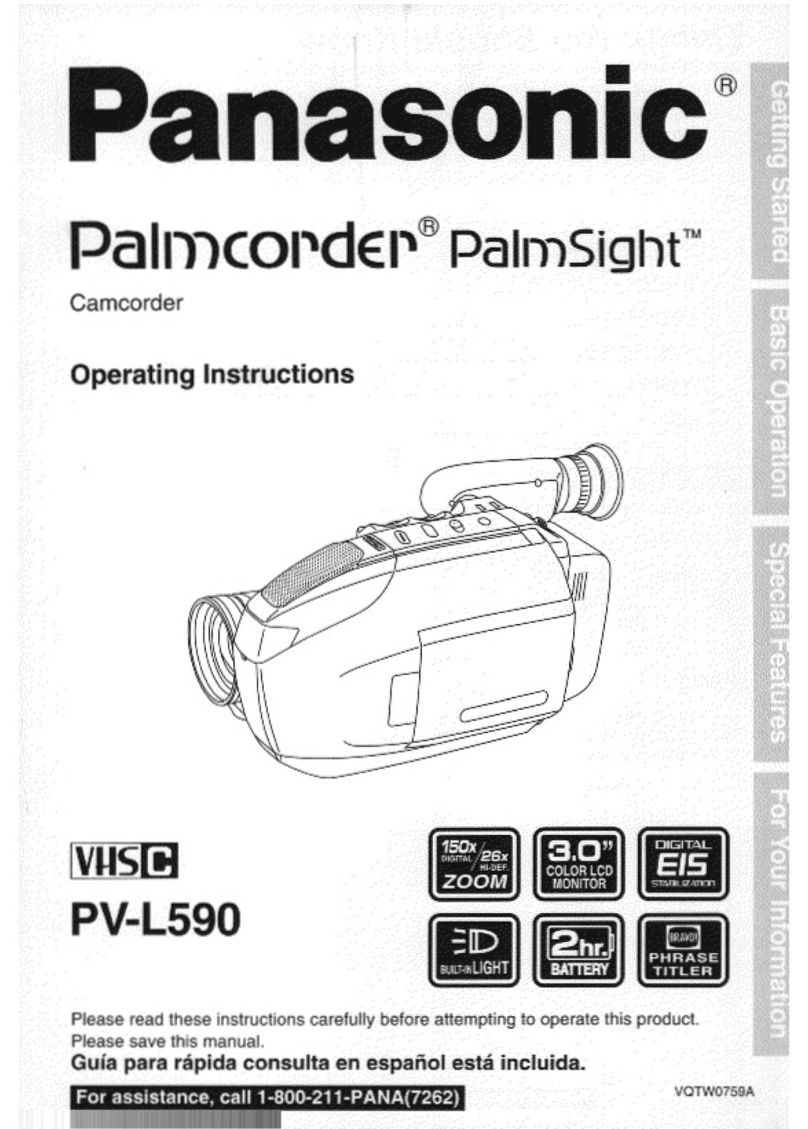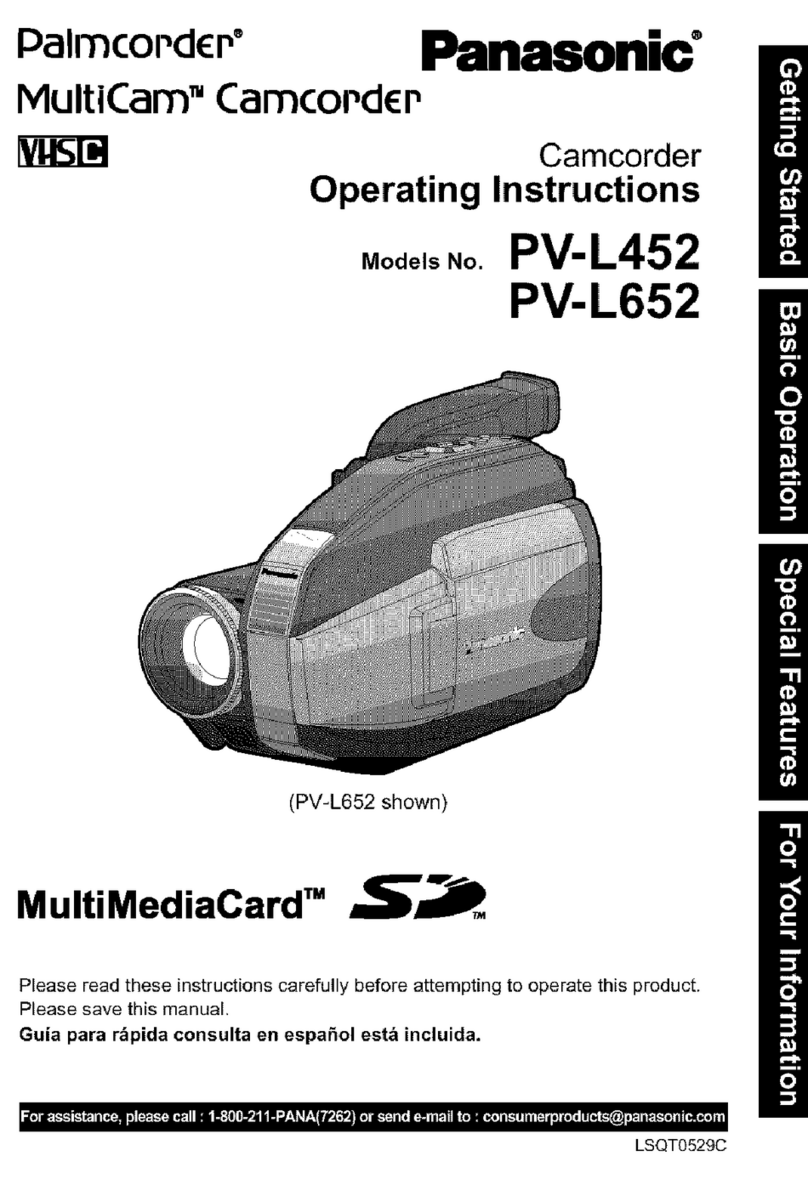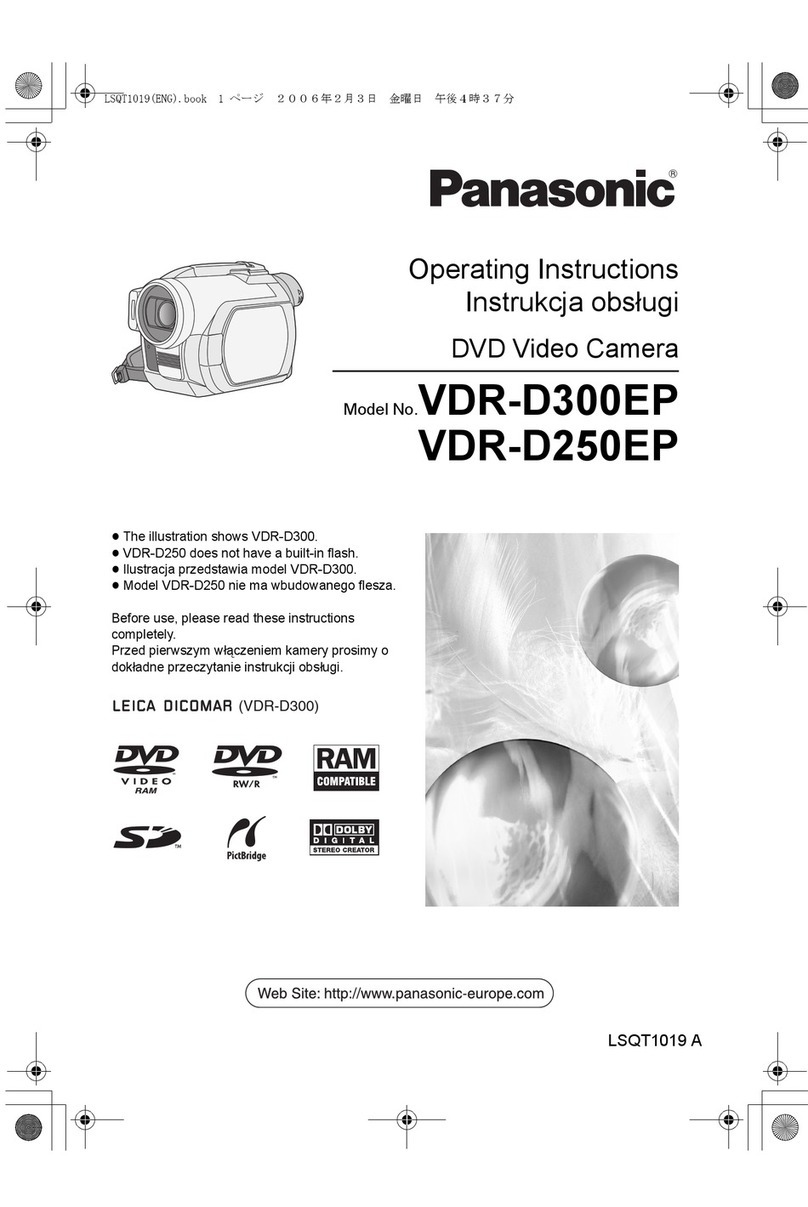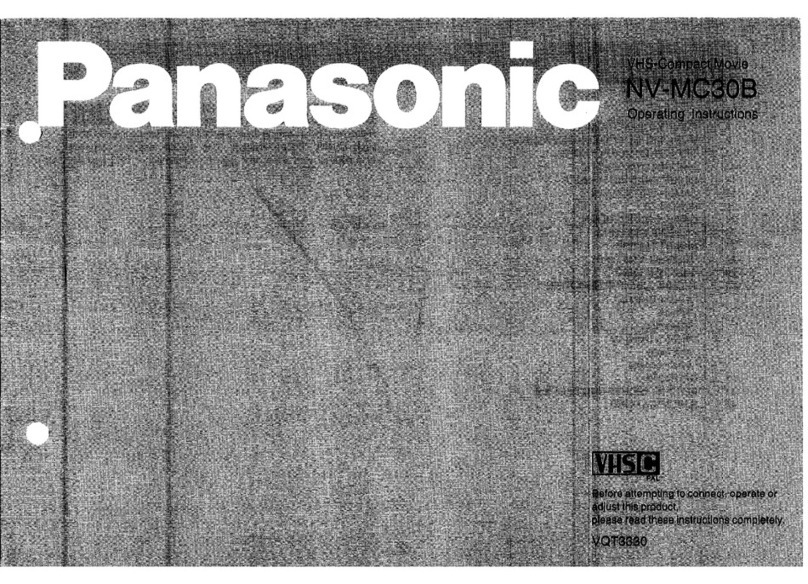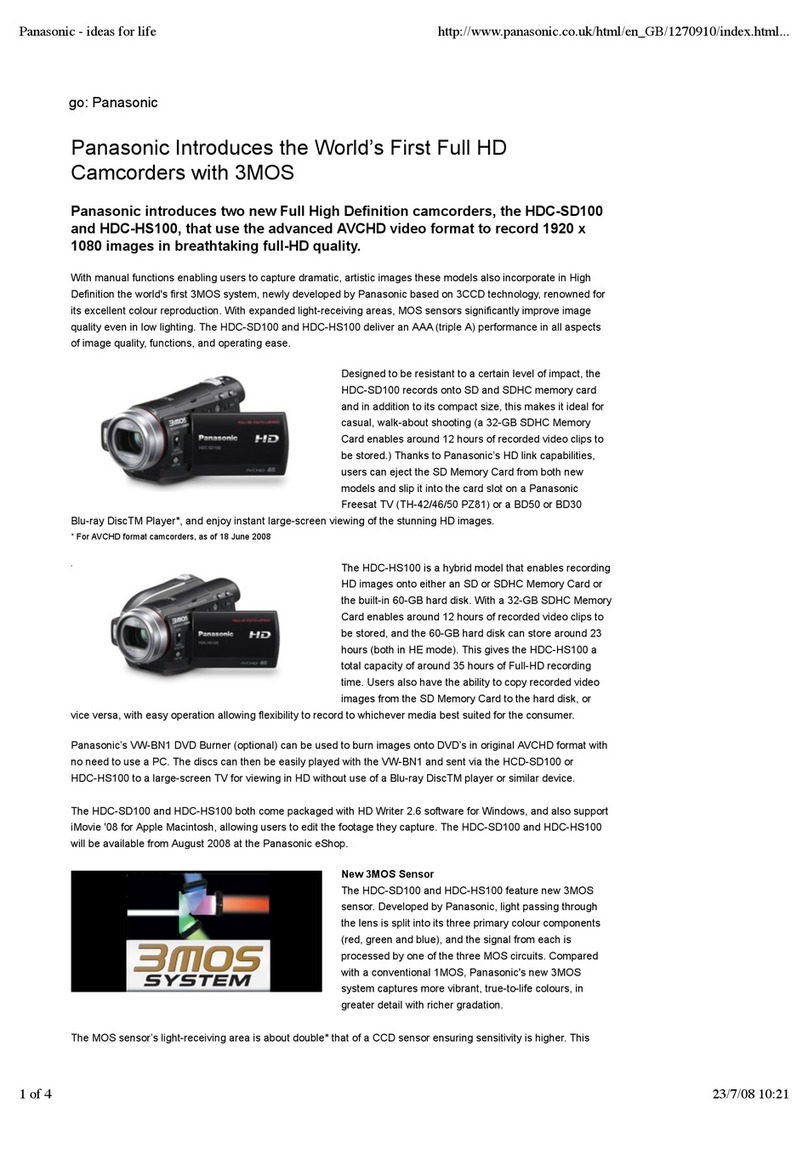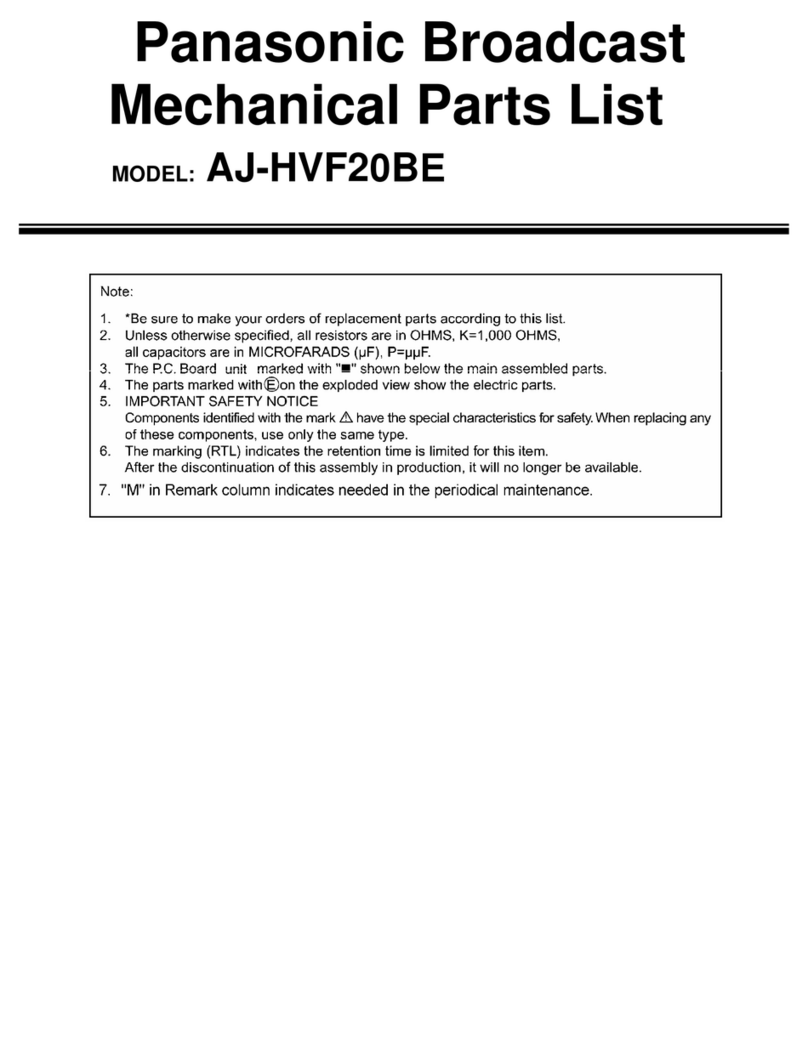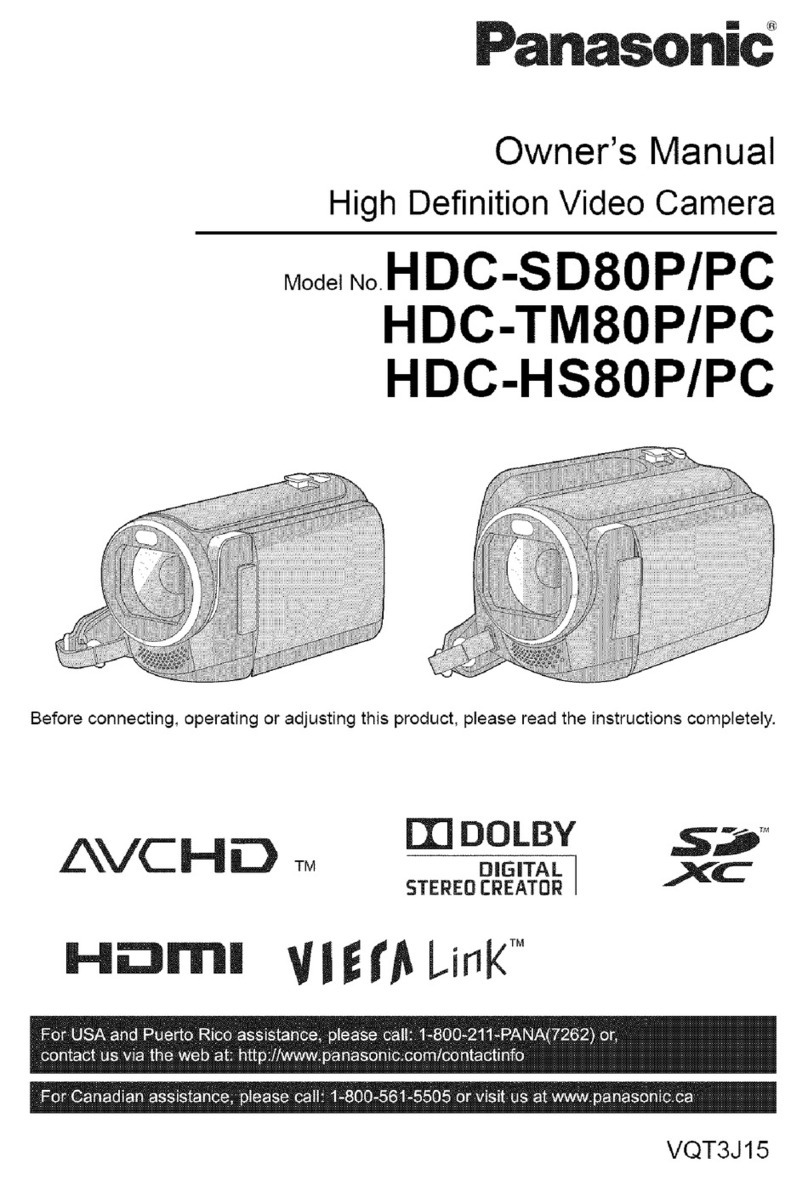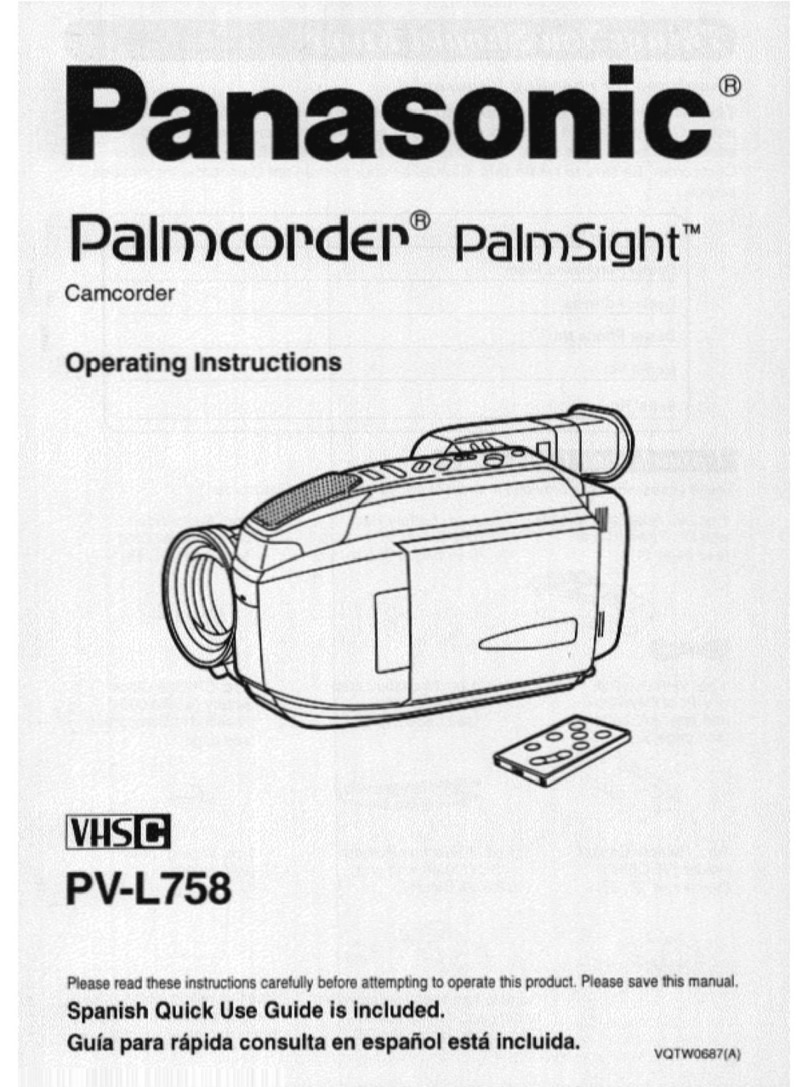Equipment inventory and cost Portable camera 1 2 3 4 5 6 7
Name _______________________________ Drivers license # _____________________
Address _____________________________ City __________________ Zip _________
Phone (H) ____________________________ Cell _______________________________
Project description _______________________________________________________
________________________________________________________________________
____ AG-DVX100B camcorder $3995.00
____ Tripod mount and screw $40.00
____ AC power, adapter and cord $160.00
____ Lens cap $25.00
____ Operations manual (quick/full) $10.00
____ Portabrace camcorder case $275.00
Camcorder accessories
____ Panasonic CGA-D54 batteries $190.00
____ 25’ AC extension cord $10.00
____ XLR microphone cables $25.00
____ Headphones $10.00
Microphones
____ Electrovoice RE-10 HH mic $197.00
____ Sony lavalier microphone, clip, case $195.00
____ Wireless mic #____ (handheld/lav) $3000.00
____ Shotgun mic ($500)/boom ($800) $1300.00
____ Manfrotto 745B/501 tripod $385.00
____ Manfrotto tripod bag $65.00
____ Bogen 3254 dolly $245.00
Other:
__________________________________________
__________________________________________
__________________________________________
__________________________________________
__________________________________________
I assume full responsibility for this equipment and will be liable for damage or loss incurred while the equipment
is checked out to me. I understand the equipment must be returned at the agreed upon time and the equipment
cannot be used for commercial, money-making or personal use. I may be subject to suspension of community
television privileges or assessed a rental charge if the preceding rules are not followed.
White copy: Studio Yellow copy: CTV Manager Pink copy: Producer
Signature ______________________________________________________
NORTHWEST COMMUNITY TELEVISION PORTABLE CAMERA CHECKOUT FORM
____ Lowel light kit #____ $1225.00
Includes 3 Omni lights, 3 barndoors and screens,
3-16’ power cords, 3 Omni light stands, light case
____ Umbrella $40.00
____ Lampak $14.50
____ EKB spare bulbs $30.00
____ Rifa light kit #____ $950.00
Includes 1 Rifa Lite 55 with diffuser panel and bag,
1 Pro-light with barndoor and gel frame, 2-16’ power
cords, 2 light stands, light case
____ Lampaks (DP/ViP) $14.50
____ DP spare bulbs $20.00
____ ViP spare bulbs $ 28.00
Extras
____ Accessory bag $ 25.00
____ Tri-RCA cable $ 15.00
____ Monitor $ 100.00
____ Mic stands (desktop/oor) $ 25.00
____ Power strip $7.00
__________________________________________
__________________________________________
__________________________________________
__________________________________________
__________________________________________
Checkout date/time: ___________________ Check in date/time: __________________
Staff initials:
Call 763.533.8196 x293 if you’re going to be late.
Su 12:30-6:30pm | M-Th 8:30am-11pm | F-Sa 8:30am-5:30pm
Staff initials:
— VOLUNTEERS COMPLETE THE SHADED AREA — VOLUNTEERS COMPLETE THE SHADED AREA —