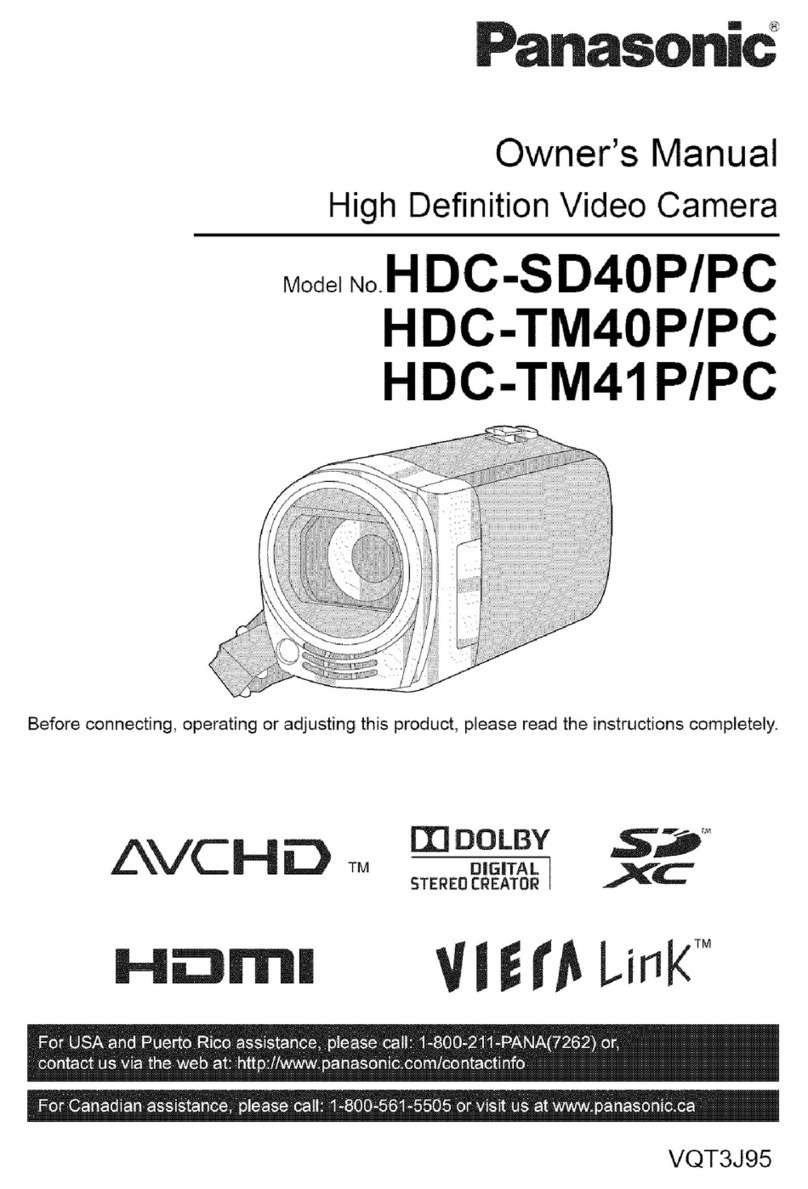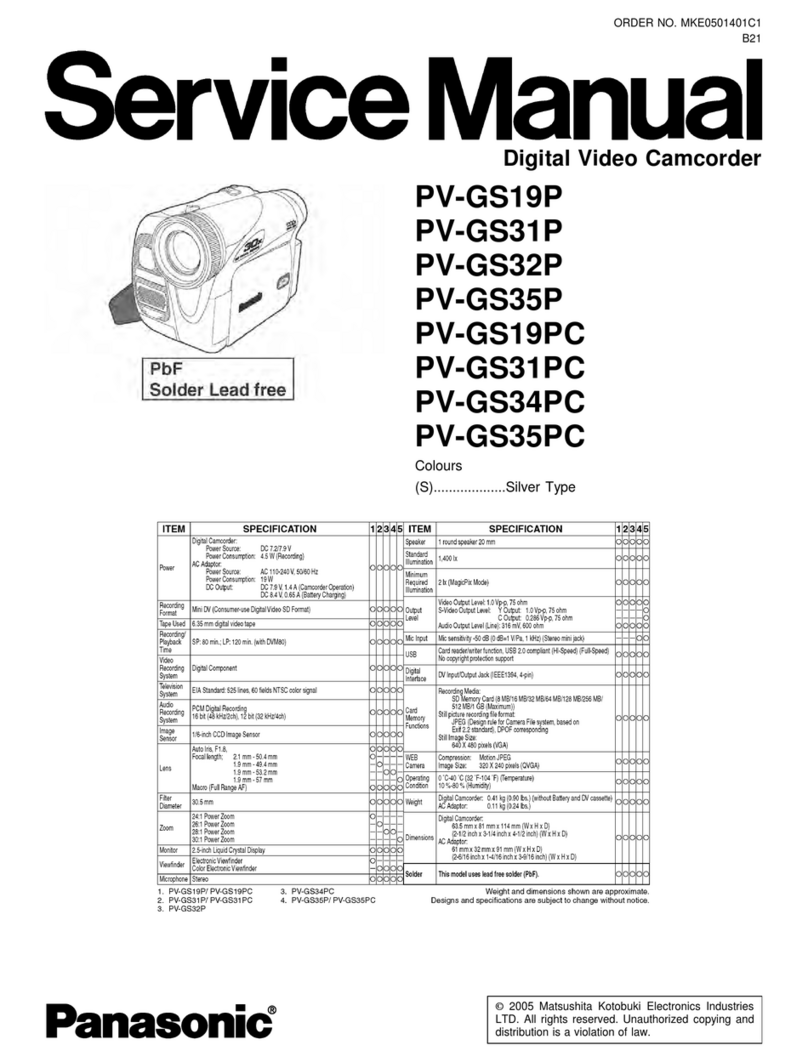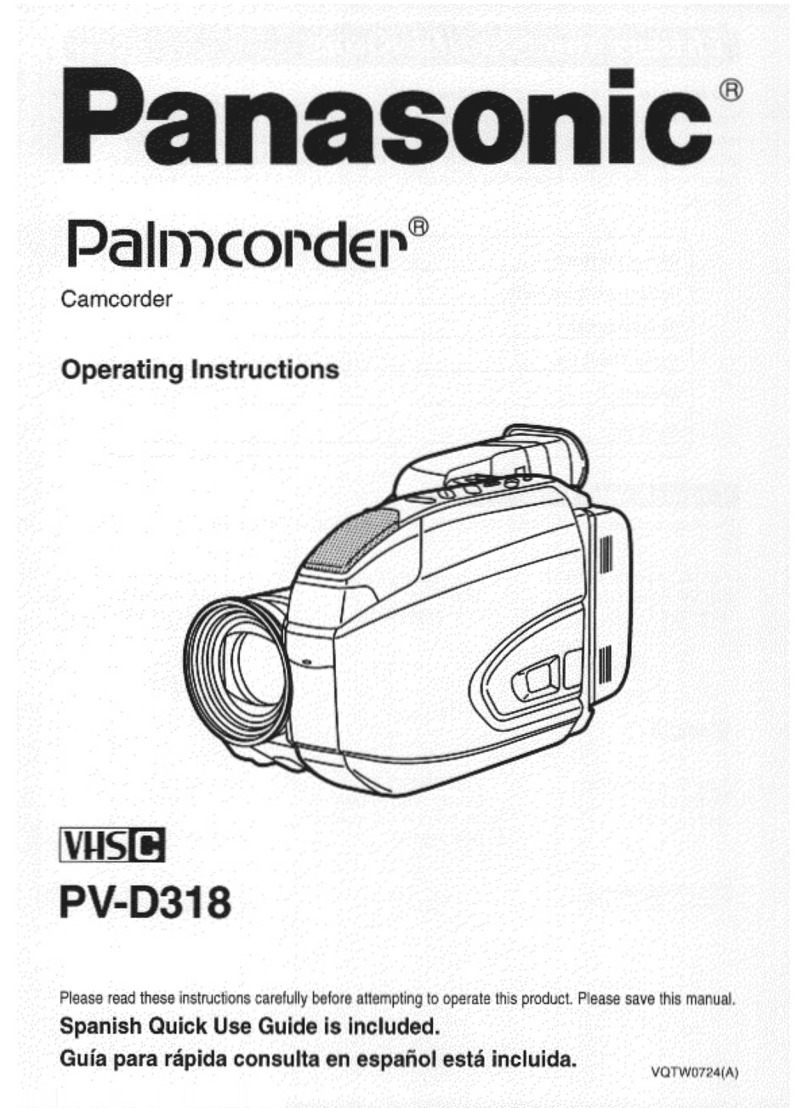Panasonic HDC-TM700 User manual
Other Panasonic Camcorder manuals

Panasonic
Panasonic NV-GS250 User manual
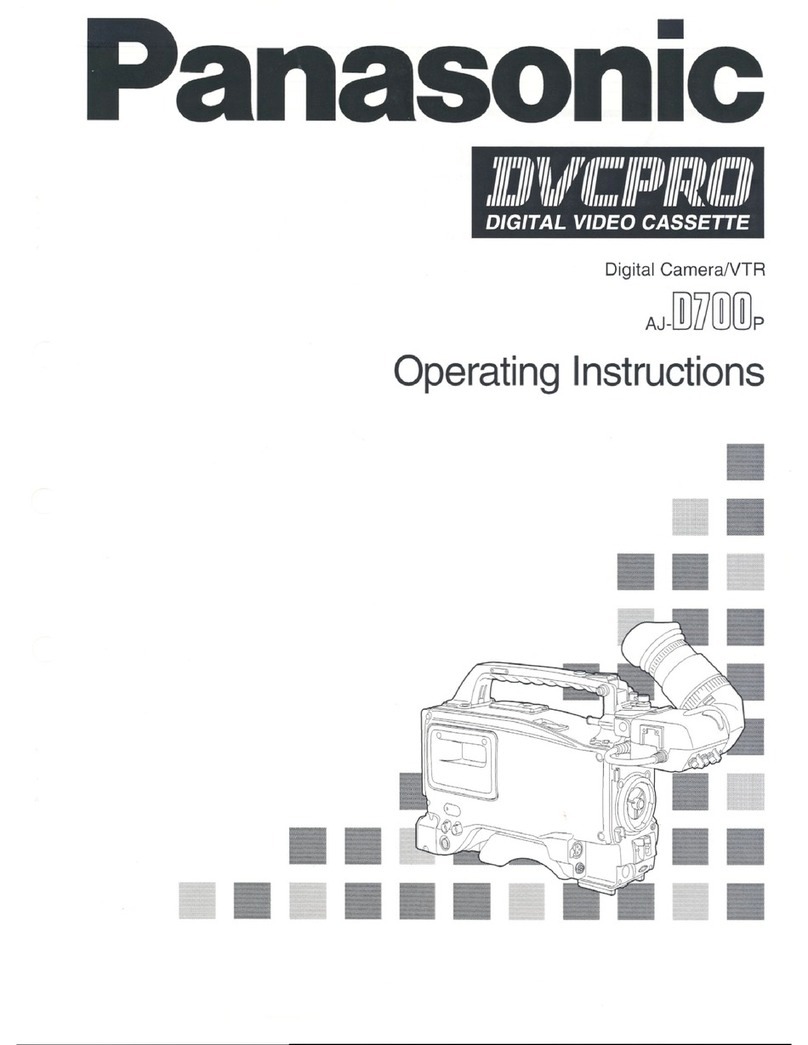
Panasonic
Panasonic AJD700 - DVCPRO RECORDER User manual
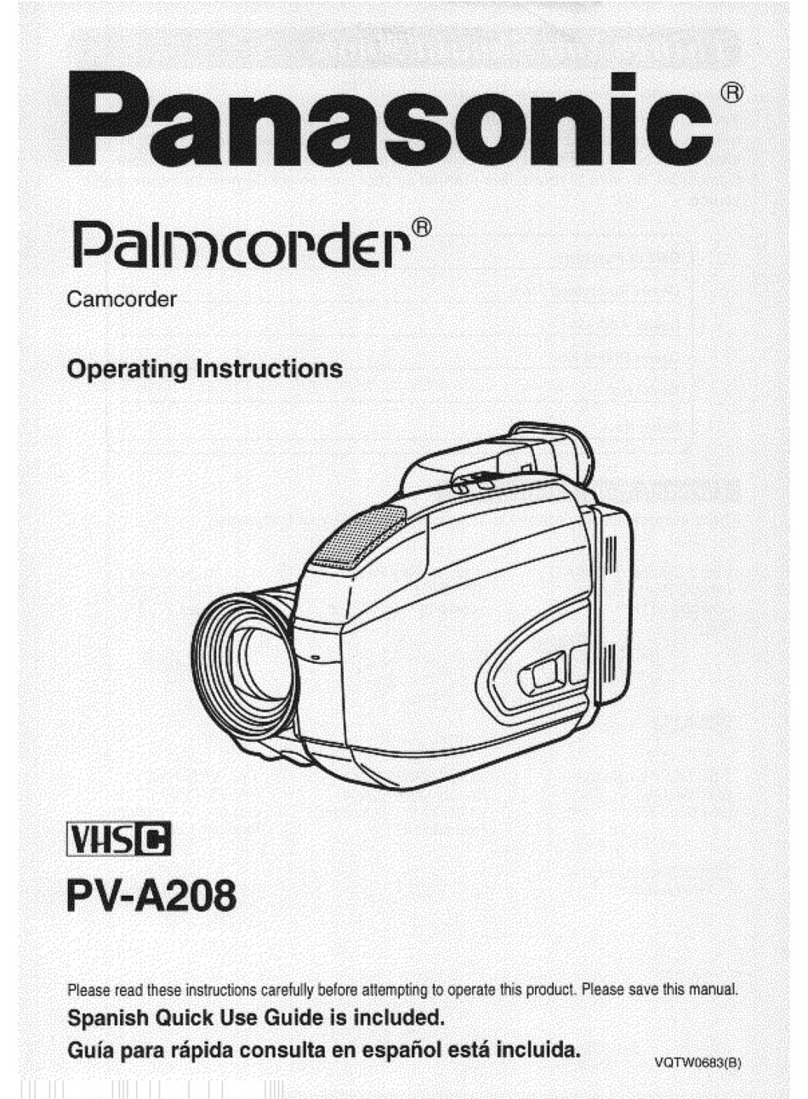
Panasonic
Panasonic Palmcorder PV-A208 User manual

Panasonic
Panasonic HDC-HS200 User manual

Panasonic
Panasonic VDR VDR-D220 User manual

Panasonic
Panasonic HDC-TM80 User manual

Panasonic
Panasonic Palmcorder PV-D407 User manual
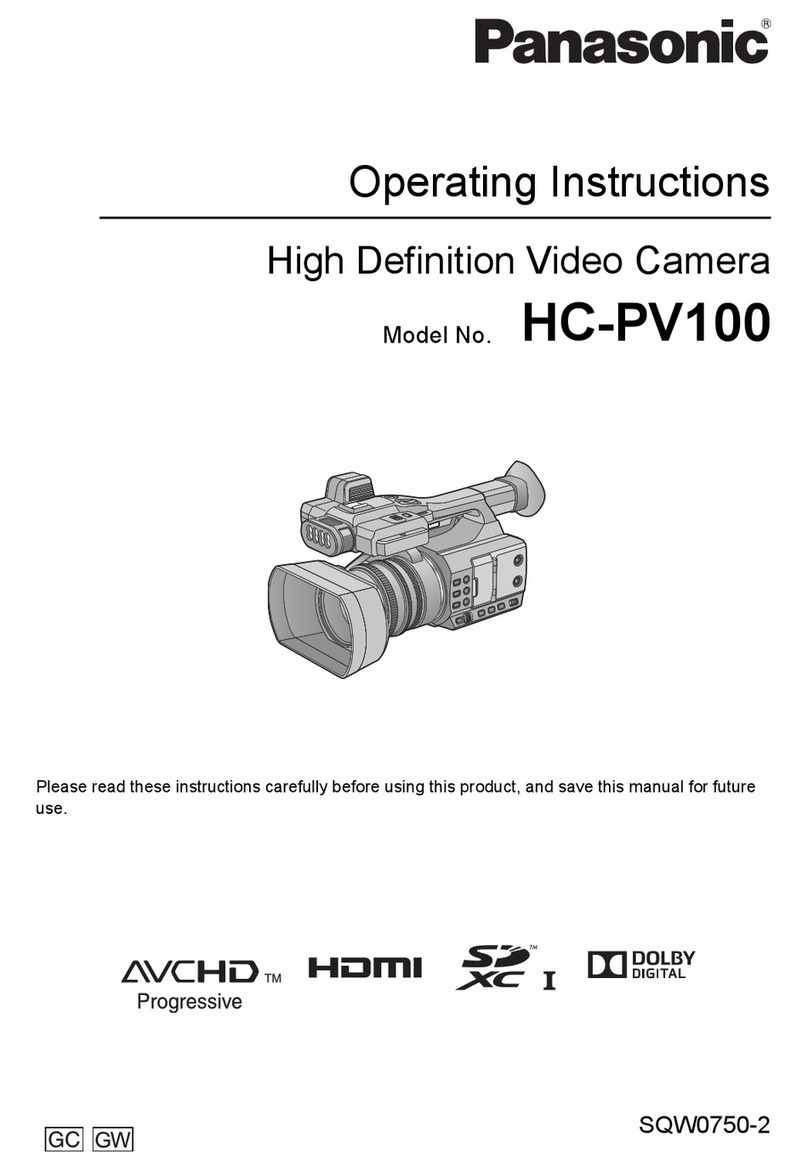
Panasonic
Panasonic HC-PV100 User manual

Panasonic
Panasonic HC-V700 User manual
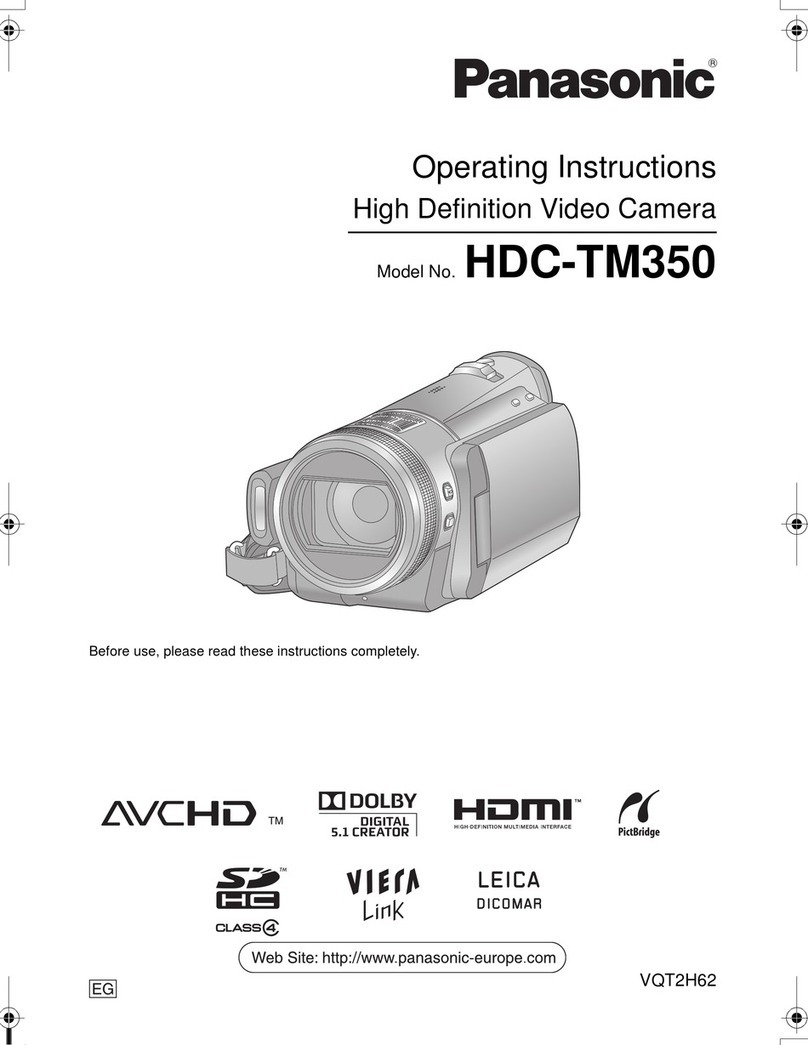
Panasonic
Panasonic HDC-TM350 User manual

Panasonic
Panasonic SDR-H80P User manual
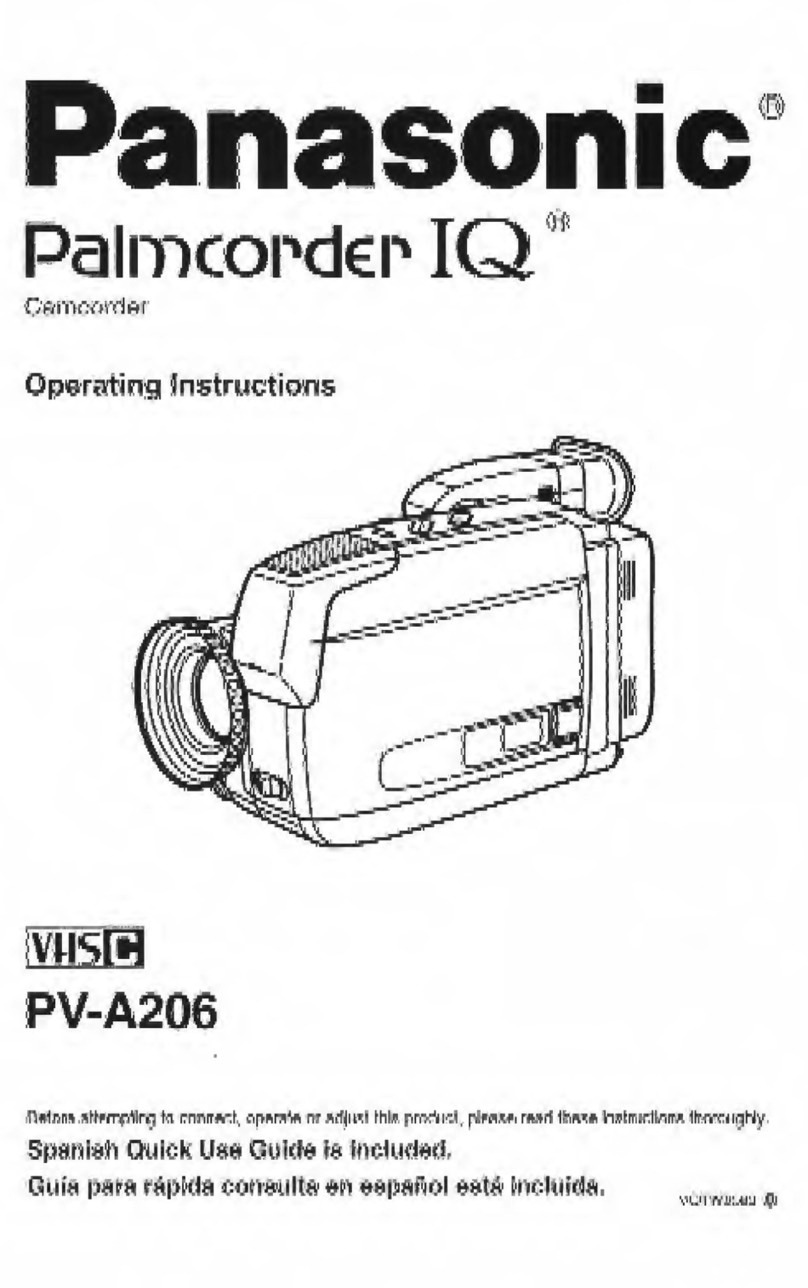
Panasonic
Panasonic Palmcorder PV-A206 User manual

Panasonic
Panasonic AG-AC30 User manual
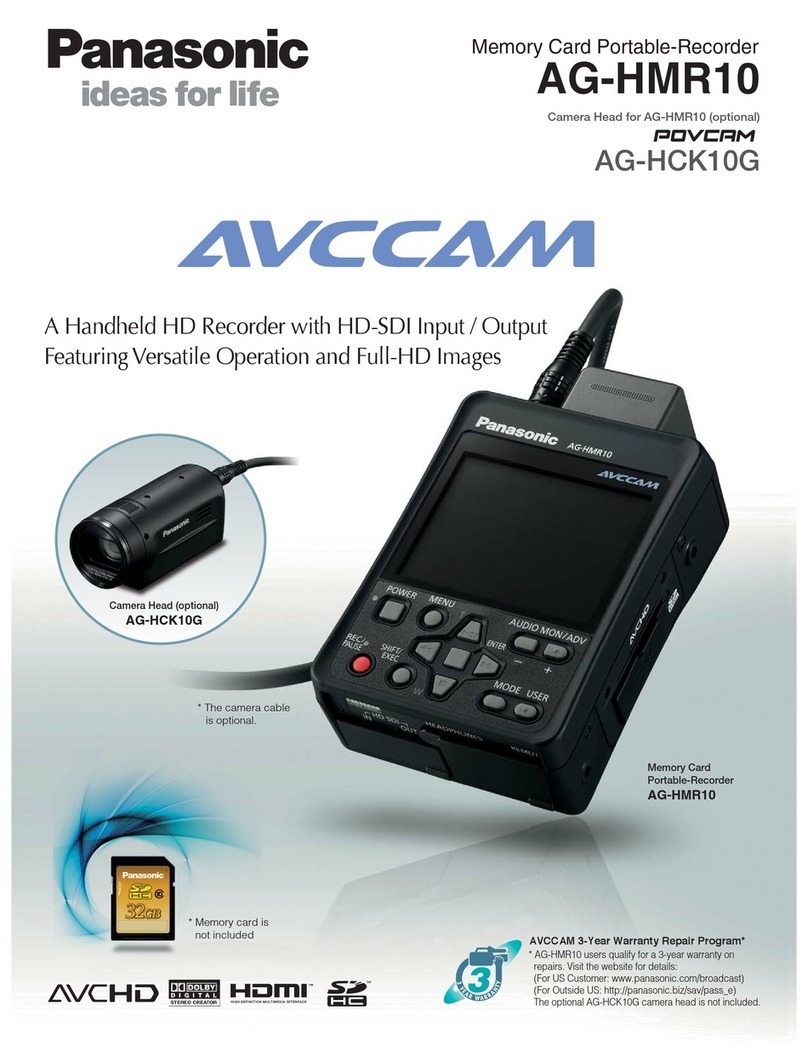
Panasonic
Panasonic POVCAM AG-HCK10G User manual
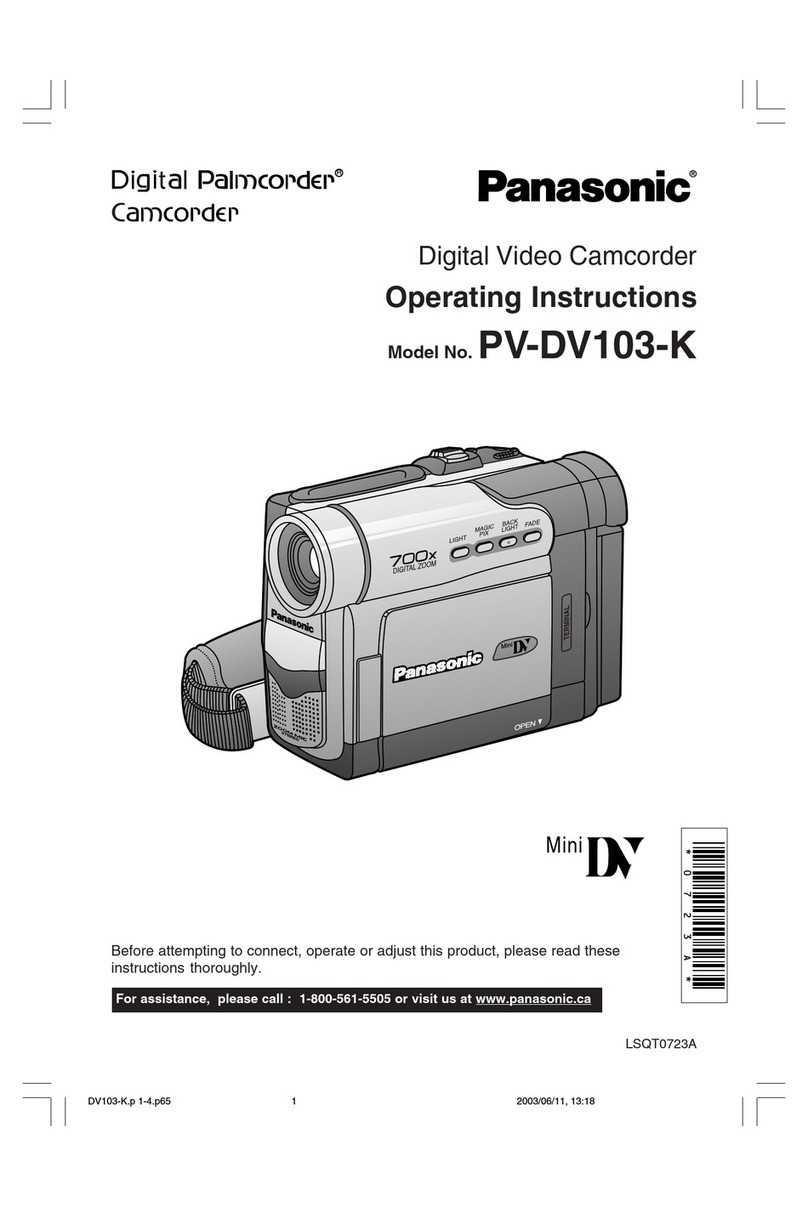
Panasonic
Panasonic PV-DV103-K User manual

Panasonic
Panasonic HC-VXF990 Technical specifications

Panasonic
Panasonic Palmcorder PalmSight PV-L581 User manual

Panasonic
Panasonic NV-RX6EN User manual
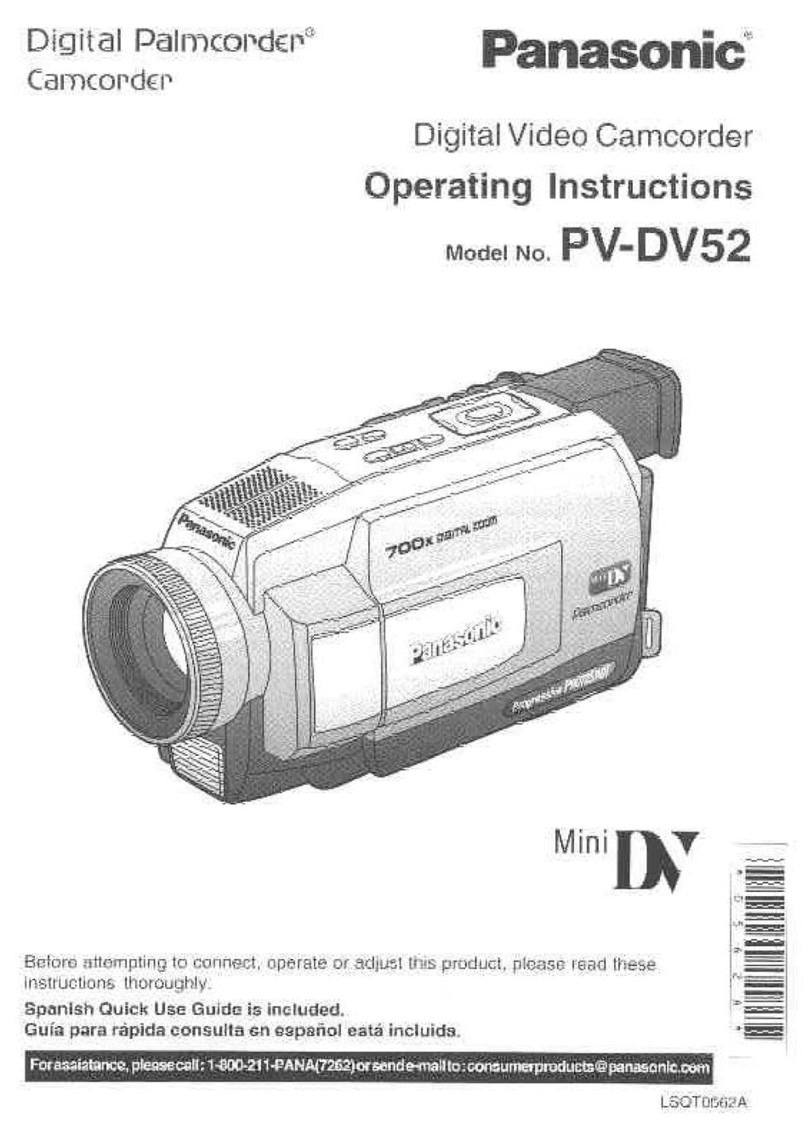
Panasonic
Panasonic PV-DV52 User manual
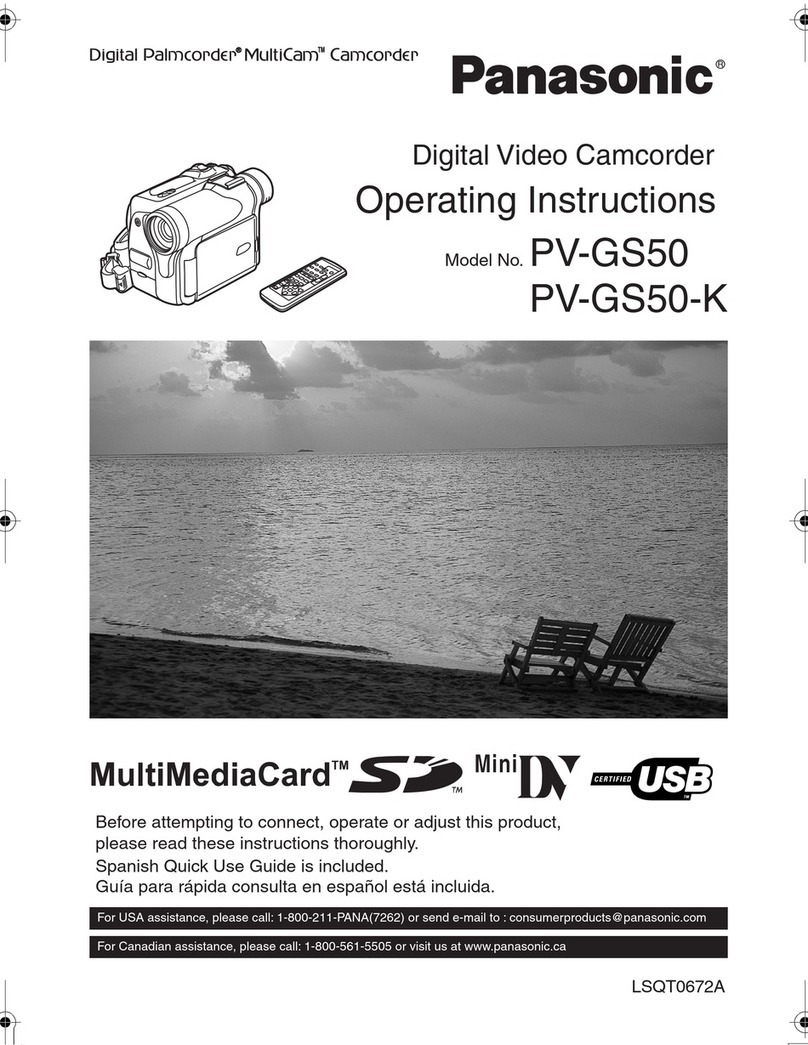
Panasonic
Panasonic PV-GS50S User manual