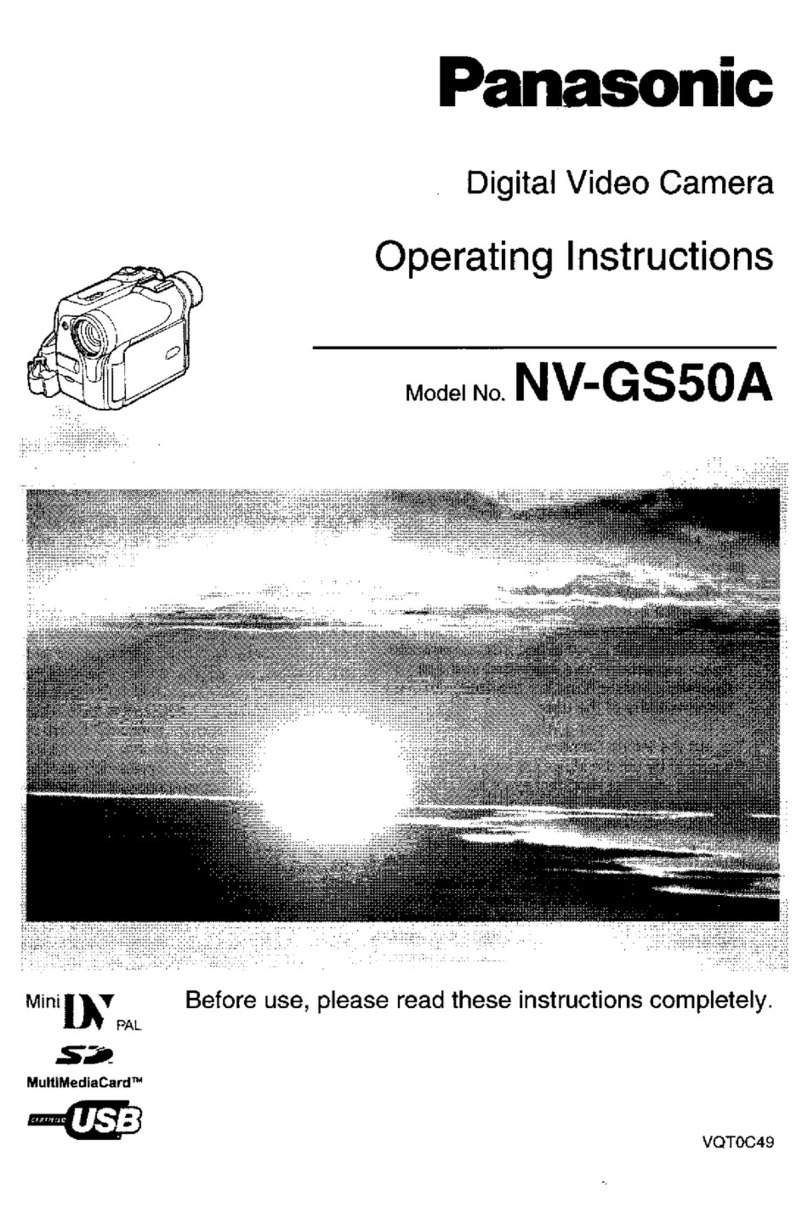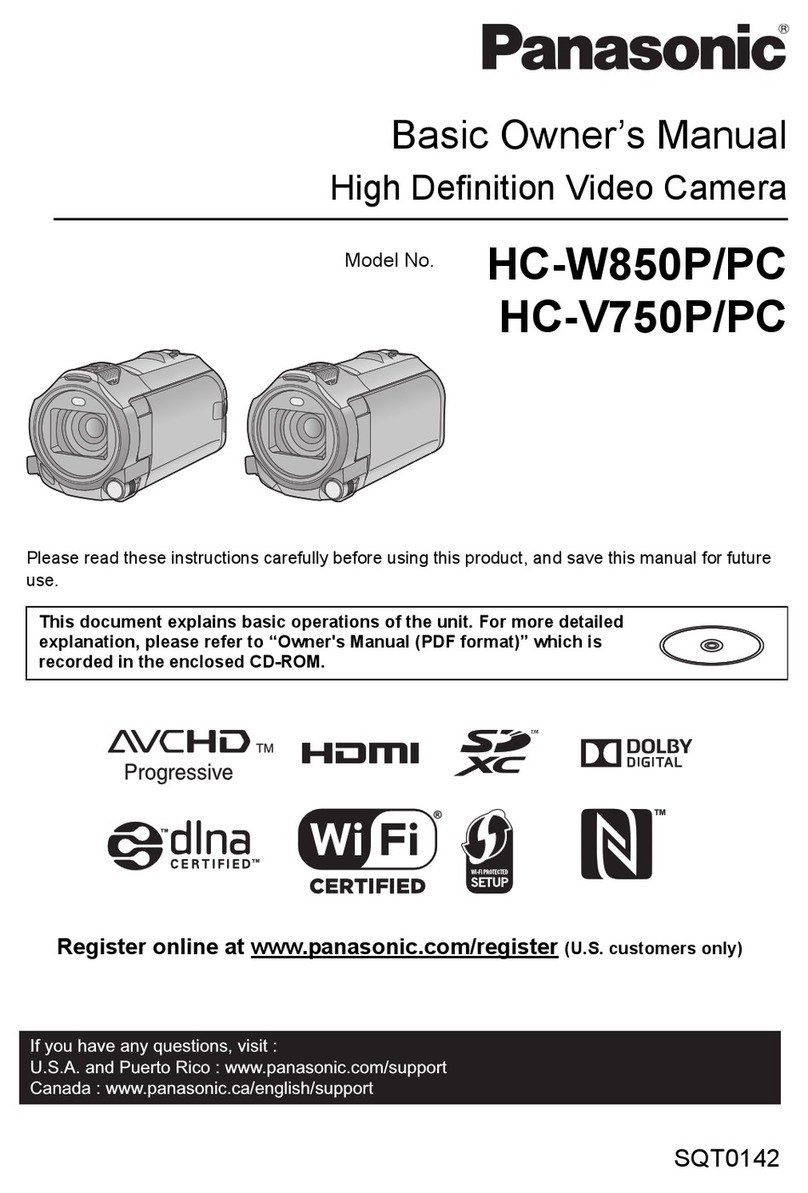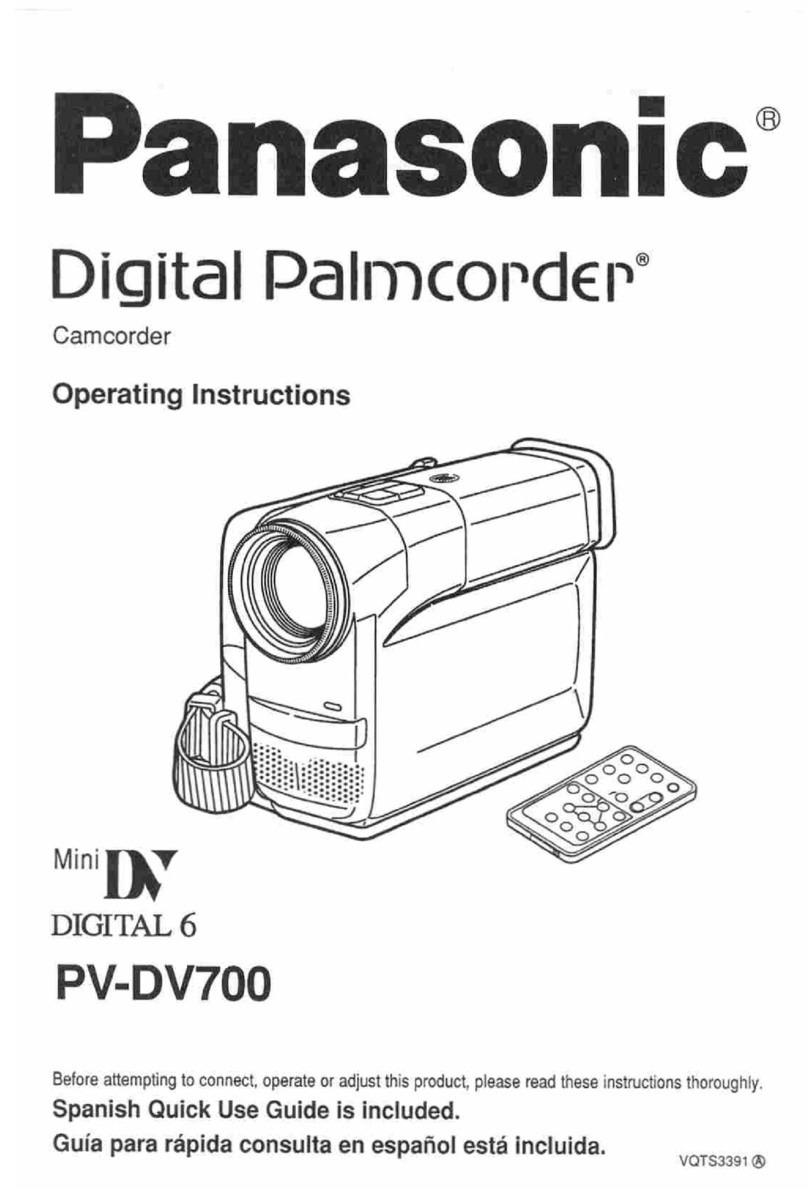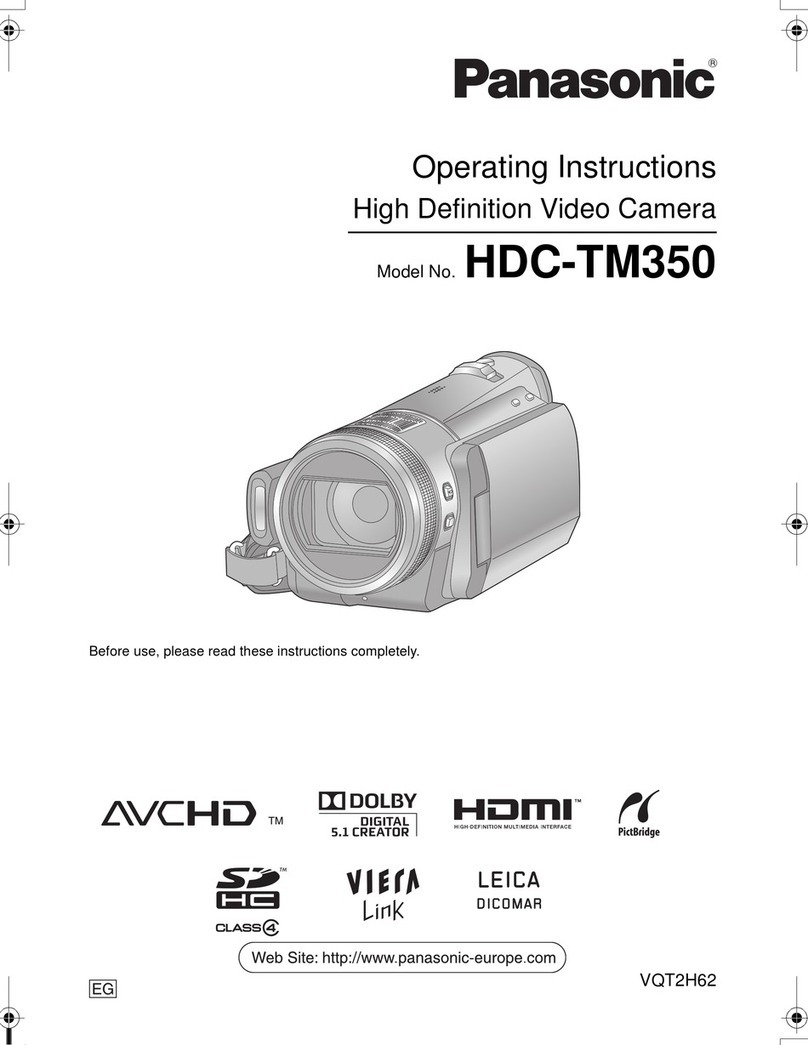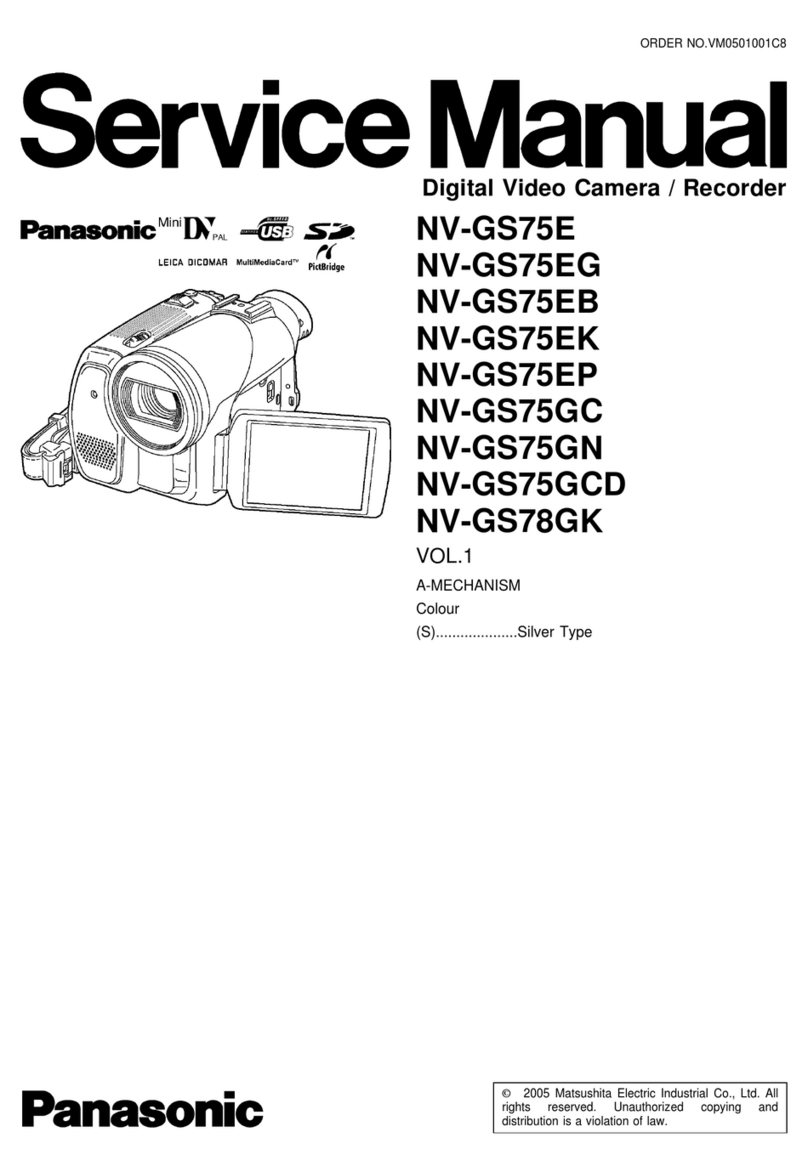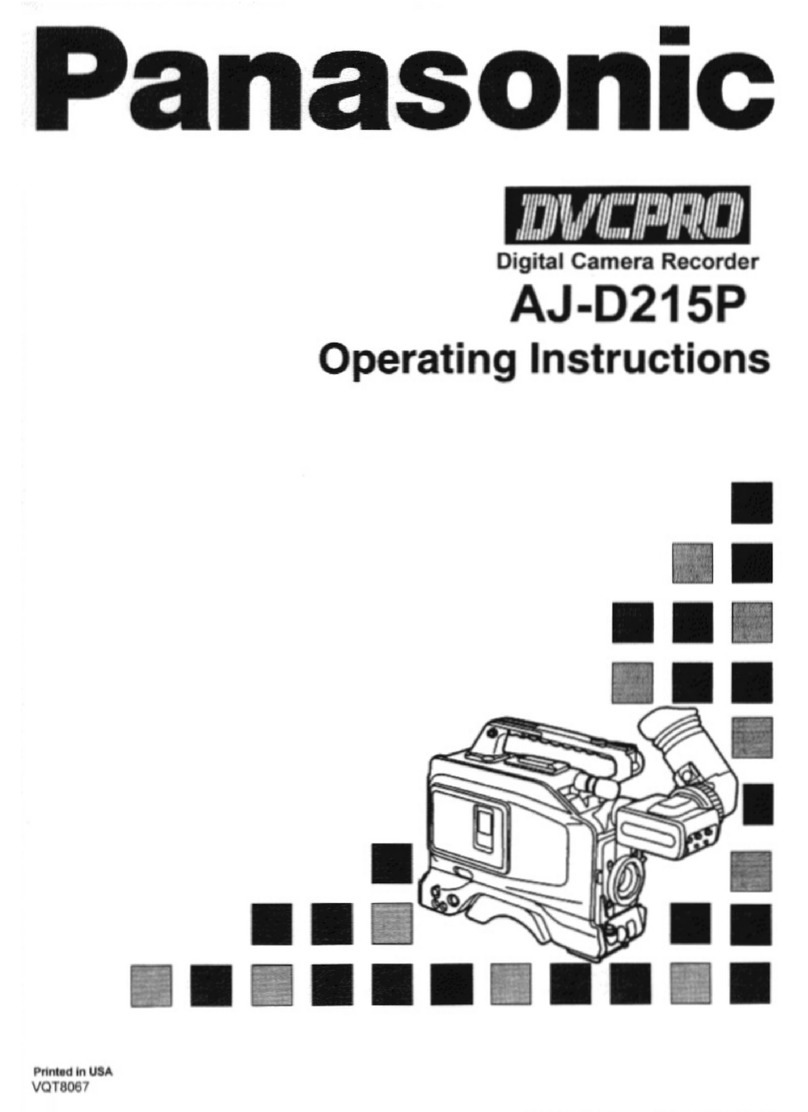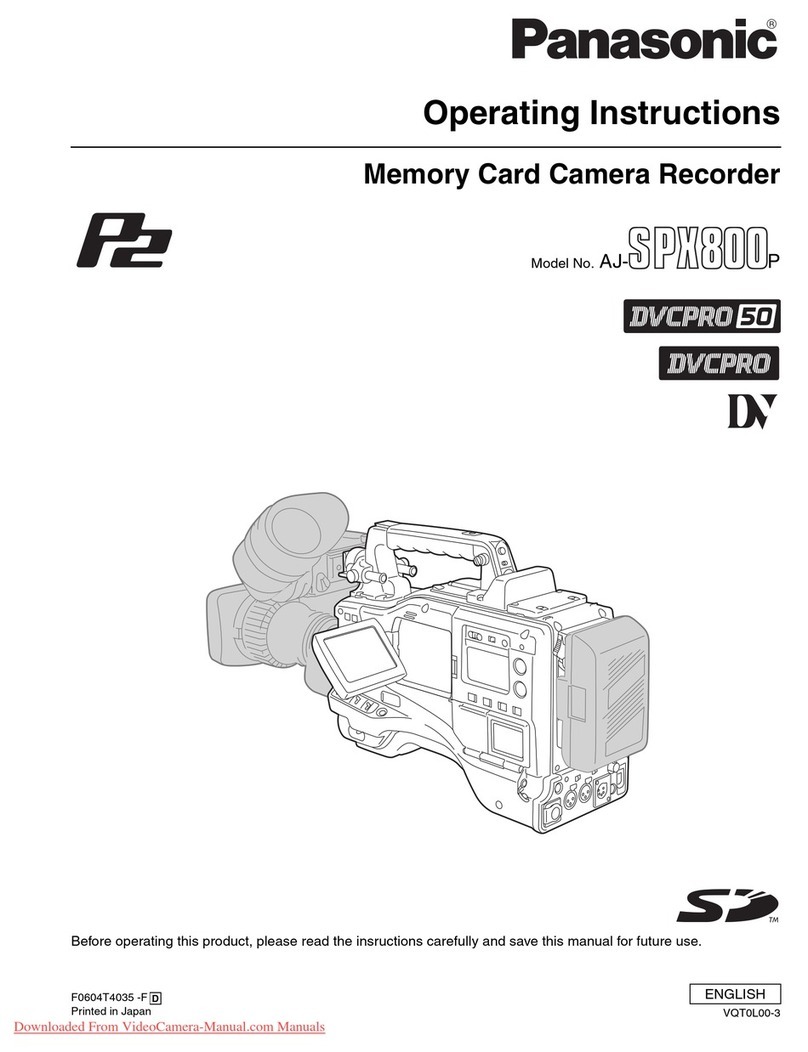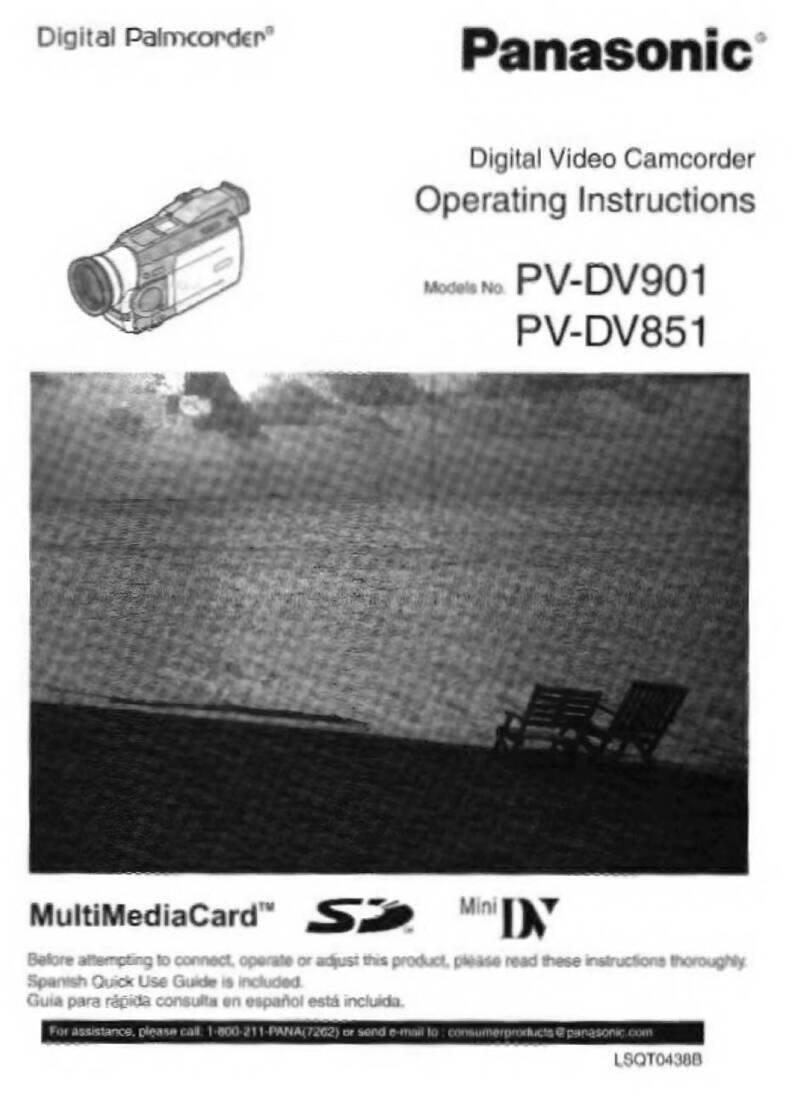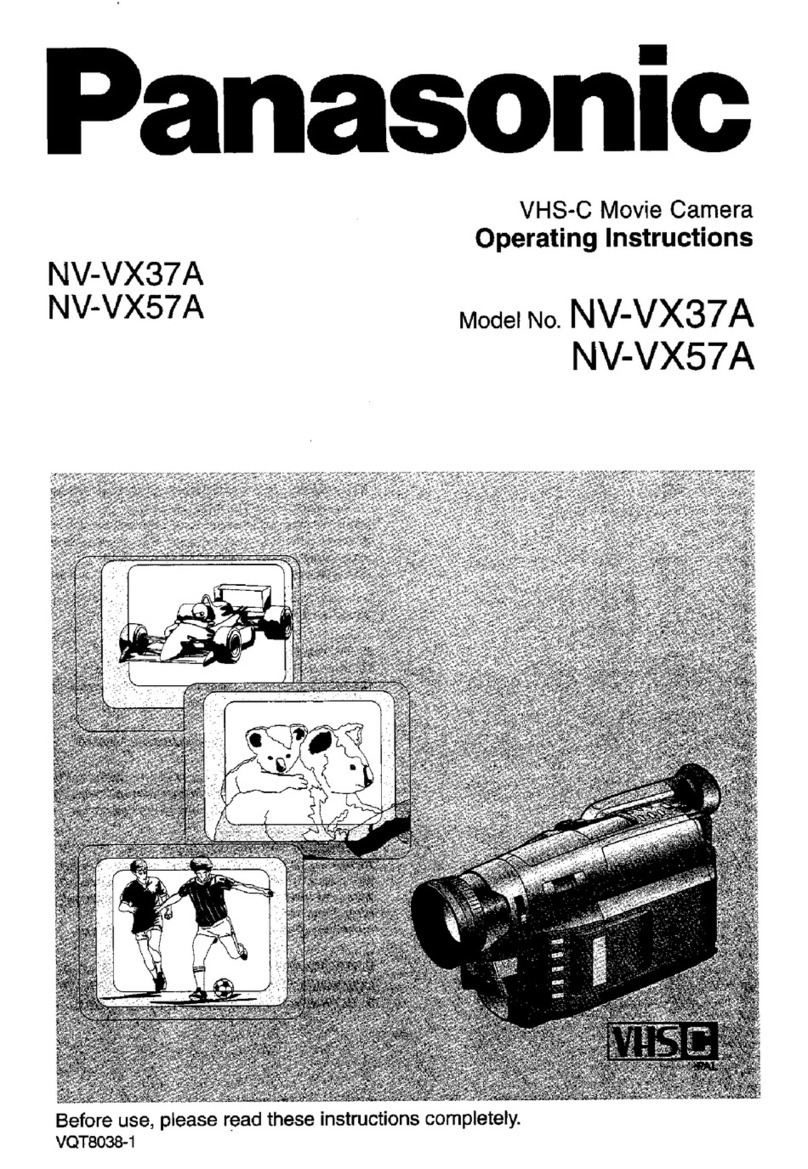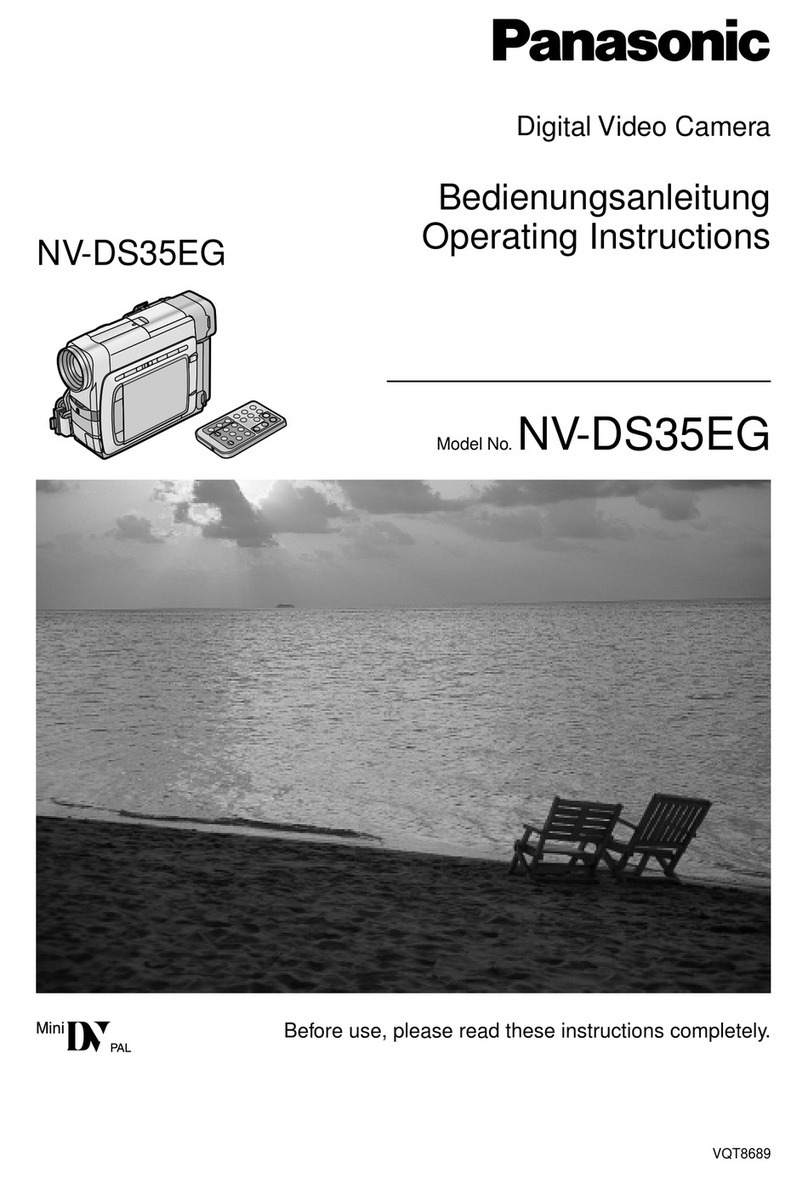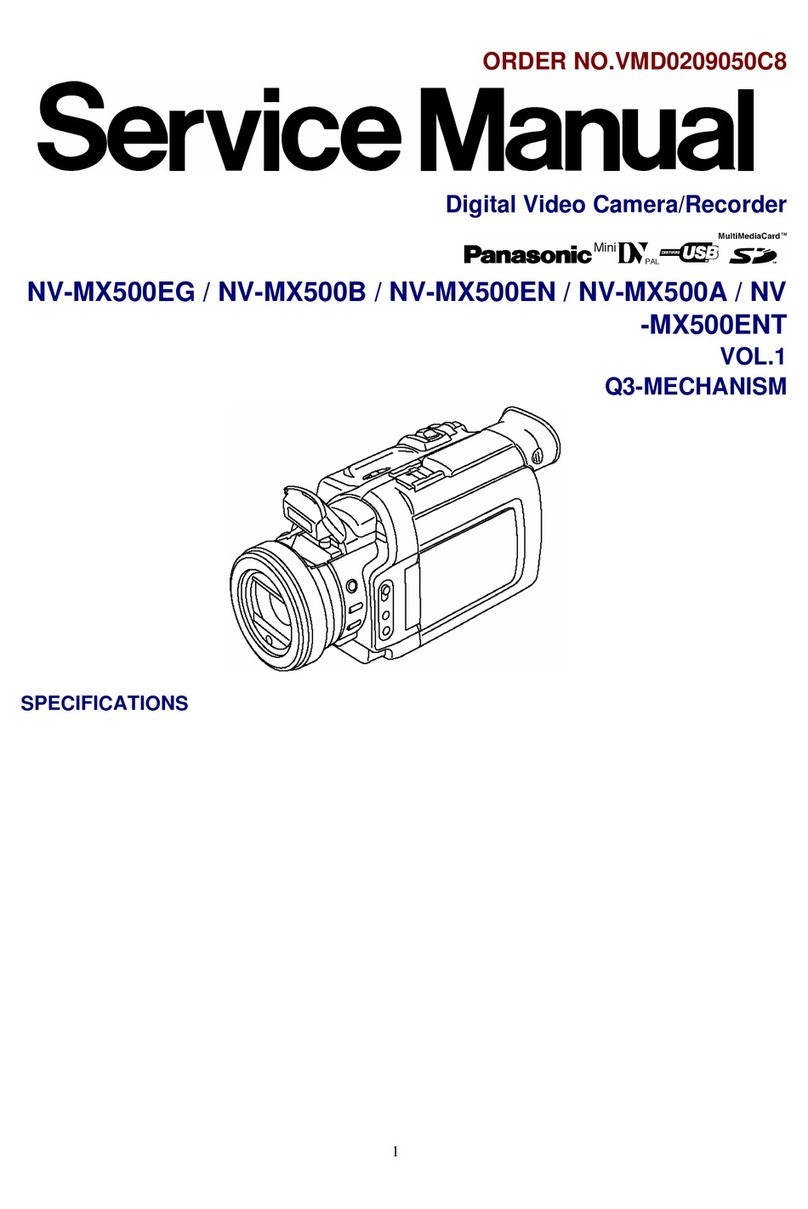Important Safeguards
12. Power-Cord Protection —Power-supply
cords should be routed so that they are
not likely to be walked on or pinched by
items placed upon or against them, paying
particular attention to cords of plugs,
convenience receptacles, and the point
where they exit from the unit.
13.0utdoor Antenna Grounding —If an
outside antenna or cable system is
connected to the video unit, be sure the
antenna or cable system is grounded so
as to provide some protection against
voltage surges and built-up static charges.
Part 1of the Canadian Electrical Code, in
USA Section 810 of the National Electrical
Code, provides information with respect to
proper grounding of the mast and
supporting structure, grounding of the
lead-in wire to an antenna discharge unit,
size of grounding conductors, location of
antenna discharge unit, connection to
grounding electrodes, and requirements
for the grounding electrode.
NEC NATIONAL ELECTRICAL CODE <NEC ART 250'PART H)
14. Lightning —For added protection of this
video unit receiver during alightning
storm, or when it is left unattended and
unused for long periods of time, unplug it
from the wall outlet and disconnect the
antenna or cable system. This will prevent
damage to the video unit due to lightning
and power-line surges.
15. Power Lines —An outside antenna
system should not be located in the vicinity
of overhead power lines or other electric
light or power circuits, or where it can fall
into such power lines or circuits. When
installing an outside antenna system,
extreme care should be taken to keep
from touching such power lines or circuits
as contact with them might be fatal.
16.0verloading —Do not overload wall
outlets and extension cords as this can
result in arisk of fire or electric shock.
17.0bjects and Liquids —Never push objects
of any kind into this video unit through
openings as they may touch dangerous
voltage points or short out parts that could
result in afire or electric shock. Never spill
liquid of any kind onto the video unit.
18. Servicing —Do not attempt to service this
video unit yourself as opening or removing
covers may expose you to dangerous
voltage or other hazards. Refer all
servicing to qualified service personnel.
19. Damage Requiring Service —Unplug this
video unit from the wall outlet and refer
servicing to qualified service personnel
under the following conditions:
a. When the power-supply cord or plug is
damaged.
b. If any liquid has been spilled onto, or
objects have fallen into the video unit.
c. If the video unit has been exposed to
rain or water.
d. If the video unit does not operate
normally by following the operating
instructions. Adjust only those controls
that are covered by the operating
instructions, as an improper adjustment
of other controls may result in damage
and will often require extensive work by
aqualified technician to restore the
video unit to its normal operation.
e. If the video unit has been dropped or
the cabinet has been damaged.
f.When the video unit exhibits adistinct
change in performance —this indicates
aneed for service.
20. Replacement Parts —When replacement
parts are required, be sure the service
technician has used replacement parts
specified by the manufacturer or have the
same characteristics as the original part.
Unauthorized substitutions may result in
fire, electric shock or other hazards.
21 .Safety Check— Upon completion of any
service or repairs to this video unit, ask the
service technician to perform safety
checks to determine that the video unit is
in safe operating order.
-4-