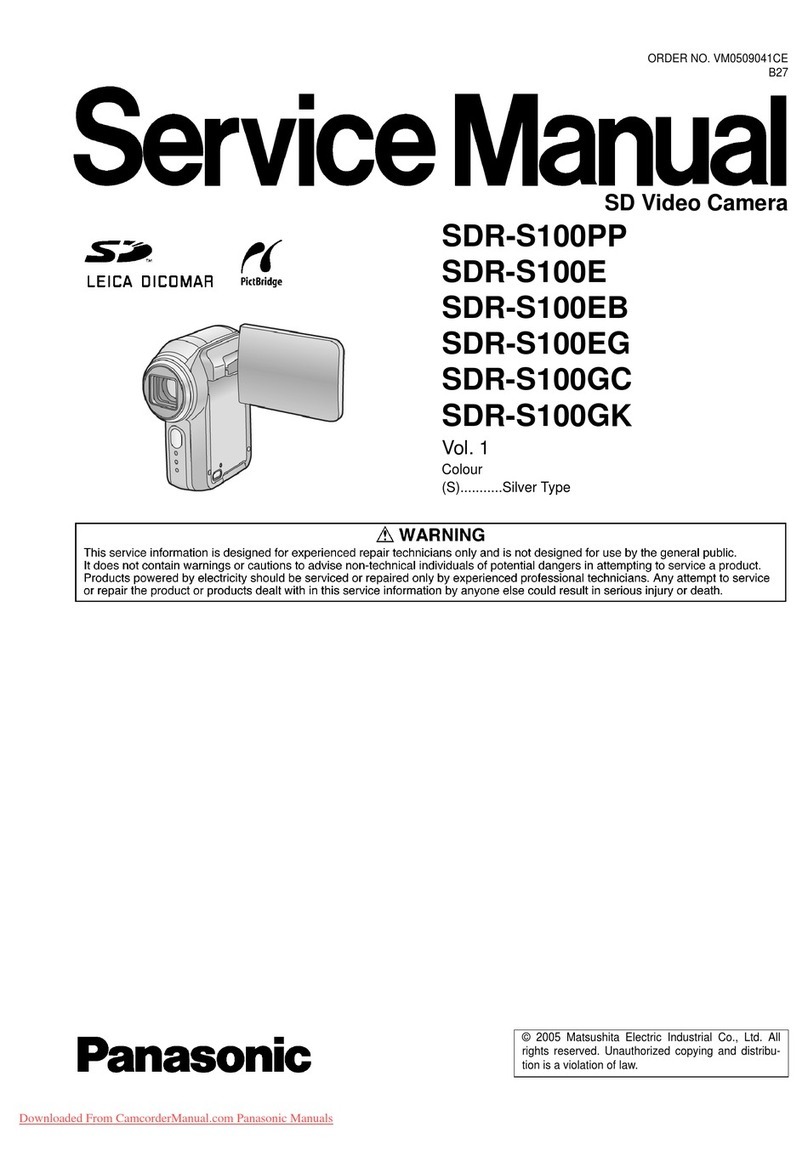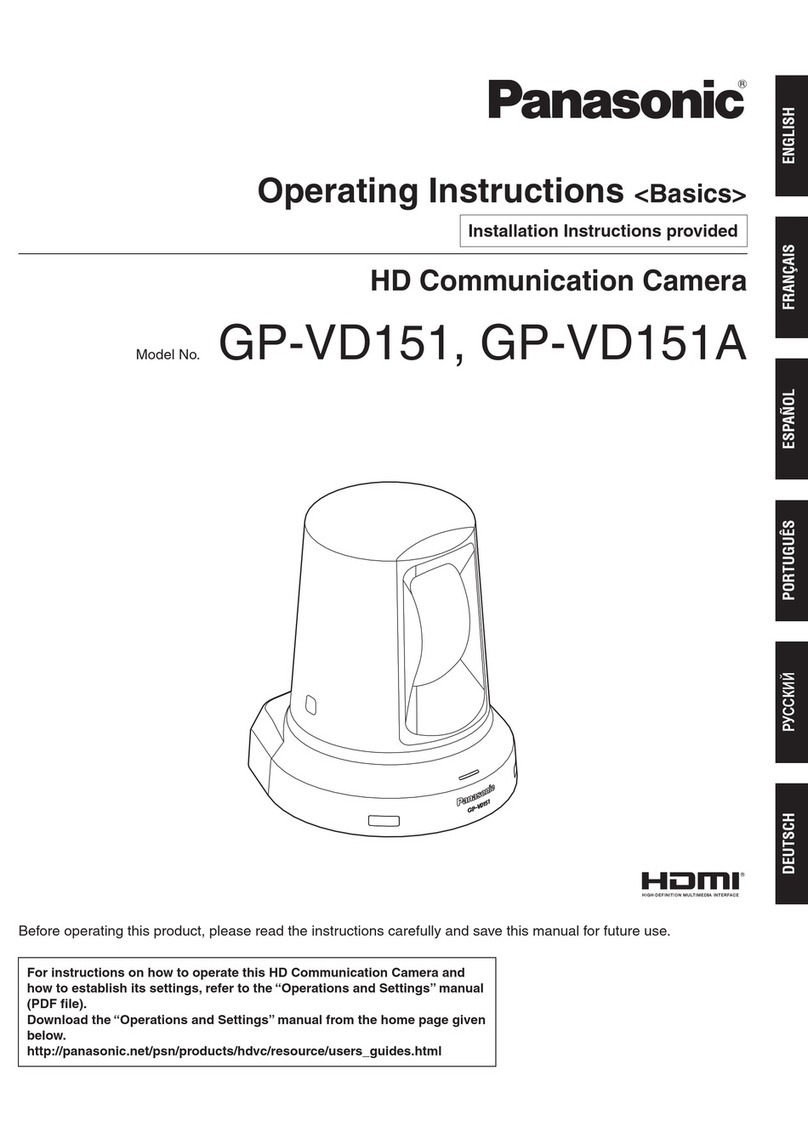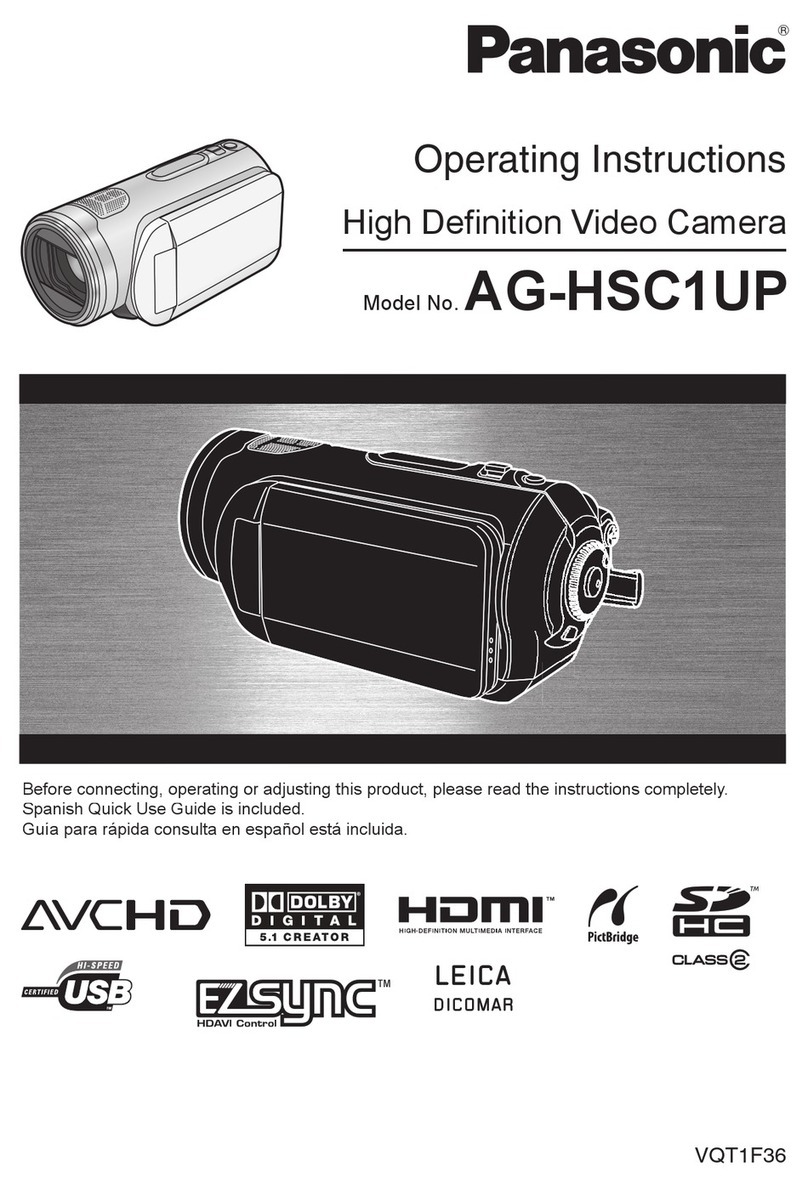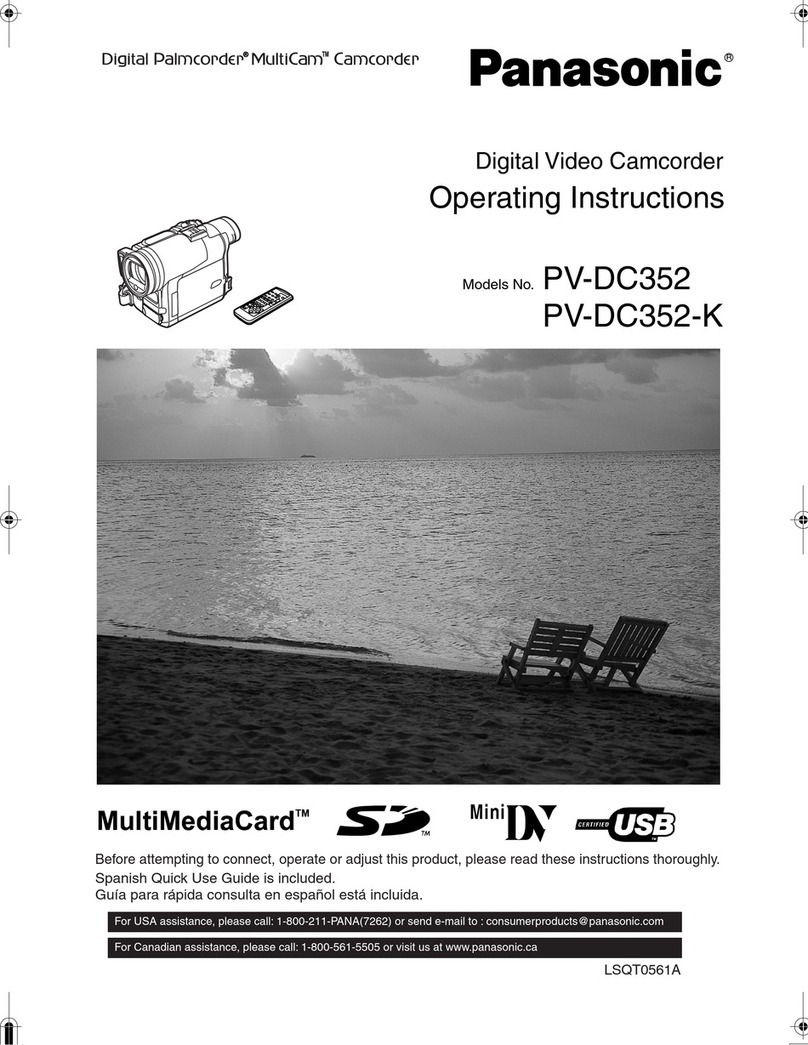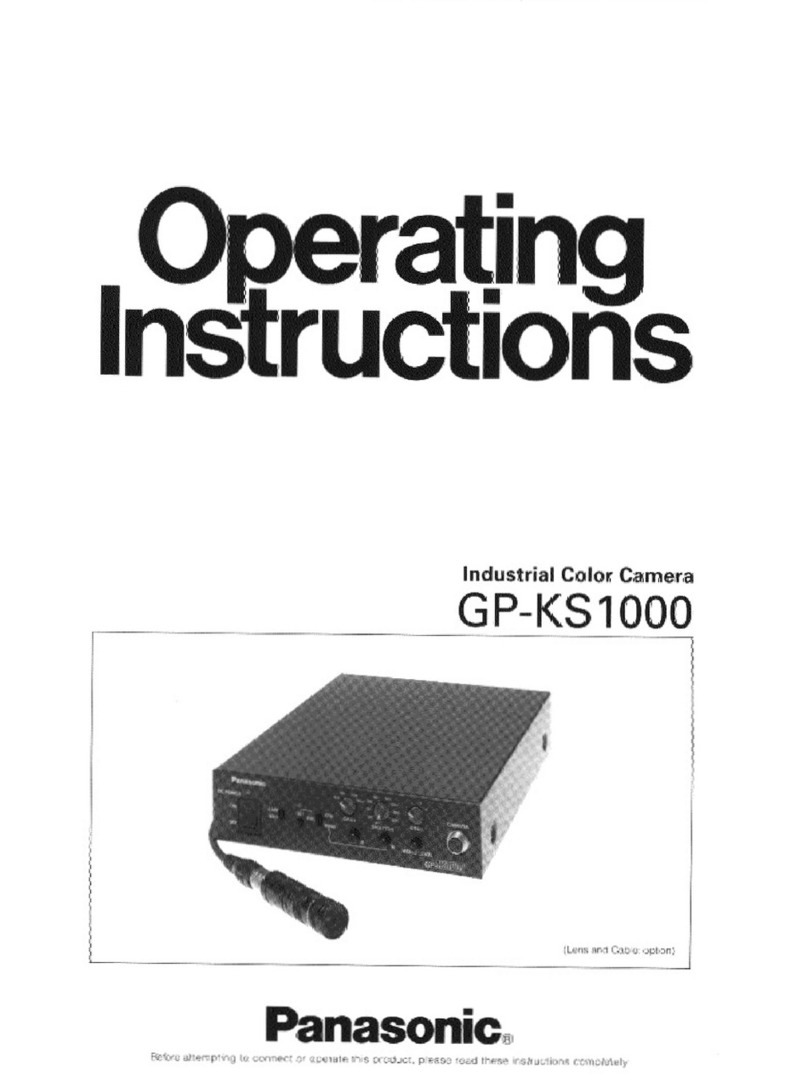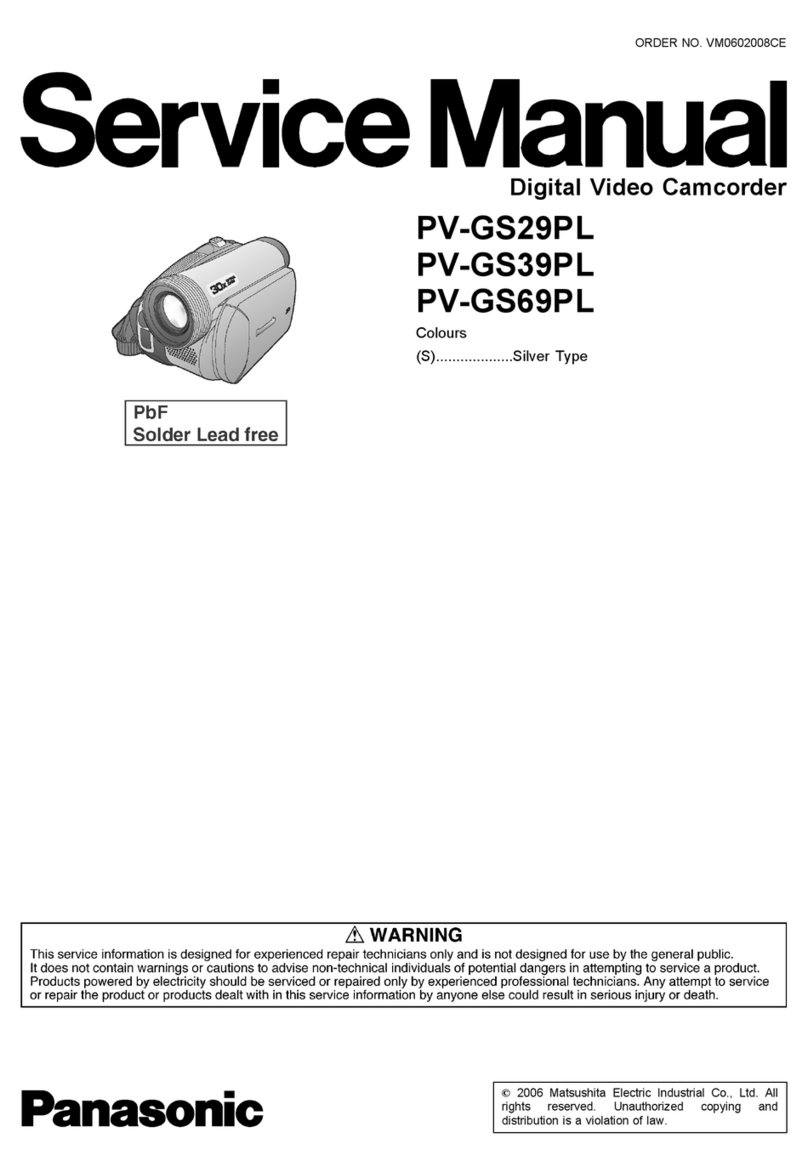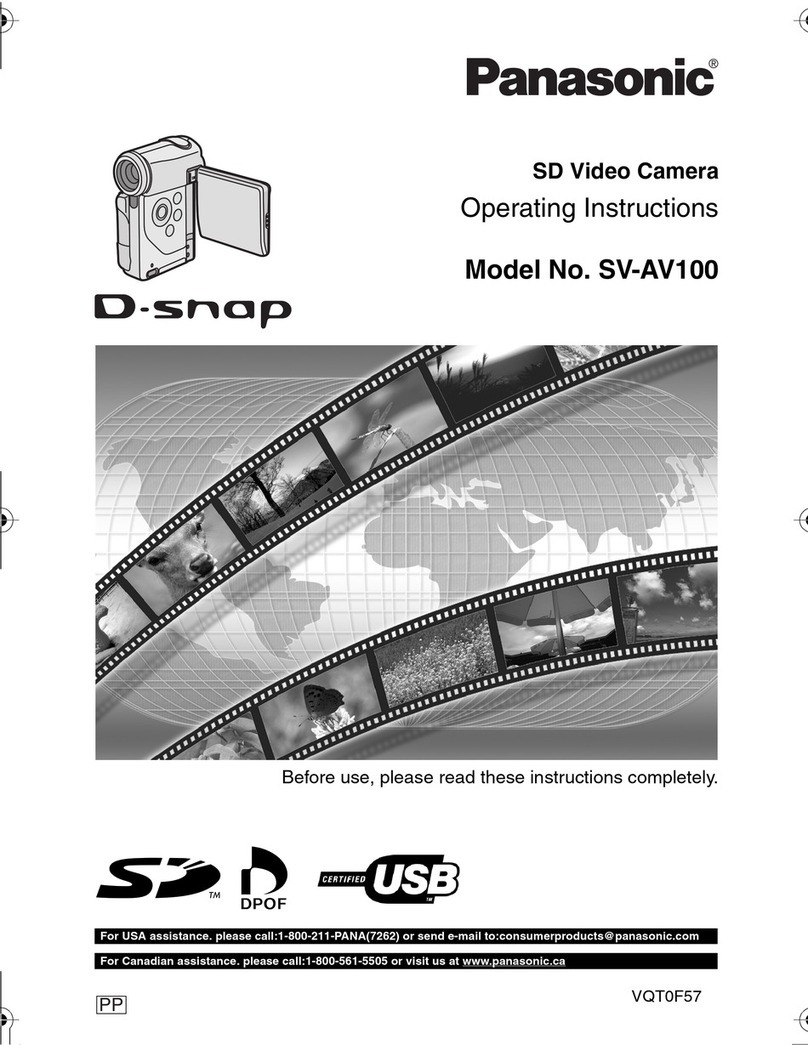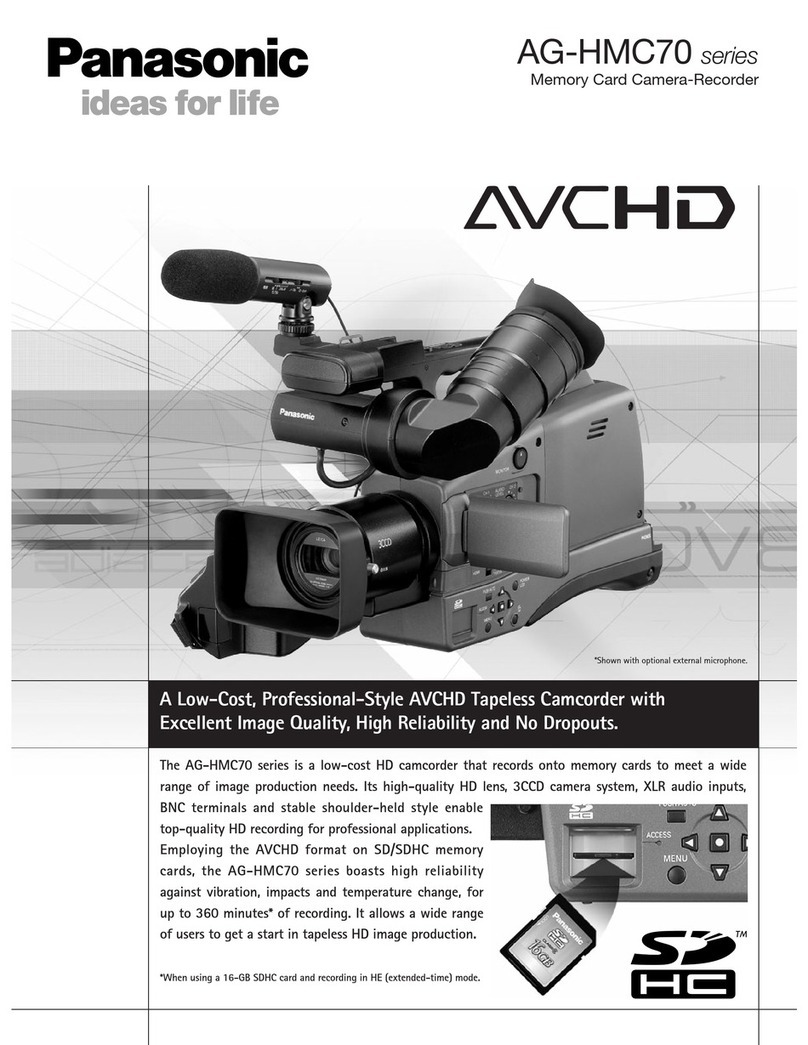Table
of
Contents
[GéttinglStarted
ma
THINGS
-¥
OU
SHOULD
TM
OW
vec
eect
ecko
eee
eastcev
el
ee
ate
renee
On
ore
uea
ace
esha
coma
2
[MDOMAME
SAO
QUaI
OS
Hcy.
2
os
sac
eee
soenegcstacec
nuit
ie
ecgnca
tai
srisaasdencaneseien
Mave
helaceeen
oe
Gank
teabackatad
4
POC
EUG
S
ccccrsnt
caressa
at:
salt
aca
UE
ti
tcc
ae
ees
ete
PE)
tect
co
datetl
tee
dna
teat
5
Sell:
Demo:
Mode
sree
ace
erence
aanaseeee
eas
ikaa
pa
rete
aes
asa
REINO
8
CODIC
KE
PG
ATION
GUI
cs
oro
Ss
ork
cocoa
ee
eta
ads
tate
er
gate
teake
ny
sar
edea
le
woseake
neste
cuntes
9
SUPDIVING
POWSE
21
Sisa
eet
Lo
eh
aod
cated
te,
dtea
ead
cuamtnates
pine
teatedage
suavunteaiahs
gine
12
Cassette
Information
..........cccee
site
cus
acaanee
Mtscagita
sais
can
ae
Lipaaiea
icine
eg
AGE
OGL
15
Attaching
Shoulder
Strap/Remote
Holder
.............ccceecsssccssseessreeeesscesaeeeesseesesssessneeeeseess
16
MENU
MOG
6
ss
cict
stecatscchcsrecacies
estes
svadystadassid
Sued
gnawed,
ssvoi
ted
cbausaccateanddabeterduacedyscevdanasvenveave
17
MGHING
HE
CIOCK
ances
tc
scasc
thea
stutie
vencoachnatduinc
stuns
tecuda
Suh
ua
ciate
weauedenaeSeeavasecmnieeaeee
cua:
19
Built
iy
AUG
DIONE:
sfetet
sc
ee
esc
t
ete
at
eh
tas
ie
cee
eae
a
I
ed
a
i
22
E
BasiciOperationss
Gainer
ECORI:
sisac22e
is
er
tani
ct
devas
cael
tcnetta
vi
detatencua
hea
Gian
teense
atts
tecaalsasd
2
udeadaaacdtstanentes
23
8-Function
Remote
Control
............0+
See
siticn
Rises
ecto
nanwaneanonds
Ghia
Dreaeetnatas
emda
gas
28
Playing
Back
FECOrdinG
sess
jscsisk
adic
it
aretha
achat
ctutih
seu
icecte
Sue
tecs
syoeedetenesunadearsdeucteesiadacaas
29
Copying
Your
Tapes
(GUDDING):
i
seicsisccsseleet
cansnendisscblecacccsetndslicapsedesatesesiadvaies
cessededaronenans
33
zohecial:
Features;
FOU
SDECO
POWEF
ZOOM
gin
estes
ititdaaseieedare
eth
istagescai
teed
tacts
saedetaseieea
tutti
moves
ana
ton
34
Backlight..........ccccssssscsssssesess
Bled
Sra
tanta
thas
catch
tice
RONG
oils
Sol
AGE
M
SG
toni
Dan
Aaa
B
Ase
34
FOCUS
Soci
ha
cest
eee
cseccen
cade,
Vigctuentigtae
tenecenceebet
tes
ueuecteuesacacttanete
tebe
Suhel
easiest
35
MIGM
SpGCd
SRUNEN
ss.
kcrscase
creas
tein
se
cere
tase
hc
sa
caveasecedascrantaeetedhsundateastitiaesceugcctaninee
36
SPY
TPAD
soecis
tiarece
cede
ae
sansa
anc
cus
atapreta
dee
altel
delete
he
Soult,
Odd
Ute
lad
ar
37
Color
Digital:
Filte
li
xesemoeice.
Goicehinn
cscs
abc
ean
wataden
Sate
daikgand
eedacan
oes
esate
atetien
38
PRONG
Sra
se
AC
aims
wear
acco
cee
deanaci
ouatedarectnachtnendoastincdsgasindsieannetetecettorancemecueetmsus:
39
Collar
Bigutal
Fae:
siesta
til
at
ON
ee
Sola
eaten
lee
ce
resets
GUS
40
DIGI
Al
ZOOM
is
sosetctacanutdanscedapeedseagseause
aedeeds
Grae
Mia
ered
WL
eae
42
Digital
Electronic
Image
Stabilization
(E.N.S.)
oo...
ee
ccecccceeeeeeeeesseeeeeeeessssseeeessessnsnseess
43
MESO
VV
NG
as
see
corse
ahead
cialis
sho
hk
Se
Oleh
SND
on
ad
alate
eh
44
SO
CENIIY
WOCG
sects
thc
tiek
fata
ces
ee
sce
epalesetanceete
cas
tanctea
de
ts
ebeniataniay
lonatesten
ty
atgvatoniiv
test
Vessuatuees
45
Intelligent
Titler
...........
nadeasbecdcpinsitathoarsttauancmtsuatehtone
tics
haretnadisgens
stains
taaaNaskareniey
46
Digital:
StwCamMe
reeks:
bese
tatteniicsasocateet
tle
iSite
ee
sites
Scattered
a
nceutede
call
scilde
lulled
ahs
Te
leedesaes
49
CompactFlash
Card
Insertion/ReMmoval
........0:cccccccecccssccccseeeesseesssasecssesceassecsseseeeeeaaas
49
PECOMOING
isscdsaegicve
is
stentosess
abe
deNiemantevada
lucas
ptguhabatendaapniaudataneceespateimateonst
ae
nnubset
re
50
UISiriG
tee
ENQUAG
scttecesc
e
oe
ae
a
ee
et
te
a
acl
oe
ea
ihe
aa
See
a
he
ts
52
PIAVOOCNE
gle
chet
acs
tausits
eee
aie
Stu
oe
grace
stint
Suh
ies
Seas
sia
nie
vaeUoach
eaces
atntUn
Calthcn
a
lare
ce
53
Displayed
DirectryAmage
NUMDbEL
ou...
cece
ee
ec
ccceeeeceeeeeeeeeeeetaeeenaeennessaseeeaeeneeeeeeeaas
54
Deleting
Specific
Image
Pages
sciccccevte
eck
eeceiedei
Givin
eiatiinseoseeasetiaeaand
vosnstuthans
55
Deleting
All
AGS
PAGES
ts
cissecetiswnsscvspctwadic
sched
auswddvtoiveasscdsndadeiatearasdtnanychvas
stead
oeawans
56
Picture:
i
Pictuire:
Wie
Title
sicnsscsactucterorises
cekasiasdavanns
fecdatonsnanntcacdeedgnadsaeavdaaeaeara
sar
eneenaennes
57
Digital:
Wipe:
MOde
sj
2c0
5.
avicte8
sacs
delist
sarreapeiscev
ss
aueae
eceuaanr
sna
Gai
w
tact
58
PHOLOSNOE
TMG
IEIDFARY:
vcr
secsdicsst
tele
cececserhicea
athena
neta
raintcvasatecumisin
ais
easton
natcciays
59
PC
GOnMGGt
rn
sack
cachet
cco
asedacatdscnes
sn
cacciariuxbetvwcel
kedaubsteseecdnttaotoet
cicticabeasbaneecedealiapeerecsesiens
60
Using
a
PCMCIA
Adaptor
(optional)
0.0...
cece
eeeecseeesreeceeeeecceeeeeeesesesecsseeseneeenseeavenueas
67
6
For
assistance,
call
1-800-211-PANA(7262)