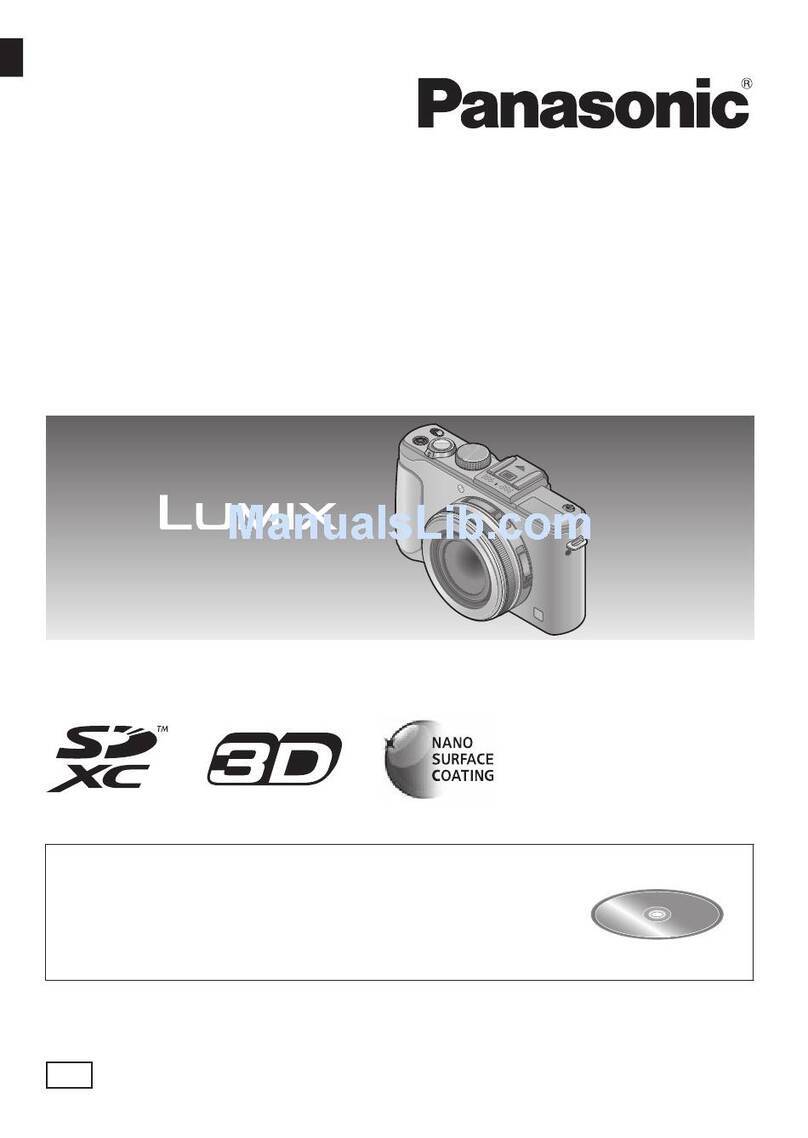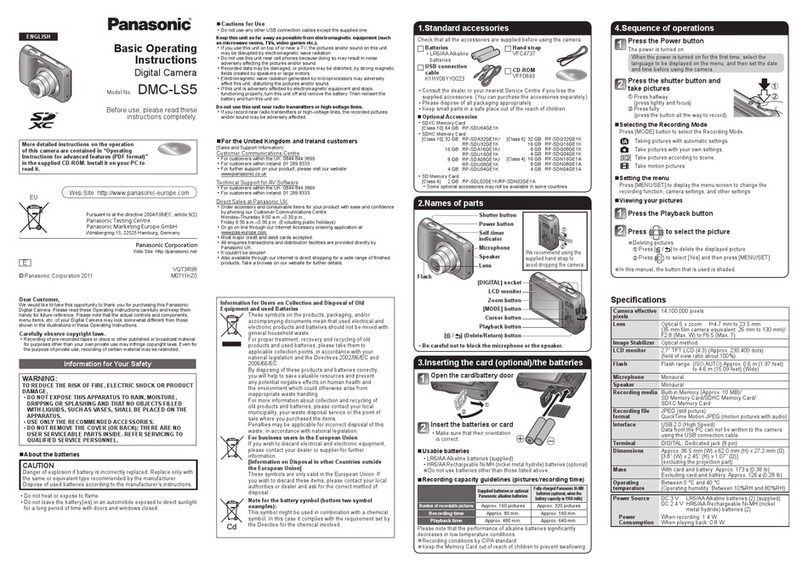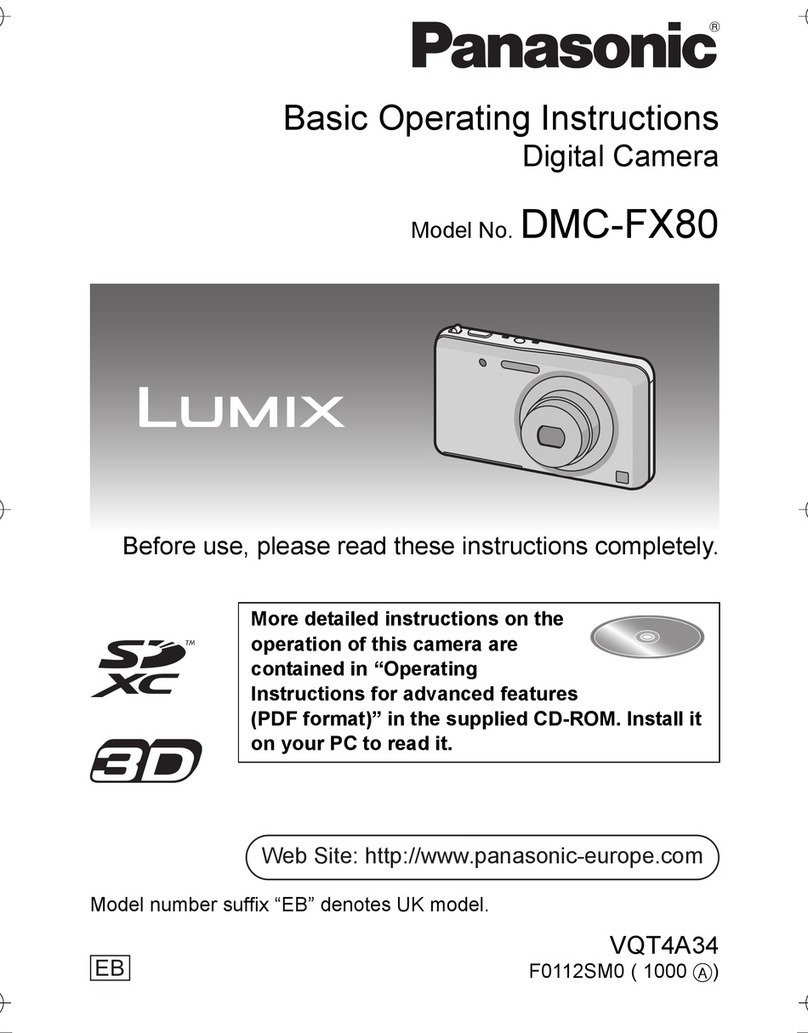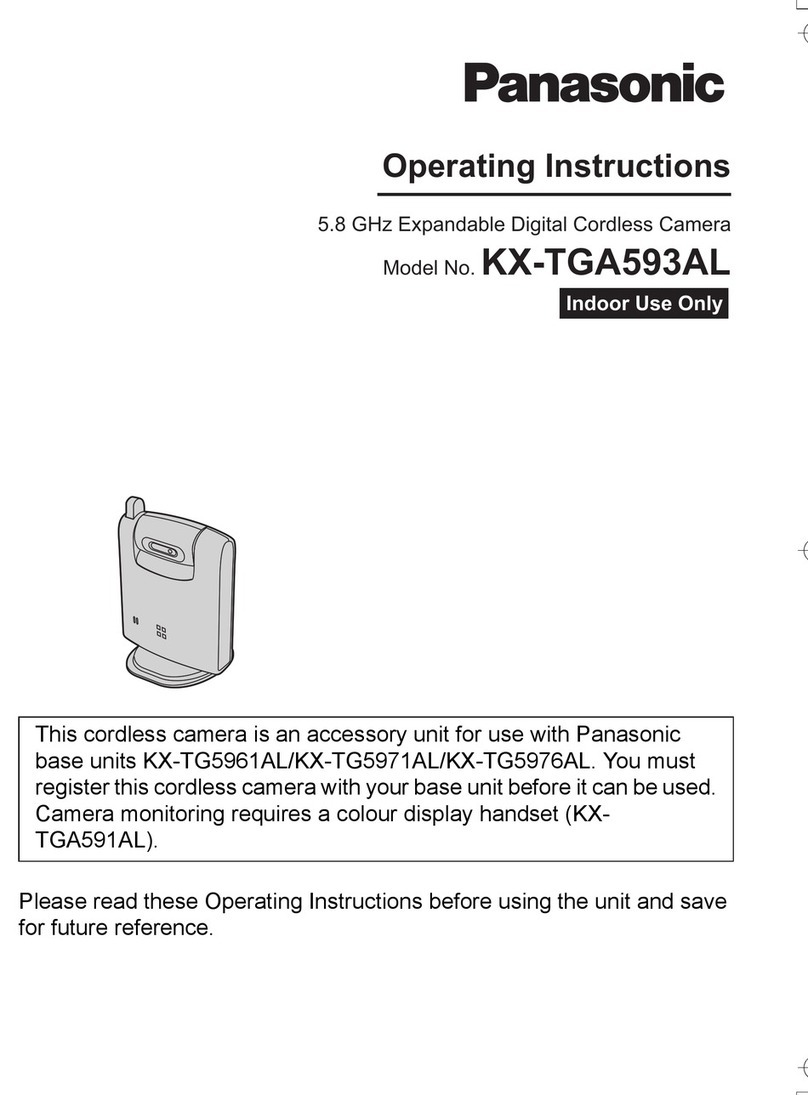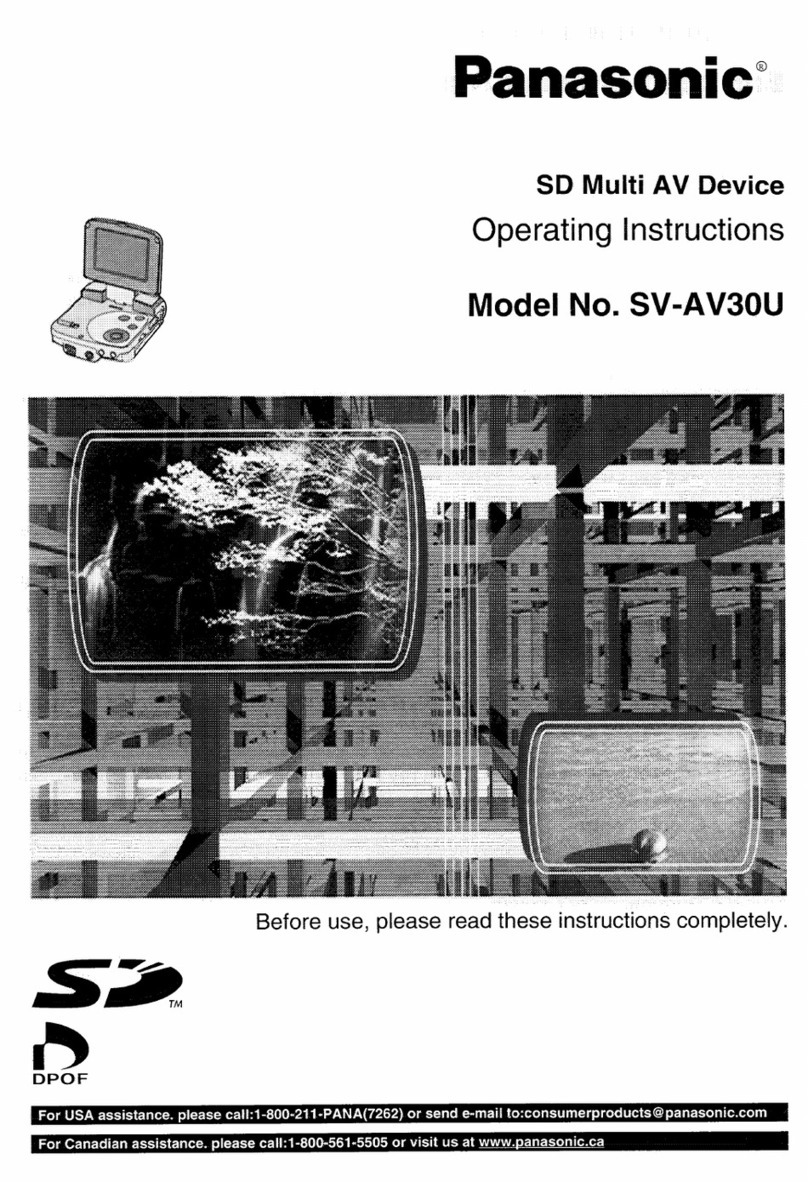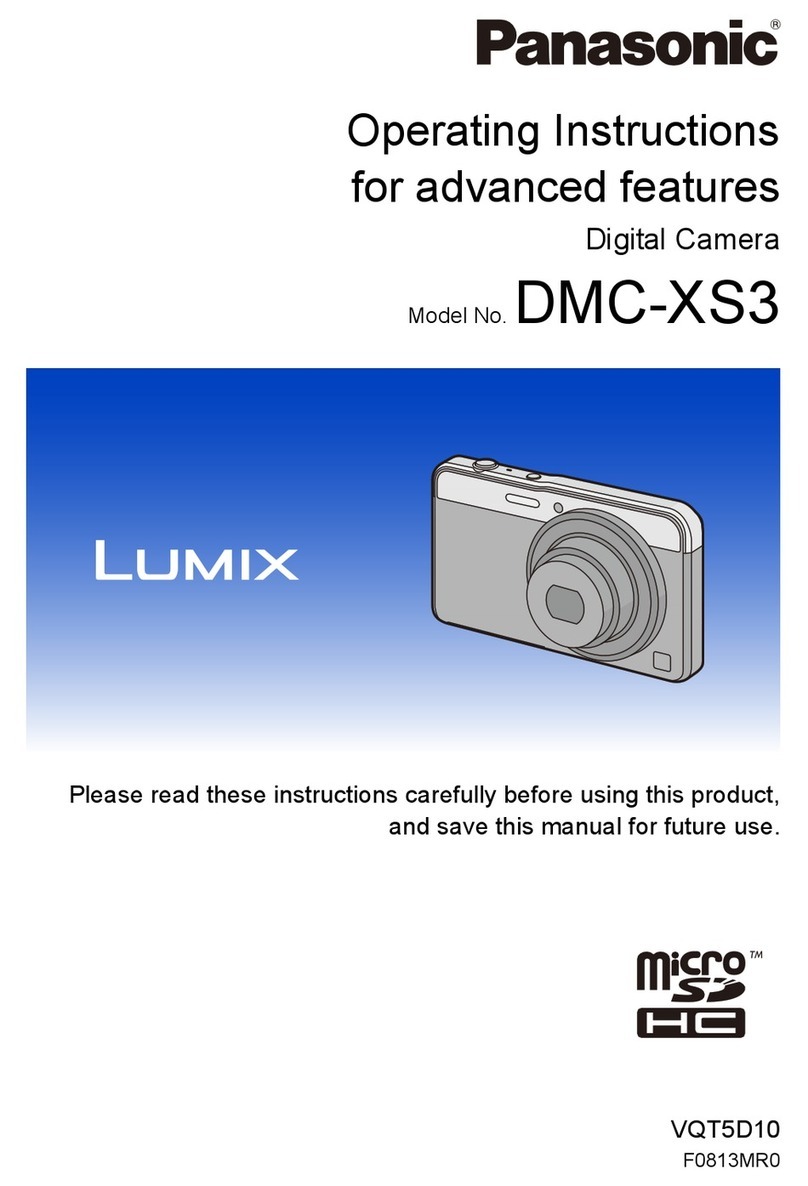Dear Customer,
We would like to take this opportunity to thank you for purchasing this Panasonic Digital
Camera. Please read these Operating Instructions carefully and keep them handy for
future reference. Please note that the actual controls and components, menu items, etc.
of your Digital Camera may look somewhat different from those shown in the
illustrations in these Operating Instructions.
Carefully observe copyright laws.
•Recording of pre-recorded tapes or discs or other published or broadcast material for
purposes other than your own private use may infringe copyright laws. Even for the purpose
of private use, recording of certain material may be restricted.
∫Product identification marking
∫About the AC adaptor (supplied)
•The unit is in the standby condition when the AC adaptor is connected. The primary circuit is
always “live” as long as the AC adaptor is connected to an electrical outlet.
Information for Your Safety
WARNING:
To reduce the risk of fire, electric shock or product damage,
•Do not expose this unit to rain, moisture, dripping or splashing.
•Use only the recommended accessories.
•Do not remove covers.
•Do not repair this unit by yourself. Refer servicing to qualified service personnel.
The socket outlet shall be installed near the equipment and shall be easily
accessible.
Product Location
Digital Camera Bottom
CAUTION!
To reduce the risk of fire, electric shock or product damage,
•Do not install or place this unit in a bookcase, built-in cabinet or in another
confined space. Ensure this unit is well ventilated.
∫About the battery pack
•Do not heat or expose to flame.
•Do not leave the battery(ies) in a car exposed to direct sunlight for a long period of time with
doors and windows closed.
•Do not use any other USB connection cables except the supplied one or a genuine
Panasonic USB connection cable (DMW-USBC1: optional).
•Do not use any other AC adaptors except the supplied one.
•Always use a genuine Panasonic AV cable (DMW-AVC1: optional).
•Always use genuine Panasonic batteries (DMW-BCM13E).
•If you use other batteries, we cannot guarantee the quality of this product.
•Keep the Memory Card out of reach of children to prevent swallowing.
Keep this unit as far away as possible from electromagnetic equipment (such as
microwave ovens, TVs, video games etc.).
•If you use this unit on top of or near a TV, the pictures and/or sound on this unit may be
disrupted by electromagnetic wave radiation.
•Do not use this unit near cell phones because doing so may result in noise adversely
affecting the pictures and/or sound.
•Recorded data may be damaged, or pictures may be distorted, by strong magnetic fields
created by speakers or large motors.
•Electromagnetic wave radiation may adversely affect this unit, disturbing the pictures and/or
sound.
•If this unit is adversely affected by electromagnetic equipment and stops functioning properly,
turn this unit off and remove the battery or disconnect AC adaptor. Then reinsert the battery
or reconnect AC adaptor and turn this unit on.
Do not use this unit near radio transmitters or high-voltage lines.
•If you record near radio transmitters or high-voltage lines, the recorded pictures and/or sound
may be adversely affected.
•
Before cleaning the camera, remove the battery or disconnect the power plug from the outlet.
•Do not press the monitor with excessive force.
•Do not press the lens with excessive force.
•Do not spray the camera with insecticides or volatile chemicals.
•Do not keep rubber or plastic products in contact with the camera for a long period of
time.
•
Do not use solvents such as benzine, thinner, alcohol, kitchen detergents, etc., to clean the
camera, since it may deteriorate the external case or the coating may peel off.
•Do not leave the camera with the lens facing the sun, as rays of light from the sun may
cause it to malfunction.
•Always use the supplied cords and cables.
•Do not extend the cords or the cables.
•During access (image writing, reading and deleting, formatting etc.), do not turn this
unit off, remove the battery, card or disconnect the AC adaptor (supplied).
Furthermore, do not subject the camera to vibration, impact or static electricity.
•The data on the built-in memory or the card may be damaged or lost due to electromagnetic
waves, static electricity or breakdown of the camera or the card. We recommend storing
important data on a PC etc.
•Do not format the card on your PC or other equipment. Format it on the camera only to
ensure proper operation.
•The battery is not charged when the camera is shipped. Charge the battery before use.
•Charge the battery only when it is inserted in the camera.
•Do not remove or damage the external label on the battery.
•The battery is a rechargeable lithium ion battery. If the temperature is too high or too
low, the operating time of the battery will become shorter.
•The battery becomes warm after using and during and after charging. The camera also
becomes warm during use. This is not a malfunction.
•Do not leave any metal items (such as clips) near the contact areas of the power plug
or near the batteries.
•Store the battery in a cool and dry place with a relatively stable temperature: [Recommended
temperature: 15 oC to 25 oC (59 oF to 77 oF), Recommended humidity: 40%RH to 60%RH]
•Do not store the battery for a long time while fully charged. When storing the battery for
a long period of time, we recommend charging it once a year. Remove the battery from the
camera and store it again after it has completely discharged.
CAUTION
•Danger of explosion if battery is incorrectly replaced. Replace only with the type
recommended by the manufacturer.
•When disposing of the batteries, please contact your local authorities or dealer and ask
for the correct method of disposal.
Warning
Risk of fire, explosion and burns. Do not disassemble, heat above 60 xC or
incinerate.
Cautions for Use
These symbols indicate separate collection of
waste electrical and electronic equipment or
waste batteries.
More detailed information is contained in
“Operating Instructions for advanced features
(PDF format)”.
Check that all the accessories are supplied before using the camera.
Product numbers correct as of January 2014. These may be subject to change.
•Consult the dealer or Panasonic if you lose the supplied accessories. (You can purchase the
accessories separately.)
Sales and Support Information
Customer Communications Centre
•For customers within the UK: 0844 844 3899
•For customers within Ireland: 01 289 8333
•Monday – Friday 9:00 am – 5:00 pm (Excluding public holidays).
•For further support on your product, please visit our website: www.panasonic.co.uk
Direct Sales at Panasonic UK
•Order accessory and consumable items for your product with ease and confidence by phoning our
Customer
Communications
Centre Monday – Friday 9:00 am – 5:00 pm (Excluding public holidays).
•Or go on line through our Internet Accessory ordering application at www.pas-europe.com.
•Most major credit and debit cards accepted.
•All enquiries transactions and distribution facilities are provided directly by Panasonic UK.
•It couldn’t be simpler!
•Also available through our Internet is direct shopping for a wide range of finished products. Take a
browse on our website for further details.
•Accessories and/or model numbers may vary between countries. Consult your local dealer.
∫Attaching the Lens Cap
∫Attaching the Shoulder Strap
Accessories
Battery Pack (DMW-BCM13E) Lens Cap/Lens Cap String (VYQ8537)
USB Connection Cable (K1HY08YY0037) AC Adaptor (VSK0775)
Shoulder Strap (VFC4903)
∫Optional Accessories
Battery Pack: DMW-BCM13
USB Connection Cable: DMW-USBC1
AV Cable: DMW-AVC1
Names of Main Parts
1Motion picture button
2Shutter button
3Zoom lever
4Self-timer indicator/
AF Assist Lamp
5Lens
6Flash
7Lens barrel
8Microphone
9[ ] (Flash open) button
:Speaker
;Shoulder strap eyelet
<Camera [ON/OFF] button
=Mode dial
>Monitor
?[DISP.] button
@[EXPOSURE] button
A[(] (Playback) button
BCharging lamp
C[Q.MENU] button/
[ ] (Delete/Cancel) button
DCursor buttons
3(
È
)/4(#)/2(ë)/1(‰)
E[MENU/SET] button
FTripod mount
GCard/Battery door
HRelease lever
I[AV OUT/DIGITAL] socket
•When charging is complete, the charging lamp will go off - then you may disconnect
the camera from the power outlet or computer.
∫List of Recording Modes
Preparations
SD Memory Card (optional)
•The following cards, which conform to the SD standard, can be used with this unit.
(These cards are indicated as card in the text.)
SD Memory Card (8 MB to 2 GB)
SDHC Memory Card (4 GB to 32 GB)
SDXC Memory Card (48 GB, 64 GB)
Charging time Approx. 210 min
Tips for taking good pictures
Hold the camera gently with
both hands, keep your arms
still at your side and stand
with your feet slightly apart.
•Be careful not to put your
fingers on the flash, AF Assist
Lamp A, microphone B,
speaker or lens etc.
CTripod mount
•A tripod with a screw length of
5.5 mm (0.22 inch) or more may
damage this unit if attached.
Selecting the Recording Mode
Switching the mode by rotating the mode dial.
•Rotate the mode dial slowly to select the desired
mode.
¦Intelligent Auto Mode
The subjects are recorded using settings automatically selected by the camera.
Programme AE Mode
The subjects are recorded using your own settings.
Manual Exposure Mode
The exposure is adjusted by the aperture value and the shutter speed which are
manually adjusted.
Panorama Shot Mode
This mode allows you to take panorama pictures.
This mode allows you to select any of the 13 image effects including [Old Days],
[High Key], and [Dynamic Monochrome].
ÛScene Mode
This mode allows you to take pictures that match the scene being recorded.
This mode allows you to select any of the 13 scenes including [Sports], [Food], and
[Starry Sky].
Scenery Mode
This allows you to take pictures of a wide landscape.
Portrait Mode
When taking pictures of people outdoors during the daytime, this mode allows you to
improve the appearance and make their skin tones look healthier.
Creative Control Mode
Record while checking the image effect.
This mode allows you to select any of the 15 image effects including [Old Days],
[High Key], and [Dynamic Monochrome].