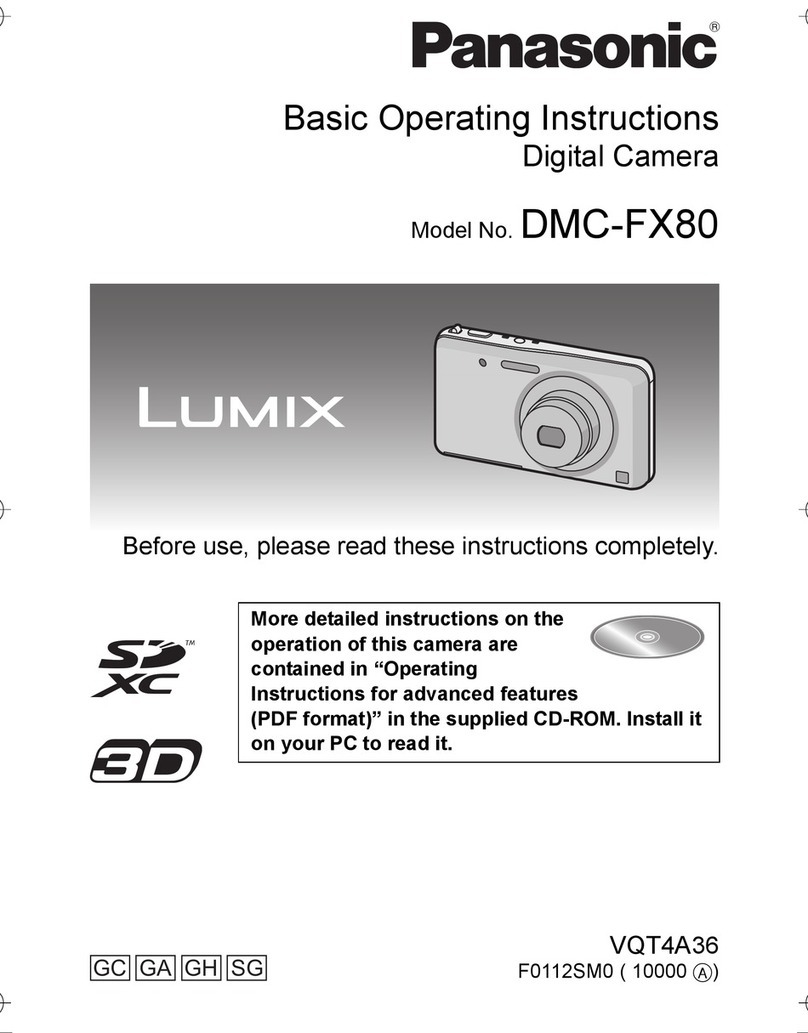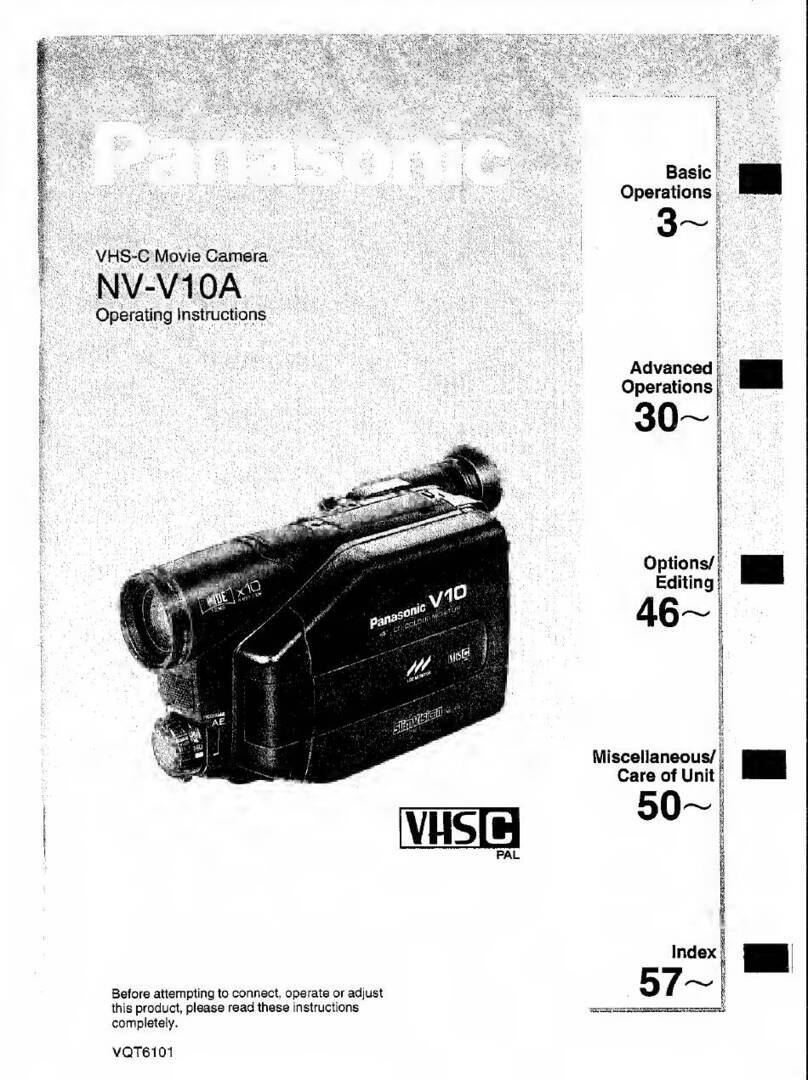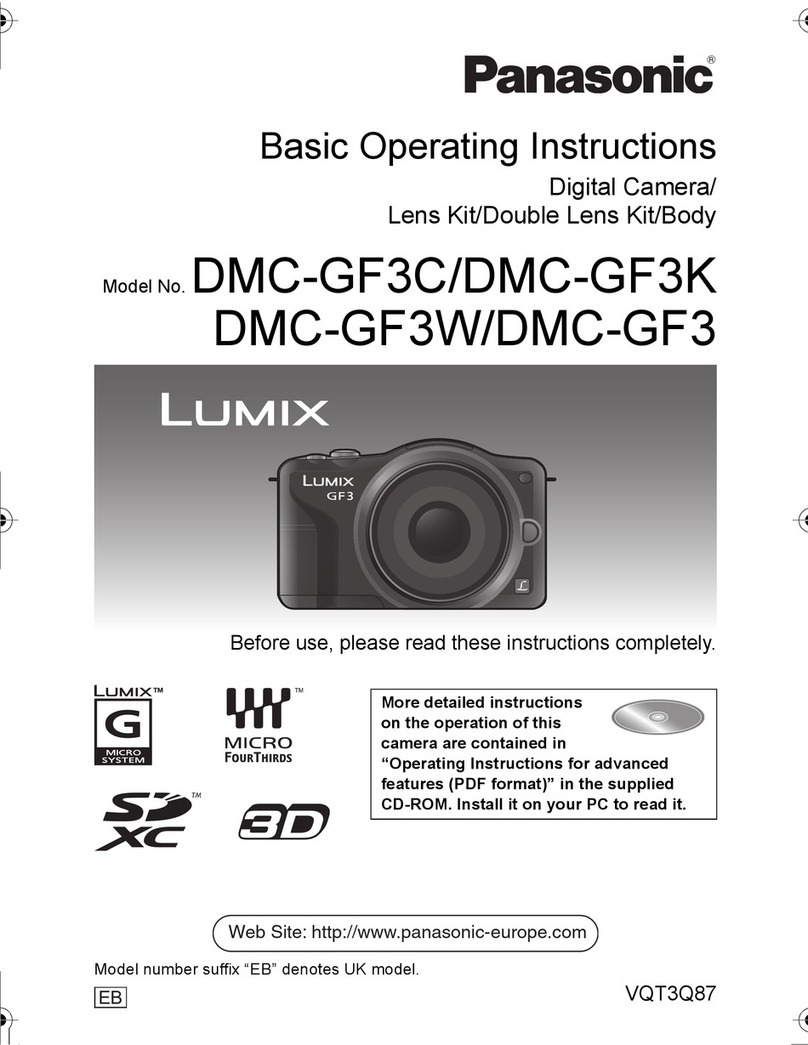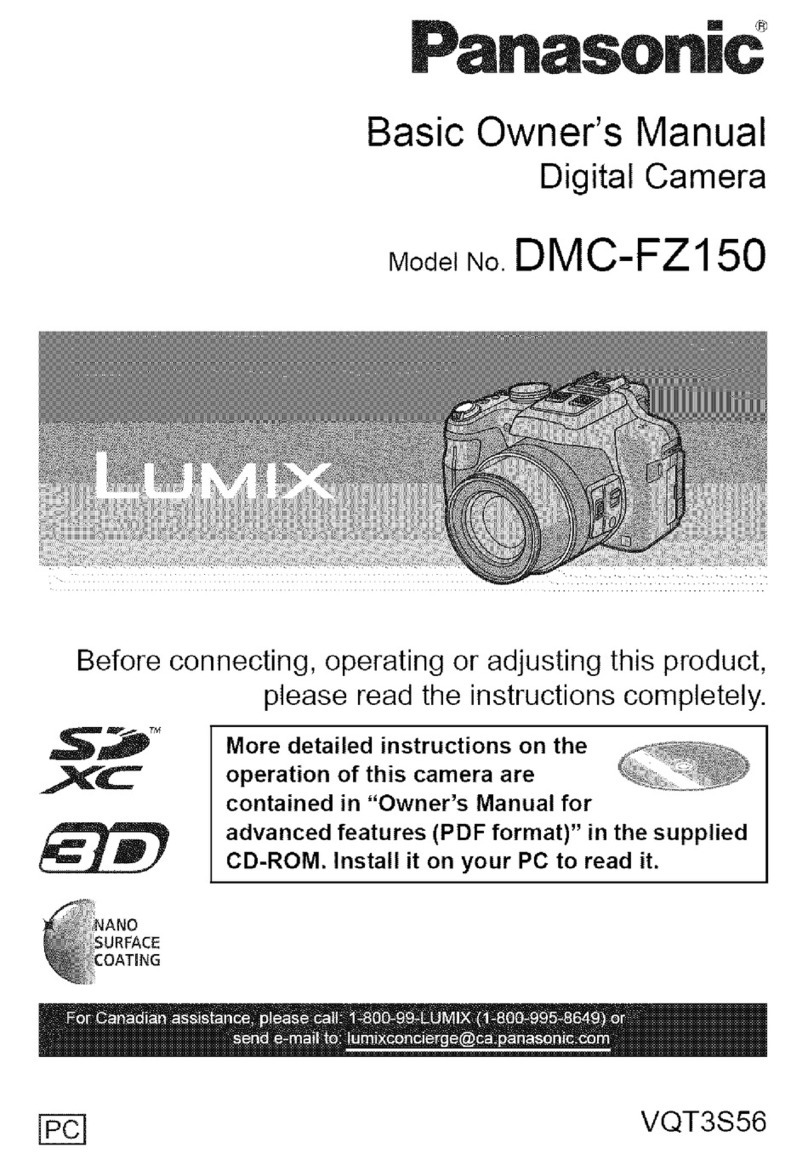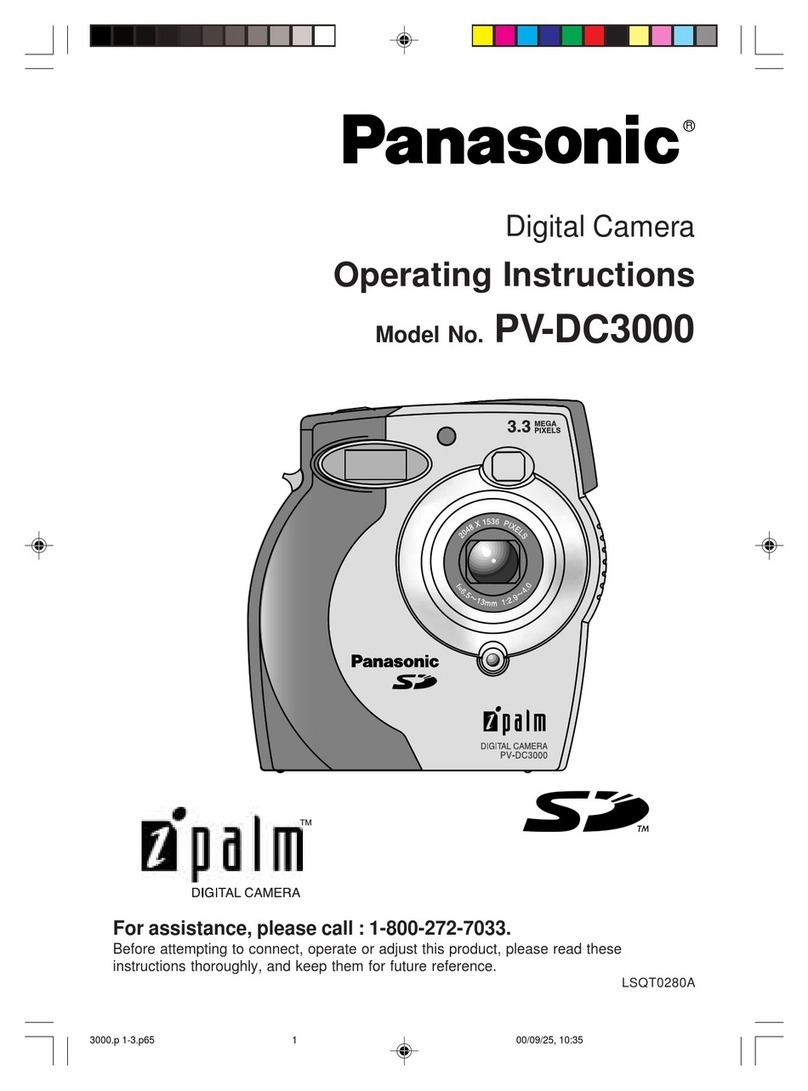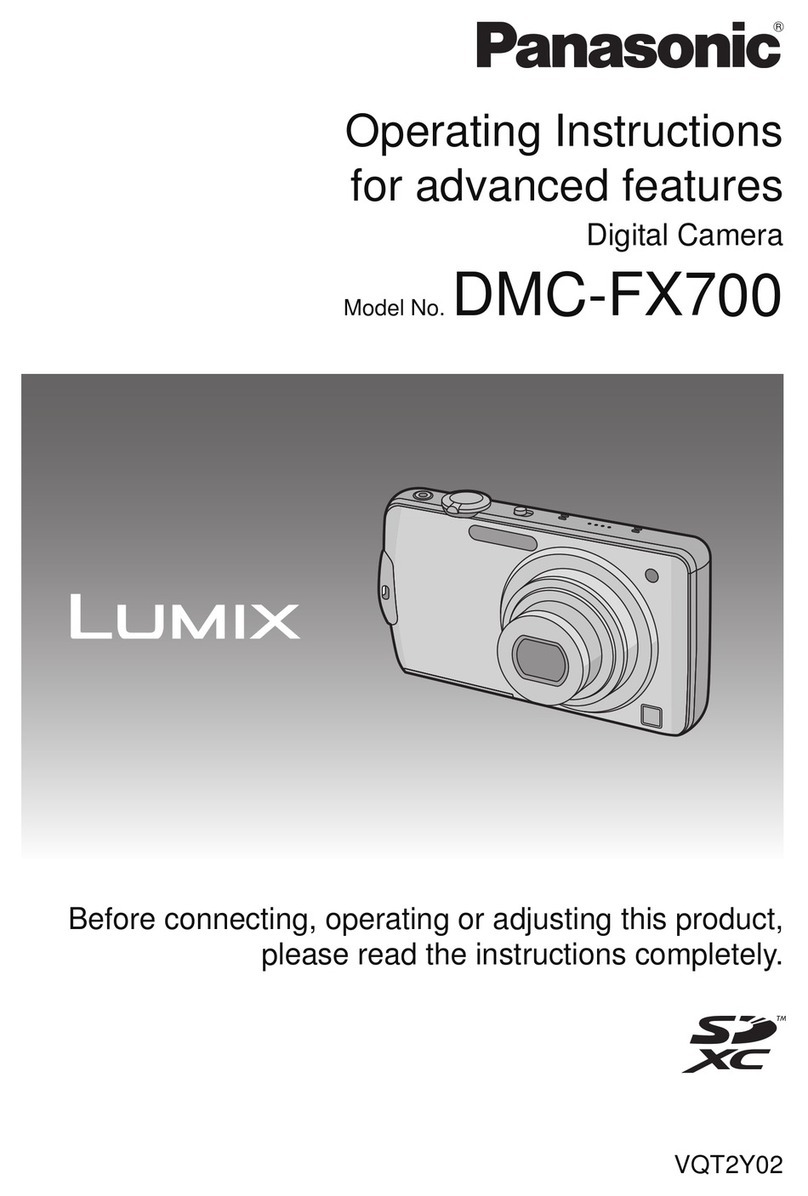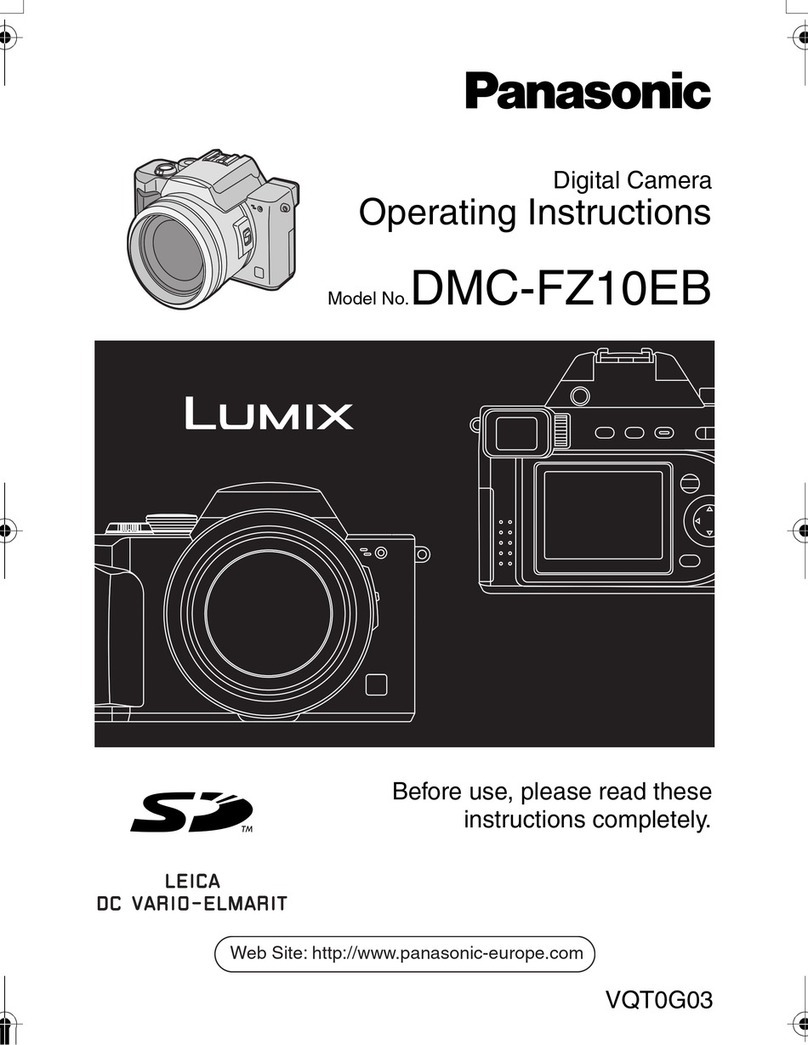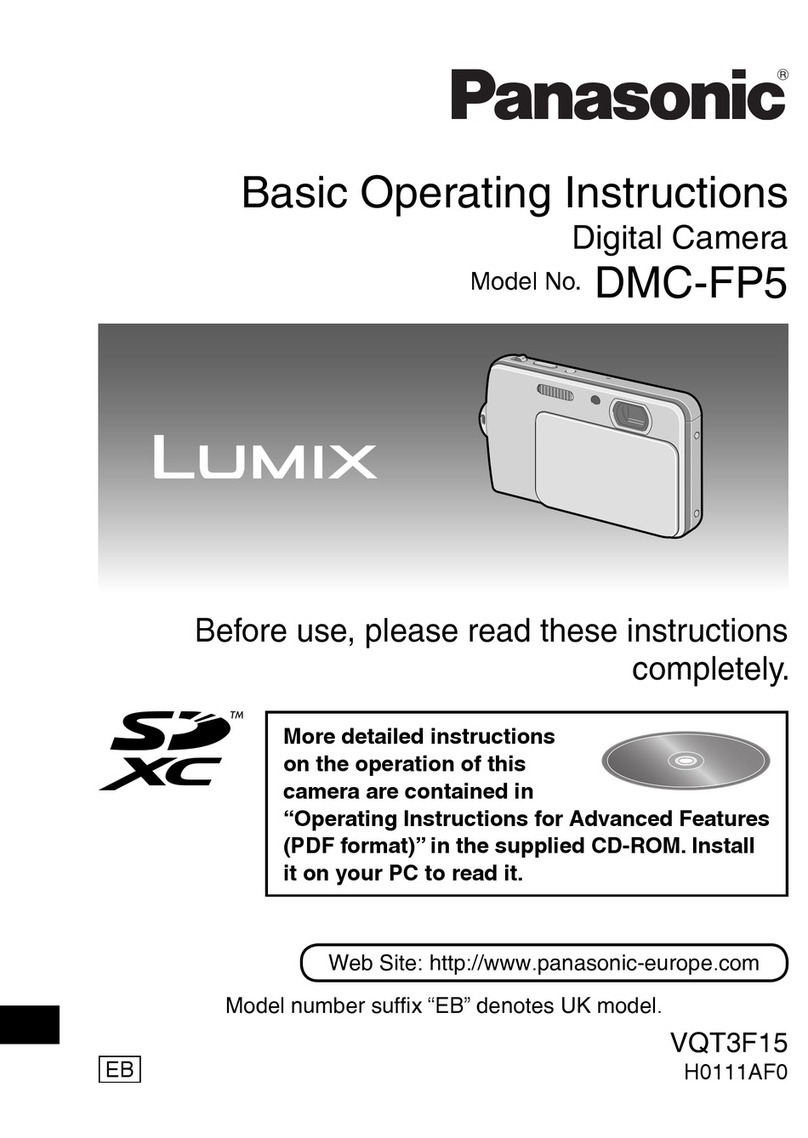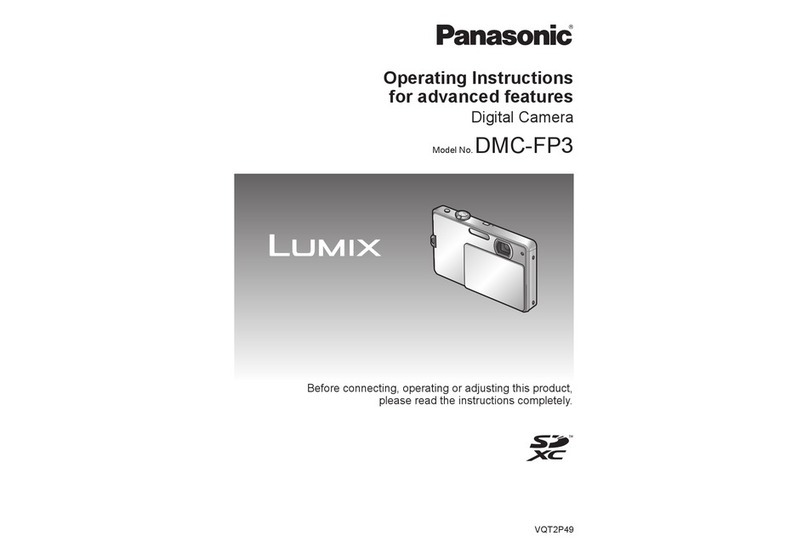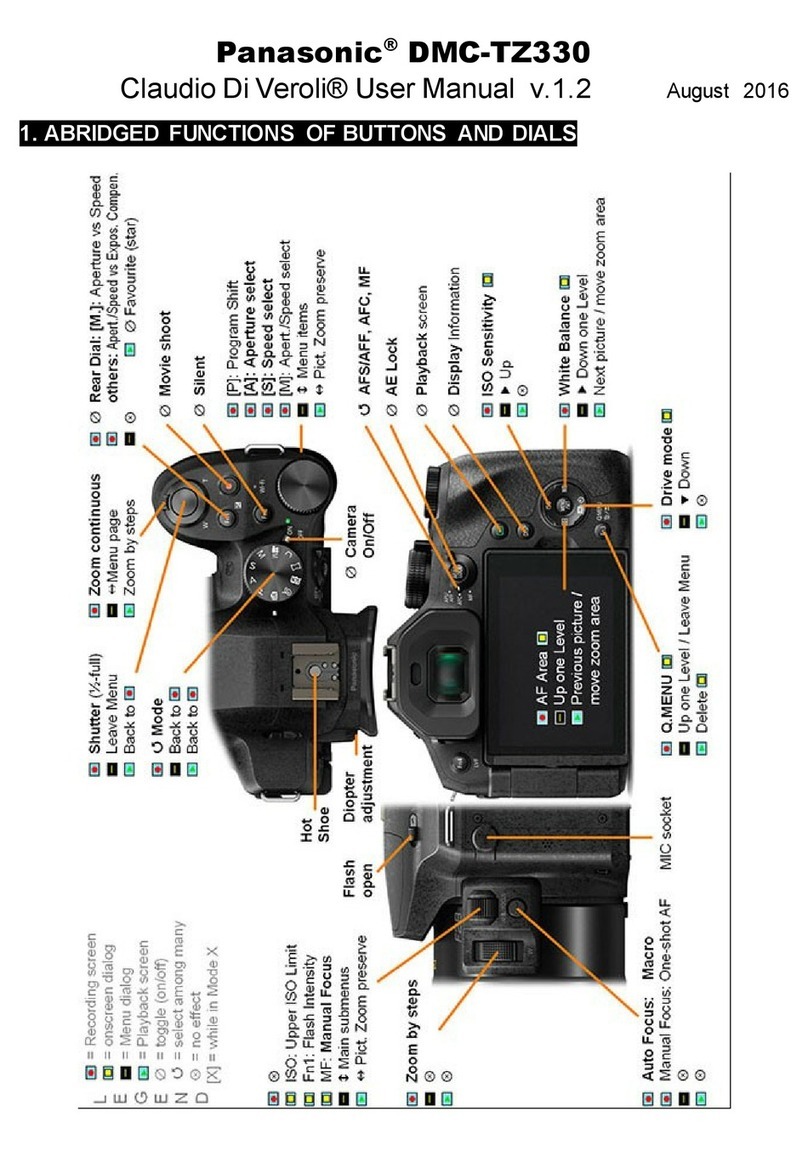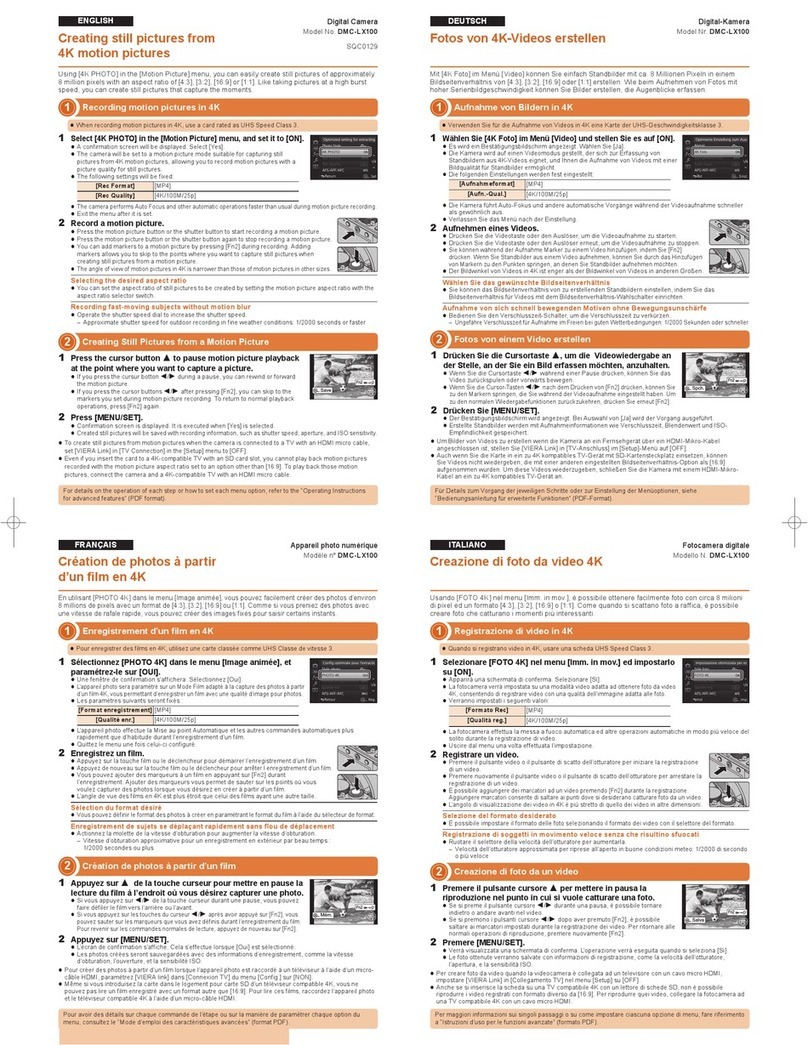Dear Customer,
Thank you for choosing Panasonic!
You have purchased one of the most sophisticated and reliable products on the market
today. Used properly, we’re sure it will bring you and your family years of enjoyment.
Please take time to fill in the information on the below. The serial number is on the tag
located on the underside of your camera. Be sure to retain this manual as your
convenient camera information source.
Please note that the ac tual controls and components, menu items, etc. of your Digital
Camera may look somewhat different from those shown in the illustrations in this
Owner’s Manual.
Carefully observe copyright laws.
•Recording of pre-recorded tapes or discs or other published or broadcast material for
purposes other than your own private use may infringe copyright laws. Even for the purpose
of private use, recording of certain material may be restricted.
∫Product identification marking
More detailed owner’s manual are available in “Owner’s Manual for
advanced features (PDF format)”. To read it, download it from the
website.
http://panasonic.jp/support/dsc/oi/index.html?model=
DMC-ZS45&dest=PC
•Click the desired language.
¢You will need Adobe Reader to browse or print the Owner’s
Manual (PDF format).
You can download and install a version of Adobe Reader that
you can use with your OS from the following website. (As of January 2015)
http://www.adobe.com/products/acrobat/readstep2.html
A lithium ion battery that is recyclable powers the product you
have purchased. Please call 1-800-8-BATTERY for information
on how to recycle this battery.
Information for Your Safety
WARNING:
To reduce the risk of fire, electric shock or product damage,
•Do not expose this unit to rain, moisture, dripping or splashing.
•Use only the recommended accessories.
•Do not remove covers.
•Do not repair this unit by yourself. Refer servicing to qualified service personnel.
The socket outlet shall be installed near the equipm ent and shall be easily
accessible.
Product Location
Digital Camera Bottom
∫About the AC adaptor (supplied)
∫About the battery pack
•Do not heat or expose to flame.
•Do not leave the battery(ies) in a car exposed to direct sunlight for a long period of time with
doors and windows closed.
•Do not use any other USB connection cables except the supplied one or a genuine
Panasonic USB connection cable (DMW-USBC1: optional).
•Use a “High Speed HDMI micro cable” with the HDMI logo.
Cables that do not comply with the HDMI standards will not work.
“High Speed HDMI micro cable” (Type D–Type A plug, up to 2 m (6.6 feet) long)
•Do not use any other AC adaptors except the supplied one.
•Always use a genuine Panasonic AV cable (DMW-AVC1: optional).
•Always use genuine Panasonic batteries (DMW-BCM13PP).
•If you use other batteries, we cannot guarantee the quality of this product.
•Keep the Memory Card out of reach of children to prevent swallowing.
Keep this unit as far away as possible from electromagnetic equipment (such as
microwave ovens, TVs, video games etc.).
•If you use this unit on top of or near a TV, the pictures and/or sound on this unit may be
disrupted by electromagnetic wave radiation.
•Do not use this unit near cell phones because doing so may result in noise adversely
affecting the pictures and/or sound.
•Recorded data may be damaged, or pictures may be distorted, by strong magnetic fields
created by speakers or large motors.
•
Electromagnetic wave radiation may adv ersely affect this unit, dis turbing the pictures and/or sound.
•If this unit is adversely affected by electromagnetic equipment and stops functioning properly,
turn this unit off and remove the battery or disconnect AC adaptor. Then reinsert the battery
or reconnect AC adaptor and turn this unit on.
Do not use this unit near radio transmitters or high-voltage lines.
•If you record near radio transmitters or high-voltage lines, the recorded pictures and/or sound
may be adversely affected.
To display regulations:
1Select
[Wi-Fi Setup]
in the [Wi-Fi] menu.
2
Press
3/4 to select [Regulations], and t hen press [MENU/SET]
.
CAN ICES-3(B)/NMB-3(B)
This device complies with RSS-210 of the IC Rules.
Operation is subject to the following two conditions:
(1) This device may not cause harmful interference,
(2) This device must accept any interference received,
including interference that may cause undesired operation of the device.
This available scientific evidence does not show that any health problems are
associated with using low power wireless devices. The re is no proof, however, that
these low power wireless devices are absolutely safe. Low power Wireless devices
emit low levels of radio frequency energy (RF) in the microwave range while being
used. Whereas high levels of RF can produce health effects (by heating issue),
exposure of low-level RF that does not produce heating effects causes no known
adverse health effects. Many studies of low-level RF exposures have not found any
biological effects. Some studies have suggested that some biological effects might
occure, but such findings have not been confirmed by additional research.
DMC-ZS45 has been tested and found to comply with IC radiation exposure limits
set forth for an uncontrolled environment and meets the RSS-102 of the IC radio
frequency (RF) Exposure rules.
CAUTION!
To reduce the risk of fire, ele ctric shock or product damage,
•Do not install or place this unit in a bookcase, built-in cabinet or in another
confined space. Ensure this unit is well ventilated.
AC adaptor
This AC adaptor operates on AC between 11 0 V and 240 V.
But
•In the U.S.A. and Canada, the AC adaptor must be connected to a 120 V AC power
supply only.
•When connecting to an AC supply outside of the U.S.A. or Canada, use a plug adaptor to
suit the AC outlet configuration.
CAUTION
Battery pack (Lithium ion battery pack )
•Use the specified unit to recharge the battery pack.
•Do not use the battery pack with equipment other than the specified unit.
•Do not get dirt, sand, liquids, or other foreign matter on the terminals.
•Do not touch the plug terminals (i and j) with metal objects.
•Do not disassemble, remodel, heat or throw into fire.
If any electrolyte should come into contact with your hands or clothes, wash it off
thoroughly with water.
If any electrolyte should come into contact with your eyes, never rub the eyes. Rinse
eyes thoroughly with water, and then consult a doctor.
CAUTION
•Danger of explosion if battery is incorrectly replaced. Replace only with the type
recommended by the manufacturer.
•When disposing of the batteries, please contact your local authorities or dealer and ask
for the correct method of disposal.
Warni ng
Risk of fire, explosion and burns . Do not disassemble, heat above 60 xC (140 oF) or
incinerate.
Cautions for Use
•Before cleaning the camera, remove the battery or disconnect the power plug from the
outlet.
•Do not press the monitor with excessive force.
•Do not press the lens with excessive force.
•Do not spray the camera with insecticides or volatile chemicals.
•
Do not keep rubber or plastic products in contact with the camera for a long period of time.
•
Do not us e solven ts such as benzine, thinn er, alcohol , kitch en detergents, etc ., to clean the
camera, since it may deteriorate the external case or the coating may peel off.
•Do not leave the camera with the lens facing the sun, as rays of light from the sun may
cause it to malfunction.
•Always use the supplied cords and cables.
•Do not extend the cords or the cables.
•During access (image writing, reading and deleting, formatting etc.), do not turn this
unit off, remove the battery, card or disconnect the AC adaptor (supplied).
Furthermore, do not subject the camera to vibration, impact or static electricity.
•The data on the built-in memory or the card may be damaged or lost due to electromagnetic
waves, static electricity or breakdown of the camera or the card. We recommend storing
important data on a PC etc.
•Do not format the card on your PC or other equipment. Format it on the camera only to
ensure proper operation.
•The battery is not charged when the camera is shipped. Charge the battery before use.
•Charge the battery only when it is inserted in the camera.
•Do not remove or damage the external label on the battery.
•The battery is a rechargeable lithium ion battery. If the temperature is too high or too
low, the operating time of the battery will become shorter.
•The battery becomes warm after using and during and after charging. The camera also
becomes warm during use. This is not a malfunction.
•Do not leave any metal items (such as clips) near the contact areas of the power plug
or near the batteries.
•Store the battery in a cool and dry place with a relatively stable temperature: [Recommended
temperature: 15 oC to 25 oC (59 oF to 77 oF), Recommended humidity: 40%RH to 60%RH]
•Do not store the battery for a long time while fully charged. When storing the battery for
a long period of time, we recommend charging it once a year. Remove the battery from the
camera and store it again after it has completely discharged.
Check that all the ac cessories are supplied before using the camera.
Product numbers correct as of January 2015. These may be subject to change.
•If any accessories are lost, customers in Canada should visit our support page at
www.panasonic.ca/english/support for further information about obtaining replacement parts.
•Accessories and/or model numbers may vary between countries. Consult your local dealer.
Standard Accessories
Battery Pack (DMW-BCM13PP) AC Adaptor (VSK0768)
USB Connection Cable (K1HY08YY0037)
Hand Strap (VFC4737-A)
∫Optional Accessories
Battery Pack: DMW-BCM13
USB Connection Cable: DMW-USBC1
AV Cable: DMW-AVC1
Names of Main Parts
1Shutter button
2Mode dial
3Zoom lever
4Flash
5Self-timer indicator
AF Assist Lamp
6[Wi-Fi] button
7Camera [ON/OFF] button
8Microphone
9Speaker
:Lens
;Lens barrel
<Lens barrier
=Charging lamp
Wi-Fi® connection lamp
>Monitor
?[EXPOSURE] button
@[MENU/SET] button
A[DISP.] button
BStrap eyelet
C[HDMI] socket
D[AV OUT/DIGITAL] socket
EMotion picture button
F[(] (Playback) button
GCursor buttons
3(
È
)/4(#)/2(ë)/1(‰)
H[Q.MENU] button
[ ] (Delete) button
[ ] (Cancel) button
∫Adjusting the monitor angle
•Be careful not to catch your finger, etc. in the monitor.
•When rotating the monitor, be careful not to apply too much force or drop the camera.
This may cause scratches and malfunctions.
•If the monitor is rotated as shown in
the illustration, the Self Shot Mode
starts.
•Check that the camera is turned off.
•When charging is complete, the charging lamp will go off - then you may disconnect
the camera from the power outlet or computer.
ITripod mount
JCard/Battery door
KRelease lever
1Flip up the bottom of
the monitor lightly to
open.
2Adjust the angle of
the monitor. When closing
•When not using this unit,
close the monitor
completely back to the
original position.
Preparations
SD Memory Card (optional)
•The following cards, which conform to the SD standard, can be used with this unit.
(These cards are indicated as card in the text.)
SD Memory Card (8 MB to 2 GB)
SDHC Memory Card (4 GB to 32 GB)
SDXC Memory Card (48 GB, 64 GB)
Charging time Approx. 210 min
Tips for taking good pictures
Hold the camera gently with
both hands, keep your arms
still at your side and stand
with your feet slightly apart.
•Be careful not to put your fingers
on the flash, AF assist lamp,
microphone, speaker or lens etc.
ATripod mount
It may not be possible to attach
and securely fasten a tripod
with a screw length of 5.5 mm
(0.22 inch) or more to the
camera. Doing so may also
damage the camera.
It may not be possible to attach
certain types of tripods properly.
Selecting the Recording Mode
Switching the mode by rotating the mode dial.
•Rotate the mode dial slowly to select the desired
mode.
∫List of Recording Modes
We recommend this mode for beginners or those who want to leave the settings to the
camera and record casually.
∫Scene Detection
When the camera identifies the optimum scene, the icon of the scene concerned is displayed
in blue for 2 seconds, after which its color changes to the usual red.
¦Intelligent Auto Mode
The subjects are recorded using settings automatically selected by the camera.
Program AE Mode
The subjects are recorded using your own settings.
Aperture-Priority AE Mode
The shutter speed is automatically determined by the aperture value you set.
Shutter-Priority AE Mode
The aperture value is automatically determined by the shutter speed you set.
Manual Exposure Mode
The exposure is adjusted by the aperture value and the shutter speed which are
manually adjusted.
Custom Mode
Use this mode to take pictures with previously registered settings.
Panorama Shot Mode
This mode allows you to take panorama pictures.
This mode allows you to select any of the 13 image effects including [Old Days],
[High Key], and [Dynamic Monochrome].
ÛScene Mode
This mode allows you to take pictures that match the scene being recorded.
This mode allows you to select any of the 16 scenes including [Portrait],
[Scenery], and [Starry Sky].
Creative Control Mode
Record while checking the image effect.
This mode allows you to select any of the 15 image effects including [Old Days],
[High Key], and [Dynamic Monochrome].
Taking pictures using the automatic function
(Intelligent Auto Mode)
Mode dial
•Set the mode dial to [ ].
Shutter button
•Press the shutter button halfway to focus, and
then press the shutter button fully (push it in
further), and take the picture.
[i-Portrait] [i-Scenery]
[i-Macro] [i-Night Portrait]¢1
[i-Night Scenery] [iHandheld Night Shot]¢2
[i-Sunset]
¢1 Only displayed when the flash is set to [ ].
¢2 Only displayed when [iHandheld Night Shot] is set to [ON].
Using the Zoom
To make subjects appear further away use (Wide):
Rotate the zoom lever towards Wide.
To make subjects appear closer use (Tele):
Rotate the zoom lever towards Tele.
Optical Zoom
Zooms in without deteriorating the image quality.
Maximum magnification: 20k
Extended Optical Zoom (EZ)
This function works when any of the picture sizes indicated with is selected.
You can zoom in further than you can with the Optical Zoom without deteriorating the image
quality.
Maximum magnification: 45k
(This includes the optical zoom magnification. The magnification level differs depending on
[Picture Size] setting.)
Intelligent Zoom
Enabled when [i.Zoom] in the [Rec] menu is set to [ON].
You can zoom in up to twice the original zoom magnification while minimizing the
deterioration of the image quality.
Digital Zoom
This function works when [Digital Zoom] in the [Rec] menu is set to [ON].
Although the image quality deteriorates every time you zoom in further, you can zoom in up to
four times the original zoom magnification.
Functions and settings can be changed using 3/4/2/1
and [MENU/SET]. (Some functions and settings will not be
available for selection de pending on the Recording Mode.)
∫[Picture Size]
A picture tak en with the camera is saved as picture data of up to approximately 16 million pixels.
The smaller the number of pixels is, the greater the number of recordable pictures will be.
•Quality [A]
∫[Quality]
Set the compression rate at which the pictures are to be stored.
∫[Sensitivity]
This allows the Sensitivity to light (ISO sensitivity) to be set. Setting to a higher figure enables
pictures to be taken even in dark places without the resulting pictures coming out dark.
∫[Date Stamp]
You can take a picture with date and time of recording.
This unit can record motion p ictures in MP4 format.
•Still pictures can be taken during motion picture recording by pressing the shutter button.
(Simultaneous recording)¢
¢Simultaneous recording is not possible in the following cases:
–When [Rec Quality] is set to [VGA]
–[Miniature Effect] (Creative Control Mode)
∫About the recording quality setting
The recording quality for motion pictures can be changed in [Rec Quality] of the
[Motion Picture] menu.
•When recording to the built-in memory, [Rec Quality] is fixed to [VGA].
•The maximum continuous recordable time of a motion picture is 29 minutes and 59 seconds,
which is equivalent to a file size of approximately 4 GB.
You can check the recordable time on the screen. (With [FHD], the file size becomes larger,
causing the recordable time to become shorter than 29 minutes and 59 seconds)
∫About zooming while recording motion pictures
•The Extended Optical Zoom and Intelligent Zoom cannot be used during the motion picture
recording.
•If you use Extended Optical Zoom or Intelligent Zoom, the angle of view may change
drastically when you start or finish recording a motion picture.
Changing Functions and Settings
3(
È
) The exposure compensation or Auto Bracket setting screen is displayed.
4(#)The macro setting screen is displayed.
[ ]([AF Macro])/[ ]([Macro Zoom])/[OFF]
2(ë)The Self-Timer setting screen is displayed.
[ ]([10sec.])/[ ]([2sec.])/[OFF]
1(‰)
The flash setting screen is displayed.
[‡]([Auto])/[ ]([iAuto])/[ ]([Auto/Red-Eye])/[‰]([Forced Flash On])/
[ ]([Slow Sync./Red-Eye])/[Œ]([Forced Flash Off])
The menu screen is displayed.
This operation is also available during playback.
Menus convenient for taking pictures
Save location 16 M (4:3) 3 M (4:3) 0.3 M (4:3)
Built-in Memory (Approx. 78 MB) 14 50 155
Card (8 GB) 1300 5700 15400
Settings Description of settings
[A]([Fine]) When giving priority to the picture quality
[›]([Standard]) When using the standard picture quality and increasing the number
of pictures to be recorded without changing the number of pixels
[100] [3200]
Recording location
(recommended) When it is light (outdoors) When it is dark
Shutter speed Slow Fast
Noise Less Increased
Jitter of the subject Increased Less
Settings Description of settings
[W/O TIME] Stamp the year, month, and day.
[WITH TIME] Stamp the year, month, day, hour, and minutes.
[OFF] —
Recording Motion Pictures
Mode dial
•You can record motion pictures fitting each
Recording Mode.
(Motion pictures cannot be recorded in
Panorama Shot Mode.)
Motion picture button
•The recording state indicator (red) will flash
while recording motion pictures.
•Stop the recording by pressing the motion
picture button again.
Settings Size Frame rate Bit rate Aspec t ratio
[FHD] 1920k1080
30p
20 Mbps 16:9
[HD] 1280k720 10 Mbps
[VGA] 640k480 4 Mbps 4:3
R
1
m
07
s