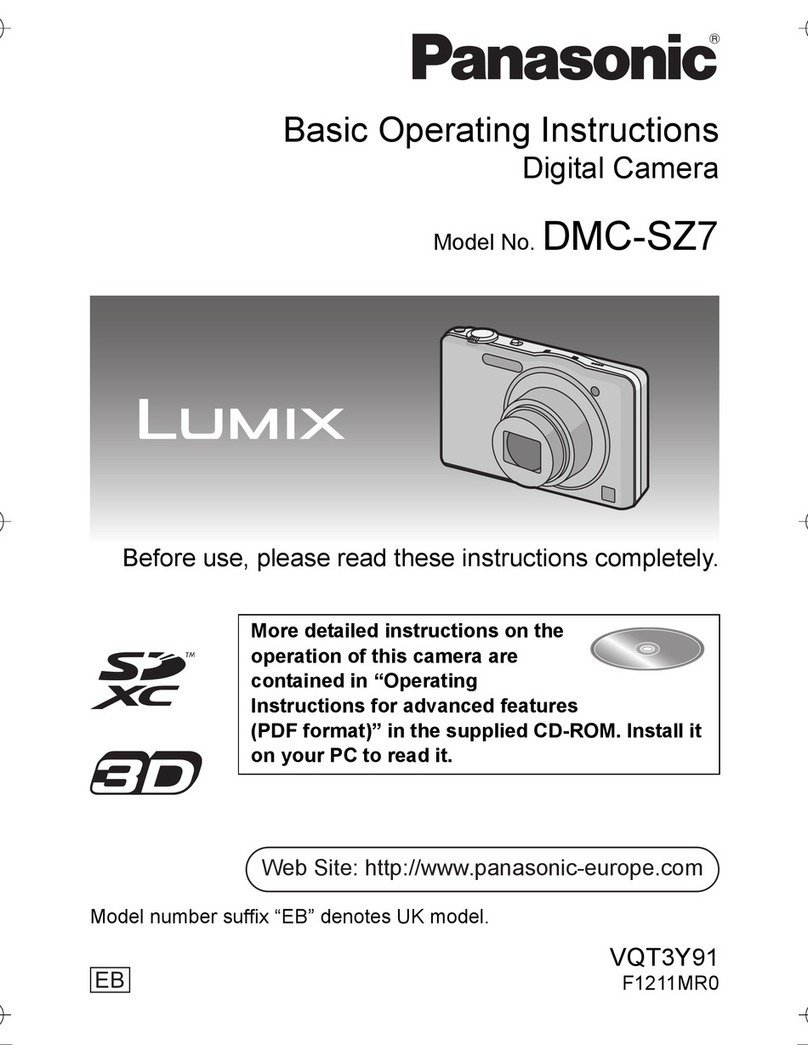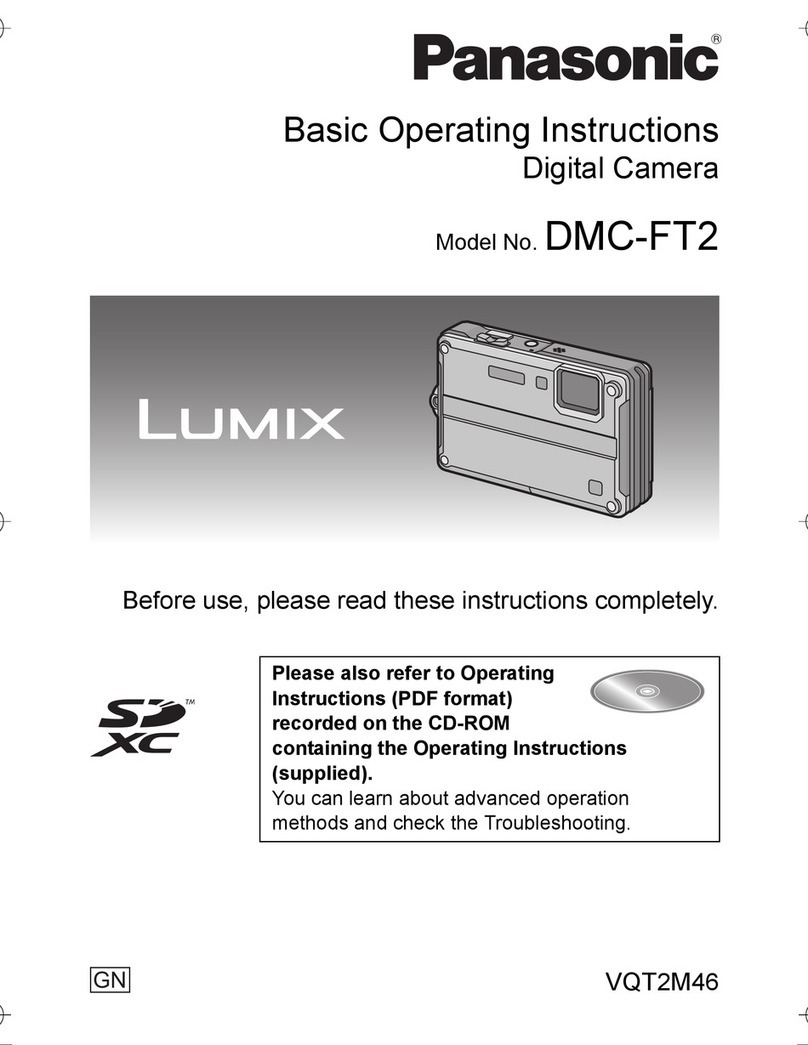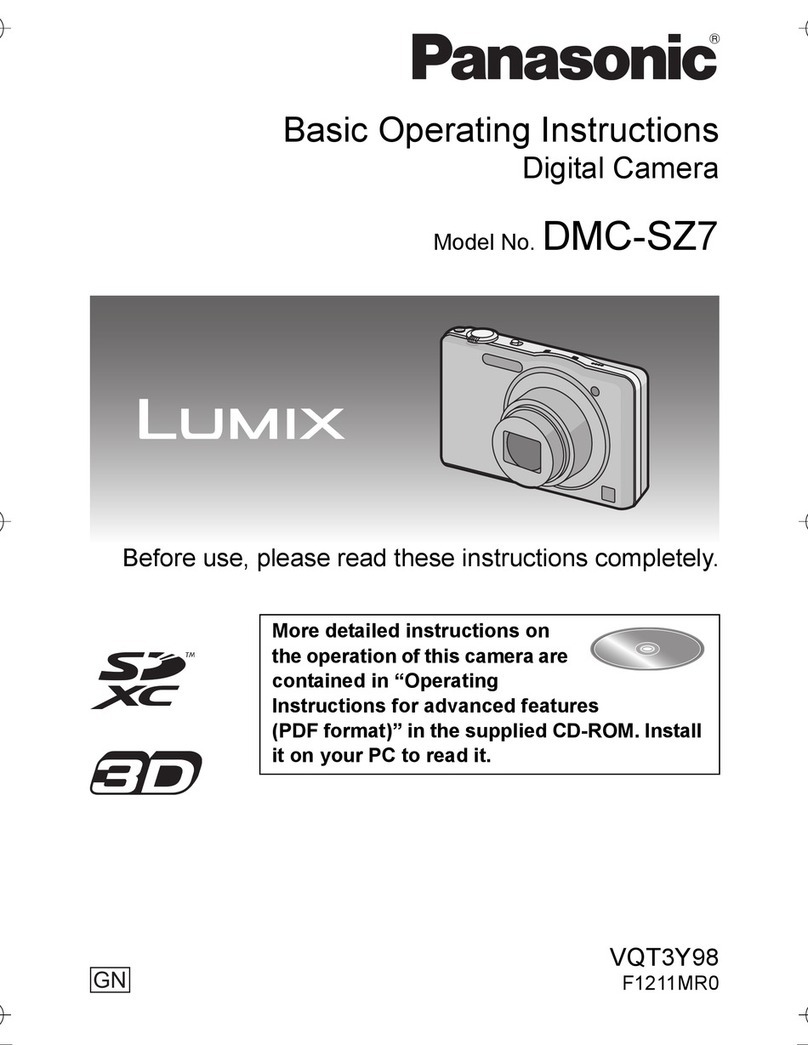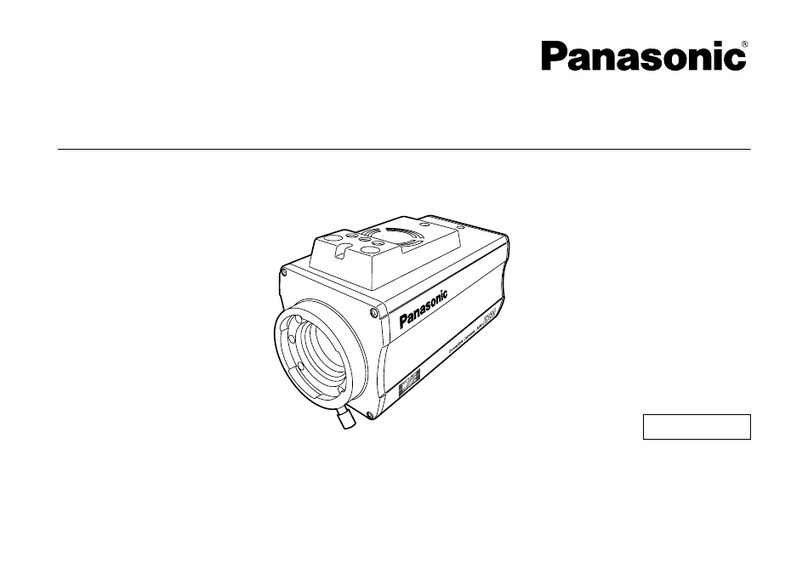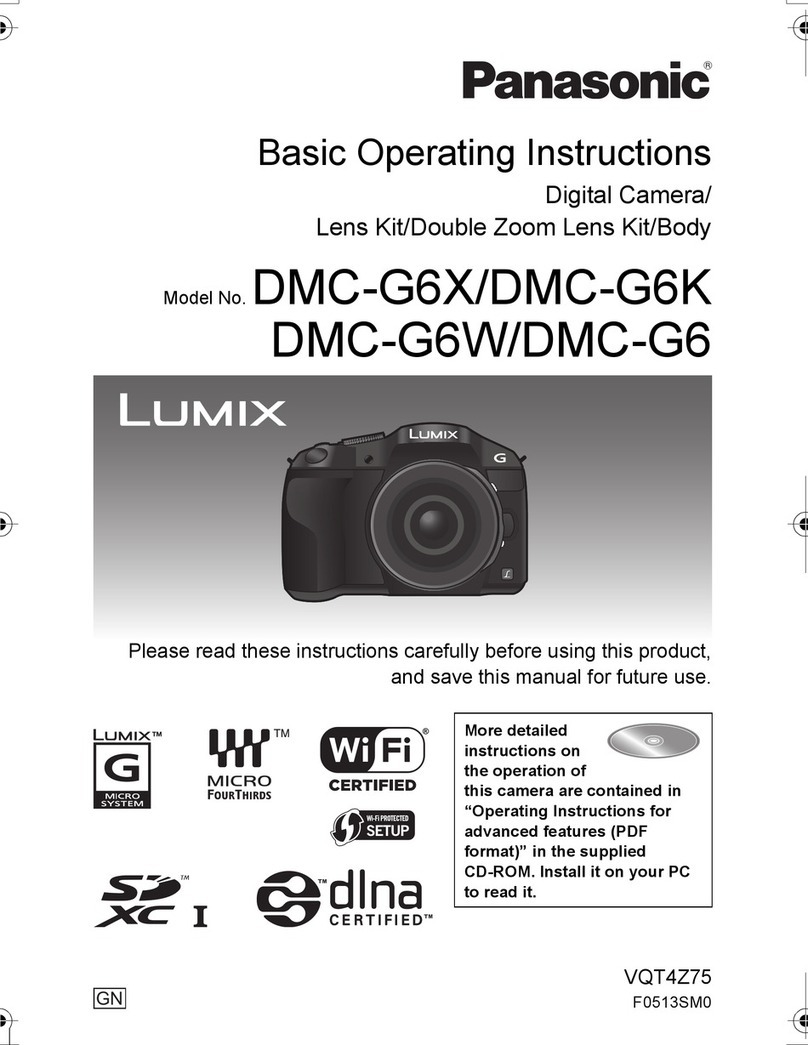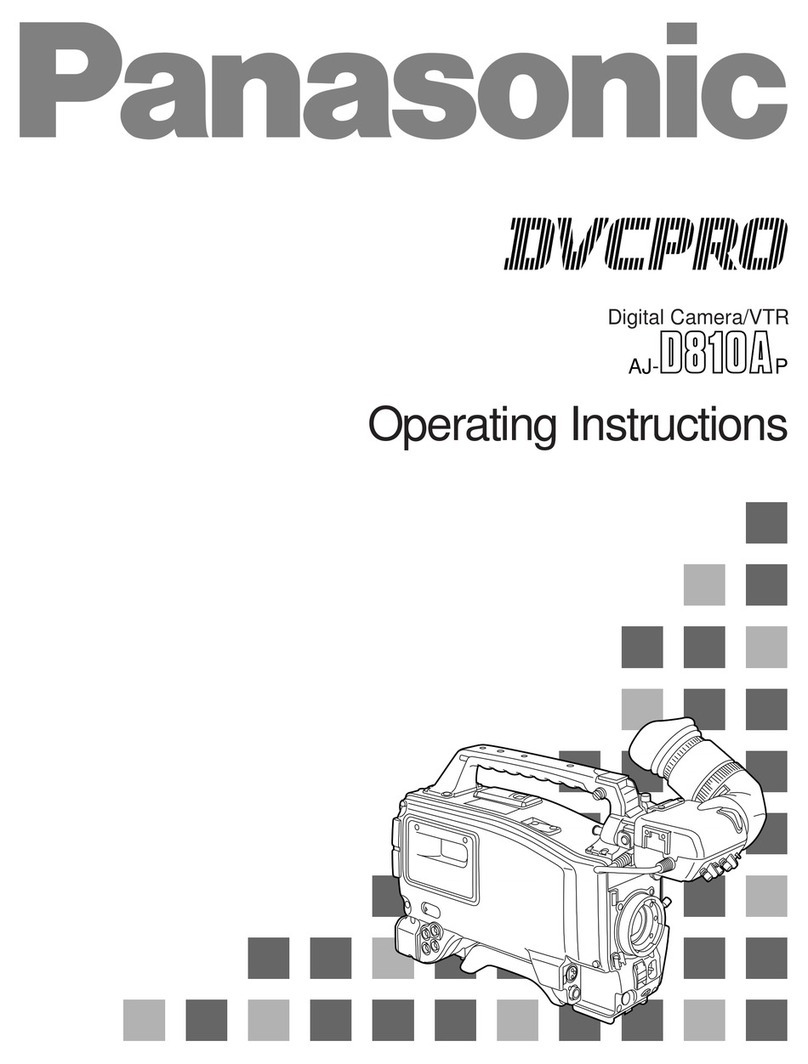1Recording 4K photos
Quick Guide for 4K Photo
You can select the desired moment from a burst of pictures taken at 30 frames/second and save that moment as a picture of 8 million pixels (approx.).
ENGLISH
SQC0410
Digital Camera
Model No. DMC-GX80
Press [ 1 ] .
Press the cursor buttons 2 / to select the recording method, and press
[MENU/SET].
[ ] button Shutter button
[4K Burst]
For capturing the best shot of a fast-moving subject
(e.g., sports, aeroplanes, trains)
Burst recording is performed while the shutter button is pressed and held.
The shutter sound will be heard repeatedly.
Press the shutter button halfway.1
Press and hold the shutter button fully for as long as you 2
want to perform recording.
Press the button fully slightly in advance. Recording starts approximately
0.5 seconds after it has been pressed fully.
If you are using Auto Focus, [Continuous AF] will work during recording. Focus
will be adjusted continuously.
Continuous recording length: Up to 29 minutes 59 seconds
Press and hold
Recording is performed
[4K Burst(S/S)]
For capturing unpredictable photo opportunities
(e.g., plants, animals, children)
Burst recording starts when the shutter button is pressed and stops when
pressed again. Start and stop tones will be heard.
Press the shutter button fully.1
Press the shutter button fully again.2
If you are using Auto Focus, [Continuous AF] will work during recording. Focus will
be adjusted continuously.
Continuous recording length: Up to 29 minutes 59 seconds
Start (First)
Stop (Second)
Recording is performed
[4K Pre-Burst]
For recording as needed whenever a photo opportunity arises
(e.g., the moment when a ball is thrown)
Burst recording is performed for approximately 1 second before and after
the moment that the shutter button is pressed. The shutter sound will be
heard only once.
Press the shutter button fully.1
In situations where you want to lock focus and exposure, such as when the
subject is not at the centre, use [AF/AE LOCK].
Recording length: Approximately 2 seconds
Approximately 1 second
Recording is performed
Cancelling 4K Photo: In step 2, select [ ] .
When recording 4K photos, a 4K burst fi le will be saved in MP4 format.
Use a UHS Speed Class 3 card to record 4K photos.
When using an SDHC memory card, you can continue recording without interruption even if the fi le size exceeds 4 GB, but the motion picture fi le will be divided
and separate fi les will be saved for playback.
When using an SDXC memory card, even if the size of a motion picture exceeds 4 GB, you can record it as a single fi le.
When recording 4K photos, the angle of view is narrower.
If the surrounding temperature is high, or a 4K photo is recorded continuously, or the temperature of the camera rises, [ ] may be displayed and recording may
stop halfway through to protect the camera. Wait until the camera cools down.
When [ ] ([4K Pre-Burst]) is set, the battery drains faster and the camera temperature rises. Select [ ] (4K Pre-Burst) only when recording.
Using the 4K Photo function to capture the best shot of the subject
([4K Burst] / [4K Burst(S/S)] / [4K Pre-Burst])
MC262SQC04104KPHOTOEBeng.indd1MC262SQC04104KPHOTOEBeng.indd1 2016/03/1720:04:442016/03/1720:04:44