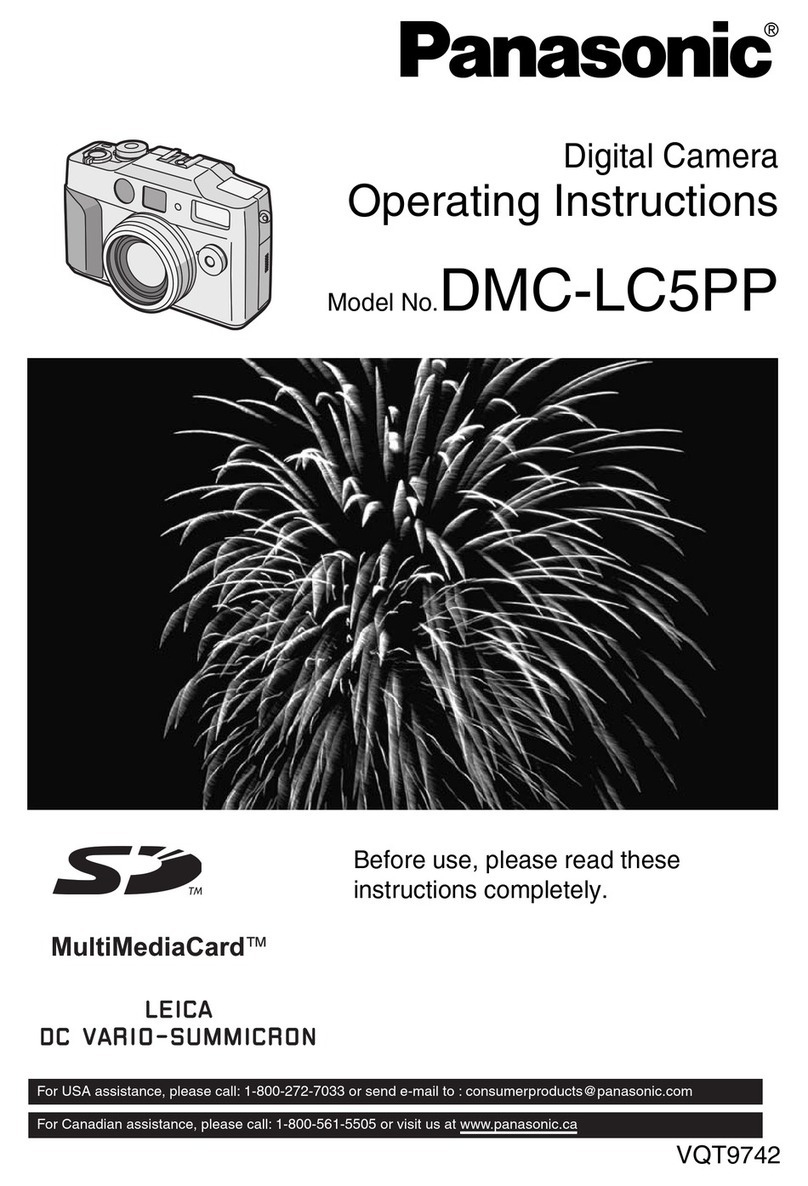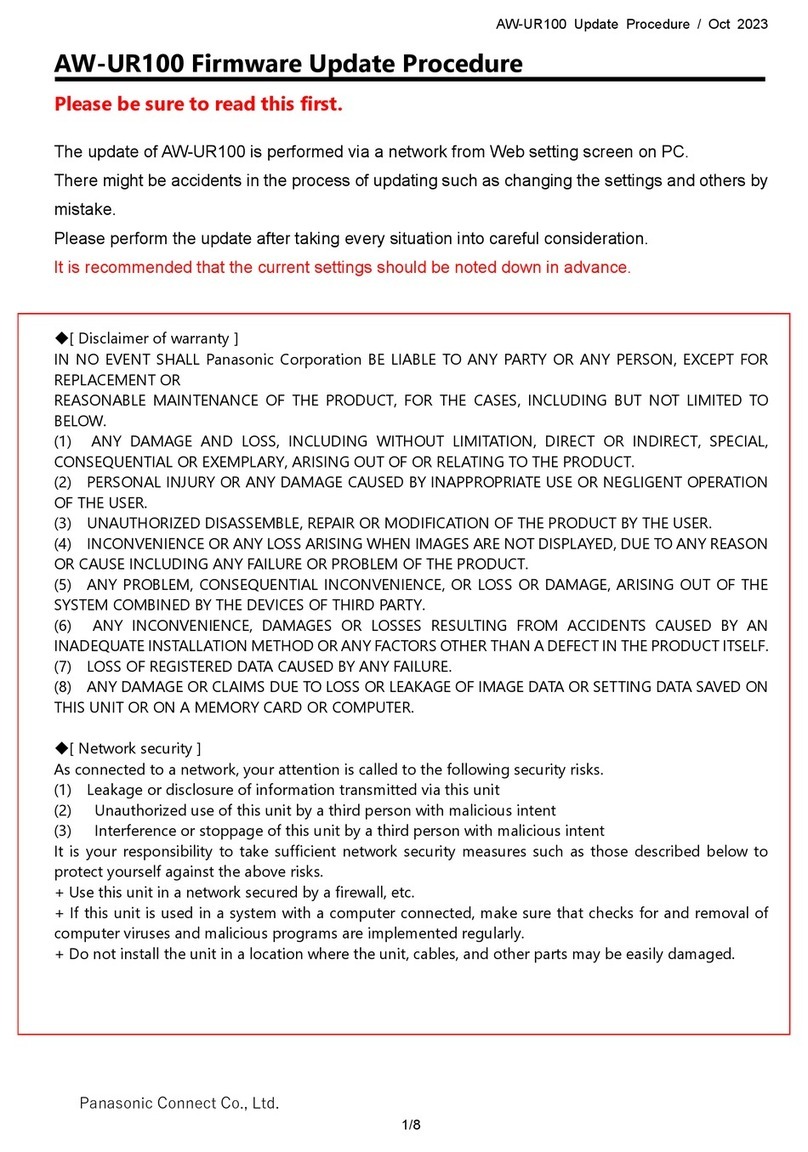Panasonic Lumix DMC-FX78 User manual
Other Panasonic Digital Camera manuals

Panasonic
Panasonic Lumix DMC-ZS50 User manual

Panasonic
Panasonic LUMIX DC-ZS200D Installation and service instructions

Panasonic
Panasonic SDR-S7P User manual

Panasonic
Panasonic Lumix DMC-TZ10 User manual

Panasonic
Panasonic AW-HE130W User manual

Panasonic
Panasonic Lumix DMC-LX3 User manual

Panasonic
Panasonic Lumix DMC-FX12 User manual
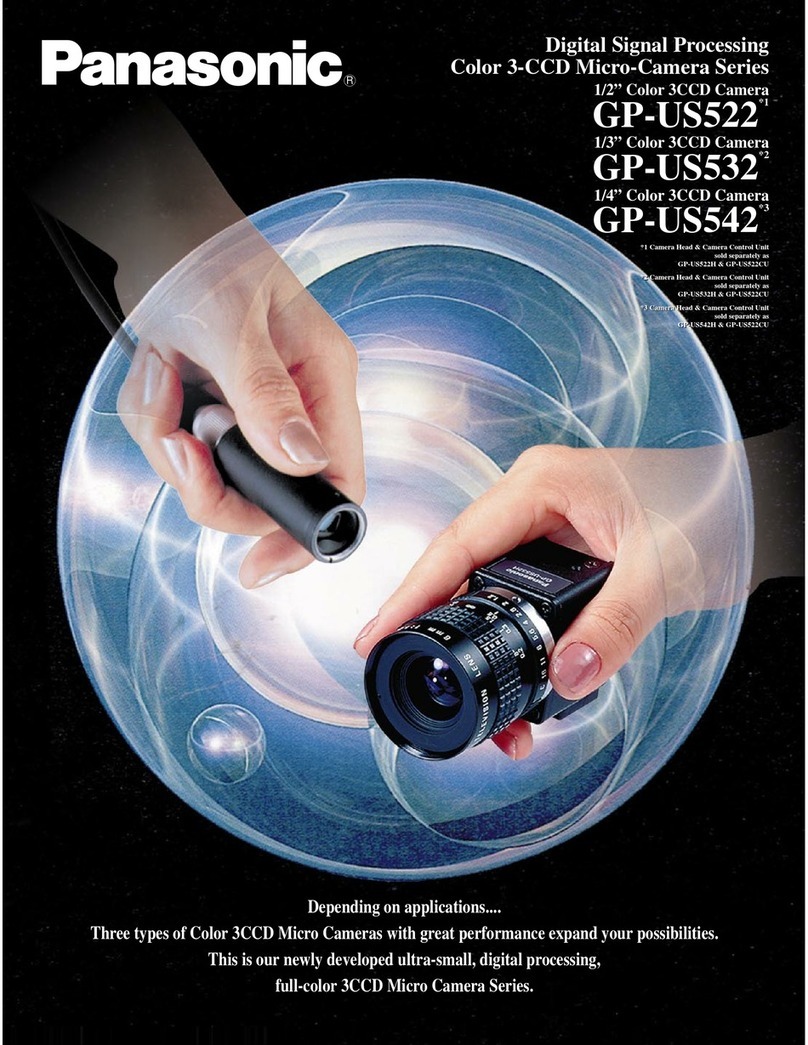
Panasonic
Panasonic GPUS522H - COLOR CAMERA User manual

Panasonic
Panasonic KX-HNC810 User manual

Panasonic
Panasonic Lumix DMC-FZ150 User manual

Panasonic
Panasonic DMC-GF5XR Installation and service instructions
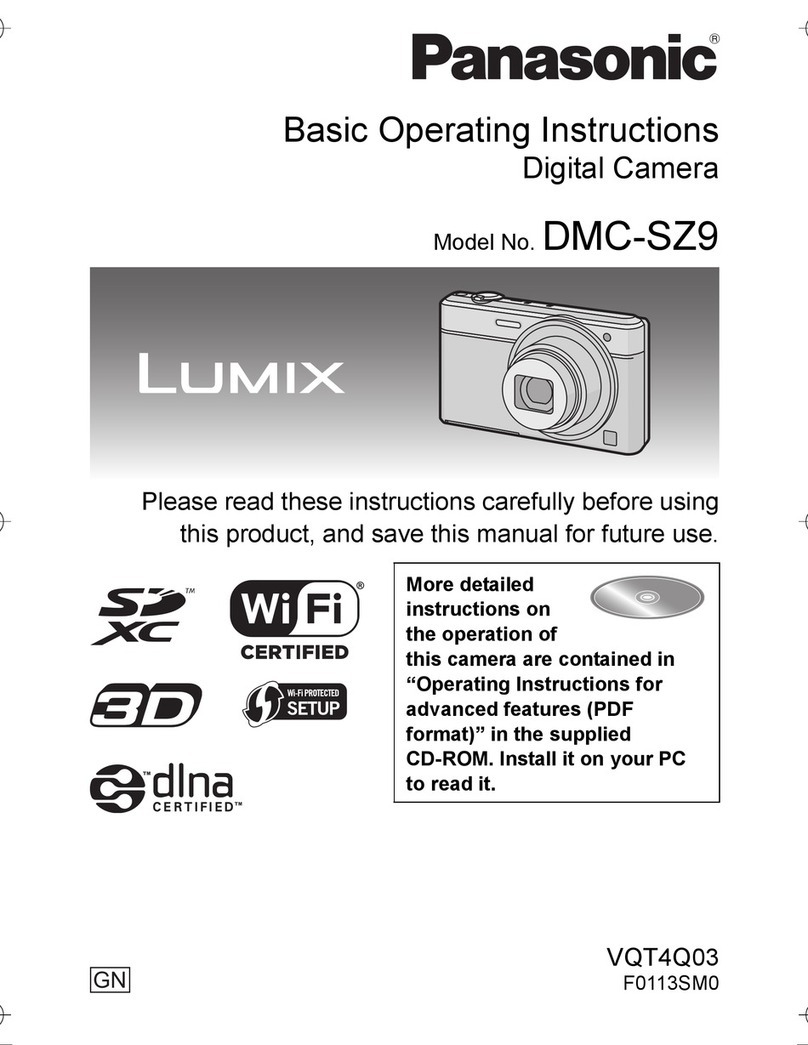
Panasonic
Panasonic DMC-SZ9 User manual

Panasonic
Panasonic LUMIX DMC-ZS100 User manual
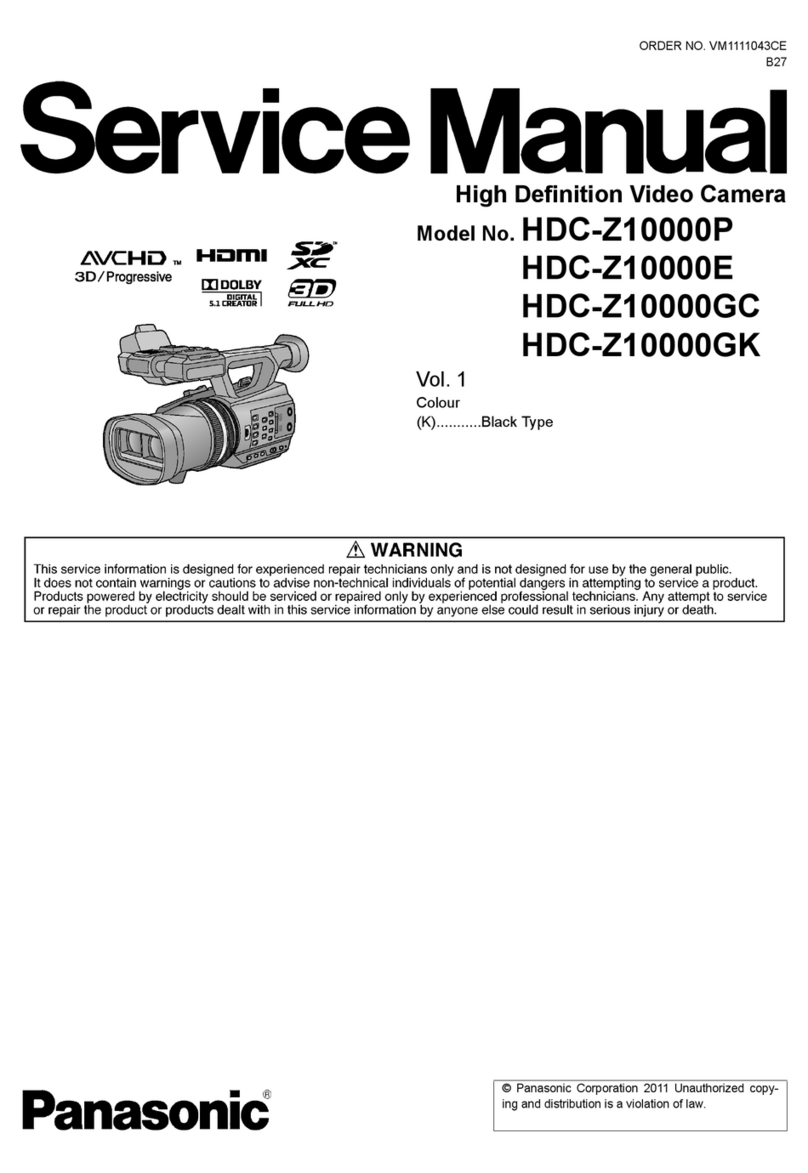
Panasonic
Panasonic HDCZ10000P User manual

Panasonic
Panasonic Lumix DMC-FS33 User manual

Panasonic
Panasonic DMC-SZ9 User manual
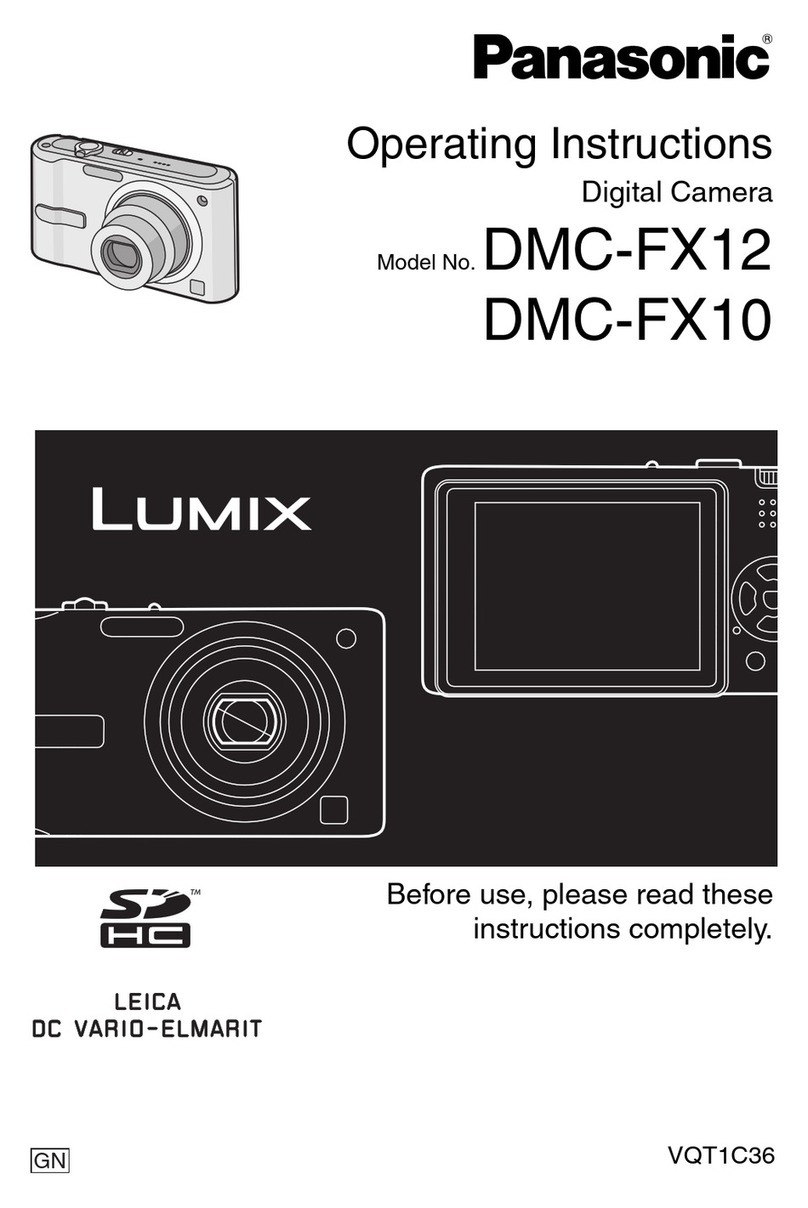
Panasonic
Panasonic DMC-FX12 User manual

Panasonic
Panasonic DMCG10K - DIGITAL CAMERA/LENS KIT User manual

Panasonic
Panasonic LUMIX DMC-LF1 User manual

Panasonic
Panasonic Lumix DMC-FZ50 User manual