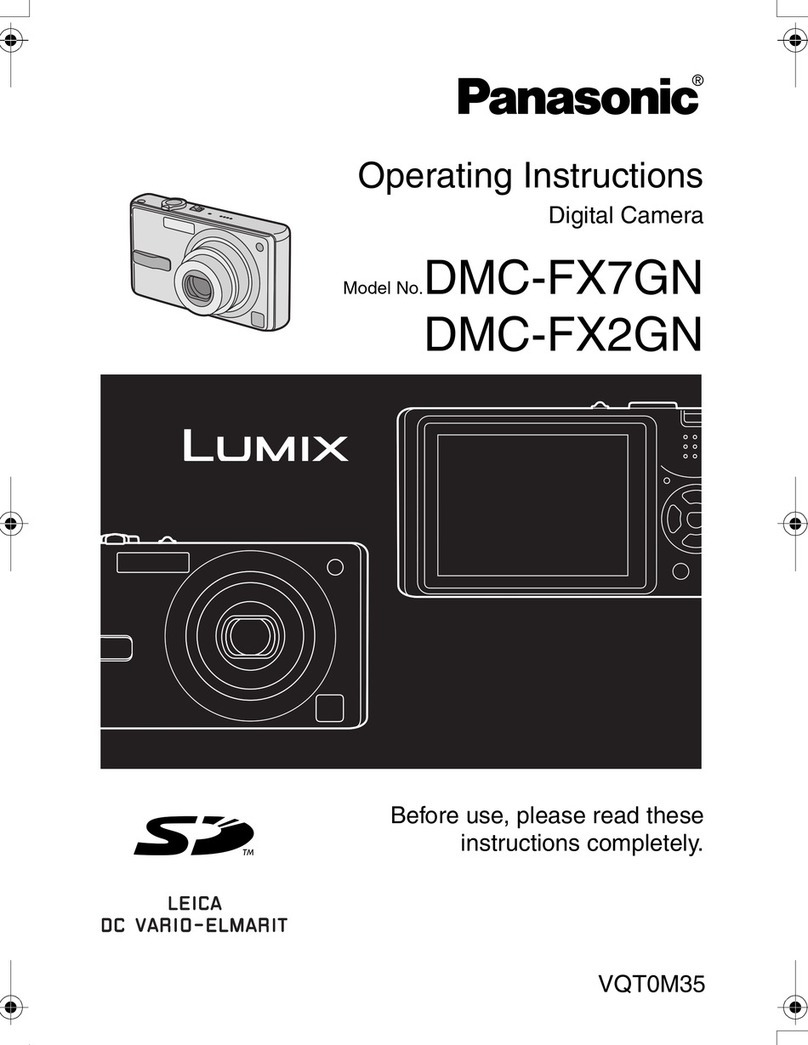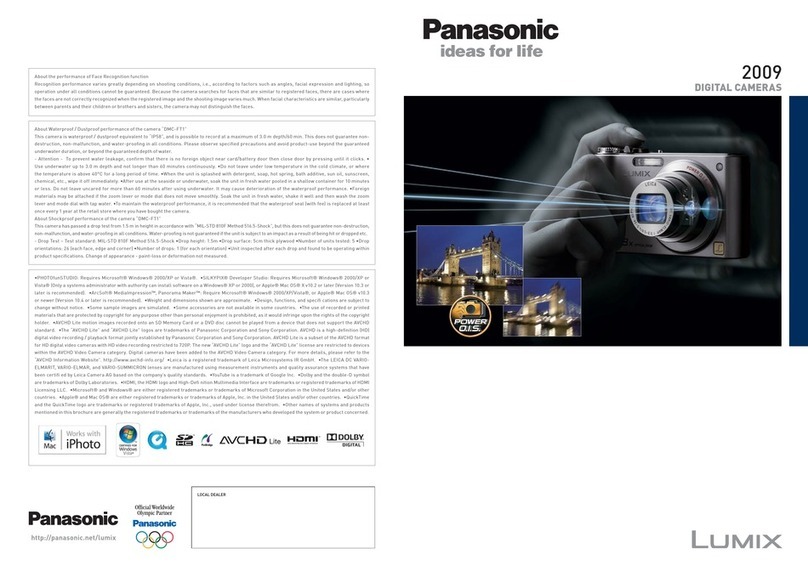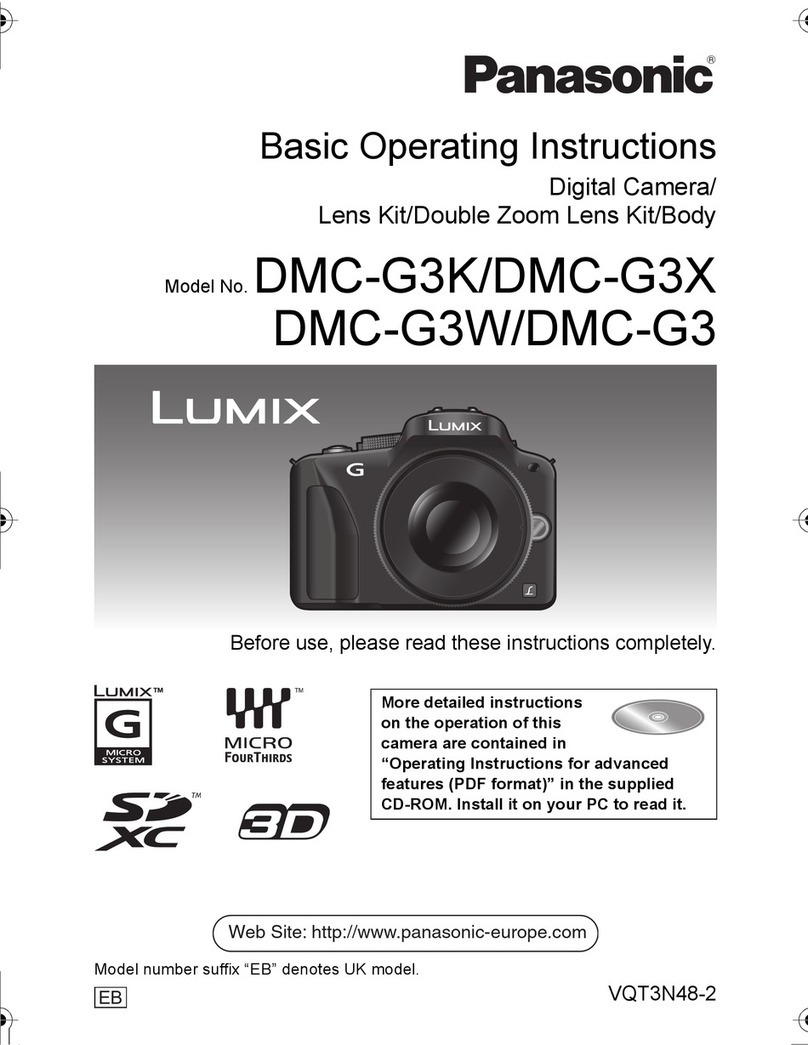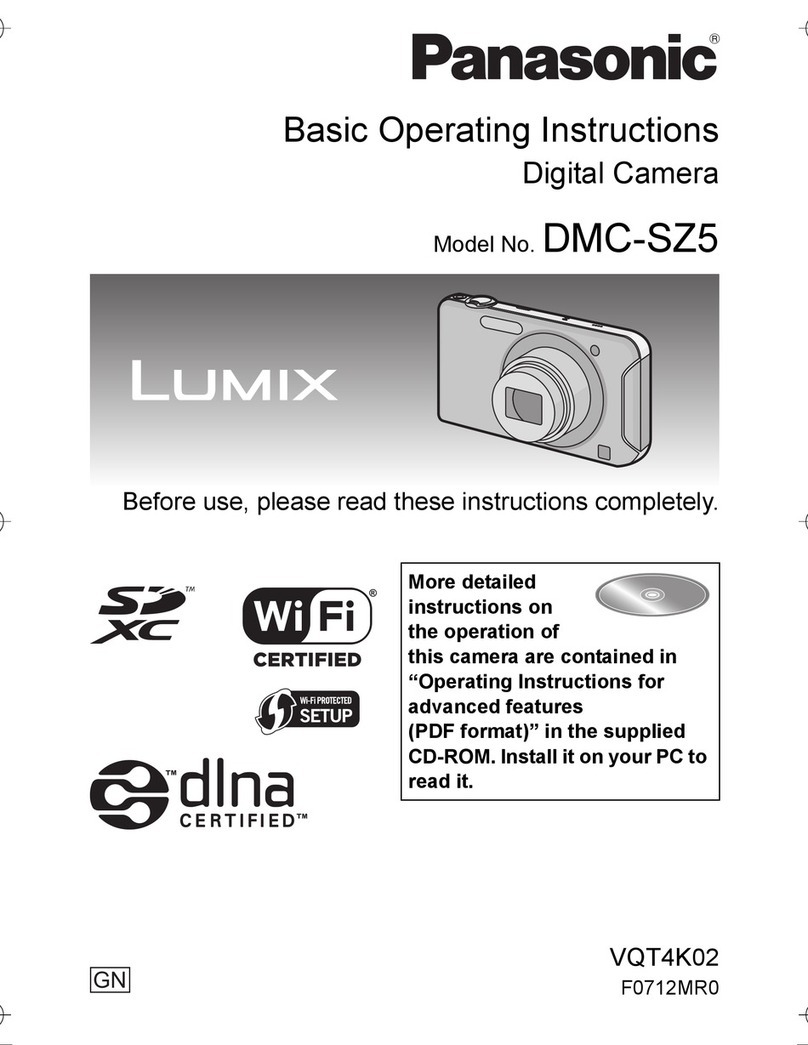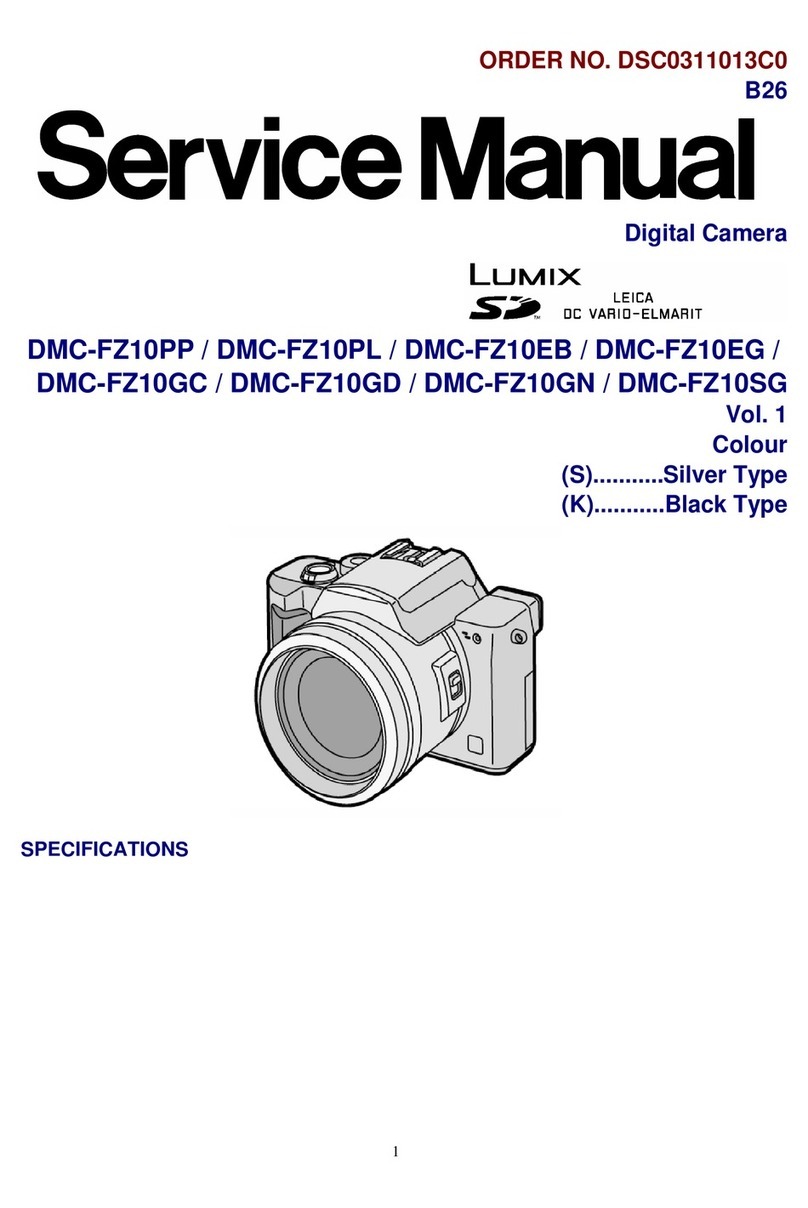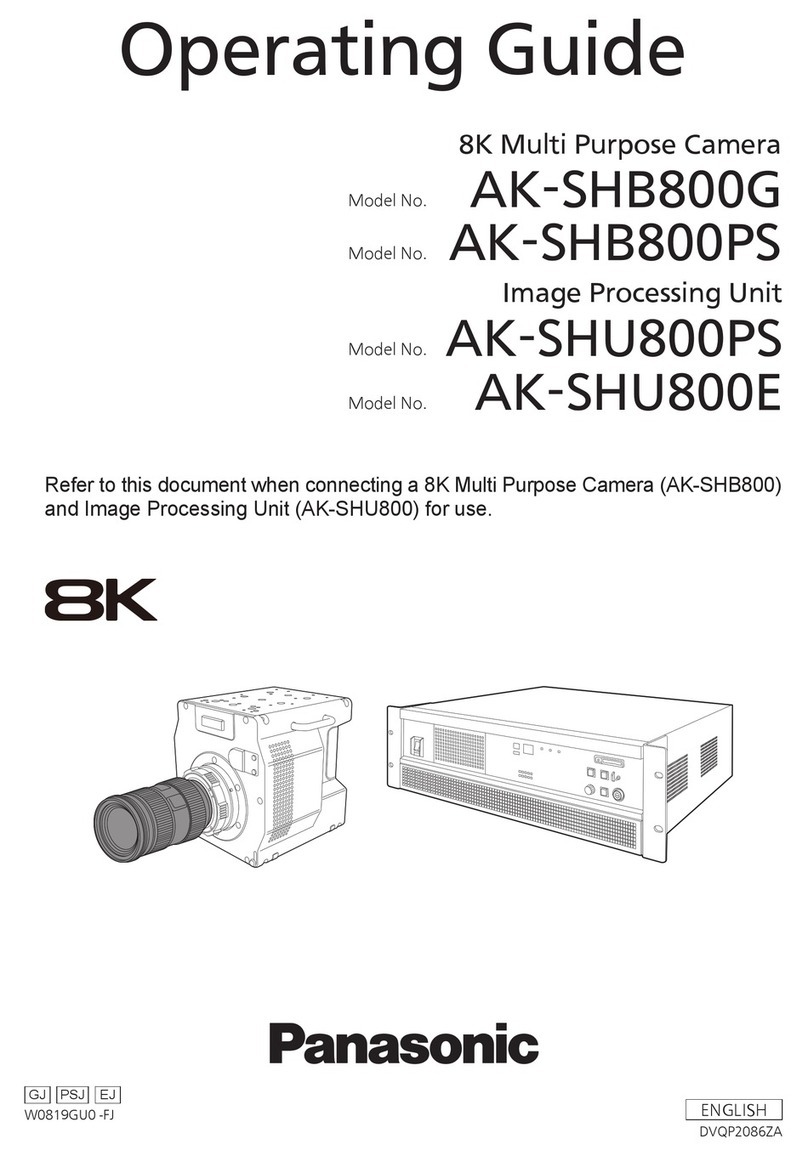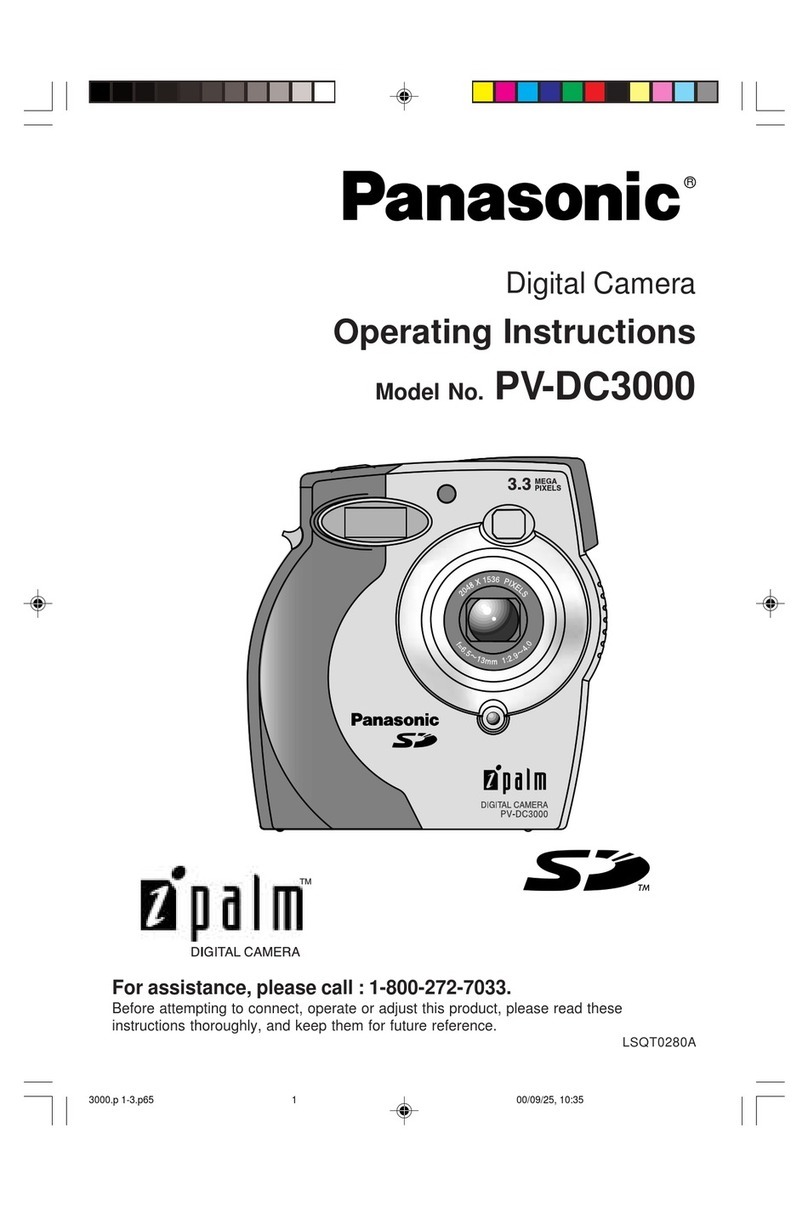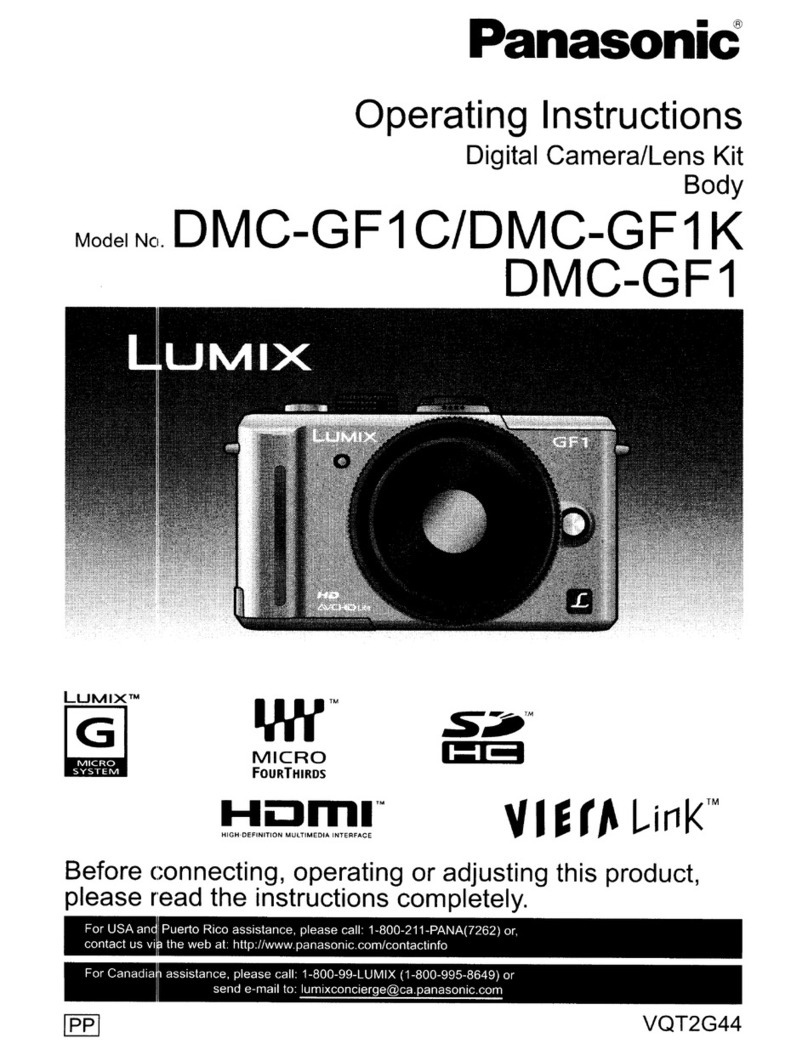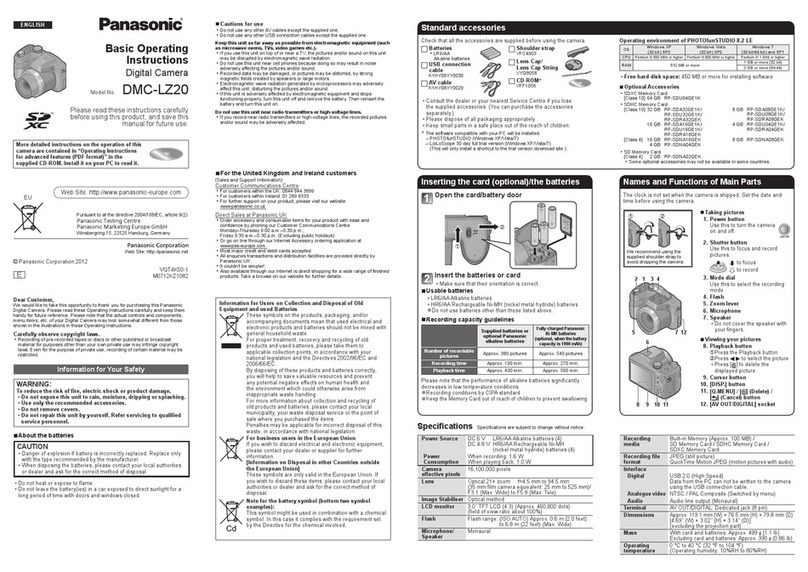1In Playback Mode, touch
[ ].
2Touch the image you want to
send (repeat).
Touch the same image again to cancel the•
selection.
The page can be changed by touching•
[ ]/[ ].
3Touch [Set].
Still pictures or motion pictures can also be•
sent by dragging selected items upward.
3Register your email address.
A registration confirmation email will be sent to•
the registered email address. Click the URL link
included within the email.
4Select the WEB service you wish to use and register it.
Follow the on-screen instructions to carry out the registration.•
Check the “FAQ/Contact us” on the following site for compatible WEB services.•
http://lumixclub.panasonic.net/eng/c/
1Connect to the “LUMIX CLUB” site.
http://lumixclub.panasonic.net/eng/c/•
2Enter the login ID and
password you acquired using
.
Enter the login ID using only numbers.•
3Check the login ID, and touch
[OK].
A message will appear when the connection has•
finished. Touch [OK].
Exit the menu after it is set.•
(Touch [ ] several times.)
1
Read through the “LUMIX CLUB” terms of use and touch [Agree].
You can change the page by dragging the screen left or right.•
2Enter a password and touch
[Set].
Enter any combination of 8 to 16 characters•
and numbers for the password.
2Press and hold down the
WPS button until the wireless
access point (broadband
router) goes into WPS mode.
For further details, see the instructions of the•
wireless access point (broadband router).
A message will be displayed on the camera•
when registration of the wireless access
point (broadband router) is complete.
Touch [OK] or [Next].
Exit the menu after it is set.•
(Touch [ ] several times.)
1Touch [WPS (Push-Button)].
If you are using a wireless access point (broadband router) that supports the WPS (Wi-Fi Protected Setup) (PUSH button function)*
* WPS is a function that allows connection and security related settings to be changed easily on wireless LAN devices. See the instructions of the wireless access point (broadband router) being used to check if it is
compatible or not. If you are using a wireless access point (broadband router) that does not support WPS (PUSH button function), read through the “Operating Instructions for advanced features (PDF format)”.
Connect the camera to a wireless access
point (broadband router)
Acquire a “LUMIX CLUB” login ID and
password with the camera
Register as a member of the “LUMIX CLUB” (free of charge). Registration allows still pictures or motion pictures to be sent to multiple WEB services via “LUMIX CLUB”.
Refer to the “Operating Instructions for advanced features (PDF format)” for details.
Create an account to use in the WEB service (Facebook/YouTube etc.), set aside your login information.•
Registering the WEB services being used with LUMIX CLUB means still pictures or motion pictures can be sent to multiple WEB services at once.
When sending images to a [PC]
Refer to the “Basic Operating Instructions” (P28) for further information on operating environments or installation.•
Refer to the operating instructions of “PHOTOfunSTUDIO 6.4 HD Lite Edition with Wi-Fi” (PDF) for further information
on the save destination of still pictures or motion pictures sent to computers.
Turn the computer power ON.•
Connection
Select multiple still pictures or motion pictures and send them
Images saved on the built-in memory cannot be sent. Copy the pictures to a card•
before sending.
Send still pictures or motion pictures from
your camera to WEB services, AV device or a computer
1Turn the camera on and
touch [ ] to set Playback
Mode.
2Touch [ ] to display the
menu screen.
3Touch [ ] ([Wi-Fi Setup]).
4Touch [Easy Setup].
5Touch the icon for the
destination of the image.
Touch [• ] ([Web Service]), [ ] ([AV
device]), or [ ] ([PC]).
When selecting [AV device], touch [Home].•
6Touch [Next].
Follow the on-screen instructions and make•
the settings.
Select [Easy Setup]
Setup
Setup
Camera operations
Camera operations
Camera operations
When connecting with [Search Wireless AP]
Touch [Search Wireless AP].1.
Touch the wireless access point you are2.
connecting to.
Enter the encryption key and touch [Set].3.
A message is displayed when the wireless access point (broadband router)•
has been saved.
Refer to the “Operating Instructions for advanced features (PDF format)” for details.•
When [WEB service] is selected
Select still pictures or motion pictures and send them
from your camera
Send
Camera operations
4Touch [Send now over Wi-Fi].
5Touch the picture destination
icon and move it to the front.
6Touch [List].
Equipment that can be connected and a•
WEB service list will be displayed.
When selecting [AV device], touch [Home].•
7Touch the destination name
and touch [OK].
When [WEB Service] is selected, multiple•
names can be selected. The selection will be
cleared by touching the name again.
A message will appear when the image has•
been sent. Touch [OK].
Save the selected pictures you plan to send. Select
this function to send pictures later, or to use the upload
tool (LUMIX Image Uploader) to send pictures to WEB
services.
Setting is
only required
the first time.
Setting is
only required
the first time.
Setting is
only required
the first time.
Wi-Fi Transmitter
Setting is
only required
the first time.
Install “PHOTOfunSTUDIO 6.4 HD Lite Edition with Wi-Fi” on the CD-ROM (supplied).
The name of the send
destination of this computer is
“Pfs-XXXXXX”.