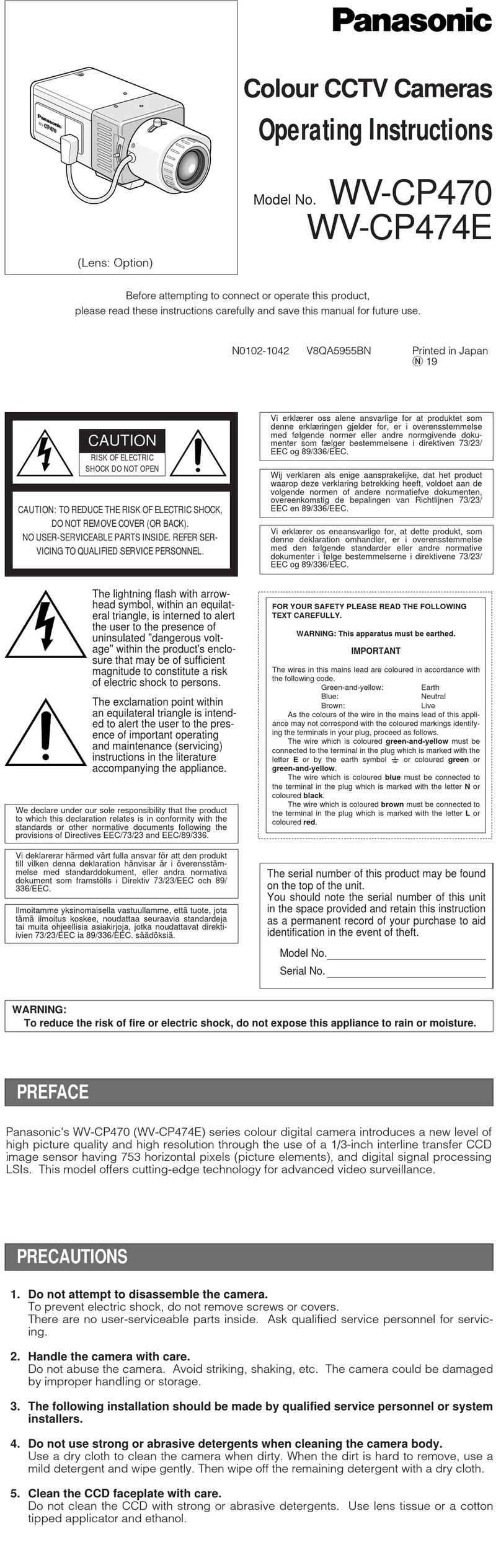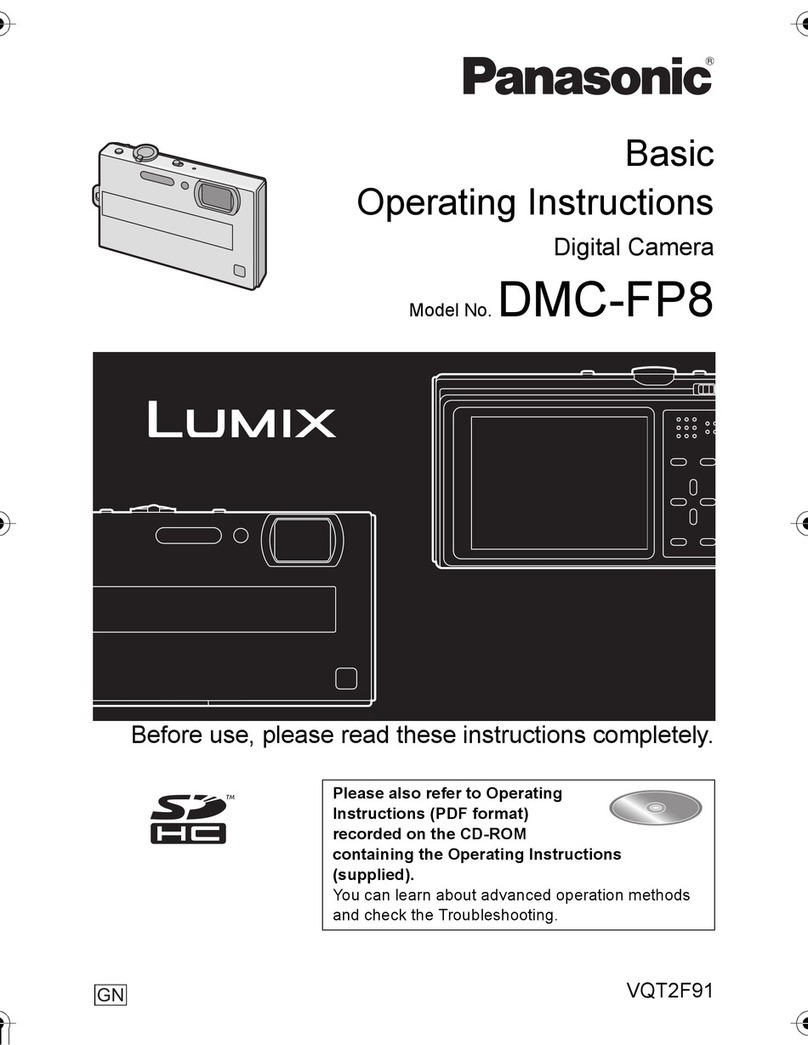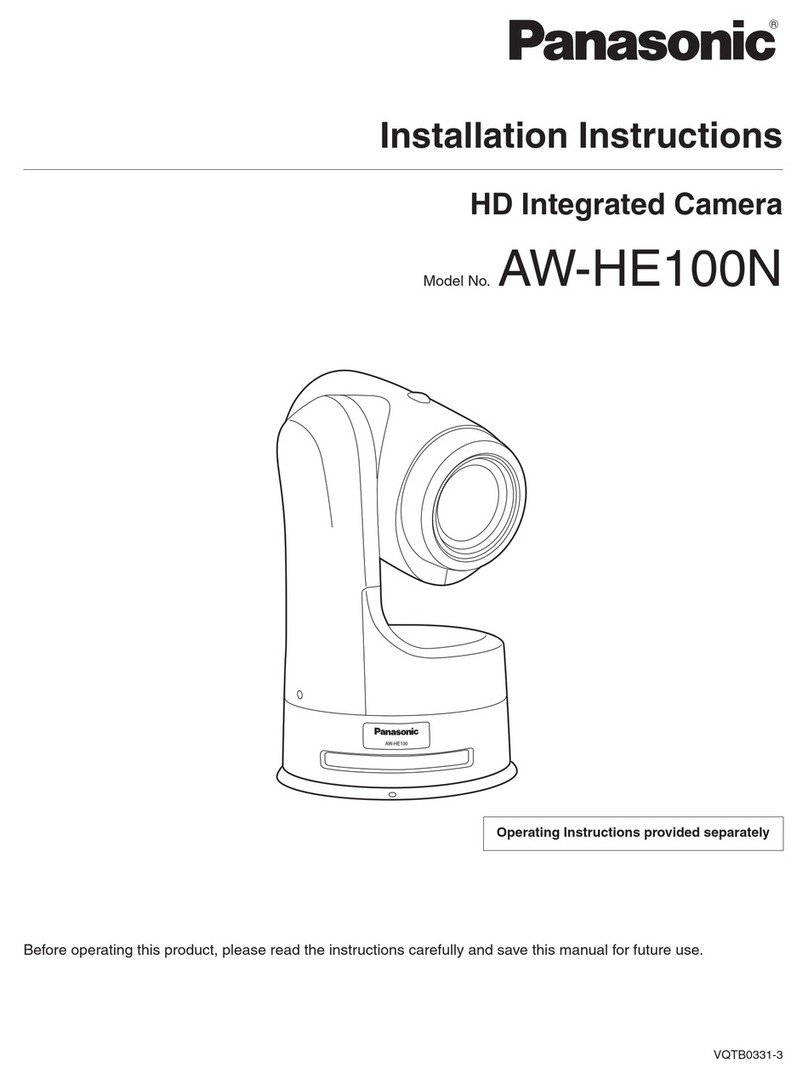Panasonic Lumix DMC-TS20 User manual
Other Panasonic Digital Camera manuals

Panasonic
Panasonic LUMIX DMC-FZ2B User manual

Panasonic
Panasonic DMC-ZS5K User manual
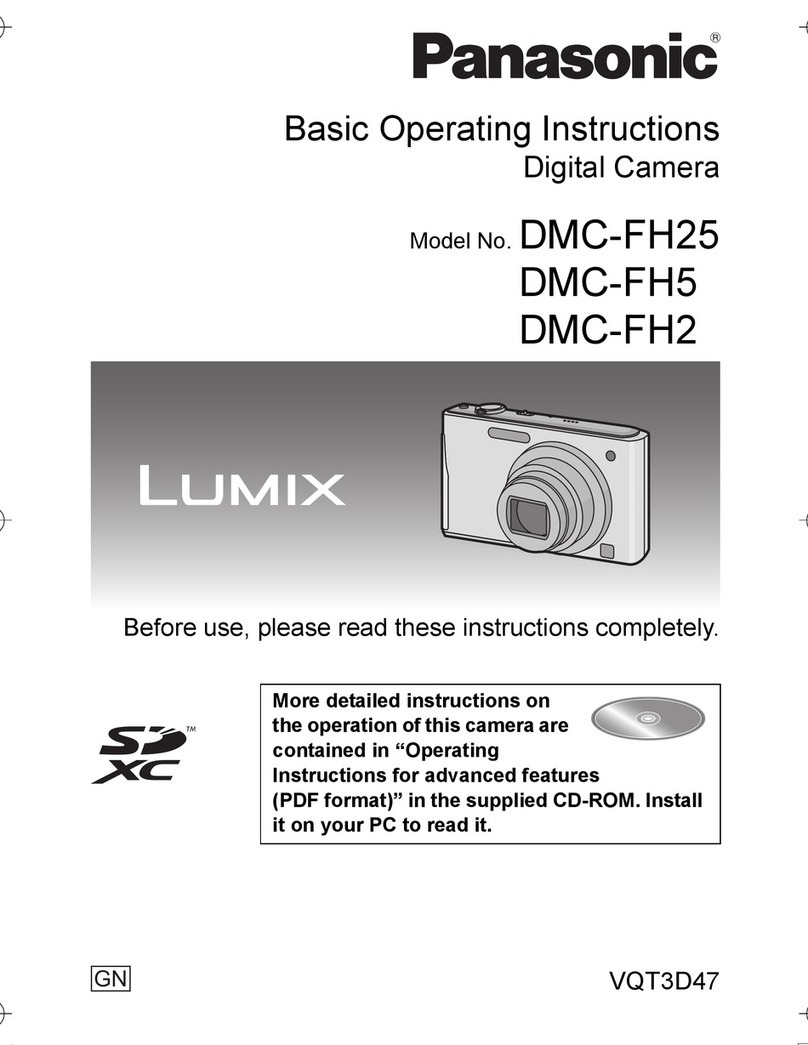
Panasonic
Panasonic Lumix DMC-FH25 Technical specifications

Panasonic
Panasonic Lumix DMC-GX7 Technical specifications

Panasonic
Panasonic Lumix DMC-GH2EB User manual

Panasonic
Panasonic DMC-GF5XR Installation and service instructions
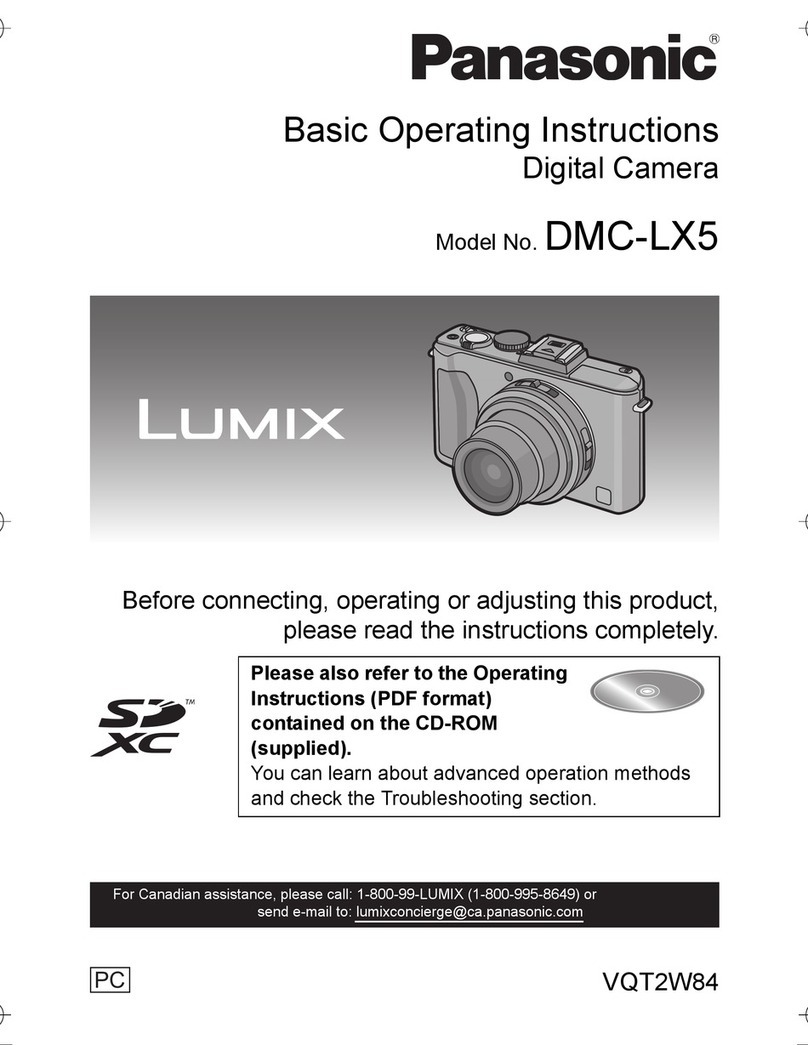
Panasonic
Panasonic Lumix DMC-LX5 Technical specifications

Panasonic
Panasonic DMC-ZS20W Installation and service instructions

Panasonic
Panasonic Lumix DMC-TZ70 User manual

Panasonic
Panasonic Lumix DMC-FZ200 User manual

Panasonic
Panasonic Lumix DC-GH5S Owner's manual

Panasonic
Panasonic Lumix DMC-TZ57 User manual

Panasonic
Panasonic Lumix DMC-FX80PU User manual

Panasonic
Panasonic DMC-ZS3 - Lumix 10MP Digital Camera User manual

Panasonic
Panasonic Lumix G Series Installation and service instructions

Panasonic
Panasonic DMC-FX30A - Lumix Digital Camera Instruction Manual
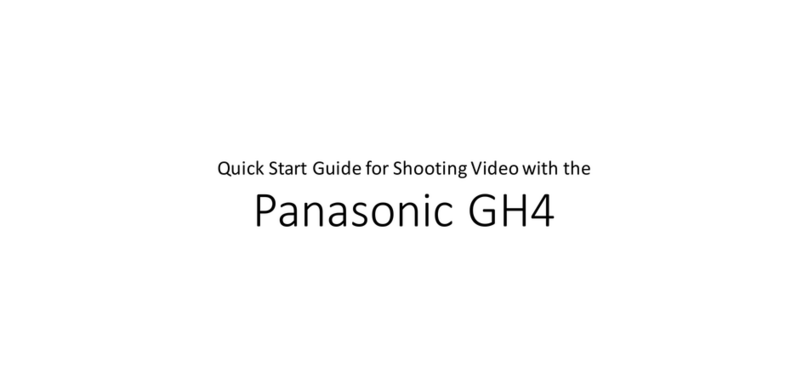
Panasonic
Panasonic GH4 User manual

Panasonic
Panasonic DMC-FS42 Lumix User manual

Panasonic
Panasonic LUMIX DMC-ZX3 User manual

Panasonic
Panasonic PalmCam PV-SD4090 User manual