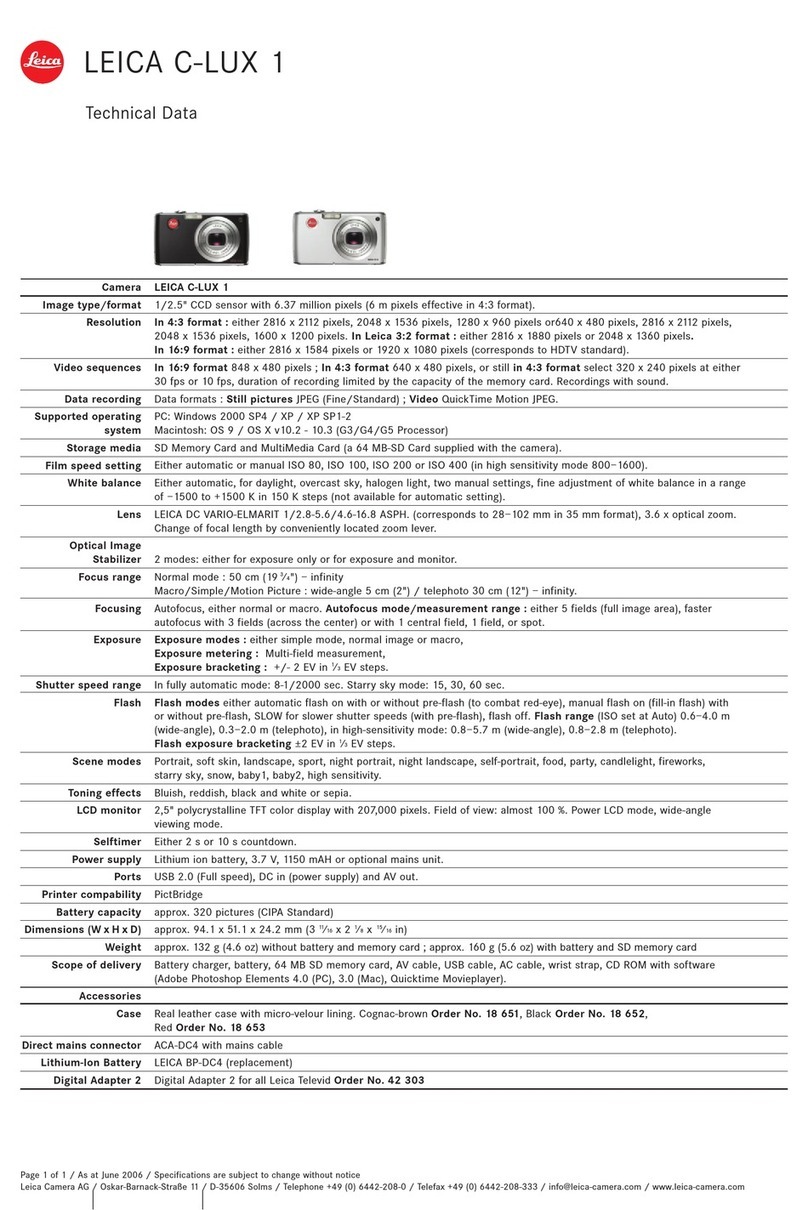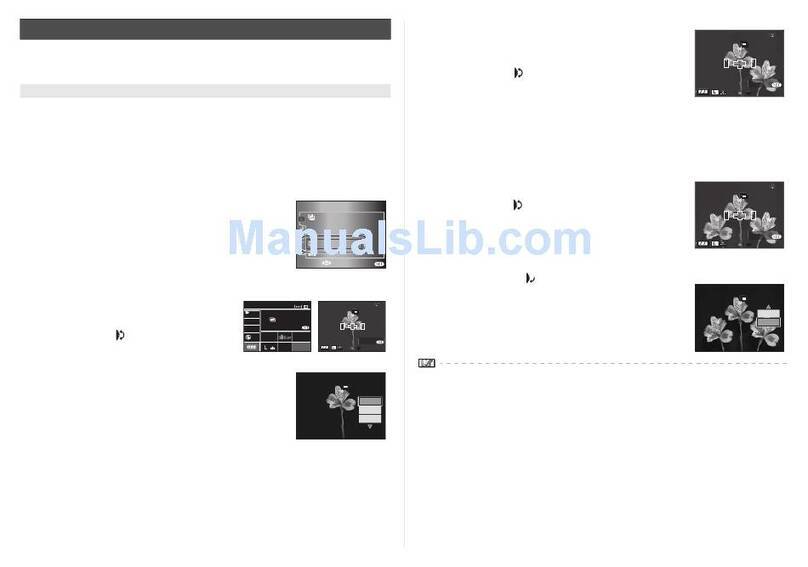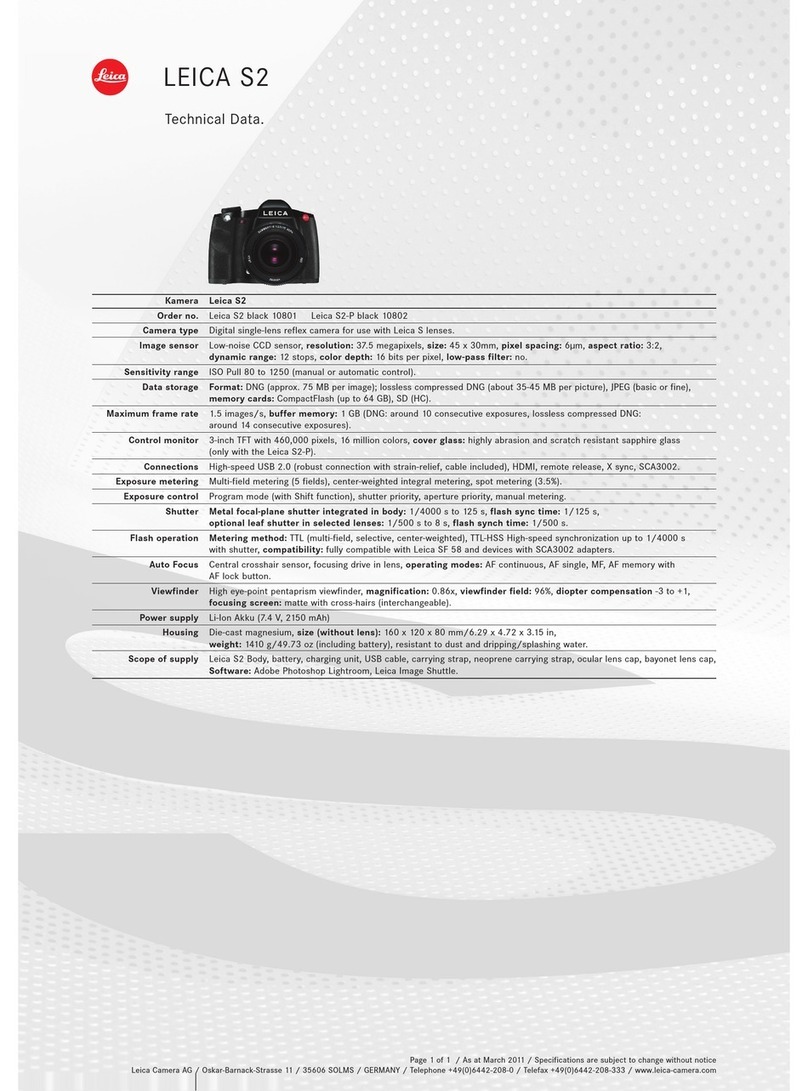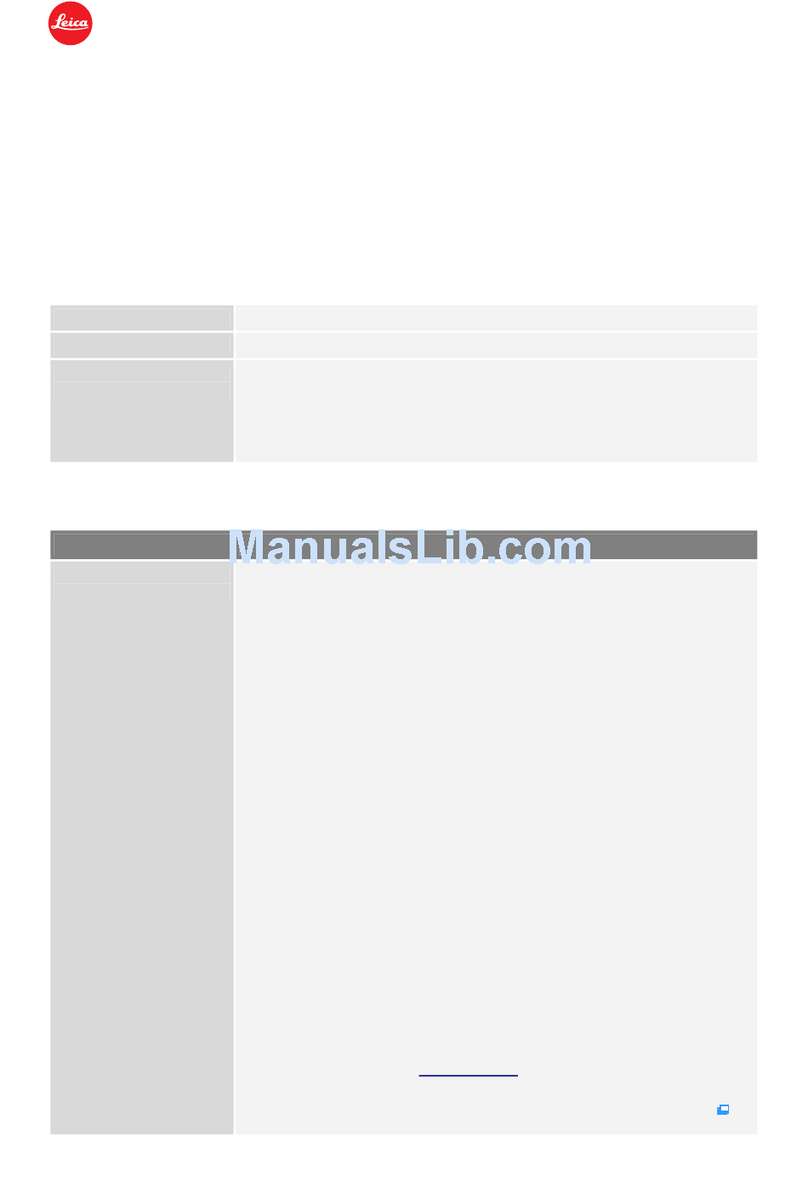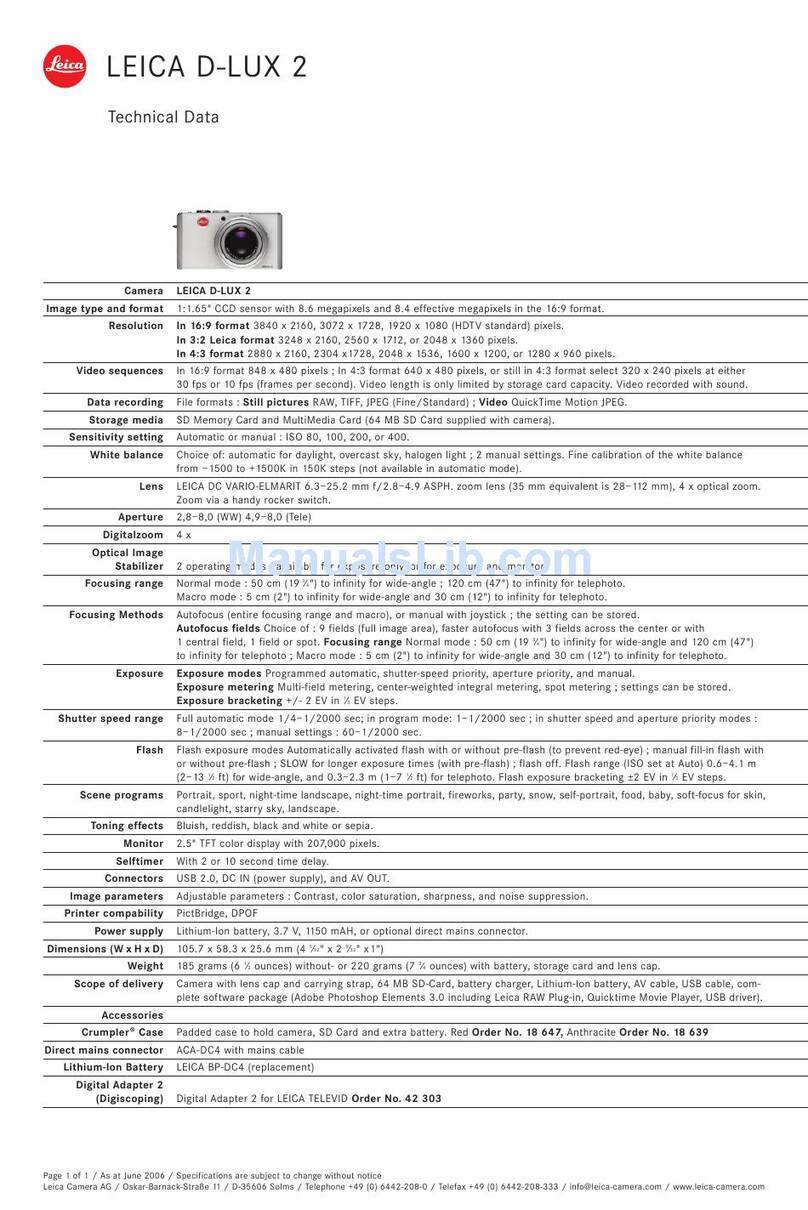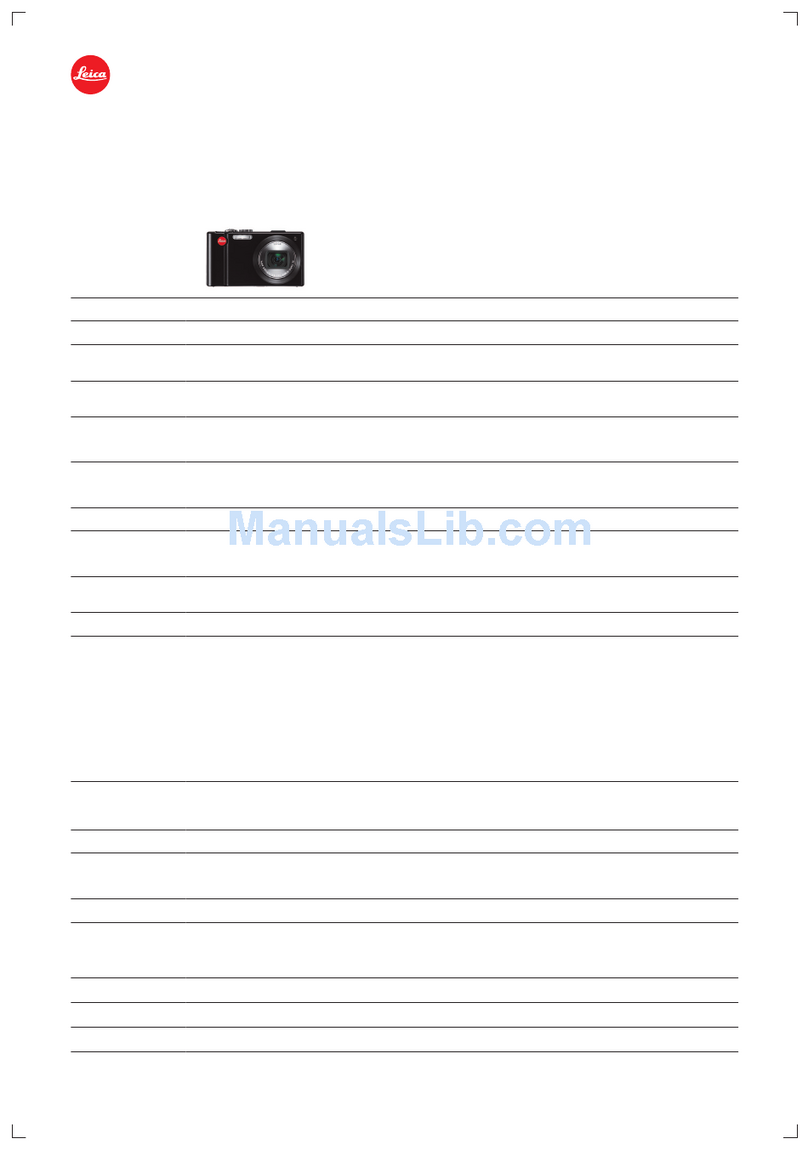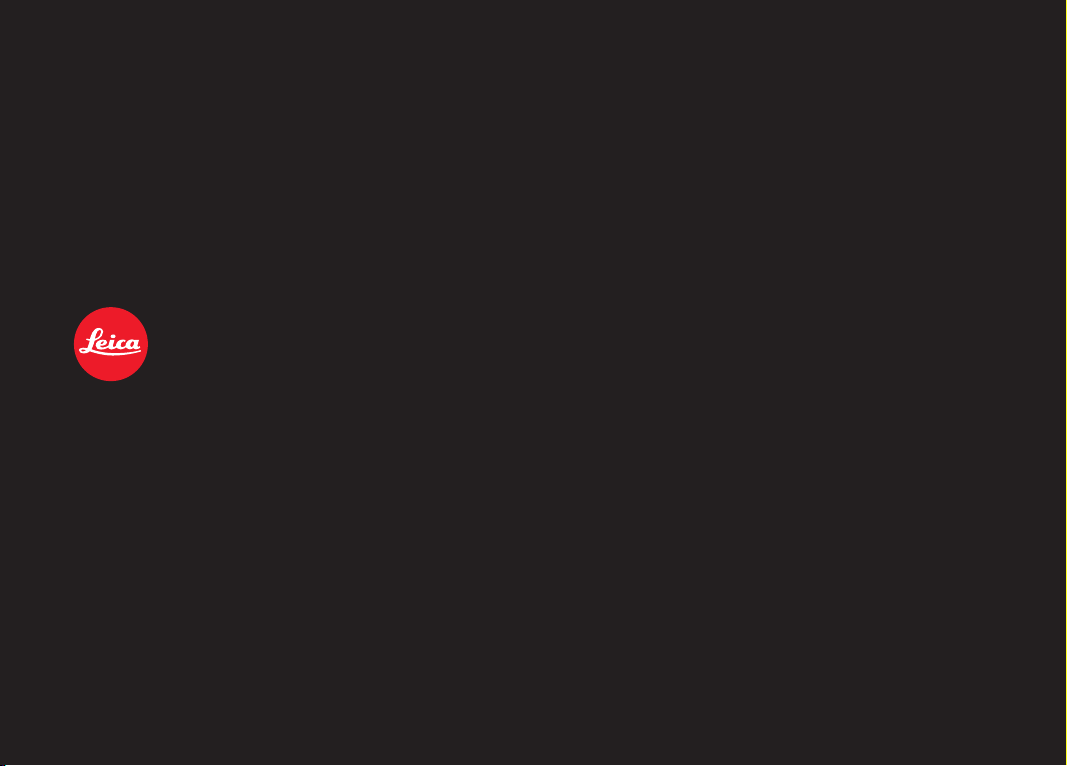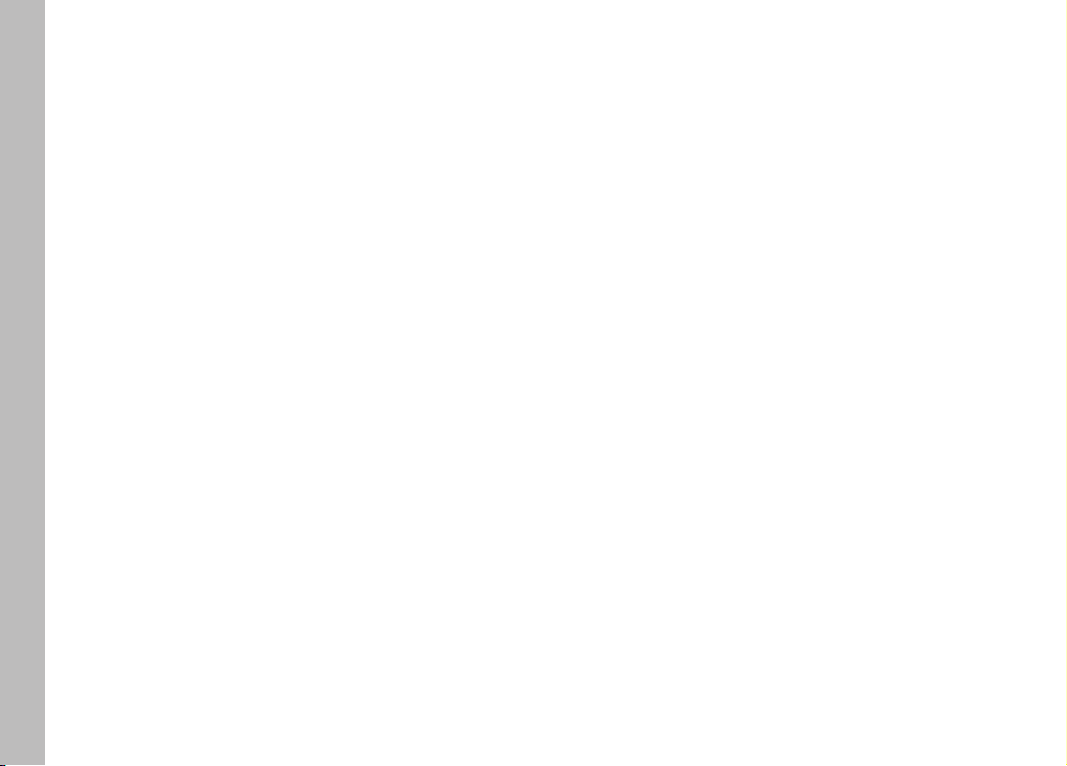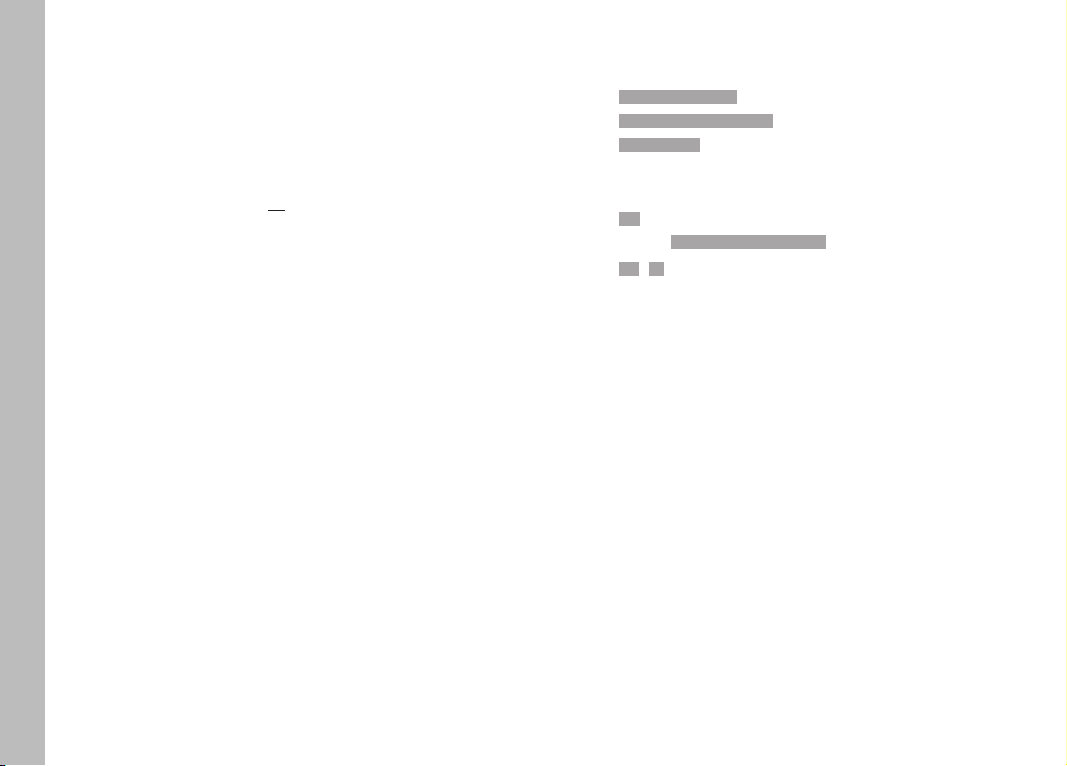EN
4
TABLE OF CONTENT
TABLE OF CONTENT...........................................................................4
FIRMWARE UPDATES.........................................................................5
EXPOSURE METERING METHOD “HIGHLIGHT-WEIGHTED” .........8
AUTOMATIC OPTIMIZATION OF DARKER AREAS ........................ 10
PIXEL MAPPING................................................................................12
ADVANCED PARAMETERS FOR IMAGE PROPERTIES.................. 13
LIVE VIEW SETTINGS...................................................................... 16
ENHANCED LIVE VIEW................................................................... 16
PICTURE OVERLAY.......................................................................... 18
TRANSPARENCY ...........................................................................................18
IMAGE SELECTION ....................................................................................... 18
ACTIVATING THE FUNCTION....................................................................... 19
FOLLOW FOCUS.............................................................................. 20
FUNCTION BEHAVIOR..................................................................................20
FOLLOW FOCUS MENU ............................................................................... 21
PREPARATION............................................................................................... 22
CONFIGURING A FOCUS POSITION.................................................................. 22
CHANGING THE FOCUS POSITION ...................................................................23
APPLICATION ................................................................................................23
ACCESS AS NEEDED...........................................................................................24
AUTOMATIC SEQUENCE.....................................................................................24
OTHER SETTINGS .........................................................................................25
SPEED ..................................................................................................................25
SUBSEQUENT FOCUS MODE............................................................................. 25
NEW VIDEO FORMATS.................................................................... 26
SEGMENTED RECORDING.............................................................. 27
WAVEFORM MONITOR (WFM)....................................................... 28
ADJUSTING VISUALIZATION .............................................................................. 29
REFERENCE VALUES ...................................................................... 30
COLOR BAR ...................................................................................................30
TEST SOUND ................................................................................................. 31
APPLICATION ................................................................................................ 31
REC FRAME ...................................................................................... 32
IMPORTING CUSTOM LUT PROFILES ........................................... 34
VIDEO GAMMA..............................................................................................34
HLG SETTINGS ....................................................................................................34
L-LOG SETTINGS.................................................................................................34
SETUP/MANAGEMENT OF LUT PROFILES................................................................ 35
USING LUT PROFILES................................................................................................ 37