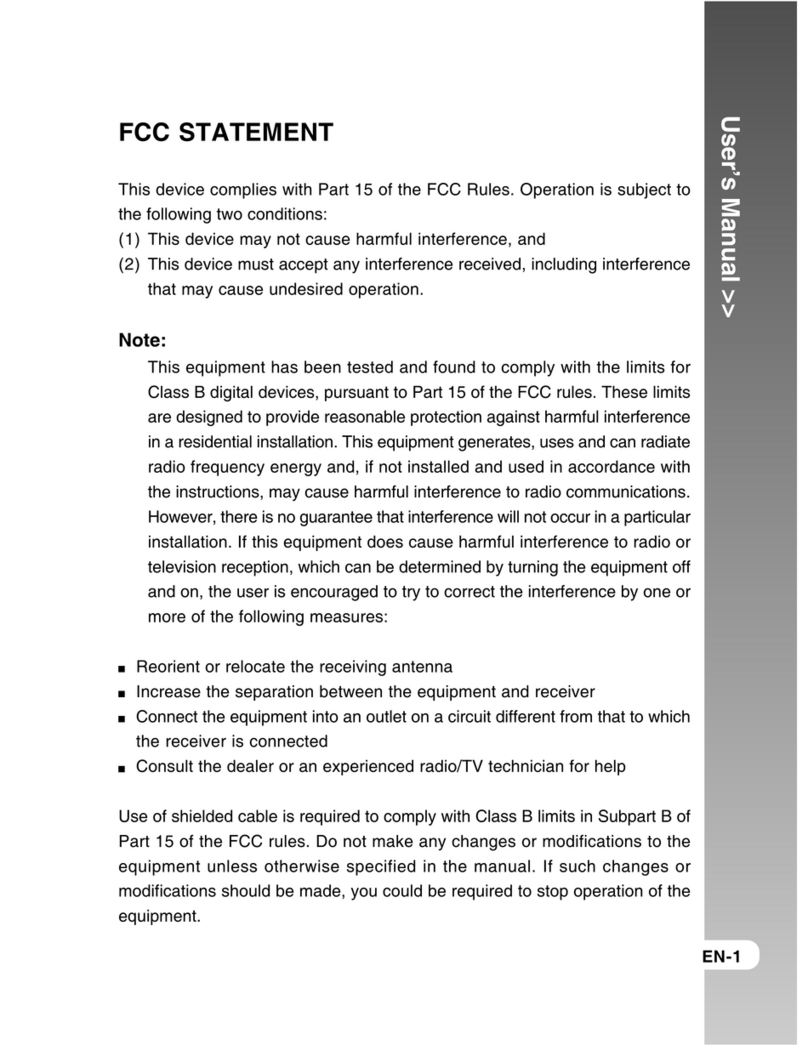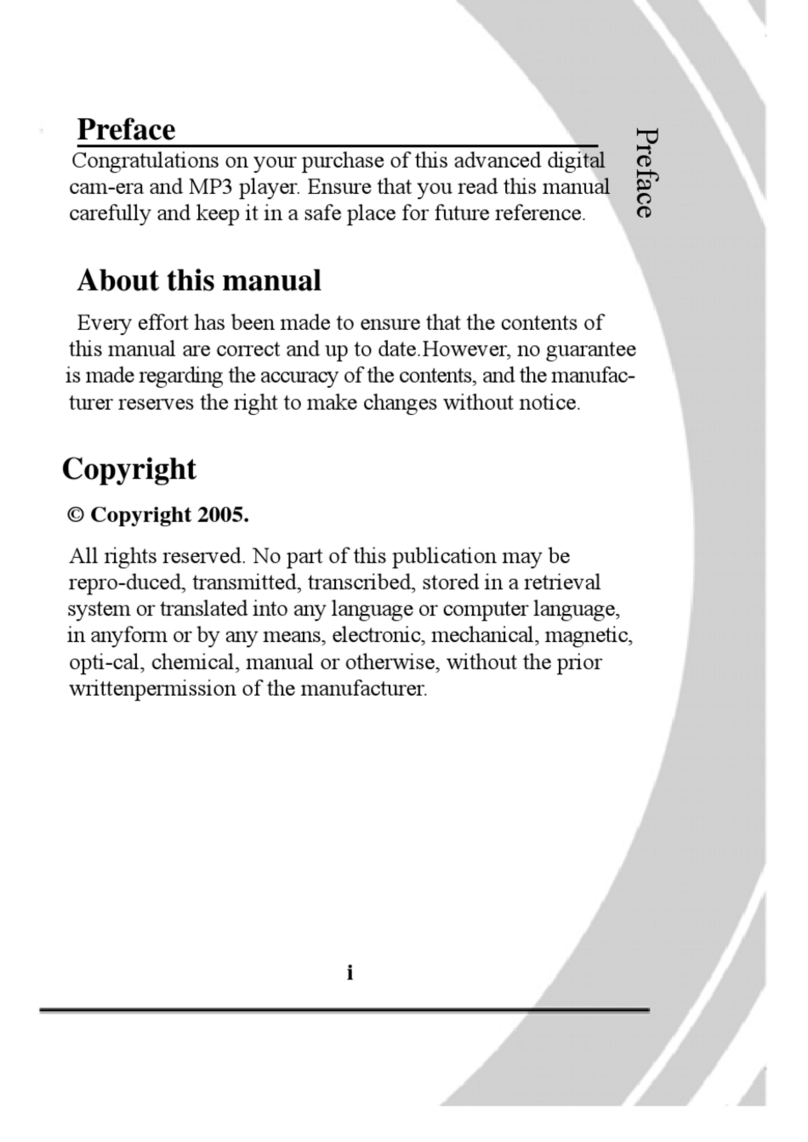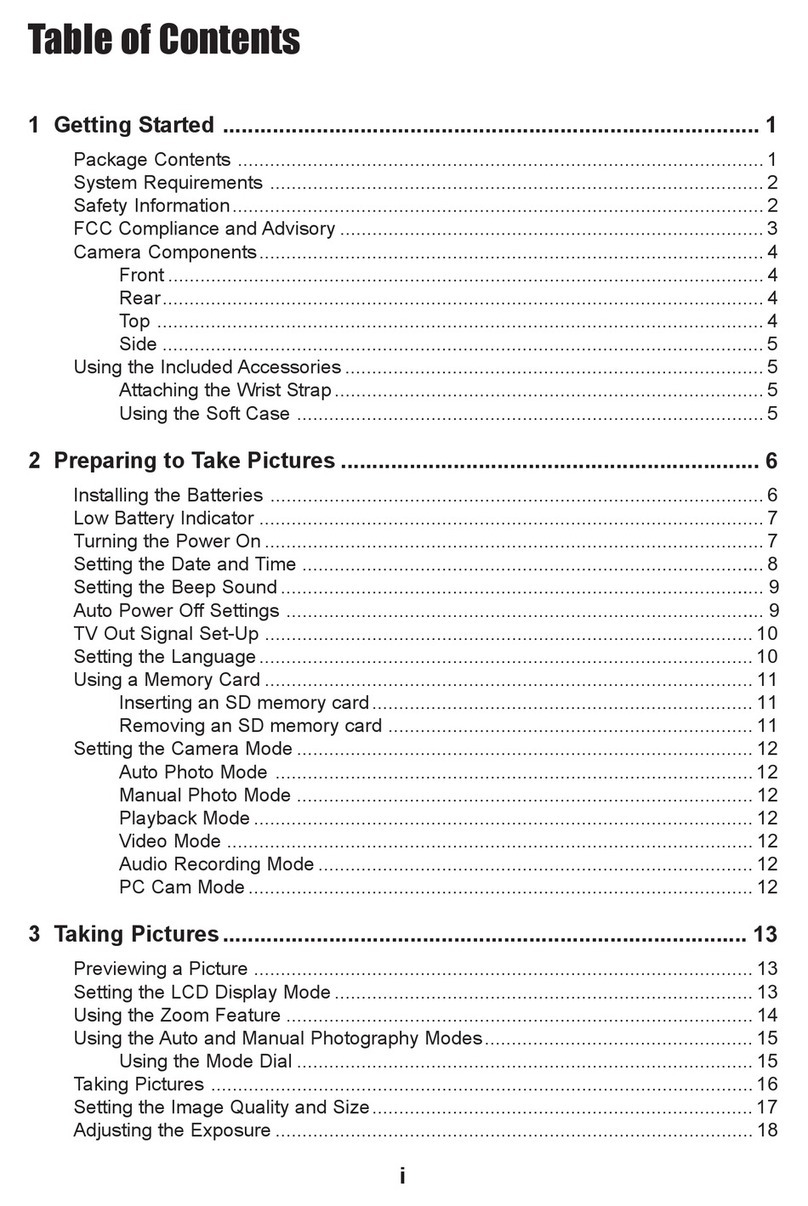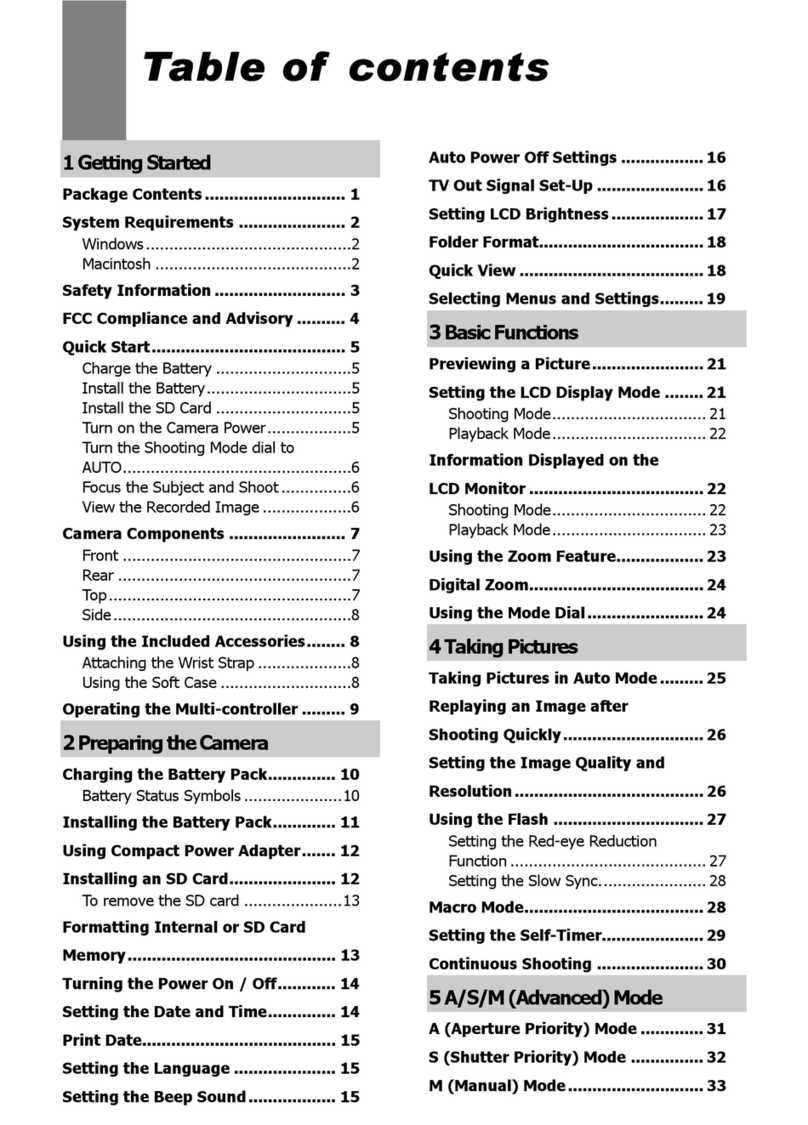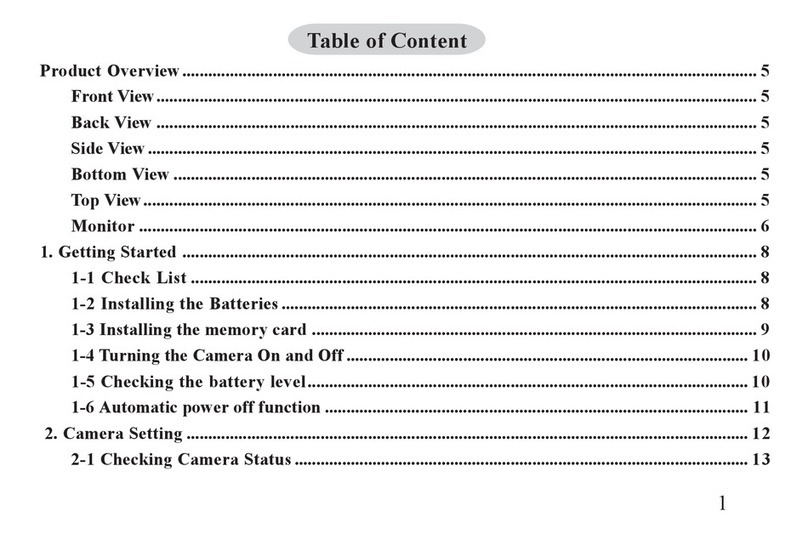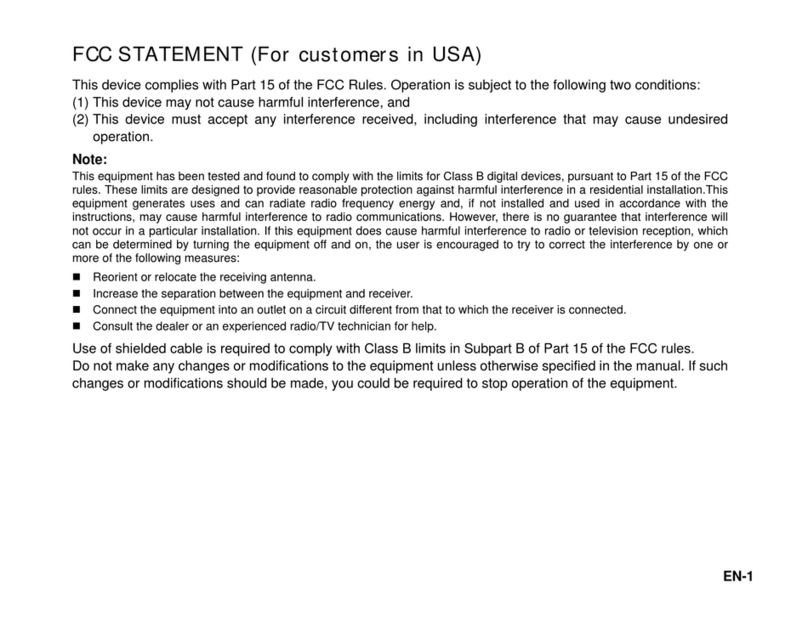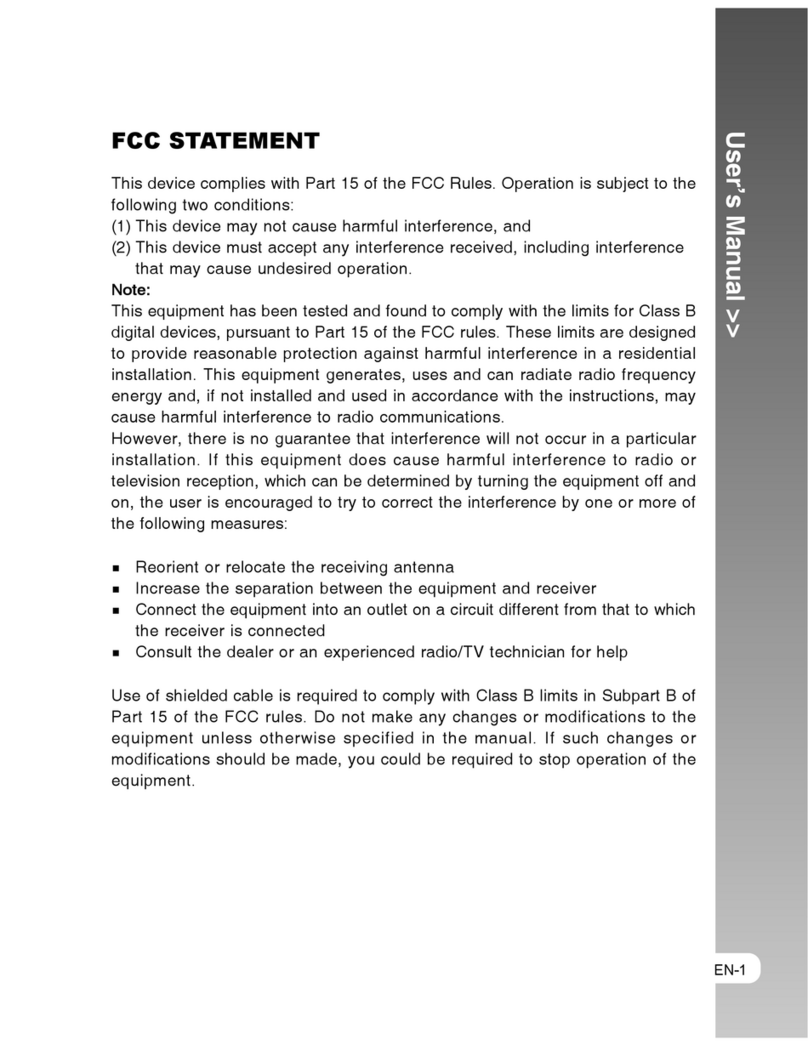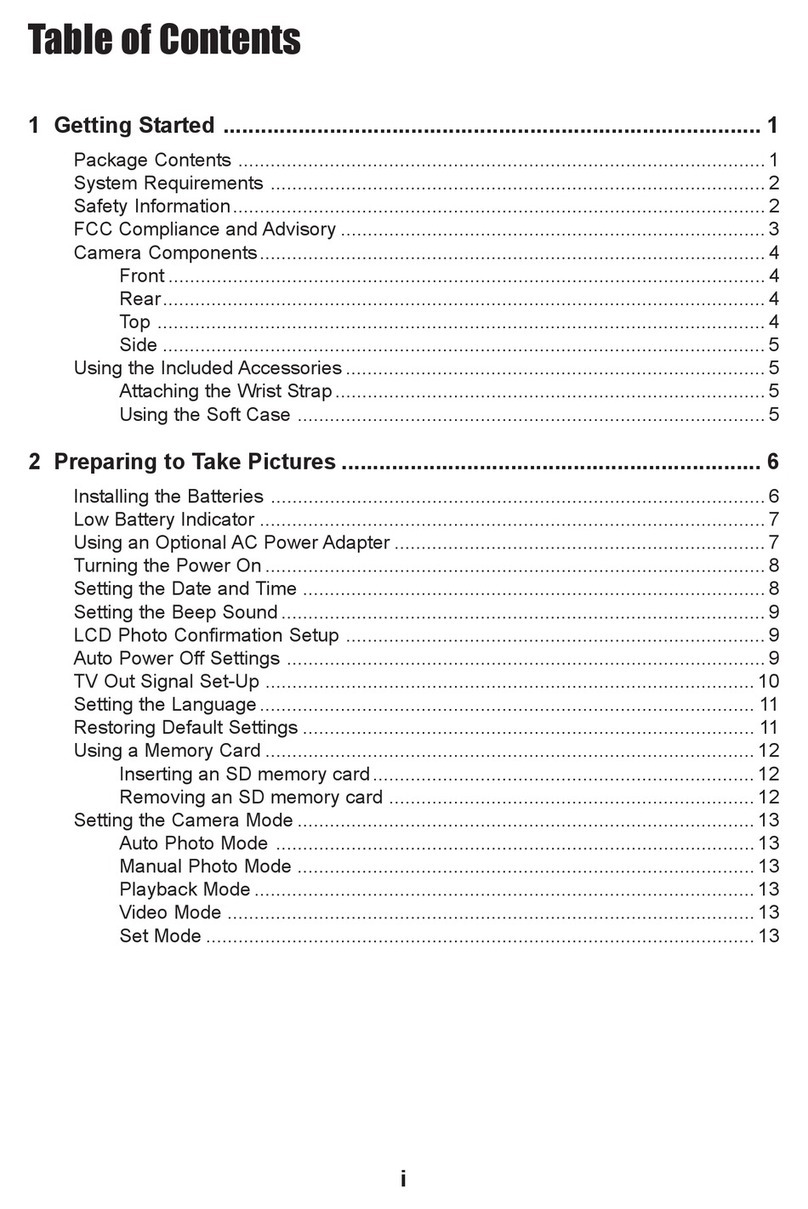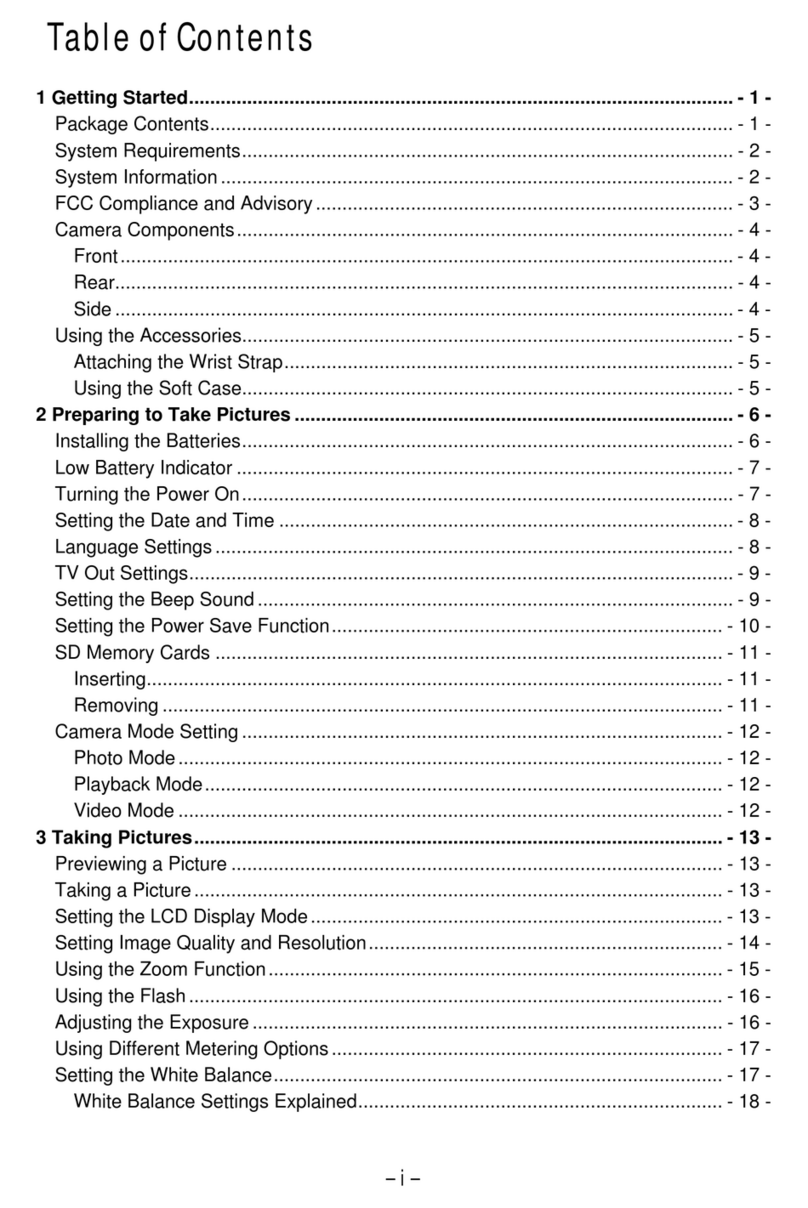------------------------------------------------------------------------03
Overall Introduction-------------------------------------------------------------04
n Accessories----------------------------------------------------------------------04
n ExternalView -------------------------------------------------------------------05
n Mode Dial(Working Mode)---------------------------------------------------05
n IconDisplay----------------------------------------------------------------------06
n IconIndex Table---------------------------------------------------------------06
Getting Ready---------------------------------------------------------------------07
n TurnOnor Off the Camera---------------------------------------------------07
n Loading the Batteries----------------------------------------------------------07
n Inserting or Removing anSD Card----------------------------------------08
n Attaching theWrist Strap-----------------------------------------------------08
Getting Started--------------------------------------------------------------------09
n Basic Photography-------------------------------------------------------------09
Advanced FunctionalitySettings-------------------------------------------11
n Under ShootingMode ( )------------------------------------------------11
Setting Focus Range----------------------------------------------------------11
Turning Onor Off theTFTLCD Monitor----------------------------------11
Setting FlashMode-------------------------------------------------------------12
Setting Self-timer---------------------------------------------------------------12
Setting DigitalZoom-----------------------------------------------------------13
Setting anImage Size (Resolution)----------------------------------------14
Setting Image Quality----------------------------------------------------------14
Setting Voice Memo------------------------------------------------------------15
Setting Exposure----------------------------------------------------------------16
SettingWhite Balance---------------------------------------------------------16
n Under Playback Mode ( )----------------------------------------------17
Exploring anImage-------------------------------------------------------------17
Displaying Image Information-----------------------------------------------17
Playback of a Movie Clip-----------------------------------------------------
Thumbnail Images (SmallImages) Display------------------------------18
Deleting Images---------------------------------------------------------------19
Formatting anSD Card--------------------------------------------------------20
Formatting the Built-inFlashMemory -----------------------------------20
Setting Slide Show-------------------------------------------------------------
Setting Image Protection-----------------------------------------------21
Printing Out Images withouta PC-----------------------------------21
n Under Movie Clip Mode ( )----------------------------------------22
Setting the RecordingTime of a Movie Clip----------------------22
n Under Setup Mode ( )-----------------------------------------------23
Setting Beep Sound---------------------------------------------------23
SettingAuto Power Off------------------------------------------------23
Setting Date Stamp ----------------------------------------------------23
Setting Date Type ------------------------------------------------------23
Setting Date -------------------------------------------------------------24
Setting Quick View------------------------------------------------------24
Setting Language--------------------------------------------------------25
Setting Reset-------------------------------------------------------------25
SettingTV Mode---------------------------------------------------------25
TV Connection ---------------------------------------------------------------26
PC Connection-----------------------------------------------------------------27
n Installing theCamera's Driver ------------------------------------------27
Under MicrosoftWindows 98 / 98SE-----------------------------------27
Under MicrosoftWindows 2000-----------------------------------------28
Under MicrosoftWindows ME / XP-------------------------------------29
Under Mac 9.Xor later-----------------------------------------------------29
n Installing Ulead Photo Explorer ----------------------------------------
Under Windows OperationSystem (Windows 98/98SE/2000
/ME/XP)--------------------------------------------------------------------30
Under Macintosh OperatingSystem (Mac9.Xor later)-----------32
n Downloading the Image(s)------------------------------------------------34
Under Windows OperationSystem (Windows 98/98SE/2000
/ME/XP)------------------------------------------------------------------------34
Downloading Images from Removable Disk --------------------34
Downloading Images throughUlead PhotoExplorer ---------34
Under Macintosh OperatingSystem (Mac9.Xor later)-----------35
Downloading Images from Removable Disk --------------------35
Downloading Images throughUlead PhotoExplorer-----------35
Appendix -----------------------------------------------------------------------36
n Error Message Table----------------------------------------------------36
n Specifications---------------------------------------------------------------37
n About Ulead Photo Explorer --------------------------------------------38